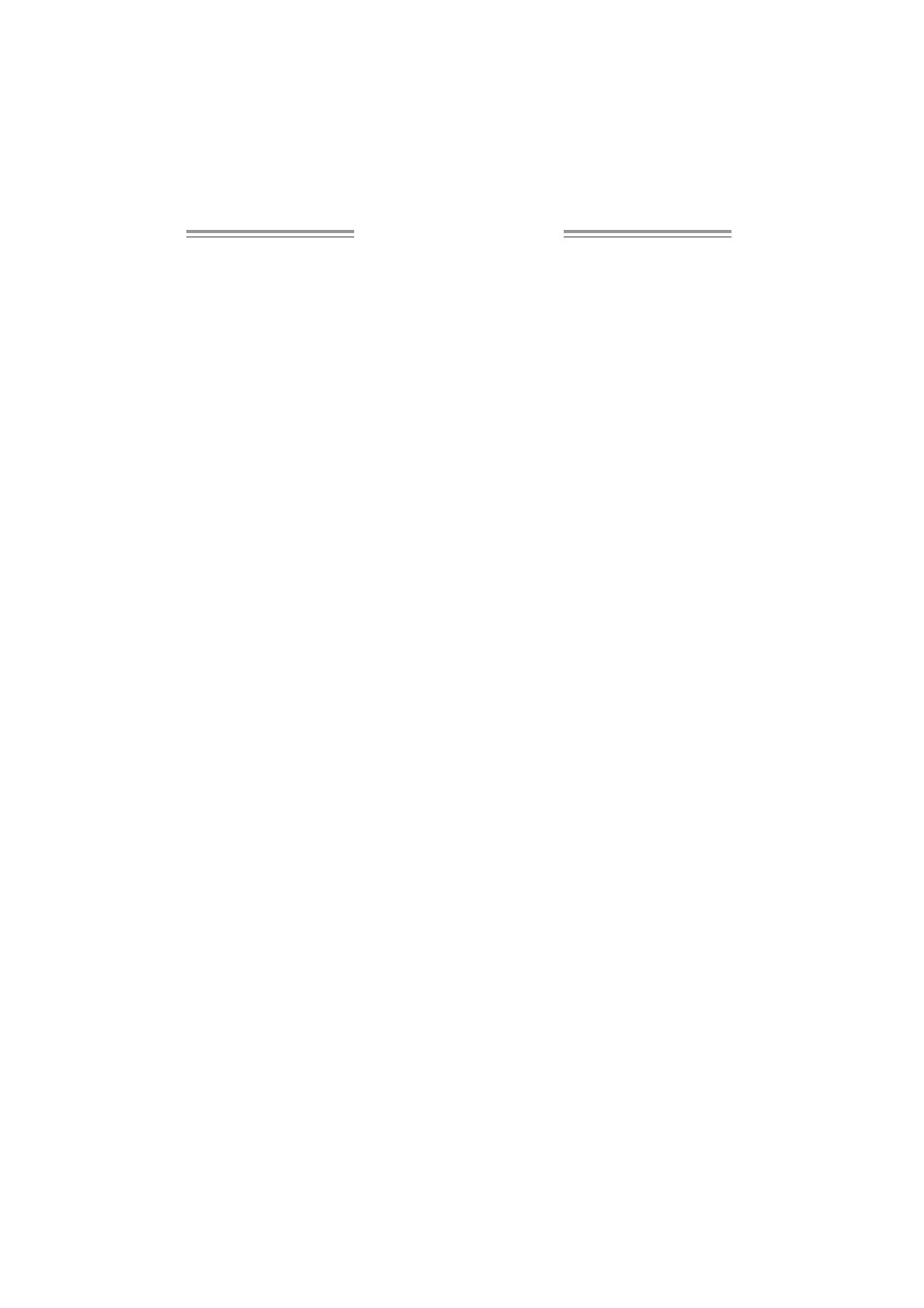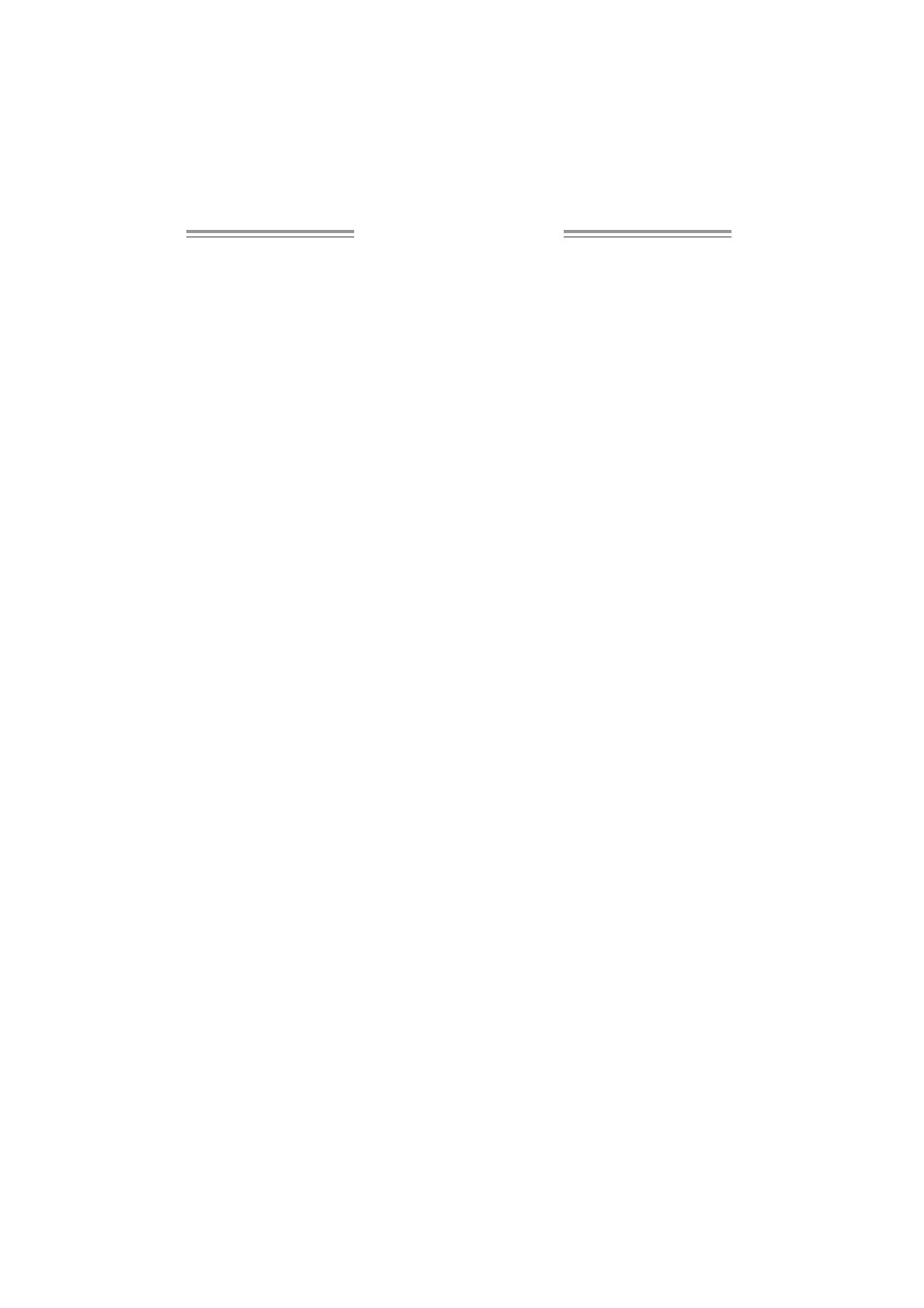
Table of Contents
Chapter 1: Introduction .............................................3
1.1 Before You Start...................................................................3
1.2 Package Checklist................................................................3
1.3 Motherboard Features..........................................................4
1.4 Rear Panel Connectors..........................................................5
1.5 Motherboard Layout (Ver 1.0)...............................................6
1.6 Motherboard Layout (Ver 7.0)..............................................7
1.7 Motherboard Layout (Ver 7.1)............................................... 8
Chapter 2: Hardware Installation..............................9
2.1 Installing Central Processing Unit (CPU)................................9
2.2 FAN Headers.......................................................................11
2.3 Installing System Memory.....................................................12
2.4 Connectors and Slots............................................................13
Chapter 3: Headers & Jumpers Setup......................15
3.1 How to Setup Jumpers..........................................................15
3.2 Detail Settings.....................................................................15
Chapter 4: Useful Help ..............................................22
4.1 Driver Installation Note .......................................................22
4.2 Award BIOS Beep Code........................................................23
4.3 Extra Information................................................................23
4.4 Troubleshooting...................................................................25
Chapter 5: WarpSpeeder™ .......................................26
5.1 Introduction........................................................................26
5.2 System Requirement............................................................26
5.3 Installation.........................................................................27
5.4 WarpSpeeder™....................................................................28
Appendencies: SPEC In Other Language ................34
German................................................................................................34
France..................................................................................................36
Italian..................................................................................................38
Spanish................................................................................................40
Portuguese...........................................................................................42
Polish...................................................................................................44
RUSSIAN...............................................................................................46
ARABIC................................................................................................48
JAPANESE............................................................................................50