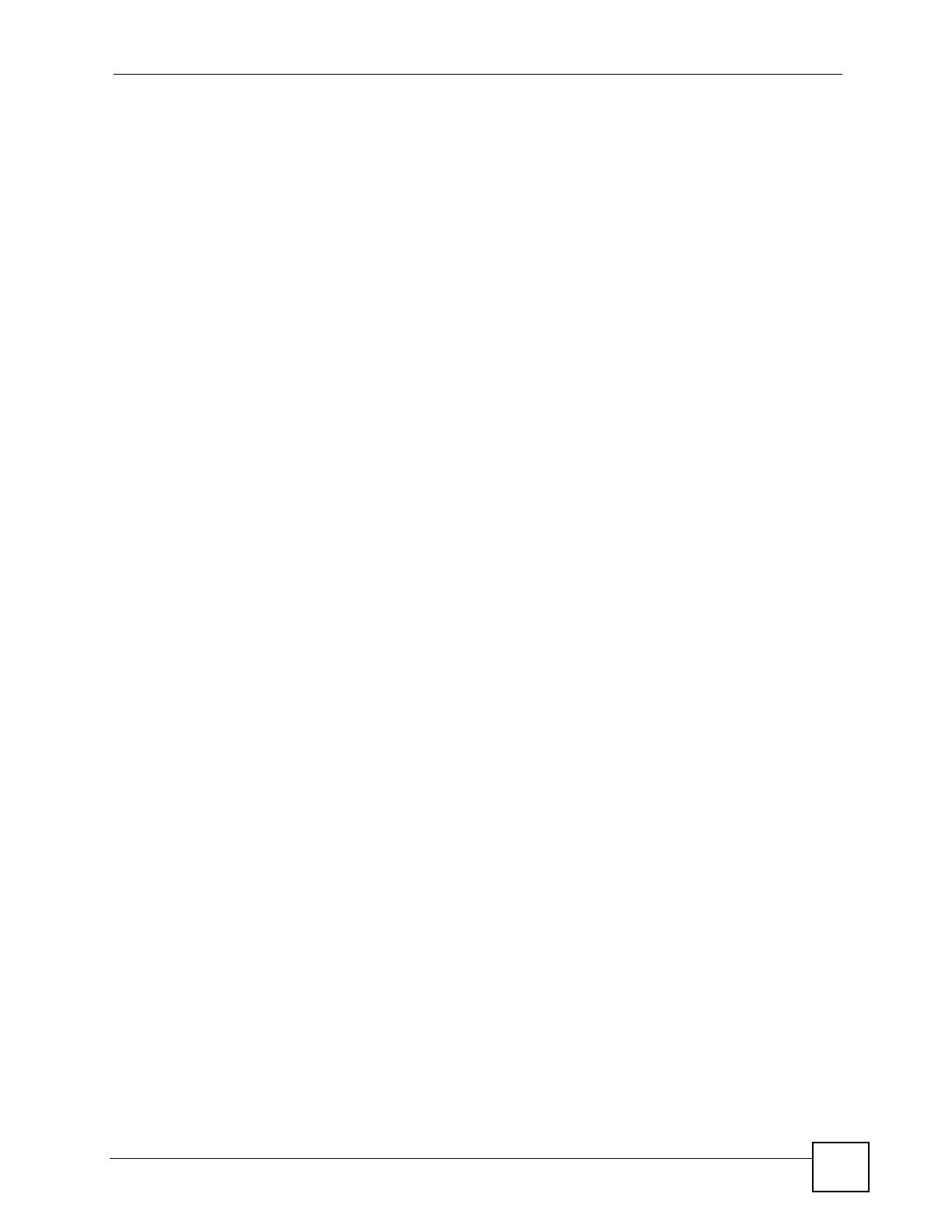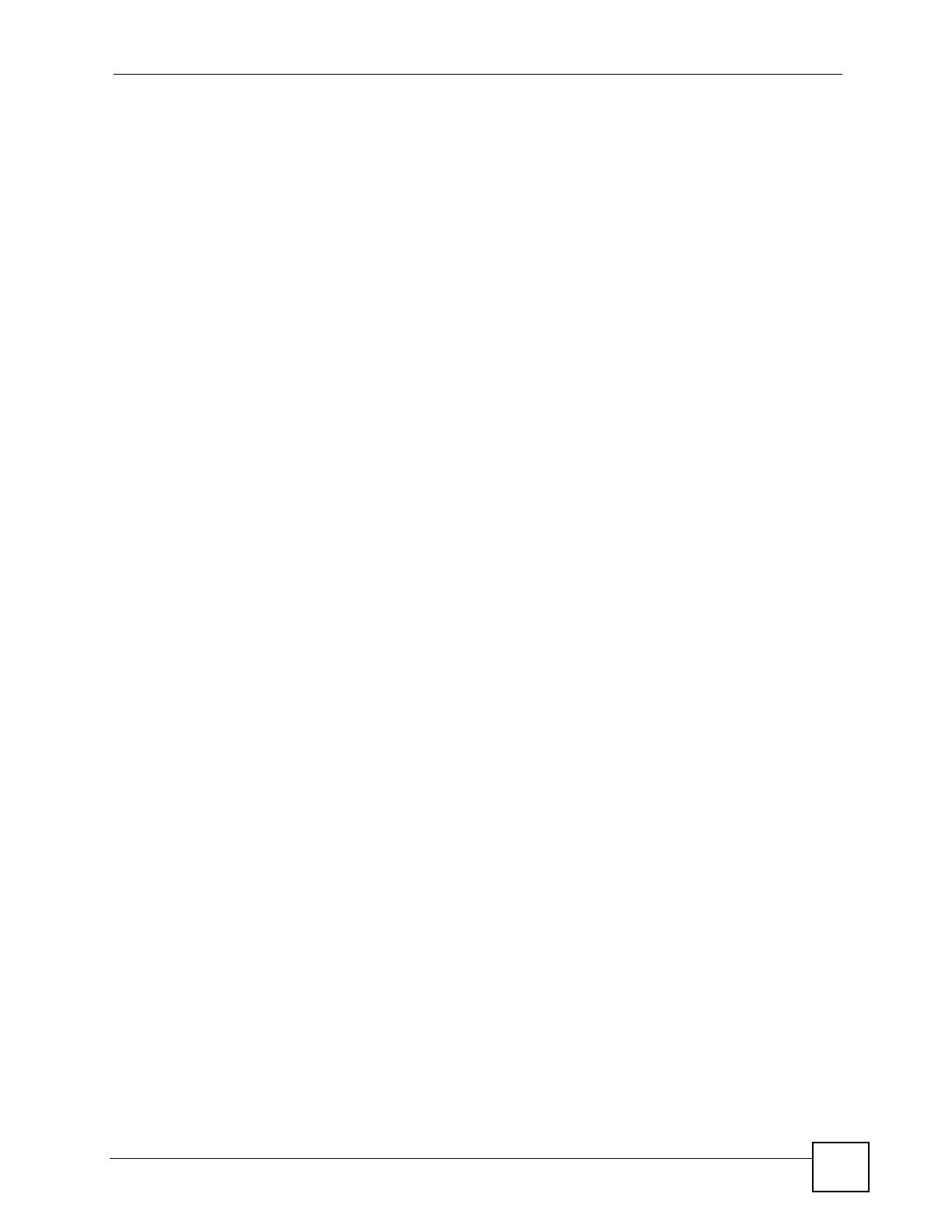
List of Figures
PLA-4xx Series User’s Guide
13
List of Figures
Figure 1 Expand Your Network with the PLA-4xx ................................................................................... 17
Figure 2 .NET Framework Installation Prompt ....................................................................................... 22
Figure 3 Microsoft’s Agreement .............................................................................................................. 22
Figure 4 .NET Framework Installation Process ...................................................................................... 23
Figure 5 Microsoft’s Agreement .............................................................................................................. 23
Figure 6 InstallShield Wizard Start Screen ............................................................................................. 23
Figure 7 Customer Information Input ...................................................................................................... 24
Figure 8 Install Destination Folder .......................................................................................................... 24
Figure 9 Restart Screen ......................................................................................................................... 25
Figure 10 Firmware Detection With an Early Firmware Local Device .................................................. 30
Figure 11 Firmware Detection With a Latest Firmware Local Device ................................................... 30
Figure 12 Firmware Detection Tool: Start ............................................................................................... 31
Figure 13 Firmware Detection Tool: Result ........................................................................................... 31
Figure 14 Firmware Upgrade Tool: Start ................................................................................................. 32
Figure 15 Firmware Upgrade Tool: Upgrading ...................................................................................... 33
Figure 16 Firmware Upgrade Tool: Finish ............................................................................................. 33
Figure 17 ENCRYPT Connection Procedure ......................................................................................... 36
Figure 18 Adding More Powerline Adapters to Your Network ............................................................... 37
Figure 19 One Existing Powerline Network ........................................................................................... 37
Figure 20 Two Separate Powerline Networks ....................................................................................... 38
Figure 21 Example Network Setup ......................................................................................................... 41
Figure 22 PLA-4xx Series Configuration Utility Icon ............................................................................... 42
Figure 23 Configuration Screen ............................................................................................................. 43
Figure 24 Firmware Screen ................................................................................................................... 45
Figure 25 Network Info Screen .............................................................................................................. 45
Figure 26 Priority Settings ...................................................................................................................... 48
Figure 27 Advanced Screen ................................................................................................................... 48
Figure 28 About Screen .......................................................................................................................... 49
Figure 29 Plug Your Powerline Adapter into a Power Socket ................................................................. 52
Figure 30 Connect Your Powerline Adapter to a Computer .................................................................... 52
Figure 31 Click on the PLA-4xx Series Configuration Utility Icon ........................................................... 53
Figure 32 Add a Printer to Your Powerline Network ............................................................................... 53
Figure 33 Adding a New Adapter ........................................................................................................... 54
Figure 34 Adding an Adapter to an Existing Network .............................................................................54
Figure 35 Network Name Pop-up ........................................................................................................... 54
Figure 36 Add New Adapters to Make a Second Network ..................................................................... 55
Figure 37 Making a New Network with the New Adapter ....................................................................... 56
Figure 38 Local/Remote Adapters on a Powerline Network .................................................................. 56