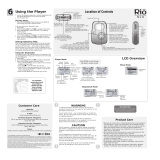Page is loading ...

classic.book Page 1 Tuesday, May 22, 2001 1:29 PM

Page 2
Rio One Getting Started Guide
Copyright © 2001 SONICblue Incorporated. All Rights Reserved.
SONICblue Incorporated does not assume any responsibility for errors or
omissions in this document or make any commitment to update the informa-
tion contained herein. Rio is a registered trademark of RioPort, Inc. in the USA
and/or other countries and is used under license.
The RealPlayer and the RealJukebox are included under license from RealNet-
works, Inc. Copyright 1999. RealNetworks, Inc. Patents pending. All rights
reserved.
This product is iTunes ready. iTunes is provided by Apple Computer, Inc.
Copyright © 2001 Apple Computer, Inc. All rights reserved. iTunes is a trade-
mark of Apple Computer, Inc.
Microsoft, Windows Media, and the Windows Logo are
trademarks or registered trademarks of Microsoft Cor-
poration in the United States and/or other countries.
All other product names may be trademarks of the com-
panies with which they are associated.
First Edition, May 2001.
Part Number 52260056-001
classic.book Page 2 Tuesday, May 22, 2001 1:29 PM

Page 3
Contents
INTRODUCTION....................................................................5
SETTING UP YOUR RIO ONE...............................................7
Step 1: Unpack package contents ............................7
Step 2: Install the battery.........................................12
Step 3: Install the software ......................................13
Step 4: Using the software.......................................15
Step 5: Plug in the USB cable ..................................16
Step 6: Register your Rio One ...............................17
Step 7: Check out the User Guide........................17
S
AFETY AND PRODUCT CARE............................................19
S
YSTEM REQUIREMENTS ......................................................22
CUSTOMER CARE ................................................................23
classic.book Page 3 Tuesday, May 22, 2001 1:29 PM

Page 4
classic.book Page 4 Tuesday, May 22, 2001 1:29 PM

Page 5
Introduction
Introduction
Congratulations on your purchase of the Rio One portable digital audio
player! Rio is the perfect companion for active people—delivering skip-
free music for people on the go. Your Rio connects easily to a PC or
Mac for downloading compressed digital audio tracks. Use the included
software to convert tracks from your audio CDs or to download
tracks from the Internet for playback on your new Rio One.
It only takes four steps to start playing your digital audio tracks on your
Rio One:
1 Install the battery.
2 Install the Rio software from the software CD.
3 Connect your Rio to the USB port on your computer.
4 Use the Rio software to download digital audio tracks into your
Rio’s flash memory.
Take a few minutes to review the information in the following pages.
The Getting Started Guide shows you the basics of how to set up and
start using your Rio One. Do you want to learn more?
classic.book Page 5 Tuesday, May 22, 2001 1:29 PM

Page 6
Introduction
• Check out the User Guide on the Rio One software CD for more
information on using your Rio, an introduction to the Rio software,
frequently asked questions, warranty information, and more.
• Click on the RealJukebox or iTunes software Help menus for
detailed instructions on using the software to download digital
audio tracks, convert tracks from CD-ROM or transfer tracks to
your Rio One.
• Visit the Rio Web site at: www.riohome.com
classic.book Page 6 Tuesday, May 22, 2001 1:29 PM

Page 7
Setting up your Rio One
Setting up your Rio One
Step 1: Unpack package contents
Your Rio One package includes the following items:
• Rio One portable digital audio player.
• One 1.5 volt AA size alkaline battery.
• Universal Serial Bus (USB) cable.
• Headphones.
• Getting Started Guide.
• Rio One software CD.
• iTunes software CD (for Mac users).
• Other printed materials.
classic.book Page 7 Tuesday, May 22, 2001 1:29 PM

Page 8
Setting up your Rio One
Rio One buttons and controls
1
2
3
4
5
6
7
89
10
11 12
classic.book Page 8 Tuesday, May 22, 2001 1:29 PM

Page 9
Setting up your Rio One
1 + and - (Volume): Press + to increase the volume; press - to
decrease the volume. Volume level ranges from 0-20.
2 Playback control button includes (clockwise from top) Play/
Pause/Power On , Forward , Stop/Power Off , and
Reverse .
• : Press once to turn on the Rio and begin Play; press again
to pause the current track.
• : Press and hold to move forward within the current track;
press and release to skip to next track.
• : Press once to stop playback; press again to turn the Rio
off.
• : Press and hold to move backward within the current
track; press and release to skip to the start of the current
track.
Note: To preserve battery life, the Rio turns itself off
after a few minutes of no activity.
classic.book Page 9 Tuesday, May 22, 2001 1:29 PM

Page 10
Setting up your Rio One
3 A-B: Marks a selection for repeated playback. Press once to start
(A-B symbol displays with “B” blinking); press again to complete
the selection (“B” stops blinking); press again to cancel.
4 Repeat: Press once to repeat the current track; press again to
repeat all tracks; press again to cancel.
5 Random: Press to mix the play order of all tracks. Press again to
cancel.
6 LCD: Liquid crystal display. See the Rio One User Guide on the
software CD for details.
7 Headphone connector: Plug your headphones into this port.
8 Menu: In Stop mode, press Menu to monitor internal and
external memory flash memory and firmware version. Press to
display total internal memory (Ti), total external memory (Te), and
then firmware version number. Press Menu again to hide the
display.
classic.book Page 10 Tuesday, May 22, 2001 1:29 PM

Page 11
Setting up your Rio One
9 EQ: Press to change equalization (EQ) settings. There are four EQ
settings to choose from:
• Normal.
• Classic.
• Jazz.
• Rock.
10 Intro: Press to play the first 10 seconds of each track.
11 Hold: Slide to temporarily lock the buttons on your Rio. This is a
useful feature during activities when the Rio buttons can be
bumped, for example, while exercising.
12 USB connector: Plug the USB cable into this connector.
Note: Do not connect your Rio to the computer
before you install the software. This can disrupt the
normal installation process.
classic.book Page 11 Tuesday, May 22, 2001 1:29 PM

Page 12
Setting up your Rio One
Step 2: Install the battery
1 Hold the Rio carefully in your hand, and use your thumb to slide
open the battery compartment lid.
2 Insert the 1.5v AA alkaline battery into the battery compartment.
3 Close the battery compartment lid.
classic.book Page 12 Tuesday, May 22, 2001 1:29 PM

Page 13
Setting up your Rio One
Step 3: Install the software
PC
1 Place the Rio One software CD in your computer’s CD-ROM
drive. After a few seconds, the installation menu displays.
Note: If the
installation menu does
not display
automatically, skip to
the next page for
instructions.
2 Follow the instructions on
the computer screen.
3 Reboot your computer
when the installation is
complete or when you are prompted to do so.
classic.book Page 13 Tuesday, May 22, 2001 1:29 PM

Page 14
Setting up your Rio One
If the installation menu does not display automatically, follow these
steps to begin the installation manually:
1 Click the Start button in bottom left corner of the computer
screen and choose Run...
2 Type d:\setup32.exe in the field labeled Open. If your computer’s
CD-ROM drive uses a letter other than “d”, substitute that letter
for “d”.
3 Click the OK button and follow the on-screen instructions.
Mac
1 Place the iTunes software CD in your computer’s CD-ROM drive.
2 The CD contents display automatically. To manually display the
CD contents, double-click the icon on your computer’s desktop.
3 Install the iTunes software.
4 Reboot your computer when the installation is complete or you
are prompted to do so.
classic.book Page 14 Tuesday, May 22, 2001 1:29 PM

Page 15
Setting up your Rio One
Step 4: Using the software
See the User Guide on the Rio One software CD for an introduction
to the Rio software. For detailed instructions, refer to the PC and Mac
software online help manuals. To use the online help:
PC
Click the Help menu at the top of the RealJukebox software window.
While using RealJukebox, you can also:
1 Click the Home button.
2 Scroll down to RealJukebox Help and click
• Using RealJukebox or
• Frequently Asked Questions.
Mac
1 Click the Help menu.
2 Choose iTunes Help.
classic.book Page 15 Tuesday, May 22, 2001 1:29 PM

Page 16
Setting up your Rio One
Step 5: Plug in the USB cable
1 Plug one end of the USB cable into the USB port on your Rio.
2 Plug the other end of the USB cable into the USB port on your
computer. On the Mac, the USB port is typically located on the
keyboard.
Tip: The Rio One USB connection only fits one way.
Do not try to force the connection.
1
2
classic.book Page 16 Tuesday, May 22, 2001 1:29 PM

Page 17
Setting up your Rio One
Step 6: Register your Rio One
To register the Rio, click the Register button on the installation menu.
The serial number (S/N) is located on the back of the Rio player.
You can complete software registration during installation or at a later
date. For online software registration, your Rio must be connected to
the computer with the USB cable and turned on.
Step 7: Check out the User Guide
Do you want to learn more about your Rio One? Click the User
Guide button on the installation menu. The Rio One User Guide con-
tains:
• More information on using your Rio, including information on
using 3.3 volt external flash memory cards, and in-depth
information about the Rio One display.
• An introduction to the Rio software.
• A glossary of digital audio terms.
• Frequently asked questions (FAQ) and troubleshooting
information.
classic.book Page 17 Tuesday, May 22, 2001 1:29 PM

Page 18
Setting up your Rio One
• Warranty and regulatory information.
• Customer care information.
Tip: Use Adobe Acrobat Reader version 4.0—
available on the Rio One software CD—to view the
User Guide. The User Guide is in the Manual folder
on the software CD.
classic.book Page 18 Tuesday, May 22, 2001 1:29 PM

Page 19
Safety and product care
Safety and product care
Warning
• Risk of electric shock—Do not disassemble. To a v o i d
potential electric shock, do not disassemble or modify your Rio.
No user-serviceable parts are inside. Refer servicing to qualified
personnel.
• To reduce the chance of shock or injury, do not use or operate
your Rio in or near water or wet locations. Do not spill liquid on
your Rio.
• Do not use in places exposed to strong magnetic or electrostatic
fields (close to TV or speakers). Do not use in places where the
humidity is excessively low.
Caution
• Batteries may explode or leak if disposed of in fire, inserted
backwards or disassembled. See the Rio One User Guide FAQ
section for a list of approved Rio One replacement alkaline
batteries.
classic.book Page 19 Tuesday, May 22, 2001 1:29 PM

Page 20
Safety and product care
• Use of headphones while operating a vehicle is not recommended
and is illegal in some areas. Be careful and attentive while driving,
biking or walking near traffic. Stop listening to your Rio if you find
it disruptive or distracting while operating any type of vehicle.
• Listening to music at full power over extended periods of time can
damage your hearing. If you experience ringing in your ears,
discontinue use.
Care of your Rio
• Exposure to extreme hot or cold temperatures may cause damage
to your Rio or cause it to malfunction. Do not expose your Rio to
direct sunlight continuously or leave it in a vehicle with the doors
and windows closed. The case may become deformed, discolored
or malfunction. Do not use your Rio near open flame.
• If moving from a cold environment to a warm environment, let the
Rio’s temperature stabilize before operation.
• Keep dirt, sand, dust and moisture from entering your Rio. Do not
use in areas of excessive dust. Do not use in places where the
humidity is excessively high.
• Do not drop or subject your Rio to shock.
classic.book Page 20 Tuesday, May 22, 2001 1:29 PM
/