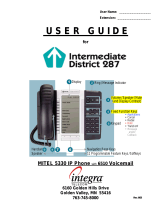Page is loading ...

3300 CITELlink Gateway
for 7000 Series Norstar Phones
M7310N Phone User Guide

NOTICE
The information contained in this document is believed to be accurate in all respects but is not warranted by M
ITEL
N
ETWORKS
J
Corporation. The information is subject to change without notice and should not be construed in any way as a commitment by M
ITEL
N
ETWORKS
or any of its affiliates or subsidiaries. M
ITEL
N
ETWORKS
and its affiliates and subsidiaries assume no responsibility for any
errors or omissions in this document. Revisions of this document or new editions of it may be issued to incorporate any such
changes.
Nothing in this document may be reproduced in any manner, either wholly or in part for any use whatsoever, without written
permission from M
ITEL
N
ETWORKS
Corporation.
IMPORTANT! This telephone is NOT suitable for direct connection to the public-switched telephone network. Connect the telephone
to a Mitel Networks system only.
Mitel Networks is a trademark of Mitel Networks Corporation.
CITELlink is a trademark of CITEL Technologies Ltd.
Nortel Networks is a trademark of Nortel Networks Corporation.
Other product names mentioned in this document may be trademarks of their respective companies and are hereby acknowledged.

-i-
Contents
ABOUT YOUR PHONE
1
Conventions 2
Using Your Norstar Phone with the 3300 CITELlink Gateway 3
TIPS FOR YOUR COMFORT AND SAFETY
3
Don't cradle the handset! 3
Protect your hearing 3
CUSTOMIZING YOUR PHONE
4
Ringer Control 4
Handset Receiver Volume Control 4
Speaker Volume Control 4
Display Contrast Control 4
Feature Keys 5
Language Change 5
MAKING AND ANSWERING CALLS
6
Make a call 6
Answer a call 6
Redial 6
Redial - Saved Number 6
Phonebook 7
Speed Call Keys 8
Speed Call - Personal 9
Handsfree Operation 10
On-Hook Dialing 10
Auto-Answer 11

-ii-
CALL HANDLING
11
Hold 11
Transfer 12
Conference 12
Conference Split 12
Add Held 13
Swap 13
Call Forward 14
Call Forward - Remote 15
Call Forward - End Chaining 15
Call Forward - Forced 16
Call Forward - Override 16
Messaging - Advisory 16
Messaging - Callback 17
Messaging - Cancel Callback 18
Messaging - Cancel All Callbacks 18
USING ADVANCED FEATURES
19
Account Codes 19
Call Park 19
Call Pickup 19
Campon 20
Do Not Disturb 20
Override 20
Paging 21
Direct Paging 21
Reminder 22
Music 22
Group Paging / Meet Me Answer 23
Trunk Flash 23
Record a Call 24
Tag Call 25

-1-
ABOUT YOUR PHONE
The Mitel Networks 3300 CITELlink Gateway allows your Nortel Networks™
Norstar phone to work on a Mitel Networks 3300 Inte
g
rated Communications
Platform (3300 ICP).
When used with a 3300 ICP, your M7310N phone has 13 fixed-function keys
( SUPERKEY, TRANS/CONF, REDIAL, MESSAGE, HOLD, CANCEL,
SPEAKER, UP ARROW, DOWN ARROW, + (Volume Up), - (Volume Down)
and 14 personal keys. Personal key 19 (see Phone Buttons ) is always your
Prime Line; the remaining personal keys can be programmed as:
z Feature keys (for example, Swap). You can program feature keys from
your phone. The administrator can also program feature keys.
z Speed Call keys. You can program speed call keys from your phone.
z
Line Appearances. Only the administrator can program line appearances.
Your phone also features display-assisted selection of features and on-hook
dialing.

-2-
Phone buttons
Phone status indicators
Conventions
The following conventions are used in this user guide:
z
Fixed-functions keys are identified by bold uppercase letters (for
example, TRANS/CONF ).
z
Softkeys are identified by bold letters and the word "softkey" (for
example, "Press the Yes softkey.").
z
Text that appears on the display is identified by double quotes (for
example, "Language?").
Button Number Description
1 Cancel
2 Superkey
3 Hold
4 Speaker
5 Prime Line
6-11 Personal Keys with indicators
12 Transfer/Conference
13 Message
14-20 Personal Keys
21, 22, 26 Unused
23 Down Arrow
24 Up Arrow
25 Redial
27 Softkeys
When line is the indicator is
Idle Off
Busy On
Ringing Flashing slowly
On hold at your set Flashing rapidly
On hold at another set Flashing slow on/fast off

-3-
Using Your Norstar Phone with the 3300 CITELlink Gateway
Please note the following differences in the way your phone now operates:
z
You can program speed call numbers, personal keys as well as
enable/disable features using SUPERKEY. To navigate through the
menus, use the YES and NO softkeys.
z Some features require you to dial a feature access code. You can use
feature access codes whenever you have dial tone. The feature access
codes in this user guide may be different from the ones programmed in
your system. Ask your Administrator for the list of feature access codes
you can use.
z
When you have a message (including new voice mail messages),
"Message" appears on the display, and the MESSAGE key indicator turns
on.
z
You do not need to select a line before dialing a number. See On-hook
Dialing in the Making and Answering Calls section for more information.
TIPS FOR YOUR COMFORT AND SAFETY
Don't cradle the handset!
Prolon
g
ed use of the handset can lead to neck, shoulder, or back discomfort,
especially if you cradle the handset between your ear and shoulder.
Protect your hearing
Your phone has a control for ad
j
ustin
g
the volume of the handset receiver or
speaker. Because continuous exposure to loud sounds can contribute to
hearing loss, keep the volume at a moderate level.

-4-
CUSTOMIZING YOUR PHONE
Ringer Control
To adjust the Ringer Volume while the phone is ringing:
z
Press + or -.
To adjust the Ringer Pitch or Volume while the phone is idle:
1. Press SUPERKEY.
2. Press the No softkey until "Ringer Adjust?" appears.
3. Press the Yes softkey.
4. To adjust the ringer pitch, press the Yes softkey. To adjust the ringer
volume, press the No softkey, then the Yes softkey.
5. Press + or - until you hear the desired pitch/volume.
6. Press SUPERKEY.
Handset Receiver Volume Control
To adjust the Handset Receiver Volume when you are using the
handset:
z Press + or -.
Speaker Volume Control
To adjust the Speaker Volume when making an on-hook call or when
listening to background music:
z
Press + or -.
Display Contrast Control
To adjust the Display Contrast while your phone is idle:
z
Press UP ARROW or DOWN ARROW.

-5-
Feature Keys
To display information about a key:
1. Press SUPERKEY.
2. Press a personal key or REDIAL.
3. Press SUPERKEY.
To re-program a personal key:
Note: Use the personal keys with indicators (see page 2) for features that
need an indicator (such as Do Not Disturb or Call Forward).
1
.Press SUPERKEY.
2
. Press the No softkey until "Personal Keys?" appears.
3
. Press the Yes softkey.
4
. Press a personal key that isn't a line key.
5
. Press the Change softkey.
6
. Press the No softkey until the desired feature appears.
7
. Press the Yes softkey.
8
.Press SUPERKEY.
Language Change
To change the display language:
1. Press SUPERKEY.
2. Press the No softkey until "Language?" appears.
3. Press the Yes softkey.
4. Press the Change softkey.
5. Press the No until the desired language appears.
6. Press the Yes softkey.

-6-
MAKING AND ANSWERING CALLS
Make a call
1. Lift the handset.
2. If you want to use a Non-Prime Line, press a Line Appearance key.
3. Dial the number,
-
OR
-
Press a Speed Call key.
-
OR
-
Press REDIAL.
Answer a call
z
Lift the handset.
-OR-
Press the flashing Line appearance key and lift the handset.
Redial
To redial the last number that you manually dialed:
1. Lift the handset.
2. Press REDIAL.
Redial - Saved Number
To save the last number that you manually dialed:
1. Lift the handset.
2. Dial **79.
To Redial a saved number:
1. Lift the handset.
2. Dial *6*.

-7-
Phonebook
For each letter in the name, press the appropriate key on the keypad until
the letter is shown in the display; for example, if the letter C is required,
press the digit 2 three times. Use the softkey to correct errors. If the next
letter in a name is on the same key as the previous letter, press the
softkey before proceeding. If required, use the softkey to add a space
between the first and last name.
To use Phonebook:
1. Press the Phonebook softkey.
2. Enter the name of the desired party using the keypad.
3. Press the Lookup softkey.
4. If no match exists, edit the original entry.
5. If the name is not unique, press the Next softkey.
6. Do one of the following:
To make the call, press the Call softkey.
To edit the entry, press the Retry softkey.
To exit, press SUPERKEY.

-8-
Speed Call Keys
You may use Speed Call Keys to make a call or to send a string of digits
during a call (press a Speed Call Key during a call to send a multi-digit
password, for instance).
To dial a stored Speed Call number:
1. Lift the handset.
2. Press a Speed Call key.
To store a Speed Call number:
1. Press SUPERKEY.
2. Press a personal key that isn't a line key.
3. Press the Change softkey.
4. Press the Yes softkey.
5. Do one of the following:
To enter a new number, dial the number. Press HOLD between digits
to create a pause during dialing; press HOLD more than once to
lengthen the pause.
To enter a trunk flash, press TRANS/CONF. (See Trunk Flash for
more information about the use of this feature.)
To enter the last number dialed, press REDIAL.
6. To make the number private, press the Private softkey.
7. Press the Save softkey.
8. Press SUPERKEY to exit, or select another personal key to program
another speed dial number.

-9-
Speed Call - Personal
Note: Personal Speed Call lists must be configured by the Administrator.
To store a personal Speed Call number:
1. Lift the handset.
2. Dial 67.
3. Enter an index number between 00 and 09.
4. Dial the number to be stored (press Hold between digits to create a
pause during dialing - press Hold more than once to lengthen the
pause).
5. Hang up.
To dial a stored personal Speed Call number:
1. Lift the handset.
2. Dial 58.
3. Enter an index number between 00 and 09.

-10-
Handsfree Operation
To use Handsfree Operation to make calls:
1. If you want to use a Non-Prime Line, press a Line Appearance key.
2. Dial the number.
3. Communicate by using the speaker and the microphone.
To use Handsfree Operation to answer calls:
1. Press the flashing line key.
2. Communicate by using the speaker and the microphone.
To hang up while using Handsfree Operation:
z
Press CANCEL.
To temporarily disable the microphone during Handsfree Operation:
z
Press SPEAKER (the SPEAKER indicator turns off).
To re-enable the microphone and return to the conversation:
z
Press SPEAKER (the SPEAKER indicator turns on).
To disable Handsfree Operation:
z Lift the handset.
To return to Handsfree Operation:
1. Press SPEAKER.
2. Hang up.
On-Hook Dialing
To dial without lifting the handset:
1. If you want to use a Non-Prime Line, press a Line Appearance key.
2. Dial the number.
3. Lift the handset.

-11-
Auto-Answer
To enable or disable Auto-Answer:
1. Press SUPERKEY.
2. Press the No softkey until "Auto Answer?" appears.
3. Do one of the following:
To enable Auto-Answer, press the TurnOn softkey.
To disable Auto-Answer, press the TurnOff softkey.
To answer a call when you hear ringback:
z
Communicate by using the speaker and the microphone.
-
OR -
Lift the handset.
To terminate a call:
z
Press CANCEL.
-OR-
Wait for the caller to hang up.
CALL HANDLING
Hold
To place a call on Hold:
z
Press Hold.
To retrieve a call from Hold:
1. Lift the handset.
2. Press the flashing line key.
To retrieve a call from Hold at another station:
z Press the flashing line key.
-
OR
-
Dial **1 and the number of the station that placed the call on Hold.

-12-
Transfer
To Transfer an active call:
1. Press TRANS/CONF.
2. Dial the number of the third party.
3. Do one of the following:
To complete the Transfer, hang up.
To announce the Transfer, wait for an answer, consult, and hang up.
To cancel the Transfer, press CANCEL.
Conference
To form a Conference when a two-party call is already in place, or to
add another party to an existing Conference:
1. Press TRANS/CONF.
2. Dial the number of the next party.
3. Wait for an answer.
4. Press TRANS/CONF.
To leave a Conference:
z Hang up.
Conference Split
To Split a Conference and speak privately with the original party:
z
Press the Split softkey.
To return to the conference call:
z Press TRANS/CONF.

-13-
Add Held
To move a call on Hold to another line appearance:
1. Press an available line key.
2. Press the Addheld softkey.
3. Press the flashing line key.
To add a call on Hold to an existing conversation or conference:
1. Press the Addheld softkey.
2. Press the flashing line key.
Swap
To call another party when you are in an established two-party call:
1. Press TRANS/CONF.
2. Dial the number.
To alternate between the two parties:
z
Press the Trade softkey.

-14-
Call Forward
Call Forward lets you redirect incoming calls to an alternate number. Always
redirects all incoming calls regardless of the state of your phone. B-Int
redirects internal calls when your phone is busy, and B-Ext redirects external
calls when your phone is busy. NA-Int redirects internal calls after several
rings if you don't answer, and NA-Ext redirects external calls after several
rings if you don't answer.
Note: For information about "I Am Here?", see Call Forward - Remote.
To program Call Forward:
1. Press SUPERKEY.
2. Press the No softkey until "Call Forwarding?" appears.
3. Press the Yes softkey.
4. Press the Next softkey until the desired type of Call Forward appears
(see above).
5. Press the Review softkey.
6. If a number is already programmed, press the Change softkey.
7. Press the Program softkey.
8. Dial the destination number.
9. Press the Save softkey.
0. Press SUPERKEY.
To turn Call Forward on and off (once it has been programmed):
1. Press SUPERKEY.
2. Press the No softkey until "Call Forwarding?" appears.
3. Press the Yes softkey.
4. Press the Next softkey until the desired type of Call Forward appears.
5. Press the Review softkey.
6. Press the Change softkey.
7. Do one of the following:
To turn Call Forward on, press the TurnOn softkey.
To turn Call Forward off, press the TurnOff softkey.
8. Press SUPERKEY.

-15-
Call Forward - Remote
To forward calls from a remote station to your current location:
1. Press SUPERKEY.
2. Press the No softkey until "Call Forwarding?" appears.
3. Press the Yes softkey.
4. Press the Next softkey until "I Am Here" appears.
5. Press the Yes softkey.
6. Dial the extension of the remote station.
7. Press the Save softkey.
To cancel Call Forward - Remote from the station that set the remote
forwarding:
1. Lift the handset.
2. Dial **77.
3. Dial the extension of the remote station.
4. Hang up.
To cancel Call Forward - Remote from the station that was forwarded:
1. Press SUPERKEY.
2. Press the No softkey until "Call Forwarding?" appears.
3. Press the Yes softkey.
4. Press the Review softkey.
5. Press the Change softkey.
6. Press the TurnOff softkey.
7. Press SUPERKEY.
Call Forward - End Chaining
To ensure that calls do not get forwarded again by the destination
number:
1. Lift the handset.
2. Dial 64.
3. Hang up.
To again allow calls to be forwarded by the destination number:
1. Lift the handset.
2. Dial **73.
3. Hang up.

-16-
Call Forward - Forced
To force an incoming call to be forwarded:
z
Press the Forward softkey.
Call Forward - Override
To override Call Forward and ring a station:
1. Lift the handset.
2. Dial *1*.
3. Dial the extension number.
Messaging - Advisory
To turn Messaging - Advisory on:
1. Press SUPERKEY.
2. Press the No softkey until "Advisory Msgs?" appears.
3. Press the Yes softkey.
4. Press the Next softkey until the desired message appears.
5. Press the TurnOn softkey.
To turn Messaging - Advisory off:
1. Press SUPERKEY.
2. Press the No softkey until "Advisory Msgs?" appears.
3. Press the Yes softkey.
4. Press the TurnOff softkey.
/