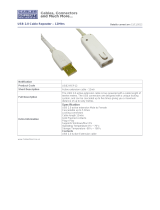Page is loading ...

LOC REM VNC 100 LNK PWR
BLACK BOX
CX U no IP
BLACK BOX
724-746-5500
® ®
ServSwitch
™
CX Uno IP
USER GUIDE
®
NETWORK SERVICES
®
Order toll-free in the U.S.: Call 877-877-BBOX (outside U.S. call 724-746-5500)
FREE technical support 24 hours a day, 7 days a week: Call 724-746-5500 or fax 724-746-0746
Mailing address: Black Box Corporation, 1000 Park Drive, Lawrence, PA 15055-1018
Web site: www.blackbox.com • E-mail: [email protected]
CUSTOMER
SUPPORT
INFORMATION
FEBRUARY 2009
KV1081A
KV1161A

1
®
Contents - page 2
Contents
Introduction
ServSwitch CX Uno IP features - front and rear .........................5
What’s in the box.........................................................................6
What you may additionally need ...............................................6
Installation
Mounting .....................................................................................7
Connections .................................................................................8
Local user .................................................................................9
Global user (IP network port) ..............................................10
Computer system (via SAM) .................................................11
Power in connection .............................................................12
Power control port ...............................................................13
Cascading multiple units ......................................................14
Connecting units in cascade ............................................15
Addressing computers in a cascade ................................16
Using cascaded computers ...............................................16
Multiple video head connections ........................................17
Remote switching control ....................................................18
Configuration
Overall initial configuration ....................................................19
Initial configuration ..................................................................20
Main menu .................................................................................21
General security and configuration steps ................................22
Registering users and host computers .....................................22
What to do if the ADMIN password has been forgotten .......23
Clearing IP access control ..........................................................24
Full configuration by global user .............................................25
Encryption settings ....................................................................26
Networking issues......................................................................27
Power switching configuration ................................................31
Upgrading ServSwitch CX Uno IP models ................................32
Recovering from a failed upgrade .......................................32

2
®
HT
Operation
The front panel indicators ........................................................33
Accessing the ServSwitch CX Uno IP .........................................33
Local user access ........................................................................34
Selecting a computer ............................................................34
Logging in and out ...............................................................36
The confirmation box ...........................................................37
The reminder banner ............................................................37
User preferences and functions ...........................................38
Orange dot indicators in the Select Host menu ..................38
Global user access ......................................................................39
Global user access via VNC viewer .......................................40
Global user access via web browser .....................................41
Using the viewer window ....................................................42
The menu bar ...................................................................42
When using the viewer window .....................................42
Mouse pointers .................................................................43
Host selection ...................................................................43
Configure ..........................................................................43
Auto calibrate ............................................................44
Re-synchronize mouse ...............................................44
Access mode - shared/private .........................................44
Power switching ...............................................................44
Controls .............................................................................45
If you need to enter a port number ................................49
Viewer encryption settings ..............................................49
Supported web browsers .................................................49
Further information
Getting assistance ......................................................................50
Troubleshooting ........................................................................50
Appendix 1 – Local setup menus ..............................................51
Functions ...............................................................................52
User Preferences ...................................................................53
Global Preferences ................................................................54
Setup Options .......................................................................55
Configuration ........................................................................56
Unit Configuration ...........................................................57
Network Configuration ...................................................58
Serial Configuration .........................................................59
Reset Configuration .........................................................60
Appendix 2 - Configuration pages via viewer .........................61
User accounts ........................................................................62
Unit configuration ................................................................63
Advanced unit configuration ..........................................64
Time & date configuration ...................................................65
Network configuration .........................................................66
Setting IP access control ...................................................67
Serial port configuration ......................................................68
Host configuration ................................................................69
Logging and status ...............................................................70
LDAP configuration ..............................................................71
Contents - page 3

3
®
Appendix 3 - VNC viewer connection options .........................72
Color/Encoding ......................................................................72
Inputs .....................................................................................73
Misc ........................................................................................74
Scaling ...................................................................................75
Identities ................................................................................76
Load / Save ............................................................................76
Appendix 4 - VNC viewer window options ..............................77
Appendix 5 - Browser viewer options ......................................78
Encoding and color level ......................................................78
Inputs .....................................................................................78
Security ..................................................................................78
Misc ........................................................................................78
Appendix 6 – Addresses, masks and ports ...............................79
IP addresses ...........................................................................79
Net masks ..............................................................................79
Net masks - the binary explanation ................................80
Calculating the mask for IP access control ......................81
Ports .......................................................................................82
Security issues with ports .................................................82
Appendix 7 – Cable and connector specifications ...................83
ServSwitch CX Uno IP to power switch cable .....................83
Power switch to power switch daisy chain cable ................83
Multi-head synchronization cable .......................................83
Appendix 8 – Hotkey sequence codes ......................................84
Permissible key presses .........................................................84
Creating macro sequences ...................................................84
Appendix 9 – Supported video modes .....................................85
Safety information ....................................................................86
End user licence agreement ......................................................87
Radio Frequency Energy............................................................88
Certification notice for equipment used in Canada ................89
Normas Oficiales Mexicanas (NOM) statement .......................90
Instrucciones de seguridad ...................................................90
Index
BlackBox subsidiary contact details ..........................................94
HT

4
®
Power switch
IP network/
Internet
LOC REM VNC 100 LNK PWR
BLACK BOX
CX Uno IP
BLACK BOX
724-746-5500
® ®
SAM SAM SAM SAMSAMSAM
Introduction
Thank you for choosing the ServSwitch CX Uno IP from
Black Box. This compact unit has been created to allow
a single operator to take full control of many computer
systems.
Like the other models within the highly successful
ServSwitch CX Uno family, this unit takes full advantage
of category 5, 5e or 6 structured cabling to provide
flexible installation and configuration. Every connected
computer is linked by up to ten metres of standard
CATx cable and one of five types of SAM (Server Access
Module) according to the port arrangements on each
computer.
The ServSwitch CX Uno IP is available in two sizes,
supporting eight or sixteen computers respectively.
These numbers can be increased at any time thanks
to the ability to connect ServSwitch CX Uno IP units in
cascade to provide a much larger network of controlled
computers. Both models provide full enterprise level
security to restrict access to authorized personnel.
Optional power switch control allows you to remotely
perform a hard reset on any host system, no matter
how badly it has locked up.
In addition to the local user console, the ServSwitch
CX Uno IP units provide true global control for the
multiple host systems. Up to four global users can
share access to a computer from anywhere via an IP
network/internet connection using a Real VNC client
application. Each ServSwitch CX Uno IP is even able to
provide the VNC application to each global user, either
as a standalone application or as a Java applet within a
standard internet browser.
Many computers
ServSwitch CX Uno IP units can directly support either 8 or 16
computer systems. Multiple ServSwitch CX Uno units can also be
cascaded onto the original unit to support a maximum of 256
computers.
Each system is linked using a Server Access Module (SAM) and
category 5, 5e or 6 cabling to a maximum distance of 10m
(32 ft) from the ServSwitch CX Uno IP unit.
Optional power control
You have the opportunity to
attach one or more power
switches. These control the
supply to the system(s) and
allow a remote user to hard
reset any system that has
suffered a failure.
Local user
One user can
be connected
directly to the
ServSwitch CX
Uno IP.
Global users
The IP models can support up to
four global users at any one time.
SAM formats
The SAMs are available in
different formats to support all
common types of systems, which
can easily be mixed within a
multi-format configuration.
Represents Video,
PS/2 keyboard and
mouse connections
Represents Video,
USB keyboard and
mouse connections
}
IP network/Internet
The IP port allows direct
connection to an Ethernet-based
local network and from there
onto the wider Internet.
Alternatively, the robust
ServSwitch CX Uno IP security
system will allow direct
connection to the outside world.
}

5
®
ServSwitch CX Uno IP features - front and rear
The ServSwitch CX Uno IP units pack a great deal of functionality into a compact
space. Both models occupy half of a single 1U rack space and provide most of their
connectors at the rear face. The smart front face features the remote user link port
and the operation indicators.
INDOOR
USE
ONL
Y
5V
2.0A
412 311 210 19
816 715
614
513
OPTIONS
COMPUTER CONNECTIONSCOMPUTER CONNECTIONS
LOC REM VNC 100 LNK PWR
BLACK BOX
CX Uno IP
BLACK BOX
724-746-5500
® ®
Options port
This RS232 serial port can separately support the following functions:
• Power switching - can be configured to control multiple power switching devices.
• Remote control switching - commands can be received that will change the
channel, as necessary.
• Synchronization - allows the actions of two or more ServSwitch CX Uno IP switches
to be synchronized so that multiple computers/video screens can be switched and
accessed.
Local user port
Connect a USB keyboard and mouse, plus a video
monitor to these connectors. These allow you to
perform the initial configuration of the ServSwitch
CX Uno IP. Additionally, you can use these to locally
control the connected computer(s).
Computer ports
Each computer connects to one of these ports via
standard category 5, 5e or 6 cabling. At the other
end of the cabling a SAM (Server Access Module)
is used to provide the necessary keyboard, video,
and mouse connections.
Power input
The power supply
connects here.
IP network port
The port by which global users are linked to
the ServSwitch CX Uno IP unit. This intelligent
Ethernet port can automatically sense whether
it is attached to a 10Mb or 100Mb network.
Indicators
These six indicators clearly show the key aspects of operation:
• LOC Keyboard or mouse data are being received from the local console.
• REM Keyboard or mouse data are being received from the remote console.
• VNC Indicates that a global user is connected and active.
• 100 Indicates the Ethernet network speed (10/100Mbs).
• LNK Indicates that a network link is present.
• PWR Indicates that power is present.

6
®
What’s in the box
Power adapter
and country-
specific power
lead
CD-ROM
Four self-adhesive
rubber feet
What you may additionally need
ServSwitch CX Uno IP
KV1081A – 8 computer connections, 1 local console connection, 1 global user (network) connection
KV1161A – 16 computer connections, 1 local console connection, 1 global user (network) connection
L
O
C
R
E
M
O
S
D
U
P
G
L
C
K
P
W
R
BLACK
BOX
CX
Un
o
IP
BLACK
BOX
724-746-5500
®
®
Single unit rack brackets
Includes four screws
(part number: Contact Black
Box technical support)
Double unit rack brackets
Includes twelve screws
Part number: Contact Black
Box technical support)
Server Access Modules
One required per connected server. There are five
different formats, depending on the required server
connections:
PS/2-style
Connectors:Analog video, PS/2-style keyboard and
PS/2-style mouse.
Part number: KV1400A
PS/2-style with audio
Connectors:Analog video, PS/2-style keyboard, PS/2-
style mouse and 3.5mm audio jack.
Part number: KV1402A
USB
Connectors:Analog video and USB keyboard/mouse.
Part number: KV1401A
USB with audio
Connectors:Analog video, USB keyboard/mouse and
3.5mm audio jack.
Part number: KV1403A
Sun with audio
Connectors:Analog video, Sun keyboard/mouse and
3.5mm audio jack.
Part number: KV1404A
Slave power switches for
connection to ServSwitch CX Uno IP
or master power switch
Part number: PSE508SA (not available in
North America)
Master power switch for connection
to ServSwitch CX Uno IP or
standalone Ethernet operation
Part number: PSE508MA (not available
in North America)

7
®
Installation
Mounting
The ServSwitch CX Uno IP units offer three main mounting methods:
• Supplied four self-adhesive rubber feet
• Optional single unit rack brackets
• Optional double unit rack brackets
Connections
INDOOR
USE
ONL
Y
5V
2.0A
4
1
2
3
11
2
1
0
1
9
8
16
7
15
6
14
5
13
OPTIONS
COMPUTER
CONNECTIONS
COMPUTER
CONNECTIONS
Single unit rack brackets
These two brackets (plus four screws), extend the
size of the ServSwitch CX Uno IP so that it fills
the full width of a 1U rack slot.
INDOOR
USE
ONL
Y
2 1
6
5
ECTIONS
5
V
2.0A
16
15
14
13
OPTIONS
INDOOR
USE
ONL
Y
5
V
2
.0
A
4
1
2
3
11
2
1
0
1
9
8
16
7
15
6
14
5
13
OPTIONS
COMPUTER
CONNECTIONS
COMPUTER
CONNECTIONS
INDOOR
USE
ONL
Y
5V
2.0A
4
1
2
3
11
2
1
0
1
9
8
16
7
15
6
14
5
13
OPTIONS
COMPUTER
CONNECTION
S
COMPUTER
CONNECTIONS
Double unit rack brackets
This kit comprises four brackets (plus twelve
screws) and allows two ServSwitch CX Uno
IP units to be connected side by side
and fitted into a 1U rack slot.
HT

8
®
REMOTE
CONTROL
®
724-746-5500
®
LOCAL
USER
HOST
COMPUTER
SAM SAM
®
724-746-5500
®
LOCAL
USER
®
724-746-5500
®
Connections
The ServSwitch CX Uno IP provides a great deal of flexibility in its configurations. This chapter
details the various connections that can be made to achieve the required installation.
Global
user
page 10
Local
user
page 9
Power
in
page 12
Computer power
control switching
page 13
Computer system
(via SAM)
page 11
Connections do not need to be carried out in the order given within this guide,
however, where possible connect the power in as a final step.
GLOBAL
USER
IP
LOCAL
USER
POWER
IN
POWER
SWITCH
COMPUTER
SYSTEM
SAM
®
724-746-5500
®
Remote switching
control
page 18
Multiple video
head connections
page 17
Cascading
multiple units
page 14
SAM
®
724-746-5500
®
®
724-746-5500
®
IP

9
®
Local user
A locally connected video monitor, keyboard
(and mouse) are required during the initial
configuration. These are also useful during
normal use to allow quick local control of any
connected computer systems. The ServSwitch
CX Uno IP unit directly supports USB style
keyboards and mice.
To connect the local user port
1 Position a suitable video monitor, keyboard and mouse in the vicinity of the
ServSwitch CX Uno IP unit such that their cables will easily reach.
2 Attach the video monitor, keyboard and mouse connectors to the sockets,
collectively labelled as USER CONSOLE, at the rear of the ServSwitch CX Uno IP
unit.
5V
2.0A
12
1
16
1
OPTIONS
COMPU
T
From video monitor
From USB keyboard and mouse
ServSwitch CX Uno IP
rear panel
GLOBAL
USER
IP
LOCAL
USER
POWER
IN
POWER
SWITCH
COMPUTER
SYSTEM
SAM
®
724-746-5500
®

10
®
Global user (IP network port)
The ServSwitch CX Uno IP models provide an
autosensing Ethernet IP port that can operate
at 10 or 100Mbps, according to the network
speed. The ServSwitch CX Uno IP models are
designed to reside quite easily at any part of
your network:
• They can be placed within the local
network, behind any firewall/router
connections to the Internet, or
• They can be placed externally to the local
network, on a separate sub-network or with an open Internet connection.
Wherever in the network an ServSwitch CX Uno IP is situated, you will need to
determine certain configuration issues such as address allocation and/or firewall
adjustment to allow correct operation. Please refer to Networking issues within
the Configuration chapter for more details.
IMPORTANT: When an ServSwitch CX Uno IP is accessible from the public Internet
or dial up connection, you must ensure that sufficient security measures are
employed.
To connect the Global user (IP network) port
1 Depending upon where in the network the ServSwitch CX Uno IP is being
connected, run a category 5, 5e or 6 link cable from the appropriate hub or
router to the ServSwitch CX Uno IP unit.
2 Connect the plug of the link cable into the IP port on the front panel of the
ServSwitch CX Uno IP unit.
3 Configure the network settings as appropriate to the position of the
ServSwitch CX Uno IP within the network - see Networking issues for
details.
GLOBAL
USER
IP
LOCAL
USER
POWER
IN
POWER
SWITCH
COMPUTER
SYSTEM
SAM
®
724-746-5500
®
IP network link
ServSwitch CX Uno IP
front panel
B
LACK
BOX
CX
Uno
IP

11
®
Computer system (via SAM)
Each computer system is connected to the
ServSwitch CX Uno IP unit via a Server Access
Module (SAM) and standard category 5, 5e or 6
cabling. CAMs are available in various formats
to suit differing computer system types and
their particular connector styles.
Each SAM uses Keep Alive technology to
ensure that the keyboard and mouse inputs
to the computer remain active, even when
the particular channel is not selected. This action ensures that there are no
connection delays or problems as the port is selected.
To connect a computer system
1 Ensure that power is disconnected from the ServSwitch CX Uno IP unit and
the system to be connected.
2 Locate the required SAM (there are five types available) and attach its video,
keyboard and mouse (PS/2-style, USB or Sun) connectors to the relevant
sockets on the computer system.
3 Lay a suitable length of category 5, 5e or 6 cabling between the computer
system and the ServSwitch CX Uno IP unit. The maximum length of the
cable can be up to 10 metres (32 feet), however, bear in mind that the
overall distance between a remote user and any computer must not exceed
300 metres (980 feet).
4 Attach the connector of the cable
run to the socket of the SAM.
5 At the other end of the cable run, attach the cable connector to one of the
sockets labelled COMPUTER CONNECTIONS on the rear panel of the ServSwitch
CX Uno IP unit.
Video
PS/2-style mouse
PS/2-style keyboard
Audio
USB keyboard/mouse
Sun keyboard/mouse
A range of different
connector combinations
are made available
across the five SAM
formats
Server Access
Module
Category 5, 5e or 6
cable from SAM
Category 5, 5e or 6
cable to ServSwitch CX
Uno IP
ServSwitch CX Uno IP
rear panel
Green indicator - power present
Yellow indicator - signal activity
Note: CAMs derive power from the
computer system via either the PS/2-style
keyboard connector, USB or SUN connector.
GLOBAL
USER
IP
LOCAL
USER
POWER
IN
POWER
SWITCH
COMPUTER
SYSTEM
SAM
®
724-746-5500
®
Note: Each SAM is
specifically shaped so
that it can be secured
using a cable tie around
its middle. In this way,
two CAMs can also be
neatly joined together,
back-to-back.

12
®
5
V
2
.0
A
1
2
1
16
1
OPTION
S
COMPUT
Power in connection
The ServSwitch CX Uno IP unit is supplied
with a standard 5V power adapter. There is no
on/off switch on the unit, so operation begins
as soon as a power adapter is connected.
2 Connect the IEC connector of the supplied country-specific power lead to
the socket of the power adapter.
3 Connect the power lead to a nearby main supply socket.
Note: Both the ServSwitch CX Uno IP and its power supply generate heat when
in operation and will become warm to the touch. Do not enclose them or place
them locations where air cannot circulate to cool the equipment. Do not operate
the equipment in ambient temperatures exceeding 40 degrees Centigrade. Do
not place the products in contact with equipment whose surface temperature
exceeds 40 degrees Centigrade.
ServSwitch CX Uno IP
rear panel
output lead from
power adapter
GLOBAL
USER
IP
LOCAL
USER
POWER
IN
POWER
SWITCH
COMPUTER
SYSTEM
SAM
®
724-746-5500
®
To connect the power supply
1 Attach the output lead from the power adapter to the 5V socket on the rear
panel of the ServSwitch CX Uno IP.

13
®
8
IN
IN
IN
IN
OUT
OUT
OUT
8
8
8
7
7
7
7
6
6
6
6
5
5
5
5
4
4
4
4
3
3
3
3
2
2
2
2
1
1
1
1
LOCREMOSD UPGLCKPWR
BLACKBOX
CX Uno
BLACK BOX
724-746-5500
® ®
KVM
only
Power control port
The options port of the ServSwitch CX Uno
IP can be used to connect to one or more
optional power control units. This allows you to
control the mains power being supplied to the
connected computer(s) so that an authorized
user can, if necessary, perform a complete
remote cold reboot on a failed system.
The control connector of the first power switch
is attached, via serial cable, to the rear panel of
the ServSwitch CX Uno IP. Any additional power switches are then attached via
a ‘daisy-chain’ arrangement to the first power switch. Each power switch box
is then given a unique address and access to each power port (8 ports on each
power switch box) is gained using a combination of the switch box address and
the port number.
To connect and address the switch boxes
Note: The ServSwitch CX Uno IP unit can be powered on during this procedure,
however, the switch boxes should be switched off. The configuration steps below
are for one type of power switch. Other power switches may require different
configuration. Please refer to your power switch documentation.
1 Mount up to four switch boxes in positions where they are close to the
computer systems that they will control and not too distant from the
ServSwitch CX Uno IP unit (preferably within 2.5 metres).
2 Use a serial cable with an RJ9 and a 9-pin D-type connector (see Appendix
7 for specification). Attach the RJ9 plug to the socket marked IN on the
first switch box. Attach the other end to the socket marked OPTIONS on the
ServSwitch CX Uno IP.
Power to computer
Box 2, port 6 - address: 26
Box 1
Box 2
Box 3
Box 4
Power
switch
boxes
‘Daisy-chain’
control
connections
The power ports are connected to the power inputs of each computer system
and the power switch box(es) are then connected to a mains power supply.
IMPORTANT: Power switching devices have a maximum current rating. It is
essential to ensure that the total current drawn by the equipment connected
to the power switching device does not exceed the current rating of the power
switching device. You must also ensure that the current drawn from any mains
socket does not exceed the current rating of the mains socket.
Setting up, configuring and using power switching requires three main steps:
• Connect and address the switch boxes
• Configure the power strings
• Operate power switching via the VNC toolbar or the local Functions menu.
3 For each of the remaining switch boxes (if used), use a serial cable with RJ9
connectors at both ends (see Appendix 7 for specification). Attach one
end to the socket marked OUT of the previous box and the other end to the
socket marked IN of the next box.
4 Set the addressing switches on each switch
box using the two micro switches marked ‘Slct’
on the front panel. The box connected directly
to the ServSwitch CX Uno IP is Box 1 and so on,
down the daisy-chain line to Box 4 at the end.
5 Attach IEC to IEC power leads between
each port and the power input socket of
each computer system that requires power
switching. Carefully note to which power
ports, on which boxes, each computer system is connected. If computer
systems have multiple power inputs, then each input must be connected via
separate ports, which can be on the same, or different boxes.
6 Connect each box to a suitable mains power input.
Now proceed to the configuration stage covered in the Power switching
configuration section within the Configuration chapter.
5V
2
.0
A
1
2
1
16
1
OPTIONS
COMPU
T
ServSwitch CX Uno IP
rear panel
Serial cable to first
power switch box
Box Switch 1 Switch 2
1 Off Off
2 On Off
3 Off On
4 On On
Off = switch upwards
On = switch downwards
Switch 1 is on the left side
GLOBAL
USER
IP
LOCAL
USER
POWER
IN
POWER
SWITCH
COMPUTER
SYSTEM
SAM
®
724-746-5500
®

14
®
Cascading multiple units
The ServSwitch CX Uno IP units
support up to eight or sixteen
directly connected computer
systems, however, this is by
no means the limit. Instead of
connecting computers to every
output port, you can instead link
ServSwitch CX Uno units (not IP
variants). Thus, each output of
the original ServSwitch CX Uno
IP unit can link through to many
more computers connected to
the secondary ServSwitch CX Uno
units.
The combination of ServSwitch
units can be arranged two levels
deep forming a tree, or cascade
arrangement, with computer
systems situated at either level
within that cascade tree.
Note: It is not possible to cascade
two ServSwitch CX Uno IP units
together because they do not
have a Remote User Port on their
front panels. The lower units must
always be the non-IP ServSwitch
CX Uno variants.
The cascade tree
The diagram shows how an ServSwitch CX Uno IP unit and multiple
ServSwitch CX Uno units can be cascaded to two levels. Computer
systems can be connected at any level. The local or global users can
access computer systems situated anywhere within the cascade tree.
See also
• Connecting units in cascade
• Addressing computers in a cascade
SAM
®
724-746-5500
®
®
724-746-5500
®
IP
CX RCX RCX RCX R
CX RCX RCX RCX R
ServSwitch CX Uno IP
Cascade
level 1
Cascade
level 2
ServSwitch CX Uno
CX RCX RCX RCX R
ServSwitch CX Uno

15
®
3 Connect the other end of the cascade
link cable to the remote user port
(RJ45 socket) on the front panel of
theServSwitch CX Uno unit.
4 Repeat steps 2 and 3 for the
cascade links between the
ServSwitch CX Uno IP and each
ServSwitch CX Uno unit.
Connecting units in cascade
The method for cascading ServSwitch CX Uno IP and ServSwitch CX Uno units
is straightforward and requires no hardware settings or lengthy configuration
process.
The method of linking units is the same regardless of the cascade level, or
number of devices attached. Put simply:
• A single cascade link is made by connecting a COMPUTER CONNECTIONS
socket of the ServSwitch CX Uno IP unit to the REMOTE USER PORT
socket of the ServSwitch CX Uno unit below it.
Please consider the following when making cascade connections between units.
Tips for successful cascading
• The maximum number of levels for a cascade is two.
• For each cascade link, use a standard category 5, 5e or 6 twisted-pair cable,
terminated at each end with an RJ45 connector. There must be no crossover
connections within the cable. The cascade link cables can be up to 50m (160
feet) in length. Also ensure that the total length from the top ServSwitch CX
Uno IP to any SAM does not exceed 10m.
• The procedure given opposite may be carried out in any order but for
clarity the instruction will begin at the ServSwitch CX Uno IP unit. The
procedure remains the same regardless of exactly which cascade levels are
being connected. The basic rule is that each link is made by connecting a
COMPUTER CONNECTIONS port of the ServSwitch CX Uno IP (upper switch) to
the REMOTE USER PORT (on the front panel) of the ServSwitch CX Uno.
See also
• Addressing computers in a cascade
To connect units in cascade
1 Ensure that power is disconnected from the
ServSwitch CX Uno IP and all other units to
be connected.
2 Connect one end of the cascade link cable
to an appropriate COMPUTER CONNECTIONS
port on the rear panel of the ServSwitch CX
Uno IP.
INDOOR
USE
ONL
Y
3 2
1
7
6
5
COMPUTER
CONNECTIONS
B
LAC
K B
OX
CX
Un
o
IP
Once the units and computers have been connected, you can edit their names
to make it much easier to locate them. See the To create a new host entry
section in the ‘Host configuration’ page of Appendix 2 for more details.

16
®
The unique
address of
this host is:
1203
08
SAMSAMSAMSAM
SAMSAMSAMSAM
ServSwitch CX Uno IP
ServSwitch CX Uno
The unique address
of this host is:
1203
Port 12
at cascade
level 1
Addressing computers in a cascade
Computer systems connected within a cascade arrangement are addressed using
up to four digits, two for each cascade level. The pairs of digits specify which of
the COMPUTER CONNECTIONS ports on each of the ServSwitch CX Uno units must
be enabled to reach a specific computer. In the diagram given here, a portion
of the previous cascade diagram indicates how the routes to two particular
computers are formed and addressed.
Each cascade level requires two digits, hence the computer marked in red
requires a longer address (1203) as it is situated at cascade level 2, compared to
the blue computer at the top level with its two digit port number.
The first time that you make a connection between an ServSwitch CX Uno IP
and an ServSwitch CX Uno, the master unit will detect this and ask (via the on
screen menu) if you want to automatically add computers. If you choose ‘Yes’
then the ports on the cascade will be automatically added to the on screen
menu.
Using cascaded computers
In use, cascaded computers can be accessed using exactly the same methods
as for those connected directly to the ServSwitch CX Uno IP. However, by far
the easiest way is to use the on screen menu. This is because it displays the
computer names and does not require any knowledge of port addresses. See
either Selecting a computer (for local user access) or Host selection (for global
user access) for more details.

17
®
INDOOR
USE
ON
L
Y
5V
2.0A
412 311 210 19
816 715
614
513
OPTIONS
COMPUTER CONNECTIONSCOMPUTER CONNECTIONS
INDOO
R U
SE
ON
L
Y
5V
2.0A
412 311 210 19
816 715
614
513
OPTIONS
COMPUTER CONNECTIONSCOMPUTER CONNECTIONS
SAM SAMSAM SAM
Slave ServSwitch CX Uno IP
Master ServSwitch CX Uno IP
Master monitorSlave monitor
Computers fitted
with dual video
heads
Serial
synchronization
cable
Multiple video head connections
Two or more ServSwitch CX Uno IP units can be connected together
so that they operate in a synchronized manner. Synchronized
operation is useful for applications that require multiple video
signals to be switched together. This type of operation is usually
required where each computer is fitted with multiple video cards or
video cards with multiple video heads. Whenever an ServSwitch CX
Uno IP channel is switched, it sends an RS232 command out on its
serial interface (marked OPTIONS on the rear panel). An ServSwitch
CX Uno IP will switch its channel if it receives the same command on
its serial interface. Consequently, by linking the serial interfaces, a
master unit may be made to automatically switch one or more slave
units as shown in the diagram.
Note: You must ensure that all ServSwitch CX Uno IP units have their Options serial ports
set to ‘Sync Units’ and that their baud rates are identical. These settings can be made
either via the local or global user configuration menus.
It should be noted that the synchronization cable deliberately does not have the transmit
pin of the Slave End connector linked to the receive pin of the Master End connector. To
do so would cause the Slave unit to be able to switch the Master unit. This would setup an
endless cyclical switching sequence that would prevent the ServSwitch CX Uno IP devices
from operating correctly. For more details about the serial synchronization cables, see
Appendix 7.
Notes
It is recommended that the
second SAM in each pair is a
USB-type and that it is plugged
to a vacant USB port on the host
computer to derive its power.
Pairs of SAMs can be strapped
back-to-back with cable ties to
create a tidy installation.
LOCAL
USER
HOST
COMPUTER
SAM SAM
®
724-746-5500
®
LOCAL
USER
®
724-746-5500
®

18
®
5V
2
.0
A
1
2
1
16
1
OPTIONS
COMPU
T
Remote switching control
The port switching functions of the ServSwitch CX Uno IP
units can be remotely controlled by an RS232 link to the
OPTIONS port on the rear panel.
The sending device must use the following RS232
communication settings:
Baud rate: 19200 bps
Data bits: 8
Parity: None
Stop bits: 1
No handshaking is implemented, however, valid command characters will be
echoed back to the sending device.
Note: You must ensure that the ServSwitch CX Uno IP unit has it Options serial
ports set to ‘Sync Units’. This setting (together with the baud rate selection) can
be made either via the local or global user configuration menus.
The value of the byte received via the serial link determines which computer port
should be linked through to the user port. The table given here summarizes the
valid control codes:
REMOTE
CONTROL
®
724-746-5500
®
1 2 3 4 5 6 7 8 9 10 11 12 13 14 15 16 0
10 11 12 13 14 15 16 17 18 19 1A 1B 1C 1D 1E 1F 71
Host computer port/channel
(video off)
Cable from serial
control device
ServSwitch CX Uno IP
rear panel

19
®
Configuration
Almost all configuration and operational aspects of the ServSwitch CX Uno IP
units are controlled via on-screen menu displays.
Overall initial configuration
When setting up a new installation, the following stages are recommended:
1 Enable the general ‘Security’ option.
With security disabled (default setting), a local or remote user attached
to the ServSwitch CX Uno IP will have full and unrestricted access to all
computers and all ServSwitch CX Uno IP settings. In larger installations, you
are strongly recommended to enable security and set up individual user
accounts with access privileges.
2 Create an ADMIN (administration) password.
All ServSwitch CX Uno IP units have a fixed user account that cannot be
deleted or renamed, called ADMIN. This user account is the only one that is
able to make important system changes. If you intend to use security, then it
is important to allocate a password to the ADMIN account.
3 Create user accounts and allocate access rights.
Use the ADMIN account to add user profiles, passwords and access rights
for each of the system users.
4 Provide names for computers.
When numerous computers are attached, you are strongly advised to
provide names for each, to assist with recognition.
5 Configure the required ‘Setup Options’ and ‘Global Preferences’
Use the ADMIN account to determine key ServSwitch CX Uno IP settings and
timing characteristics.
HT
/