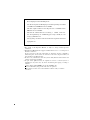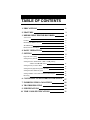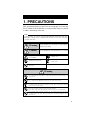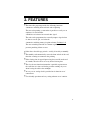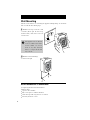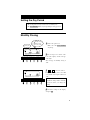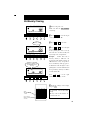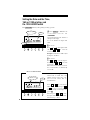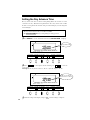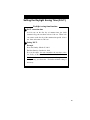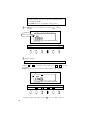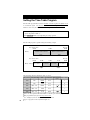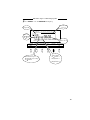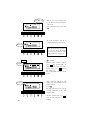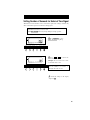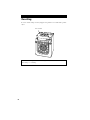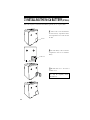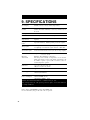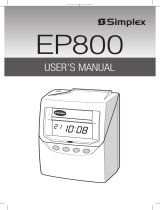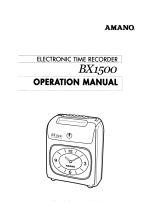Simplex SIMPLEX 500 User manual
- Category
- Wall clocks
- Type
- User manual
This manual is also suitable for

QUARTZ TIME RECORDER
OPERATION MANUAL
Simplex 500

The details of this Operation Manual are subject to change w ithout previous
notification.
This Operation Manual has been prepared with the utmost care to cover all aspects of
the time recorder's use.
If you feel, however, that some explanations are inadequate, unclear, or difficult to
understand, please do not hesitate to contact the dealer or the shop from which you
have purchased your Time Recorder.
Be sure to use your Time Recorder after you have fully understood the hardware and
software specifications and limits.
No part of this publication may be reproduced, stored in a retrieval system, or
transmitted, in any form or by any means, mechanical, photocopying, recording or
otherwise.
Replace battery with TOSHIBA, part no. CR 2450 THC only.
Use of another battery may present a risk of fire on explosion.
Place the time recorder close to the wall outlet so that it is easily accessible to
disconnect.
Bescheinigung des Herstellers/Importeurs
Dies Gerät entspricht den Bedingungen der Niederspannungs-Vorschrift
73/23/EEC und dem EMVG nach 89/336/EEC.
This unit complies with the Low Voltage Directive 73/23/EEC and the
EMC Directive 89/336/EEC.
Maschinenl ärminformationsverordnung 3. GSGV, 18.01.1991:
Der arbeitsplatzbezogene Schalldruckpegel beträgt 70 dB (A) oder
weniger gemäß ISO 7779.
Die zugeho¨rige Steckdose muß nahe beim Gerät angebracht und leicht
zugänglich sein.
1.
2.
3.
4.

TABLE OF CONTENTS
PRECAUTIONS
FEATURES
BEFORE USING THE TIME RECORDER
Accessories
Features
Installing the Ribbon Cassette
Wall Mounting
Environmental Conditions
DAILY OPERATIONS
SETTING
Preparation for setting
Setting the Pay Period
Setting the Date and the Time, 1/60 or 1/100 printing,
and the 12/24 HOUR format
Setting the Day Advance Time
Setting the Daylight Saving Time (D.S.T.)
Setting the Time Table Program
Setting Number of Seconds for External Time Signal
Resetting
CONNECTING TO AN EXTERNAL TIME SIGNAL
INSERTING THE Ni-Cd BATTERY
TROUBLESHOOTING
SPECIFICATIONS
TIME CARD SPECIFICATIONS
1.
2.
3.
4.
5.
6.
7.
8.
9.
10.
1
3
4
4
4
5
6
6
7
8
8
9
12
14
15
18
25
26
27
28
29
30
31

1. PRECAUTIONS
Signs
Various warnings and cautions are provided throughout this manual along with signs.
Remember each sign and its explanation listed below for your safety and proper
operation of the unit.
Caution
Warning
Improper handling may cause electric
shock DANGER.
DO NOT disassemble the unit.
"Don't" sign.
"Must-Do" sign.
Be sure to remove the line cord plug
from the outlet.
Do not disassemble the unit. There is a high voltage present inside, possibly leading to an
electric shock.
Do not use any voltage of the power source other than designated.
Do not share a single outlet with another plug. These may lead to fire or shock hazards.
Do not damage, break, or modify the power cord. Do not put a heavy object on, pull, or
forcefully bend the cord, either. These may damage the cord, possibly resulting in a fire or
electric shock.
If any anomaly occurs, for example, heat or smoke is generated or an odor is emitted, unplug
the unit immediately and contact your dealer for servicing. There is a danger that further use
may cause a fire or electric shock.
Do not modify the unit. Modifications may cause a fire and/or electric shock.
Warning
Improper handling may cause bodily accidents including
death and serious injury.
Improper handling may harm the human body or material.
This operation manual is prepared for safe and proper use of the unit.
Please follow all the instructions to avoid possible danger to yourself
or others and damage to the unit.
1

2. FEATURES
The time table program provides the following functions:
•Automatic switching between black and red printing
The two-color printing system makes it possible to easily see an
employee's in and out time.
•Automatic activation of an external time signal
The unit can be programmed to externally output a signal when
it's time to start or quit, or for breaks.
•Automatic switching among six print columns (Columns 1-6)
The auto-switching function of a column to print records in
prevents punching failure or error.
It has three selectable pay periods : weekly, bi-weekly or monthly.
The monthly card automatically senses the front or back of the card,
therefore assuring no erroneous date printing.
If the closing date for payroll processing does not fall on the end
of a month, the unit can be set to any desired closing date.
The day advance time function makes it possible to print out on
the same line of a time card for the previous working day even
when leaving the office after midnight.
An easy-to-see analog clock is provided on its front for users'
convenience.
User-friendly operation and easy setting enhance users' comfort.
•
•
•
•
•
•
•
3

Features
<Display>
<Front view> <Back view>
Daylight saving time indication
Current date
SU MO TU WE TH FR SA
Day of the week indication
Current time
AM or PM
3.
BEFORE USING THE TIME RECORDER
Accessories
Operation Manual Wall mount fittings
Ribbon cassette
Keys
Card slot
Display
Control button
Panel cover
Analog clock
Panel open button
(at both sides
of the unit)
Key hole
Wall-mounting
hole
12Hr.
12 HOUR indication
4

Panel cover
Installing the Ribbon Cassette
1 Unlock the unit. While holding
down the panel, open buttons at both
sides of the unit, and lift the panel
cover away from you.
2 Turn the knob on the cassette in the
arrow-indicated direction to make the
ribbon taut.
To insert the ribbon cassette inside
the unit, lift the panel house away from
you first. Then thread the ribbon
between the ribbon mask and the print
head. Slide the latch on the lower side
of the cassette into projections on the
unit. Then let the cassette snap into
place.
When having difficulty inserting the
ribbon, insert it while turning the knob.
Make sure that the ribbon is placed
between the print head and the ribbon
mask as illustrated in the figure at left.
3
Put the panel cover on the hook at
the back of the unit. Lower it toward
this side to close and lock the unit.
Panel cover
Panel open button
(at both sides of the unit)
Key hole
Panel house
Ribbon cassette
Print head
Print head
Ribbon
Ribbon mask
5

Wall Mounting
The unit can be mounted on a wall using the supplied mounting fittings. To mount the
unit on a wall, take the following steps:
The supplied screws are intended
for use on a thick wooden wall or
wooden column. Do not use
them on any other materials.
There is a danger that the unit
may come off.
1 Install the two larger screws into a wall
3.94 inches (10 cm) apart. Be sure to keep
about 0.12 inch (3 mm) of the screw head
out of the wall.
2 Mount the wall mount fittings
as shown on the right.
Environmental Conditions
Avoid placing the unit in environments that are:
•
humid or dusty
•
exposed to direct sunshine
•
subject to frequent or continuous vibrations
•
outside the temperature range between -5° and 45°C
•
affected by chemicals or ozone
3.94" (10cm)
0.12"
(3mm)
6

Once the AC line cord is plugged into the outlet, the unit can be used immediately as
basic operation has been pre-set at the factory, including the time and the closing date.
See "3 BEFORE USING THE TIME RECORDER".
Do not let any metallic object get into the slot, including paper clips. Do not
forcefully push in a card, either. These may cause the unit to malfunction.
4. DAILY OPERATIONS
It is easy to operate the unit. Just insert a time card. The card is then automatically
pulled in, printed and then ejected.
The unit is designed to print in black on the first column when no time table program
is set. Usually it is necessary to set the time table program in order to automatically
print colors and to change columns to print records in. For a temporary change of a
column, however, manual operation is also available: just push the button for any
desired column before inserting a time card.
The button for the column selected lights up.
If any setting needs to be changed, such as for a closing date or other items, See "5.
SETTING".
7

To prepare for setting:
5. SETTING
Preparation for setting
1 Unlock the unit. While holding down
the panel, open buttons at both sides of the
unit and lift the panel cover away from
you.
2 Remove the panel cover.
3 Make settings using the display and
control buttons at the panel house.
Panel house
Control buttonDisplay
Be sure to make settings with
the power on.
Make sure to press SET at the completion of each setting. Contents are NOT stored in
memory if SET is not pressed.
Upon opening the panel cover, the PAY ENDING button lights up and the unit is in
the pay ending setting mode.
Panel cover
Key hole
Panel open button
(at both sides of the unit)
8

DAY ADV.TIME D.S.T PROGRAM EXT.ALARM
SET
PAY ENDING
SELECT
YEAR
RED/BLK.
MONTH
EX.ALM
DAY
COL.
HOUR MINUTE SECOND/CARD
DATE/TIME
SU12Hr. TU SAFRTHWEMO
1/60
1/100
Setting the Pay Period
• The closing date is factory-set at the end of a month (31st).
• The PAY ENDING button stays lit up during its setting operation.
1 Remove the panel cover.
Make sure that PAY ENDING
stays lit up.
2 The closing date is shown at the
left on the display, and the card type
at the right.
The card type for monthly closing is
"00".
3 or to select date desired.
Example: If closing date is the 20th
every month, set the digits on the left at
"20".
4 Check the settings on the display
and press SET .
Monthly Closing
Closing date
Card type
00 Monthly closing
01 Weekly closing
02 Bi-weeky closing
DAY ADV.TIME D.S.T PROGRAM EXT.ALARM
SET
PAY ENDING
SELECT
YEAR
RED/BLK.
MONTH
EX.ALM
DAY
COL.
HOUR MINUTE SECOND/CARD
DATE/TIME
SU12Hr. TU SAFRTHWEMO
1/60
1/100
Always select the 31st in the case of
month-end closing, which is normally
factory-set unless you change the
setting.
9

1 Remove the panel cover.
Make sure that the PAY ENDING
button stays lit up.
2 Press or to cause the digits
at the right to flash ("00") .
3 Press or to select "01".
4 Press or to cause the digits
at the left to flash.
Today's printing line can be set at any
line from above on the weekly card, by
referring to the example below.
Example: Assume that today is
Tuesday, January 9, 2001 and the
closing date is Sunday.
As illustrated in the figure on the left,
today's printing line is set at the second
line from the top since Sunday
becomes the closing date if Sunday,
Januar 14, 2001 is set at the bottom
line.
Press to set the right-side number
of the display at "02".
5 Check the settings on the display
and press SET .
Use Weekly Cards for weekly closing.
The day of the week and time are
recorded on the card.
Weekly Closing
DAY ADV.TIME D.S.T PROGRAM EXT.ALARM
SET
PAY ENDING
SELECT
YEAR
RED/BLK.
MONTH
EX.ALM
DAY
COL.
HOUR MINUTE SECOND/CARD
DATE/TIME
SU12Hr. TU SAFRTHWEMO
1/60
1/100
DAY ADV.TIME D.S.T PROGRAM EXT.ALARM
SET
PAY ENDING
SELECT
YEAR
RED/BLK.
MONTH
EX.ALM
DAY
COL.
HOUR MINUTE SECOND/CARD
DATE/TIME
SU12Hr. TU SAFRTHWEMO
1/60
1/100
DAY ADV.TIME D.S.T PROGRAM EXT.ALARM
SET
PAY ENDING
SELECT
YEAR
RED/BLK.
MONTH
EX.ALM
DAY
COL.
HOUR MINUTE SECOND/CARD
DATE/TIME
SU12Hr. TU SAFRTHWEMO
1/60
1/100
Weekly closing
IN OUT IN OUT IN OUT
1
2
3
4
5
6
7
Today
Tuesday, January 9, 2001
Set closing day
Sunday, January 14, 2001
Today is printed on
the second line
from the top.
10

1 Remove the panel cover.
Make sure that the PAY ENDING
stays lit up.
2 Press or to cause the digits
at the right to flash "00".
3 Press or to select "02".
4 Press or to cause the digits
at the left to flash.
Today's printing line can be set at any
line from above on the bi-weekly card
by referring to the example below.
Example: Assume that today is
Tuesday, January 9, 2001 and the
closing date is this Sunday, January 14,
2001. Therefore, today corresponds to
the second Tuesday of this pay period.
As illustrated in the left figure, today's
printing line is set at the ninth line from
the top if Sunday, January 14, 2001 is
set at the bottom line.
Press or to set the right
number of the display at "09".
5 Check the settings on the display
and press SET .
Use bi-weekly cards for bi-weekly
closing.
The day of the week and time are
recorded on the card.
Bi-Weekly Closing
DAY ADV.TIME D.S.T PROGRAM EXT.ALARM
SET
PAY ENDING
SELECT
YEAR
RED/BLK.
MONTH
EX.ALM
DAY
COL.
HOUR MINUTE SECOND/CARD
DATE/TIME
SU12Hr. TU SAFRTHWEMO
1/60
1/100
DAY ADV.TIME D.S.T PROGRAM EXT.ALARM
SET
PAY ENDING
SELECT
YEAR
RED/BLK.
MONTH
EX.ALM
DAY
COL.
HOUR MINUTE SECOND/CARD
DATE/TIME
SU12Hr. TU SAFRTHWEMO
1/60
1/100
DAY ADV.TIME D.S.T PROGRAM EXT.ALARM
SET
PAY ENDING
SELECT
YEAR
RED/BLK.
MONTH
EX.ALM
DAY
COL.
HOUR MINUTE SECOND/CARD
DATE/TIME
SU12Hr. TU SAFRTHWEMO
1/60
1/100
Today is printed on
the ninth line from
the top.
IN OUT IN OUT IN OUT
1
2
3
4
5
6
7
8
9
10
11
12
13
14
Today
Tuesday, January
9, 2001
Set closing day
Sunday, January
14, 2001
Bi-weekly closing
11

Setting the Date and the Time,
1/60 or 1/100 printing, and
the 12/24 HOUR format
The DATE/TIME button stays lit up during its setting operation.
1 Press SELECT to illuminate the
second button from the left,
DATE/TIME .
Date is indicated at the left, and time at
the right on the display.
To set the number, the digits must
flash.
2 To set date
Press or to cause digits to flash
and press or to select the
desired date.
Example: For October 21, 2001, adjust
the digits to "01-10-21".
3 To set time
Press or to cause the digits to
flash and press or to select the
desired time.
When the hour and minute are entered,
the second indication is automatically
reset at "00".
DAY ADV.TIME D.S.T PROGRAM EXT.ALARM
SET
PAY ENDING
SELECT
YEAR
RED/BLK.
MONTH
EX.ALM
DAY
COL.
HOUR MINUTE SECOND/CARD
DATE/TIME
SU12Hr. TU SAFRTHWEMO
1/60
1/100
1/60, 1/100 printing
Date
Time
DAY ADV.TIME D.S.T PROGRAM EXT.ALARM
SET
PAY ENDING
SELECT
YEAR
RED/BLK.
MONTH
EX.ALM
DAY
COL.
HOUR MINUTE SECOND/CARD
DATE/TIME
SU12Hr. TU SAFRTHWEMO
1/60
1/100
PM
When you want to apply 12 hour
format both on LCD time and
printing format on the time card,
select 12 hour format first as
described below.
Press or to cause the bar
under "12 Hr." to flash and press
or to select 12 hour format.
Check the settings on the display and
press SET .
Thereafter press or to cause
the digits indicating hour to flash,
then follow step 3, above.
12 HOUR format
How to set 12 hour format
12

4 Setting for 1/60 or 1/100 printing
Press or to cause the digits at
the upper left to flash.
Press or to select the printing
between 1/60 or 1/100.
5 Check the settings on the display
and press SET .
Example of printing:
In the case of 14:58
1/60 indication 14:58
1/100 indication 14.98
DAY ADV.TIME D.S.T PROGRAM EXT.ALARM
SET
PAY ENDING
SELECT
YEAR
RED/BLK.
MONTH
EX.ALM
DAY
COL.
HOUR MINUTE SECOND/CARD
DATE/TIME
SU12Hr. TU SAFRTHWEMO
1/60
1/100
13

Setting the Day Advance Time
The day advance time refers to the time when printing shifts to the next line on a time
card for the next day. This function, if printed before the set day advance time, enables
the time record to print on the same line of the previous working day even if leaving time
is after midnight.
• The day advance time is factory-set at 5:00 a.m. (05:00).
• The DAY ADV. TIME button stays lit up during its setting operation.
1
Press SELECT to cause the third button from the left, DAY ADV. TIME , to light up.
2 Press or to cause digits to flash, and then press or to select the
desired time.
Example: If the day advance time is 7:30 a.m., adjust the digits to "07:30".
3 Check the settings on the display and press SET . Now the setting is completed.
DAY ADV.TIME D.S.T PROGRAM EXT.ALARM
SET
PAY ENDING
SELECT
YEAR
RED/BLK.
MONTH
EX.ALM
DAY
COL.
HOUR MINUTE SECOND/CARD
DATE/TIME
SU12Hr. TU SAFRTHWEMO
1/60
1/100
DAY ADV.TIME D.S.T PROGRAM EXT.ALARM
SET
PAY ENDING
SELECT
YEAR
RED/BLK.
MONTH
EX.ALM
DAY
COL.
HOUR MINUTE SECOND/CARD
DATE/TIME
SU12Hr. TU SAFRTHWEMO
1/60
1/100
Day advance time
In the case of the day
advance time: 7:30 a.m.
14

Setting the Daylight Saving Time (D.S.T.)
Daylight saving time function
1 D.S.T. execution time
At 2:00 a.m. on the first day of summer time, the clock
automatically gains one hour to show 3:00 a.m. When 3:00
a.m. comes on the last day of the summer time period, it loses
one hour and returns to 2:00 a.m.
2 Setting D.S.T.
Example:
Start date Sunday, March 25, 2001
End date Sunday, October 28, 2001
If set as the above, the unit remembers the start date as the
last Sunday of March and the end date as the last Sunday of
October. Once set, the unit automatically updates the
settings every year thereafter. No further manual setting is
necessary.
15

• Daylight saving time is not pre-set at the factory (with the indication
of month 00 and day 00).
• The D.S.T. button stays lit up during its setting operation.
1
Press SELECT to cause the fourth button from the left, D.S.T. , to light up.
2 Setting the start date
"01" is indicated at the upper left of the display during setting of the start date.
(1) Press or to cause digits to flash, and then press or to select the
desired time.
Example: If your D.S.T. starts on March 25, 2001, adjust the digits to "01-03-25".
(2) Check the settings on the display and press SET . Now the setting is completed.
DAY ADV.TIME D.S.T PROGRAM EXT.ALARM
SET
PAY ENDING
SELECT
YEAR
RED/BLK.
MONTH
EX.ALM
DAY
COL.
HOUR MINUTE SECOND/CARD
DATE/TIME
SU12Hr. TU SAFRTHWEMO
1/60
1/100
Start date of D.S.T.
DAY ADV.TIME D.S.T PROGRAM EXT.ALARM
SET
PAY ENDING
SELECT
YEAR
RED/BLK.
MONTH
EX.ALM
DAY
COL.
HOUR MINUTE SECOND/CARD
DATE/TIME
SU12Hr. TU SAFRTHWEMO
1/60
1/100
16

DAY ADV.TIME D.S.T PROGRAM EXT.ALARM
SET
PAY ENDING
SELECT
YEAR
RED/BLK.
MONTH
EX.ALM
DAY
COL.
HOUR MINUTE SECOND/CARD
DATE/TIME
SU12Hr. TU SAFRTHWEMO
1/60
1/100
3 Setting the end date
When the start date setting is completed, the indication at the upper left
automatically shifts to "02". You are now in the end date setting mode.
(1) Press or to cause digits to flash, and then press or to select the
desired time.
Example: If D.S.T ends on October 28, 2001, adjust the digits to "01-10-28".
(2) Check the settings on the display and press SET . Now the setting is completed.
How to Cancel D.S.T. Settings
Place the unit to the D.S.T. start date
setting mode as described above
(1) and press or to cause
month digits to flash.Then select
"00" and press SET to disable the
D.S.T. function.
End date of
D.S.T.
DAY ADV.TIME D.S.T PROGRAM EXT.ALARM
SET
PAY ENDING
SELECT
YEAR
RED/BLK.
MONTH
EX.ALM
DAY
COL.
HOUR MINUTE SECOND/CARD
DATE/TIME
SU12Hr. TU SAFRTHWEMO
1/60
1/100
SU12Hr. TU SAFRTHWEMO
DAY ADV.TIME D.S.T PROGRAM EXT.ALARM
SET
PAY ENDING
SELECT
DATE/TIME
YEAR
RED/BLK.
MONTH
EX.ALM
DAY
COL.
HOUR MINUTE SECOND/CARD
1/60
1/100
17

Setting the Time Table Program
The time table program function allows automatic selection of print color (black or red),
an external time signal, and automatic selection of a column to print records in. These
functions can be set by the day of the week and time period.
• No time table program is factory-set. (The default is: print in black; no external time
signal; and print in Column 1.)
• The PROGRAM button stays lit up during its setting operation.
The time table program is explained using the following example.
Sunday
"P-01"
"P-03" "P-04" "P-05"
"P-02"
Monday - Saturday
Day advance time:
05:00 12:00
Next day
05:00
Day advance time:
05:00 12:0009:00 17:30
Next day
05:00
Signal
Print in red/in Column 5 Print in red/in Column 6
Print in black/
in Column 1
Print in red/
in Column 2
Print in red/
in Column 3
Print in black/
in Column 4
Signal
The following is the time table based on the case above.
Program No.
P-01
P-02
P-03
P-04
P-05
Day of week
Sun.
Sun.
Mon. - Sat.
Mon. - Sat.
Mon. - Sat.
Time
05:00
12:00
09:00
12:00
17:30
Print color
Red
Red
Red
Red
Black
External time
signal
Print column
5
6
2
3
4
Times are always printed in black in Column 1 for the time period with no program setting.
One programmed day begins at the day advance time.
See "Setting Day Advance Time" in this section for details.
Up to 32 programs can be set (P-01 through P-32).
18
•
•
•
Page is loading ...
Page is loading ...
Page is loading ...
Page is loading ...
Page is loading ...
Page is loading ...
Page is loading ...
Page is loading ...
Page is loading ...
Page is loading ...
Page is loading ...
Page is loading ...
Page is loading ...
Page is loading ...
-
 1
1
-
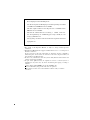 2
2
-
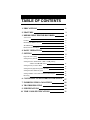 3
3
-
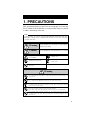 4
4
-
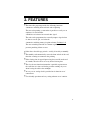 5
5
-
 6
6
-
 7
7
-
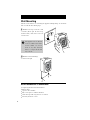 8
8
-
 9
9
-
 10
10
-
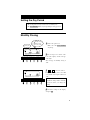 11
11
-
 12
12
-
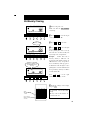 13
13
-
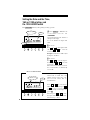 14
14
-
 15
15
-
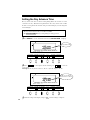 16
16
-
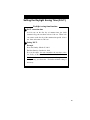 17
17
-
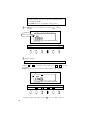 18
18
-
 19
19
-
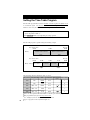 20
20
-
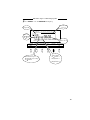 21
21
-
 22
22
-
 23
23
-
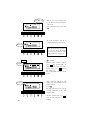 24
24
-
 25
25
-
 26
26
-
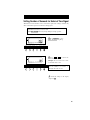 27
27
-
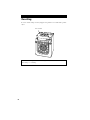 28
28
-
 29
29
-
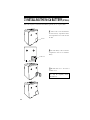 30
30
-
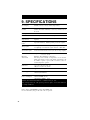 31
31
-
 32
32
-
 33
33
-
 34
34
Simplex SIMPLEX 500 User manual
- Category
- Wall clocks
- Type
- User manual
- This manual is also suitable for
Ask a question and I''ll find the answer in the document
Finding information in a document is now easier with AI
Related papers
Other documents
-
Lathem 6000E User manual
-
Skmei 1013 Watch Owner's manual
-
 Amano EX3500N Operating instructions
Amano EX3500N Operating instructions
-
 Amano EX3000N Operating instructions
Amano EX3000N Operating instructions
-
 Amano BX-1500 Operating instructions
Amano BX-1500 Operating instructions
-
Acroprint ES700 Electronic Time Recorder User manual
-
Lathem 100E User manual
-
Lathem 1000E User manual
-
 Allied Time USA AT-2700 User manual
Allied Time USA AT-2700 User manual
-
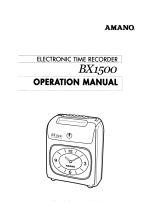 Amano BX-1500 Owner's manual
Amano BX-1500 Owner's manual