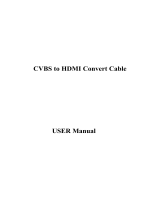Page is loading ...

Safety Precautions
Care when setting
RM-C2022
LCD
DISPLAY BACK
CH
VOL
MODE
ZOOM
ECO
MENU
TV/VID E O
RET URN
+
Clear SD
1
3
2
4
6
5
7
9
8
0
OK
20
5
6
7
8
9
10
12
11
13
19
18
17
16
15
14
KARAOKE
VOLUME
CHANNEL
VOLUME
CHANNEL
12
15
1
OK
1. Select
2. Set
-%.5
OK
OK
OK
OK
OK
-%.5
MENU
1
OK
OK
10
10
Plane
Thank you for buying this JVC LCD panel television.
To make sure you understand how to use your new TV, please read this manual thoroughly before you begin.
Follow this manual regarding setup!•
Connect only to a 110-240 V, 50/60Hz AC outlet. -
Make enough room for inserting and removing the power •
plug!
Place the TV as close to the outlet as possible!•
The main power supply for this TV is controlled by inserting or removing -
the power plug.
Never cut or damage the power cord!•
If the AC plug is not the right shape, or the power cord is not long -
enough, use an appropriate plug adapter or extension cable. (Consult
your retailer)
Unplug the power cord when going out!•
The power buttons on the remote control and the TV unit cannot -
completely turn off the TV. (Make appropriate arrangements for
bedridden people.)
Do not allow the TV to fall!•
Do not rest your elbows on, or allow children to hang from the TV. -
There is a risk that the TV will fall and cause injuries. -
Make use of the hole on the back of the stand to prevent -
the TV from falling easily.
If the TV is damaged or behaving strangely, stop •
using it at once!
Unplug the power cord and contact your retailer. -
Never place anything on the TV!•
Placing liquid, naked ames, cloths, paper, etc. on the TV may cause a -
re.
Never expose to rain or moisture!•
To prevent re or electric shock, never allow -
liquids to enter the unit.
Never insert objects into the cabinet •
openings!
It may cause a fatal electric shock. -
Take care when children are near. -
Hold the TV so as not to scratch the •
screen!
Do not touch the screen when carrying the TV. -
Do not carry the TV on your own!•
In order to prevent accidents, ensure that the TV -
is carried by two or more people.
For more details on installation, usage and safety • ➔ Consult
your retailer.
Never insert the power cord by wet hand!•
It may cause a fatal electric shock. -
Keep the TV set away from direct sunlight!•
TV set can be damaged. -
Place the TV set in a neat and dry place. Do not place the •
product close to source of steam, heat, moisture or oil.
Becauseitmaycausearehazardorelectricshockhazard!
Don’t touch an external metal part of the TV set!•
It may cause an electrocuted. -
For keep a distance from potential ignition •
sources to the components or part in side TV
set, customer should install TV set with a stand
within ± 10 perpendicularly degree.
Never dismantle the rear panel!•
It may cause an electric shock. -
Never obstruct the ventilation holes!•
It may cause overheating or a re. -
Handle LCD panel with care!•
Use a soft, dry cloth when cleaning. -
Never try repair the TV yourself!•
If the problem cannot be solved in “Troubleshooting” unplug the power -
cord and contact your retailer.
Ifatelevisionisnotpositionedinasufcientlystable•
location,itcanbepotentiallyhazardousduetofalling.Many
injuries, particularly to children, can be avoided by taking
simple precautions such as:
Using cabinets or stands recommended by the manufacturer of the -
television.
Only using furniture that can safely support the television. -
Ensuring the television is not overhanging the edge of the supporting -
furniture.
Not placing the television on tall furniture (for example, cupboards or -
bookcases) without anchoring both the furniture and the television to a
suitable support.
Not standing the television on cloth or other materials placed between -
the television and supporting furniture.
Educating children about the dangers of climbing on furniture to reach -
the television or its controls.
Topreventaccidents,rmlyattachtheTVstandstotheTV•
shelf before using microphone.
Make sure that the subwoofer is in good condition before •
installing it on the TV.
If the subwoofer has leakage current, it may damage the TV or cause -
electric shock.
Power requirements ■
Connect the power cord •
only to a 110-240V, 50/60Hz
AC outlet.
Installation requirements ■
To avoid overheating, •
ensure the unit has ample
room.
To prevent the TV from falling thread the •
belt through the hole on the back of the
stand and secure it to the TV rack.
If the microphone is installed, •
should be lock it’s cable follow
picture.
* Please see how to set up the TV and connection in GGT0356-001A-H.
Hole for belt
Belt
(not provided)
Screw (not provided)
GGT0364-001A-H
0710GLT-NF-MT
© 2010 Victor Company of Japan, Limited
WIDE LCD PANEL TV INSTRUCTIONS
LT-32A1
ENGLISH
200 mm
50 mm150 mm 150 mm 50 mm
2 / 3 Select Main menu.
(Picture / Sound / Features / Set Up)
5 / ∞ Select sub menu.
2 / 3 Change setting.
When 3 is shown.
3 Display function setting.
5 / ∞ Select function.
2 / 3 Change setting.
-%.5
or
466)$%/
Exit from Menu.
OK
Conrm after setting.
Please see “Menu operation guide” at the bottom of menu on-screen.•
JVC logo appears
If you want to edit channel, follow Edit •
function in Set Up menu.
1. Select
2. Set
1. Select
Hyper Scan :
Press and hold
CH
. PR changes without changing the picture screen.
Once you release the button, the picture of the selected PR will appear.
Return Plus : Return to the frequently viewed channel.
Return Plus Programmed by select the frequently viewed channel then press and hold
RETURN+
.
Return Plus Canceled by press and hold
RETURN+
.
Return : Return to the previously viewed channel.
Favorite channel setting.
1. Register the favorite channel
Press and hold
Programmed!
will be displayed.
Press
If the favorite channel has not been registered then “ No memory “ will •
be displayed.
Press number
button (1-4 only)
Press number
button (1-4 only)
2. Recall the favorite channel
Move the picture with 3 or 4
while this bar is displayed.
When 720p or 1080i or 1080p signal •
is received, “Full” and “Slim” can be
selected.
In PC mode, “Regular” and “Full” can •
be selected.
Insert the batteries•
Use two “AAA/R03” dry cell batteries.
Insert the batteries from the · end,
making sure the · and ª polarities
are correct.
“AAA/R03”
Batteries
WARNING:
Batteries shall not be exposed
to excessive heat such as direct
sunshine, re or the like.
WARNING:
To prevent the spread of re, keep candles or other open ames away from
this product at all times.
If this symbol is shown,
it is only valid in the
European Union.
Remote control buttons and functions
Initial Settings (continued)
Initial Settings
Display MENU.
Show only when powering on for the rst time.•
The power on the unit can also be used.•
Area-1 : Asia, Middle East, Europe, Oceania, Africa
Area-2 : South America, Philippines
1. Select
2. Set
• The select the new Country Area after Initial Setting has completed.
(While the cursor is pointing to Picture menu
and hold for 3 seconds.)
If you select Country Area to “Area-1” If you select Country Area to “Area-2”
Using the TV’s Menu ---> Area - 1
If you want to set undesired channels •
to be skipped, follow Channel Summary
function in Set Up menu.
1. Select
2. Set
V-Scroll
3
1
Power On / Off
2
Color buttons
3
Turn on “Clear SD”
4
Turn on “Zoom”
5
Turn on “Eco Mode”
6
Turn on “Karaoke”
7
Favourite channel setting
8
Display on-screen menu
9
Operate the menu
!
To previous screen
"
Turn on “Sound Meister”
#
Volume control / Turn off muting
[
For button side front will be displayed on-screen menu
When press and hold the button for 3 seconds, •
on-screen menu will be displayed.
To exit, press and hold the button again for •
3 seconds. ]
$
Function for viewing Teletext
%
To Teletext
&
Change channel / Page / Hyper Scan
(
Channel information
)
Switch between TV / Video input
~
Return Plus / Return function
+
Change channel / page
,
Turn the volume off / on
Zoom : Change the aspect ratio
Adjust Volume
Microphone
Favourite 1-4 ? Set 1-4 ?
2
Select a language.
1
Turn on the TV.
3
Select Country Area.
4
Select the teletext language group.
4
Select Air or Cable.
5
Automatically register channels (Auto Program).
5
Searching for the channels (Auto Program)
6
Check what was registered.
6
Check what was registered.
Set Up
Auto Program Automatically registers channels.
Edit / Manual Move
Move a channel position by 2 and Adjust
by 3 / 4.
ID
Edit a channel name by
(Red)
.
Insert
Insert a channel by
(Green)
.
Select a CH/CC by 3 / 4.
Enter number by 0-9 buttons.
Delete
Delete a channel by
(Yellow)
.
Manual
Register a new channel by
(Blue)
.
Beginning channel search by
(Red)
and
(Green)
.
Channel ne tunning by
(Yellow)
and
(Blue)
.
If the picture or sound is unnatural by
for select a system.
Language Select your desired on screen display language.
Video-2 Setting
Switch between video and component signal.
(Video / Component)
Rocket Start TV can turn on quickly. (Off / On)
When Rocket Start is On, power consumption at •
standby mode will more than normal standby mode.
Teletext
Language
Select Teletext language group.
(Group-1 / Group-2 / Group-3 / Group-4 / Group-5)
HDMI Setting Setting for HDMI input. (Size / Audio)
PC Setting
Setting for PC input. (Auto / PC Position / Phase / Pixel)
Features
On Timer Turns on the TV from standby mode.
PR Select a channel. (01 - 99)
On Timer Set a time. (00:00 - 12:00)
Sleep Timer
Turns off the TV to standby mode. (Off / 10 / 20 / ...120)
Channel Guard
Stop children from watching specic channels.
Blue Back Display a blue screen and mute the sound when the
signal is weak or absent. (Off / On)
Child Lock Disables the side control buttons of the TV. (Off / On)
Auto Shutoff Set the power to turn off if no TV signal (RF) is
received and no operation is performed for about 15
minutes. (Off / On)
Favourite Setting
Delete the favorite channel that you registered by
(Blue)
.
Power Lamp Sets power lamp lighting while the TV is on. (Off / On)
Eco Mode Adjust picture contrast to match your room brightness.
(Off / Eco-1 / Eco-2 / Max-Eco)
21
Picture
Picture Mode
Select the picture as you like. (Standard / Soft / Bright)
Backlight Darker <--> Brighter
Contrast Lower <--> Higher
Brightness Darker <--> Brighter
Sharpness Softer <--> Sharper
Colour Lighter <--> Deeper
Tint Reddish <--> Greenish *Only NTSC
White Balance
Select the white balance of the picture. (Cool / Mid / Warm)
Features Finer picture adjustment
Clear SD
For clearly picture (Off / Mode-1 / Mode-2)
Digital VNR Reduces the amount of noise in original
picture. (Off / On)
Colour Management
For natural - looking pictures. (Off / On)
Picture Management
Fix bright / dark pictures. (Off / On)
Dynamic Backlight
Reduces the brightness of the backlight
when the screen is dark. (Off / On)
Colour System Select an appropriate colour system.
(Auto / PAL / SECAM / NTSC 3.58 / NTSC
4.43 / PAL-M / PAL-N)
Zoom Change the aspect ratio.
(Auto / Regular / Panoramic /14:9 Zoom /
16:9 Zoom / 16:9 Zoom Subtitle / Full)
Sound
Stereo / I
■
II
Select the stereo, mono or bilingual language.
(I / II / O / m / Mono)
Sound Meister Set sound theme to match your listening source.
(Off / Dynamic / Pure / Living)
Bass Compensates low frequencies to widen the
frequency band. (Weaker <--> Stronger)
Treble
Compensates high frequencies to widen the
frequency band. (Weaker <--> Stronger)
Surround Expands the stereo sound naturally.
(Narrower <--> Wider)
Balance Left Stronger <--> Right Stronger
Voice Enhancer
Uses sound enhancement technology. (Off / On)
Al Volume
Prevent sudden increase or decrease of sound. (Off / On)
Subwoofer Out
Chooses to connect subwoofer. (Off / On)
Subwoofer Level
Adjusts sound level of your subwoofer.
(Lower <--> Louder)
When Subwoofer Out set to On, you can adjust •
Subwoofer Level.
Karaoke
You can enjoy to reduce the vocals for your own karaoke.
Karaoke Chooses to reduce the vocals.
(Off / Mode-1 / Mode-2)
Main Volume Adjusts volume level. (Lower <--> Louder)
Microphone Volume
Adjusts volume level of microphone.
(Lower <--> Louder)
(continued)
> Language
English
Français
Українська
ไทย
Tiếng Việt
Português
Melayu
Pусский
Castellano
Set Up
> Country Area
Area - 1
Area - 2
Set Up
16:9 Zoom
Picture Mode
Backlight
Contrast
Brightness
Sharpness
Colour
Tint
White Balance
Features
Soft
Warm
Picture
> Auto Program
Air
Cable
Set Up
>> Auto Program
CH 40
5%
Set Up
> Channel Summary
CH / CC
CH 02
CH 03
CH 04
CH 05
CH 06
CH 07
CH 08
CH 09
CH 10
CH 11
Skip
Yes
Yes
ID
– – – – – –
– – – – – –
B B C A B C
A B C D E F
– – – – – –
– – – – – –
– – – – – –
– – – – – –
– – – – – –
– – – – – –
Set Up
> Teletext Language
Group-1
Group-2
Group-3
Group-4
Group-5
Set Up
> Auto Program
CH 40
5%
Set Up
Panoramic
Zoom
Auto
Regular
Panoramic
14:9 Zoom
16:9 Zoom
16:9 Zoom Subtitle
Full
Picture
> Edit
PR
01
02
03
04
05
06
07
08
09
10
CH / CC
CH 02
CH 03
CH 47
CH 76
CH 12
CH 09
CH 05
CH 02
CH 15
CH 28
ID
– – – – – –
– – – – – –
B B C A B C
A B C D E F
– – – – – –
– – – – – –
– – – – – –
– – – – – –
– – – – – –
– – – – – –
Set Up

No use "Clear SD" Use "Clear SD"
466)$%/
OK
1. Select
2. Set
OK
1. Select a
channel
(Blue)
0
O K
O K
O K
OK
Picture
Picture Mode
Select the picture as you like. (Standard / Soft / Bright)
Backlight Darker <--> Brighter
Picture Lower <--> Higher
Brightness Darker <--> Brighter
Detail Softer <--> Sharper
Color Lighter <--> Deeper
Tint Reddish <--> Greenish *Only NTSC
White Balance
Select the white balance of the picture. (Cool / Mid / Warm)
Features Finer picture adjustment
Clear SD
For clearly picture (Off / Mode-1 / Mode-2)
Digital VNR Reduces the amount of noise in original
picture. (Off / On)
Color Management
For natural - looking pictures. (Off / On)
Picture Management
Fix bright / dark pictures. (Off / On)
Dynamic Backlight
Reduces the brightness of the backlight
when the screen is dark. (Off / On)
Color System Select an appropriate color system.
(Auto / NTSC 3.58 / PAL-M / PAL-N)
Zoom Change the aspect ratio.
(Auto / Regular / Panoramic /14:9 Zoom /
16:9 Zoom / 16:9 Zoom Subtitle / Full)
Troubleshooting
Severe noise or snow
Check the aerial cable and TV connections .
Check the direction of the aerial.
Check the aerial or its cable damaged or not.
Patterns, stripes or noise
Interference caused by devices such as an amplier, personal computer,
or a hair drier, Move it away from TV.
Ghosting (Doubling of images)
Interference occurs caused by signal reection from mountains or building.
Try to adjust the aerial’s direction or use another antenna.
Cannot turn it on
Ensure the power cord is connected to the AC outlet correctly.
Cannot operate the remote control.
The batteries may be exhausted. Replace with new batteries.
Ensure that you are operation the remote control at less than 7 meters
from the front of your TV.
Remote control stops working
Unplug TV, several minutes later plug it in again.
Side control buttons do not work
Switch “Child Lock” to “Off”.
Aspect ratio changed unintentionally
Press “
ZOOM
” button to return to your settings.
PC screen alignment is off
Adjust the “PC Position” in “PC Setting” of Set Up menu.
Blue screen appears on the screen
Switch “Blue Back” to “Off”.
Strange picture when using an external device
If the top of the image is distorted, check the video signal quality itself.
If movement appears unnatural when receiving a signal from a DVD
player, etc. with 625p (progressive-scanning), change the output setting of
the external device to 625i (interlace-scanning).
Viewing Teletext
You can watch the Teletext broadcast channel with Text Functions.
1 TV mode <--> TEXT mode
2 Select a Teletext page by press number button (0-9).
Move up or down a page by CHANNEL +/-. •
Terminals / ConnectorsMain unit
Broadcasting systems
Area-1 B / G / I / D / K / M / N
Area-2 M / N
Color systems
Area-1 PAL / SECAM / NTSC 3.58 / NTSC 4.43 /
PAL-M / PAL-N
Area-2 NTSC 3.58 / PAL-M / PAL-N
Channels and
frequencies
Area-1
VHF low channel (VL) = 46.25 to 140.25 MHz
VHF high channel (VH) = 147.25 to 423.25 MHz
UHF channel (U) = 431.25 to 863.25 MHz
Area-2
VHF low channel (VL) = 55.25 to 127.25 MHz
VHF high channel (VH) = 133.25 to 361.25 MHz
UHF channel (U) = 367.25 to 801.25 MHz
Receives cable channels in mid band (X to Z+2, S1 to S10),
super band (S11 to S20) and hyper band (S21 to S41)
Sound-multiplex
systems
NICAM (I / B / G / D / K ), A2 (B / G / D / K)
MTS (Multi-channel Television Sound)
Teletext systems FLOF (Fastext), WST (World System Teletext)
Power requirements AC 110 V - 240 V, 50/60Hz
Audio output
(Rated power output)
6 W + 6 W
Speakers (4 cm x 16 cm) x 2
Power consumption
[standby]
[“Rocket Start” mode
standby]
105 W
[0.7 W]
[16 W]
Screen size
(visible area size
measured diagonally)
80 cm
Dimensions
(W x H x D: mm)
[without stand]
791.8 x 571.7 x 203.5
[791.8 x 520.5 x 103.9]
Weights
[without stand]
15 kg
[12 kg]
Accessories
Power cord x 1
Remote control unit : RM-C2022 x 1
AAA/R03 dry cell battery x 2
Screw x 8
Matching box x 1
Specication
What is “Clear SD”
LCD picture is unstable due to a large number of signal noise. Such noise
appears extensively especially when an LCD displays SD signals. Clear SD
mode resolves disadvantage for better picture quality.
Connect a “DVI” device to “HDMI” using “DVI-HDMI” conversion cable.
Connect analogue sound output of the DVI device to L and R terminals in
INPUT VIDEO-2.
• Set “Audio” in “HDMI Setting” to “Analogue” or “Auto”.
Technical information
Watching Video or DVDs
Sound and Color system in your country or region
Area Country or Region
System System
Asia,
Middle
East
Bahrain, Kuwait, Oman, Qatar, United Arab Emirates,
Yemen, Indonesia, Malaysia, Singapore, Thailand,
India, etc.
B/G
PAL
China, Vietnam, etc. D/K
Hong Kong, etc. I
Islamic Republic of Iran, Lebanon, Saudi Arabia, etc. B/G SECAM
Philippines, Taiwan, Myanmar, etc. M NTSC
Europe
Russia, etc.
D/K
SECAM
Czech Republic, Poland, etc.
PALGermany, Holland, Belgium, etc. B/G
UK, etc. I
Oceania
Australia, New Zealand, etc. B/G PAL
Africa
Republic of South Africa, etc. I
PAL
Nigeria, etc.
B/G
Egypt, Morocco, etc. SECAM
South
America
Agentina, Paraguay, Uruguay
N
PAL
Brazil
M
Chile, Peru, Bolivia, Colombia, Venezuela,
Ecuador, etc.
M NTSC
1 Select the input source.
HDMI Analog / DVI Analog / PC Audio use terminal common with •
VIDEO-2.
We may change the design and specications without notice.•
HDMI, the HDMI Logo, and High-Denition Multimedia Interface are •
trademarks or registered trademarks of HDMI Licensing LLC in the United
States and other countries.
Terminal name Terminal type Signal type (IN)
Input
terminals
VIDEO-1
RCA connectors x 3
Composite video, Audio L/R
VIDEO-2
RCA connectors x 5
Composite video, Analogue
component 480i (525i) / 576i (625i),
Progressive : 480p (525p) / 576p
(625p),
HD : 720p (750p) / 1080i (1125i) /
1080p (1125p)
Audio L/R
HDMI
HDMI connector x 1
HDMI 480i (525i) / 480p (525p) /
576i (625i) / 576p (625p) / 720p
(750p) / 1080i (1125i) / 1080p
(1125p)
PC INPUT
D-SUB (15 pins) x 1
Analogue PC signal
HDMI Analog /
DVI Analog / PC
Audio
RCA connectors x 2
Audio L / R
Microphone
mini-jack x 1
(3.5 mm in
diameter)
Microphone input
Operate the connected device and play video.•
2 Select “Set Up” Menu.
Poor picture quality
Unnatural color >> Adjust “Color” and “Backlight”.
Check “Color System”. If “Auto” is selected.
Select the specic color system manually.
Poor sound
Adjust the “Bass” and “Treble”.
If receiving a poor signal in “Stereo/I
■
II” switch to “Mono”.
Adjust the channel reception using “Manual”.
ForHDMIsignal,wrongscreensize.
Switch “Size” in “HDMI Setting” to “1” or “2”.
For HDMI signal, green and distorted screen
Wait a little for the signal to stabilize when switching the signal format for
an “HDMI” device.
For HDMI signal, No picture / No sound
Use the cable marked with HDMI logo.
Check if the device is compliant with HDMI.
Switch “Audio” in “HDMI Setting” to “Digital” or “Auto” for HDMI devices, or
“Analogue” or “Auto” for DVI devices.
Some functions do not work.
It is not a malfunction. Some functions (dark background) in the menu do
not work depending on the situation.
Black or white dots appear on the screen.
LCD panels use ne dots (“pixels”) to display images. While more than
99.99% of these pixels function properly, a very small number of pixels
may not light, or may light all the time. It is not a malfunction.
No picture, No sound
Some input do not output from OUTPUT terminal.
Subwoofer, No sound
May be signal source is not low frequency bass signal.
Check subwoofer cable connected correctly.
Feedback sound symptoms
Keep the microphone away from the TV’s speakers.
Echo
Lower the sound level in “Microphone Volume” in order to prevent the echo.
If a problem occurs when you are using the TV, check the below troubleshooting guide before calling for repair.
Connect “DVI” devices
Using the TV’s Menu ---> Area - 2
Useful functions
Useful functions (continued)
No use “Clear SD” Use “Clear SD”
Set Up
Auto Program Automatically registers channels.
Channel
Summary
Skip
Skip the channel by
(Red)
.
Cancel
Cancel the skip channel by
(Green)
.
ID
Edit a channel name by
(Yellow)
.
Channels are to be skipped cannot be selected by •
the CHANNEL - / + button.
The skip can be set to all channels of Air (CH02 - •
CH69) and Cable (CC01 - CC125).
Language Select your desired on screen display language.
Video-2 Setting
Switch between video and component signal.
(Video / Component)
Rocket Start TV can turn on quickly. (Off / On)
When Rocket Start is On, power consumption at •
standby mode will more than normal standby mode.
Closed Caption
Select the desired caption or text channel.
Closed
Caption
Select to view close caption or text
information. (Off / CC / Text)
Caption Select the desired caption.
(CC1 / CC2 / CC3 / CC4)
Text Select the desired text channel.
(T1 / T2 / T3 / T4)
Closed Caption is not available for component •
signal.
HDMI Setting Setting for HDMI input. (Size / Audio)
PC Setting Setting for PC input.
(Auto / PC Position / Phase / Pixel)
Sound
MTS Select the stereo and SAP broadcasted programs.
(Stereo / SAP / Mono)
Sound Meister Set sound theme to match your listening source.
(Off / Dynamic / Pure / Living)
Bass
Compensates low frequencies to widen the
frequency band. (Weaker <--> Stronger)
Treble
Compensates high frequencies to widen the
frequency band. (Weaker <--> Stronger)
Surround Expands the stereo sound naturally.
(Narrower <--> Wider)
Balance Left Stronger <--> Right Stronger
Voice Enhancer
Uses sound enhancement technology. (Off / On)
Al Volume
Prevent sudden increase or decrease of sound. (Off / On)
Subwoofer Out
Chooses to connect subwoofer. (Off / On)
Subwoofer Level
Adjusts sound level of your subwoofer.
(Lower <--> Louder)
When Subwoofer Out set to On, you can adjust •
Subwoofer Level.
Karaoke
You can enjoy to reduce the vocals for your own karaoke.
Karaoke Chooses to reduce the vocals.
(Off / Mode-1 / Mode-2)
Main Volume
Adjusts volume level. (Lower <--> Louder)
Microphone Volume
Adjusts volume level of microphone.
(Lower <--> Louder)
Features
On Timer Turns on the TV from standby mode.
CH Select a channel. (Air : CH02 - CH69 ,
Cable : CC01 - CC125)
On Timer Set a time. (00:00 - 12:00)
Sleep Timer
Turns off the TV to standby mode. (Off / 10 / 20 / ...120)
Channel Guard
Stop children from watching specic channels.
Blue Back Display a blue screen and mute the sound when the
signal is weak or absent. (Off / On)
Child Lock Disables the side control buttons of the TV. (Off / On)
Auto Shutoff Set the power to turn off if no TV signal (RF) is
received and no operation is performed for about 15
minutes. (Off / On)
Favorite Setting
Delete the favorite channel that you registered by
(Blue)
.
Power Lamp Sets power lamp lighting while the TV is on. (Off / On)
Eco Mode Adjust picture contrast to match your room brightness.
(Off / Eco-1 / Eco-2 / Max-Eco)
654
Language group for Teletext
Group Languages
Group-1 Turkish, Hungarian, English, German, French, Italian, Spanish,
Portuguese, Greek, Swedish, Finnish
Group-2 Polish, Serbian, Croatian, Slovenian, Czech, Slovak, Rumanian,
German, French
Group-3 Russian, Bulgarian, Lettish, Lithuanian, Estonian, Ukrainian,
Serbian, Croatian, Slovenian, Czech, Slovak, English, German
Group-4 Arabic, Hungarian, English, German, French, Italian, Spanish,
Portuguese, Swedish, Finnish
Group-5 Farsi, Hungarian, English, German, French, Italian, Swedish,
Finnish
PC Signals that can be displayed
If the signal doesn’t appear, check that the vertical frequency on the PC is •
set to “60Hz”.
Resolution 640 x 480 (VGA) / 1024 x 768 (XGA)
Vertical frequency 60.0
* Machintosh* computers are not supported.
(Machintosh is a registered trademark of Apple Computer, Inc.)
If the characters are unreadable. • ➡ Select different Teletext language
group.
List Mode : Book mark your favorite page.
MODE
for select to save
Press number button
for enter the number
of page.
save
(Red) (Green) (Yellow) (Blue)
• Recall your favorite page by press the color button.
Hold : Hold the current page.
• Cancel by press this button again.
Reveal : Display hidden information.
• Example : answer to a quiz, etc
Size : Double the size of the displayed text.
Index : Returns to page “100” or a previously designated page.
Cancel :
Leave the current page open, while you switch to watch TV.
• Useful when running a page search.
Sub-page : Display the number of Sub-page.
• Cancel by press this button again.
HDMI setting : Setting for HDMI input.
Size : Auto / 1 / 2
If wrong screen size appears in 480p (525p),
change to “1” or “2”.
Audio : Auto / Digital / Analogue
If no sound, change to “ Analogue “ or “ Digital”.
PC Setting : Setting for PC input.
Auto :
Automatic adjust by 2.
PC Position :
Adjust screen position by 3 / 4.
And set by
OK
.
Phase : Sets the focus of screen.
Pixel : Adjusts the horizontal feature of screen.
Channel Guard :
Stop children from watching specic channels.
1 Select “Channel Guard”
Subwoofer out :
You can enjoy subwoofer sound from Subwoofer out.
1 Select “Subwoofer Out”
Freeze:
Take snapshots of the screen.
1
Karaoke :
You can enjoy to reduce the vocals for your own karaoke.
1 Select “Karaoke”
2 Select a channel and lock it ( : locked)
View a locked channel by use the numerical buttons to enter the channel •
number. When appeare, press “Display” button and enter your “ID No.”
Chooses to connect subwoofer. (Off / On)
When Subwoofer Out set to On, you can adjust Subwoofer Level.•
Subwoofer to be used must have a built-in amplier.•
You cannot save or export the snapshot.•
Freeze function is not available for HDMI, PC and Component signal.•
still picture
Main Volume Adjusts volume level. (Lower <---> Louder)
Microphone Volume Adjusts volume level of microphone.
(Lower <---> Louder)
Microphone Volume is available when plug in microphone.•
Microphone to be used with the “• Karaoke” function of JVC must
be of “HIGH GRADE LOW NOISE MICROPHONE CABLE” type;
otherwise, noise will result.
Lock / Release
1. Select a number
1. Select
1. Select
2. To the next column
2. Adjust
2. Adjust
3. Set
3. Finish
3. Finish
Cancel
Press “
OK
” again,
or change the
channel.
* Please see CH/CC List in GGT0356-001A-H.
Eco Mode : Adjusts picture contrast according to the brightness of your room to reduce power consumption.
Off : Deactivates the function
Eco-1 : Picture is darkened for the 1st level.
Eco-2 : Picture is darkened for the 2nd level (more than the 1st level).
Max-Eco : Only sound is available, no picture (this is to save energy in such situation as when you want to listen to the news while doing other house
works at the same time).
- After choosing Eco Mode as Max-Eco and exiting the Menu, picture will go off in 3 seconds.
- When you want the picture to appear again, press any button on the remote control then function will be reset back to “Off”.
- After unplugging the TV or press “Power off” button, this function will be reset back to “Off”
Karaoke
Chooses to reduce the vocals.
Off : Normal sound of song
Mode-1 : Only sound of music
Mode-2 : To sing, accompanying with sound of song
Karaoke function works only for stereo sound system.•
If using Karaoke disc, users must choose to remove the •
vocals from the player.
AV Select
0 01
1 Video-1
2 Video-2
3 HDMI
4 PC
> Set ID No.
Features
0 0 0 0
>> Channel Guard
PR
01
02
03
04
05
06
07
08
09
10
CH / CC
CH 02
CH 05
CH 47
CH 09
CH 11
CH 07
ID
SAT
– – – – – –
BBC
IEEE
APL
DANY
Features
Karaoke
Main Volume
Microphone Volume
Karaoke
Off
Sound
Freeze
Sound
Stereo / I II I II Mono
Sound Meister
Balance
Voice Enhancer
Off
AI Volume
Off
Subwoofer Out On
Subwoofer Level
Karaoke
/