Page is loading ...

TQBJ0999-1
EG
EB
GN
2017/04/05
Thank you for purchasing this product.
Please read these instructions carefully before using this product, and save this
manual for future use.
Model number suffix “EB” denotes UK model.
[For_the_United_Kingdom_and_Irel and]
Sales and Support Information
Customer Communications Centre
• For customers within the UK: 0344 844 3899
• For customers within Ireland: 01 289 8333
• Monday–Friday 9:00 am – 5:00 pm
(Excluding public holidays).
• For further support on your product, please visit our website:
www.panasonic.co.uk
Direct Sales at Panasonic UK
•
Order accessory and consumable items for your product with ease and
confidence by phoning our Customer Communications Centre
Monday–Friday 9:00 am – 5:00 pm
(Excluding public holidays).
• Or go on line through our Internet Accessory ordering application at
www.pas-europe.com
.
• Most major credit and debit cards accepted.
• All enquiries transactions and distribution facilities are provided directly by
Panasonic UK.
• It couldn’t be simpler!
• Also available through our Internet is direct shopping for a wide range of
finished products. Take a browse on our website for further details.
Operating Instructions
CD Stereo System
Model No. SC-PMX82
SC-PMX80
Table of contents
Safety precautions ................................................................................2
Caution for AC Mains Lead ..................................................................3
Supplied accessories ...........................................................................3
Maintenance ..........................................................................................3
Preparing the remote control...............................................................3
Placement of speakers .........................................................................4
Making the connections .......................................................................4
Overview of controls ............................................................................5
About Bluetooth
®
..................................................................................6
Bluetooth
®
operations ..........................................................................6
Media information .................................................................................7
Inserting media .....................................................................................8
Media playback controls ......................................................................8
FM radio .................................................................................................9
[PMX82] DAB/DAB+.................................................................................9
Clock and timers .................................................................................10
Sound effects ......................................................................................11
Using the auxiliary input ....................................................................11
Using the PC input .............................................................................. 11
Others ..................................................................................................12
Troubleshooting..................................................................................12
Specifications......................................................................................14
Limited Warranty (ONLY FOR AUSTRALIA) .....................................15
SC-PMX80-82-EGEBGN~TQBJ0999.book 1 ページ 2017年4月13日 木曜日 午後2時8分
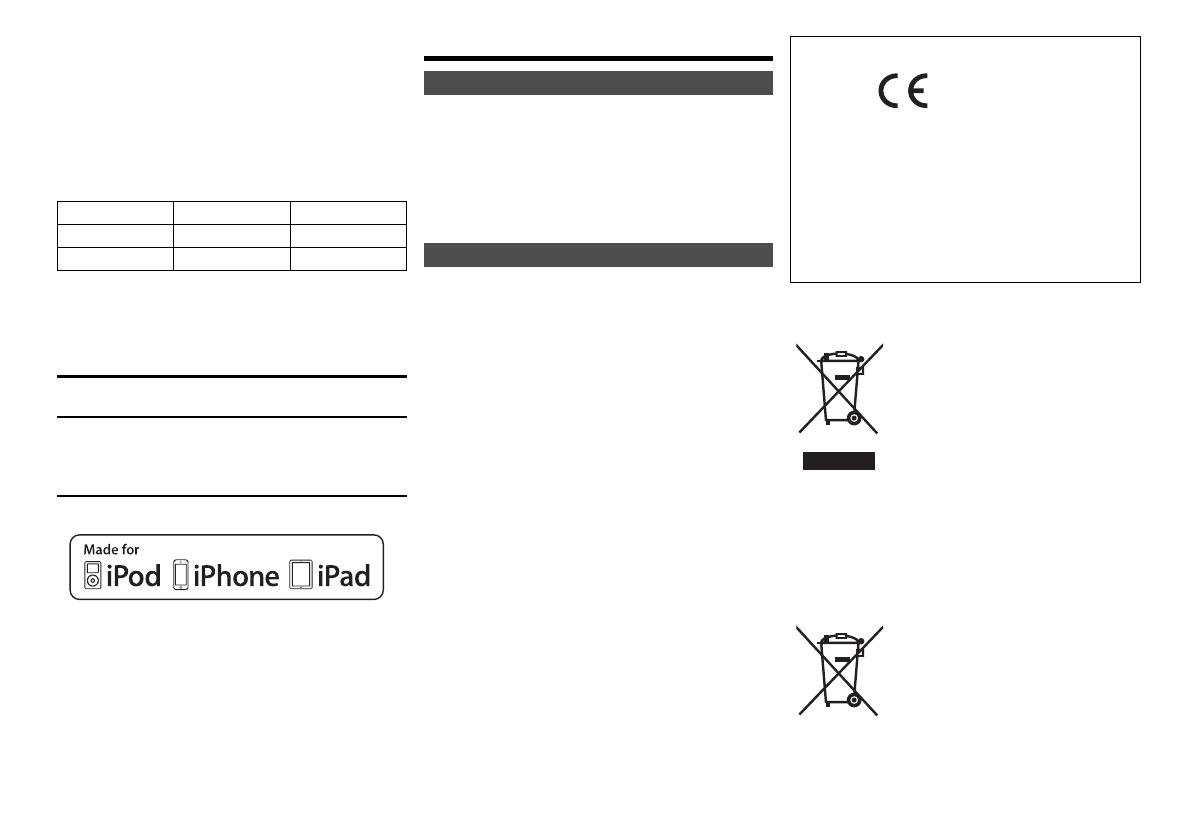
TQBJ0999
2
Do the procedures with the remote control. You can
also use the buttons on the main unit if they are the
same.
Your system and the illustrations can look differently.
These operating instructions are applicable to the
following system.
Unless otherwise indicated, illustrations in these operating
instructions are of SC-PMX82.
MPEG Layer-3 audio coding technology licensed from Fraunhofer
IIS and Thomson.
The Bluetooth
®
word mark and logos are registered trademarks
owned by Bluetooth SIG, Inc. and any use of such marks by
Panasonic Corporation is under license.
Other trademarks and trade names are those of their respective
owners.
“Made for iPod”, “Made for iPhone”, and “Made for iPad” mean
that an electronic accessory has been designed to connect
specifically to iPod, iPhone, or iPad, respectively, and has been
certified by the developer to meet Apple performance standards.
Apple is not responsible for the operation of this device or its
compliance with safety and regulatory standards.
Please note that the use of this accessory with iPod, iPhone, or
iPad may affect wireless performance.
iPad, iPhone, iPod, iPod nano, iPod touch,
iPad Air,
and Retina are
trademarks of Apple Inc., registered in the U.S. and other countries.
iPad mini and iPad Pro are trademarks of Apple Inc.
Safety precautions
Unit
• To reduce the risk of fire, electric shock or product damage,
- Do not expose this unit to rain, moisture, dripping or
splashing.
- Do not place objects filled with liquids, such as vases, on
this unit.
- Use only the recommended accessories.
- Do not remove covers.
- Do not repair this unit by yourself. Refer servicing to
qualified service personnel.
Unit
• To reduce the risk of fire, electric shock or product damage,
- Do not install or place this unit in a bookcase, built-in
cabinet or in another confined space. Ensure this unit is
well ventilated.
- Do not obstruct this unit’s ventilation openings with
newspapers, tablecloths, curtains, and similar items.
- Do not place sources of naked flames, such as lighted
candles, on this unit.
• This unit is intended for use in moderate climates.
• The mains plug is the disconnecting device.
Install this unit so that the mains plug can be unplugged
from the socket outlet immediately.
• This unit may receive radio interference caused by mobile
telephones during use. If such interference occurs, please
increase separation between this unit and the mobile
telephone.
• This unit utilizes a laser. Use of controls or adjustments or
performance of procedures other than those specified
herein may result in hazardous radiation exposure.
Battery
• Do not break open or short-circuit the battery.
• Do not charge the alkaline or manganese battery.
• Do not use the battery if the cover has peeled off.
• Do not heat or expose to flame.
• Do not leave the battery(ies) in a car exposed to direct
sunlight for a long period of time with doors and windows
closed.
• Remove the battery if you do not use the remote control for
a long period of time. Keep in a cool, dark area.
• Danger of explosion if battery is incorrectly replaced.
Replace only with the type recommended by the
manufacturer.
• When disposing of the batteries, please contact your local
authorities or dealer and ask for the correct method of
disposal.
System SC-PMX82 SC-PMX80
Main unit SA-PMX82 SA-PMX80
Speakers SB-PMX70 SB-PMX70
[PMX82]: indicates features applicable to SC-PMX82
only.
[PMX80]: indicates features applicable to SC-PMX80
only.
WARNING!
CAUTION!
[For_Continental_Europe,_the_United_Kingdom_and_Ireland]
Declaration of Conformity (DoC)
Hereby, “Panasonic Corporation” declares that this product
is in compliance with the essential requirements and other
relevant provisions of Directive 1999/5/EC.
Customers can download a copy of the original DoC to our
R&TTE products from our DoC server:
http://www.doc.panasonic.de
Contact to Authorised Representative:
Panasonic Marketing Europe GmbH,
Panasonic Testing Centre, Winsbergring 15, 22525
Hamburg, Germany
Disposal of Old Equipment and Batteries
Only for European Union and countries with
recycling systems
These symbols on the products,
packaging, and/or accompanying
documents mean that used electrical
and electronic products and batteries
must not be mixed with general
household waste.
For proper treatment, recovery and
recycling of old products and used
batteries, please take them to applicable
collection points in accordance with your national
legislation.
By disposing of them correctly, you will help to save
valuable resources and prevent any potential negative
effects on human health and the environment.
For more information about collection and recycling,
please contact your local municipality.
Penalties may be applicable for incorrect disposal of
this waste, in accordance with national legislation.
Note for the battery symbol (bottom
symbol):
This symbol might be used in
combination with a chemical symbol. In
this case it complies with the
requirement set by the Directive for the
chemical involved.
0700
SC-PMX80-82-EGEBGN~TQBJ0999.book 2 ページ 2017年4月13日 木曜日 午後2時8分
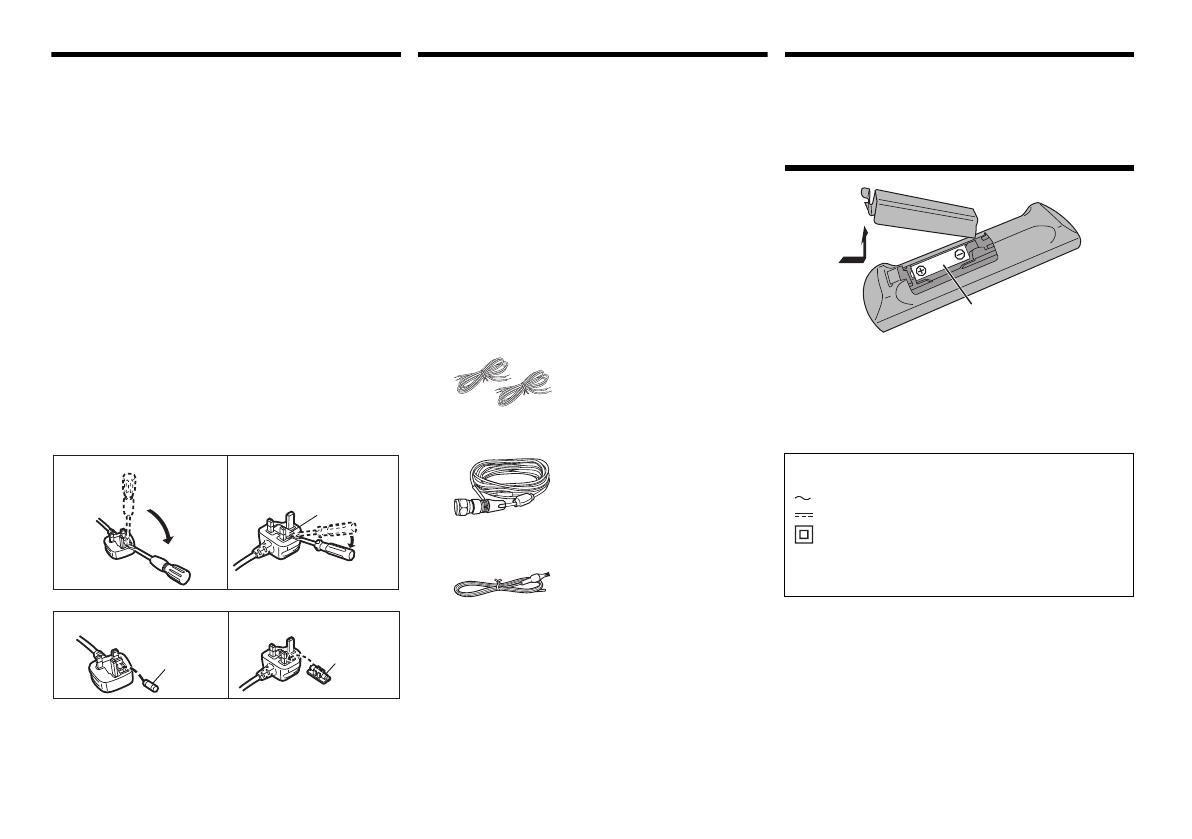
3
TQBJ0999
Caution for AC Mains Lead
(For the AC mains plug of three pins)
For your safety, please read the following text carefully.
This appliance is supplied with a moulded three pin
mains plug for your safety and convenience.
A 5-ampere fuse is fitted in this plug.
Should the fuse need to be replaced please ensure that
the replacement fuse has a rating of 5-ampere and that it
is approved by ASTA or BSI to BS1362.
Check for the ASTA mark Ï or the BSI mark Ì on the
body of the fuse.
If the plug contains a removable fuse cover you must
ensure that it is refitted when the fuse is replaced.
If you lose the fuse cover the plug must not be used until
a replacement cover is obtained.
A replacement fuse cover can be purchased from your
local dealer.
Before use
Remove the connector cover.
How to replace the fuse
The location of the fuse differ according to the type of AC
mains plug (figures A and B). Confirm the AC mains plug
fitted and follow the instructions below.
Illustrations may differ from actual AC mains plug.
1. Open the fuse cover with a screwdriver.
2. Replace the fuse and close or attach the fuse cover.
Supplied accessories
Check and identify the supplied accessories.
• Product numbers provided in these operating instructions
are correct as of December 2016. These may be subject to
change.
Maintenance
• To clean this system, wipe with a soft, dry cloth.
• Never use alcohol, paint thinner or benzine to clean
this system.
• Before using chemically treated cloth, read the
instructions that came with the cloth carefully.
Preparing the remote control
• Use alkaline or manganese battery.
• Install the battery so that the poles (+ and –) align with
those in the remote control.
• Point the remote control at the remote control sensor,
away from obstacles, at a maximum range of 7 m
directly in front of the main unit, within an angle of
approximately 30° to the left and right.
Figure A
Figure B
Fuse cover
Figure A
Fuse
(5 ampere)
Figure B
Fuse
(5 ampere)
∏ (For Continental Europe)
1 x AC mains lead
(K2CQ2YY00107)
∏ (For the United Kingdom and Ireland)
1 x AC mains lead
(K2CT2YY00089)
∏ (For Australia and New Zealand)
1 x AC mains lead
(K2CJ2YY00084)
∏ 1 x Remote control
(N2QAYB001101)
∏ 1 x Remote control battery
∏ 2 x Speaker cables
(REE1713)
∏ ([PMX82]) 1 x DAB antenna
(N1CYYYY00022)
∏ ([PMX80]) 1 x FM indoor antenna
(RSAX0002)
The symbols on this product (including the
accessories) represent the following:
AC
DC
Class II equipment (The construction of the
product is double-insulated.)
IOn
Í Standby
R6/LR6, AA
SC-PMX80-82-EGEBGN~TQBJ0999.book 3 ページ 2017年4月13日 木曜日 午後2時8分

TQBJ0999
4
Placement of speakers
Place the speakers so that the tweeter is on the inner
side. To prevent damage to the speakers, do not touch
the speaker cones if you remove the nets.
Use only the supplied speakers.
The combination of the main unit and speakers give the
best sound. You can cause damage to the system and
decrease the sound quality if you use other speakers.
Note:
• Keep your speakers more than 10 mm from the main unit
for ventilation.
• Put the speakers on a flat safe surface.
• These speakers do not have magnetic shielding. Do not
put them near TVs, PCs or other equipment easily
influenced by magnetism.
• When you play at high levels for a long period, it can cause
damage to the system and decrease the life of the system.
• Decrease the volume in these conditions to prevent
damage:
- When you play distorted sound.
- When you adjust the sound quality.
Making the connections
Connect the AC mains lead only after all the other
connections have been made.
[PMX82]
[PMX80]
1 Connect the antenna.
Place the antenna where reception is best.
[PMX80]
• If radio reception is poor, use an outdoor antenna (not supplied).
2 Connect the speakers.
Be careful not to cross (short-circuit) or reverse
the polarity of the speaker wires as doing so may
damage the speakers.
3 Connect the AC mains lead.
Do not use an AC mains lead with other equipment.
Conserving power
The system consumes a small amount of power ( 14),
even when it is in standby mode. Disconnect the power
supply if you do not use the system.
Some settings will be lost after you disconnect the
system. You have to set them again.
You can connect a VCR, DVD player etc.
Note:
• Disconnect the AC mains lead before connection.
• Switch off all equipment and read the appropriate operating
instructions.
• Components and cables are sold separately.
• If you want to connect equipment other than those
described, refer to the audio dealer.
• Sound distortion can occur when you use an adaptor.
CAUTION!
• Use the speakers only with the recommended
system. If not, you can cause damage to the
amplifier and speakers and can cause a fire.
Consult an approved service personnel if damage
occurs or if there is a sudden apparent change in
performance.
• Do the procedures included in these instructions
when you attach the speakers.
Tweeter
2
2
1
To household mains socket
2
2
1
1
To household mains socket
Tape
(not supplied)
Be sure to fully tighten
the nut.
[PMX82]
Tape
(not supplied)
Connecting other equipment
i: Copper
j: Silver
Main unit (rear)
To right speaker
(rear)
Left speaker (rear)
e.g. DVD player
(not supplied)
Main unit (rear)
Audio cable (not supplied)
SC-PMX80-82-EGEBGN~TQBJ0999.book 4 ページ 2017年4月13日 木曜日 午後2時8分

5
TQBJ0999
Overview of controls
1 Standby/on switch [Í], [Í/I]
Press to switch the unit from on to standby mode or
vice versa. In standby mode, the unit is still
consuming a small amount of power.
2 Numeric buttons [1 to 9, 0, S10]
• To select a 2-digit number
Example: 16: [S10]
> [1] > [6]
• To select a 3-digit number
Example: 124: [S10]
> [S10] >[1] > [2]> [4]
3 Delete a programmed track
4 Select audio source
5 Basic playback control
6 Select the sound effects
7 Set the play menu item
8 View content information
9 Clock and timer operation
10 Set the programme function
11 Adjust the volume of the system
12 Mute the sound of the system
Press the button again to cancel.
“MUTE” is also cancelled when you adjust the
volume or when you switch off the system.
13 Enter setup menu
14 Set the radio menu item
15 Select the option
16 Dim the display panel
Press the button again to cancel.
17 Display panel
18 Port for iPhone/iPad/iPod and USB devices
19 Bluetooth
®
-pairing button
• Press to select “BLUETOOTH” as the audio source.
• Press and hold to enter pairing mode ( 6) or
disconnect a Bluetooth
®
device ( 7).
20 Open or close the disc tray
21 Headphones jack ( )
• Plug type: 3.5 mm stereo (not supplied)
• Avoid listening for prolonged periods of time to prevent
hearing damage.
• Excessive sound pressure from earphones and
headphones can cause hearing loss.
• Listening at full volume for long periods may damage
the user’s ears.
22 Disc tray
• Do not put any object in front of the disc tray.
23 Remote control sensor
*1: The display will automatically change to “IPOD” when a
compatible iPhone/iPad/iPod is connected to the port for
iPhone/iPad/iPod.
OPEN/CLOSE
5V 2.1A
VOLUME
SELECTOR
PAIRING
BASS
TREBLE
EXT-IN
1
2
3
4
5
6
7
8
9
10
11
12
13
14
15
16
CD/USB
RADIO
DIMMER
6
4
1
20
21
22
23
19
11
5
17
18
On the remote control
[ ]: “BLUETOOTH”
[CD/USB]: “CD”
(
. “USB”*
1
[RADIO, EXT-IN]: “DAB+” (
[PMX82]
) ------. “FM”
^
------ “PC”
(
“AUX”
(b
On the main unit
[SELECTOR]:
“CD”
--------. “BLUETOOTH” --------. “DAB+” (
[PMX82]
)
^-
“PC”
(
“USB”
*
1
(
“AUX”
(-
“FM”
(b
SC-PMX80-82-EGEBGN~TQBJ0999.book 5 ページ 2017年4月13日 木曜日 午後2時8分
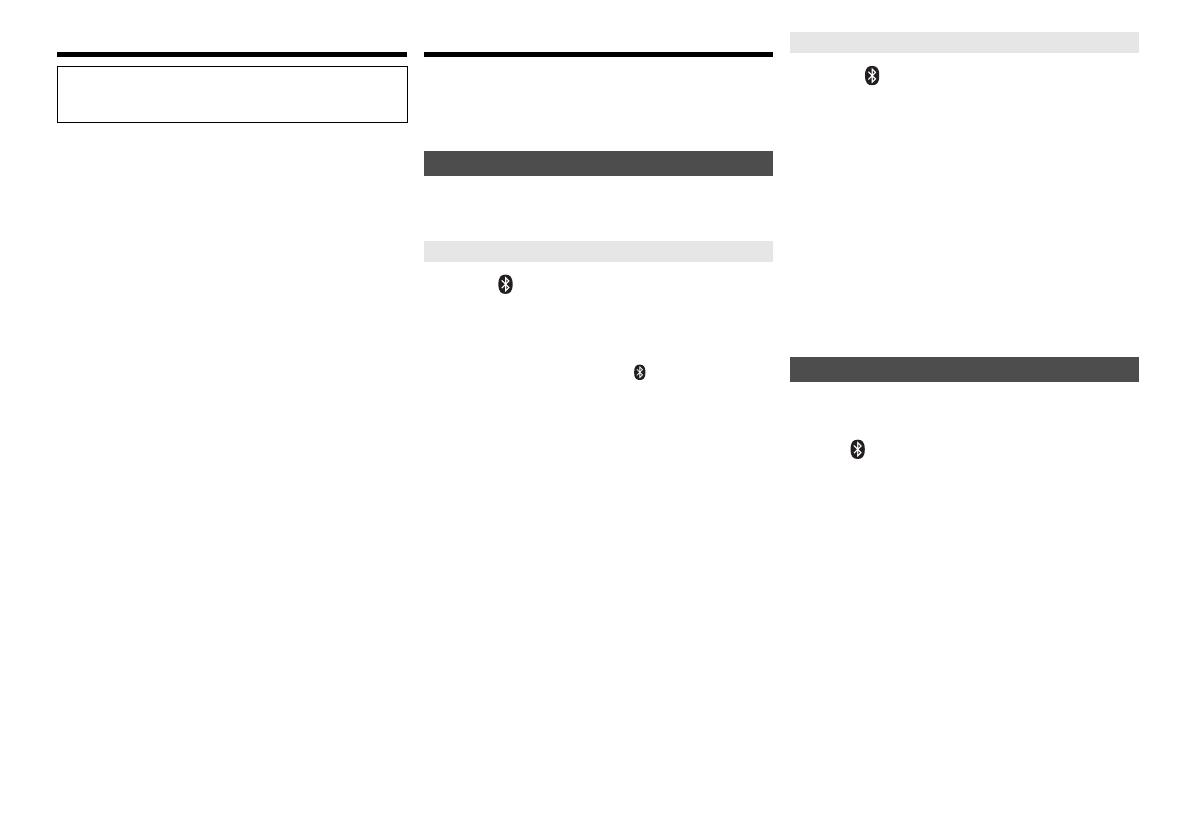
TQBJ0999
6
About Bluetooth
®
Frequency band used
• This system uses the 2.4 GHz frequency band.
Certification of this device
• This system conforms to frequency restrictions and
has received certification based on frequency laws.
Thus, a wireless permit is not necessary.
• The actions below are punishable by law in some
countries:
- Taking apart or modifying this system.
- Removing specification indications.
Restrictions of use
• Wireless transmission and/or usage with all Bluetooth
®
equipped devices is not guaranteed.
• All devices must conform to standards set by Bluetooth
SIG, Inc.
• Depending on the specifications and settings of a
device, it can fail to connect or some operations can be
different.
• This system supports Bluetooth
®
security features. But
depending on the operating environment and/or
settings, this security is possibly not sufficient.
Transmit data wirelessly to this system with caution.
• This system cannot transmit data to a Bluetooth
®
device.
Range of use
• Use this device at a maximum range of 10 m.
The range can decrease depending on the
environment, obstacles or interference.
Interference from other devices
• This system may not function properly and troubles
such as noise and sound jumps may arise due to radio
wave interference if this system is located too close to
other Bluetooth
®
devices or the devices that use the
2.4 GHz band.
• This system may not function properly if radio waves
from a nearby broadcasting station, etc. is too strong.
Intended usage
• This system is for normal, general use only.
• Do not use this system near an equipment or in an
environment that is sensitive to radio frequency
interference (example: airports, hospitals, laboratories,
etc).
Bluetooth
®
operations
By using the Bluetooth
®
connection, you can listen to the
sound from the Bluetooth
®
audio device from this system
wirelessly.
• Refer to the operating instructions of the Bluetooth
®
device for details.
Preparation
• Turn on the Bluetooth
®
feature of the device and place
the device near this unit.
1 Press [ ] to select “BLUETOOTH”.
If “PAIRING” is indicated on the display, go to step 3.
2 Press [PLAY MENU] to select “PAIRING” and
then press [OK].
Alternatively, press and hold
[ -PAIRING] on the
unit.
3 Select “SC-PMX82” or “SC-PMX80” from the
Bluetooth
®
device’s Bluetooth
®
menu.
The MAC address (e.g., 6C:5A:B5:B3:1D:0F) may
be displayed before “SC-PMX82” or “SC-PMX80” is
displayed.
The name of the connected device is indicated on
the display for a few seconds.
4 Start playback on the Bluetooth
®
device.
1 Press [ ] to select “BLUETOOTH”.
“READY” is indicated on the display.
2 Select “SC-PMX82” or “SC-PMX80” from the
Bluetooth
®
device’s Bluetooth
®
menu.
The name of the connected device is indicated on
the display for a few seconds.
3 Start playback on the Bluetooth
®
device.
Note:
• If prompted for the passkey, input “0000”.
• You can register up to 8 devices with this unit. If a 9th
device is paired, the device that has not been used for the
longest will be replaced.
• This unit can only be connected to one device at a time.
• When “BLUETOOTH” is selected as the source, this unit
will automatically try and connect to the last connected
Bluetooth
®
device. (“LINKING” is indicated on the display
during this process.) If the connection attempt fails, try to
establish a connection again.
You can change the transmission mode to prioritise
transmission quality or sound quality.
Preparation
• Press [ ] to select “BLUETOOTH”.
• If a Bluetooth
®
device is already connected, disconnect
it.
1 Press [PLAY MENU] repeatedly to select
“LINK MODE”.
2 Press [2, 1] to select the mode and then press
[OK].
MODE 1: Emphasis on connectivity
MODE 2: Emphasis on sound quality
Note:
• Select “MODE 1” if the sound is interrupted.
• When enjoying video contents with this function, the video
and audio output may not be synchronised. In this case,
select “MODE 1”.
• The factory default is “MODE 2”.
Panasonic bears no responsibility for data and/or
information that is compromised during a
wireless transmission.
Connecting via Bluetooth
®
menu
Pairing with Bluetooth
®
devices
Connecting a paired Bluetooth
®
device
Bluetooth
®
transmission mode
SC-PMX80-82-EGEBGN~TQBJ0999.book 6 ページ 2017年4月13日 木曜日 午後2時8分

7
TQBJ0999
If the sound input level from the Bluetooth
®
device is too
low, change the input level setting.
Preparation
• Connect a Bluetooth
®
device.
1
Press [PLAY MENU] repeatedly to select “INPUT
LEVEL”.
2
Press [
2, 1]
to select the level and then press [OK].
“LEVEL 0” ,. “LEVEL i1” ,. “LEVEL i2”
^---------------------------------------------J
Note:
• Select “LEVEL 0” if the sound is distorted.
• The factory default is “LEVEL 0”.
1 While a Bluetooth
®
device is connected:
Press [PLAY MENU] repeatedly to select
“DISCONNECT?”.
2 Press
[
2, 1] to select “OK? YES” and then press
[OK].
Note:
• You can also disconnect the Bluetooth
®
device by pressing
and holding [ -PAIRING] on the unit.
• The Bluetooth
®
device will be disconnected if a different
audio source (e.g., “CD”) is selected.
When “SC-PMX82” or “SC-PMX80” is selected from a
paired Bluetooth
®
device’s Bluetooth
®
menu, this unit will
turn on automatically from standby mode and establish a
Bluetooth
®
connection.
1 Press [SETUP] repeatedly to select
“BLUETOOTH STANDBY”.
2 Press [2, 1] to select “ON” and then press [OK].
Note:
• To turn the function off, select “OFF” in step 2.
• The factory default is “OFF”. If this function is set to “ON”,
the standby power consumption will increase.
Media information
• Please be aware that Panasonic accepts no
responsibility for the loss of data and/or information.
(as of March 2017)
• For the latest information, visit
http://panasonic.jp/support/global/cs/audio/
(This site is in English only.)
Note:
• Do not connect models not listed in the above. Unexpected
behaviour may occur.
• Compatibility depends on the software version. Update
your iPhone/iPad/iPod to the latest software before using it
with this unit.
• Read the User Guide of the iPhone/iPad/iPod for the
operating instructions.
• This unit does not guarantee connection with all USB
devices.
• FAT12, FAT16 and FAT32 file systems are supported.
• This unit supports USB 2.0 High Speed.
• USB devices with storage capacity of more than 32 GB
cannot work in some conditions.
• Supported file formats and extensions:
MP3 (“.mp3”), AIFF (“.aiff”), FLAC (“.flac”),
WAV (“.wav”), AAC (“.m4a”), DSD (“.dff”, “.dsf”)
• Depending on how you create the files, they may not
play in the order you numbered them or may not play
at all.
Note:
• Files are defined as tracks and folders are defined as
albums.
• This system can access up to:
- 800 albums (including root folder)
- 8000 tracks
- 999 tracks in one album
• This system can play back discs that conform to the
CD-DA format.
• This system can play back CD-R/RW with CD-DA or
MP3 format content.
• The unit may not be able to play some discs due to the
condition of the recording.
• Before playback, finalise the disc on the device it was
recorded on.
• If the disc includes both MP3 and normal audio data
(CD-DA), the unit plays the type recorded in the inner
part of the disc.
• This unit cannot play files recorded using packet write.
• Disc must conform to ISO9660 level 1 or 2 (except for
extended formats).
Note:
• Some CD-R/RW cannot be played because of the
condition of the recording.
• MP3 files are defined as tracks and folders are defined as
albums.
• This system can access up to:
- CD-DA: 99 tracks
- MP3: 999 tracks, 255 albums (including root folder)
• Recordings will not necessarily be played in the order you
recorded them.
Bluetooth
®
input level
Disconnecting a Bluetooth
®
device
Bluetooth
®
standby
Compatible iPhone/iPad/iPod
iPhone 7 Plus / iPhone 7 / iPhone SE /
iPhone 6s Plus / iPhone 6s / iPhone 6 Plus / iPhone 6 /
iPhone 5s / iPhone 5c / iPhone 5 / iPhone 4s
iPad Pro (9.7-inch and 12.9-inch) / iPad Air 2 /
iPad Air / iPad (3rd and 4th generation) / iPad 2 /
iPad mini 4 / iPad mini 3 / iPad mini 2 (iPad mini
with Retina display) / iPad mini
iPod touch (5th and 6th generation)
iPod nano (7th generation)
Compatible USB devices
Compatible CD
SC-PMX80-82-EGEBGN~TQBJ0999.book 7 ページ 2017年4月13日 木曜日 午後2時8分
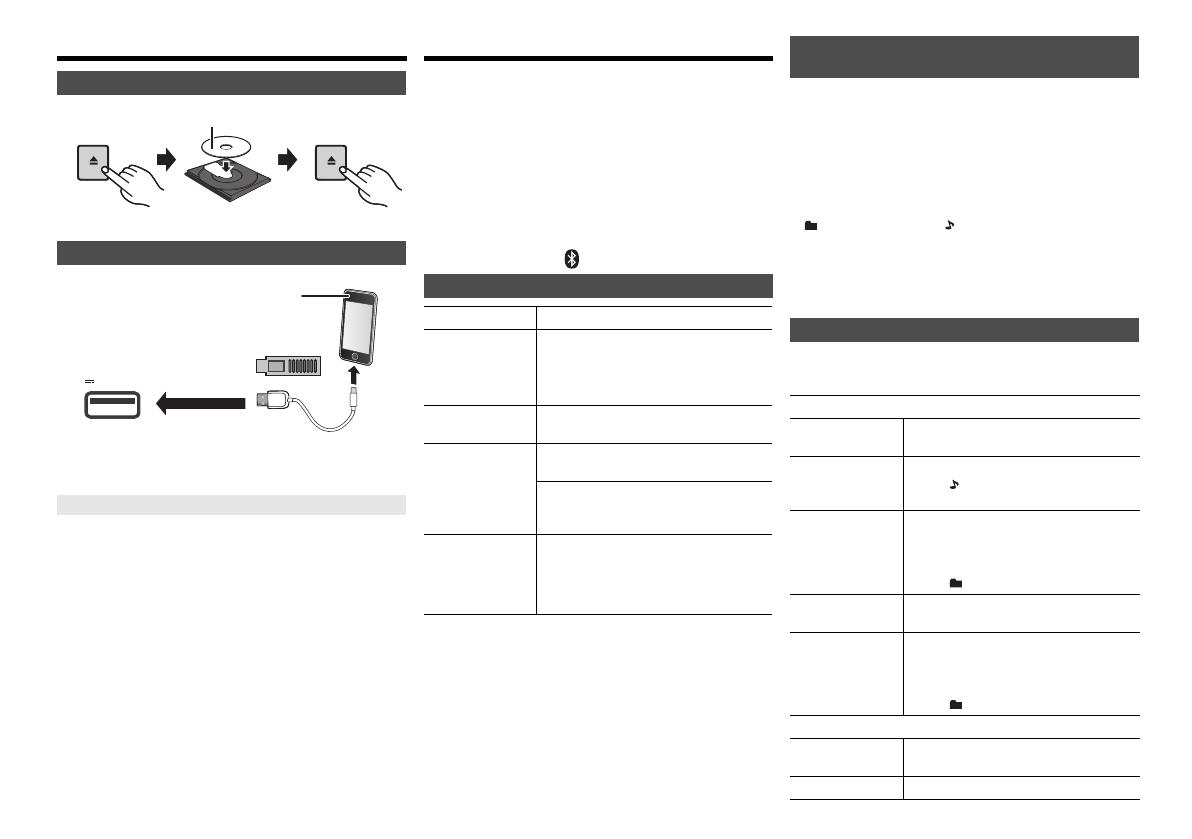
TQBJ0999
8
Inserting media
Press [CD/USB] repeatedly to select “CD”.
Press [CD/USB] repeatedly to select “USB”.
The display will automatically change to “IPOD” when a
compatible iPhone/iPad/iPod is connected to the port.
During unit on, charging starts when an iPhone/iPad/
iPod is connected to this unit.
• After the iPhone/iPad/iPod has started charging, you
can turn the unit to standby mode.
• Check the iPhone/iPad/iPod to see if the battery is fully
charged. (Once fully charged, remove the iPhone/iPad/
iPod.)
Note:
• Remove the CD only after it stops rotating.
• When connecting an iPhone/iPad/iPod, use the dedicated
USB cable (not supplied).
• Insert the USB device directly. Do not use any USB
extension cable.
• Please disconnect the USB device if you finish using.
• Before removing the USB device, select a source other
than “USB”.
Media playback controls
The following marks indicate the availability of the feature.
Preparation
• Turn the unit on.
• Insert the media or connect the Bluetooth
®
device.
• Press [CD/USB] or [ ] to select the audio source.
Note:
• There will be no sound in search operation when playing
DSD files at USB selector.
• To use this unit’s remote control with a Bluetooth
®
device,
the Bluetooth
®
device must support AVRCP (Audio Video
Remote Control Profile).
Depending on the status of the device, some controls may
not work.
• Operation results may vary depending on the iPhone/iPad/
iPod models.
•
[CD] [USB]:Tracks can be selected by pressing the numeric
buttons.
You can display the track, artist, album name, file type,
bit rate, and other information. (The information varies
depending on the audio source.)
Press [DISPLAY] repeatedly.
e.g. [USB] (MP3)
Note:
• Maximum characters that can be shown:
approximately 32
• This system supports ver. 1 and 2 ID3 tags.
• Text data that the system does not support can show differently.
1
Press [PLAY MENU] to select “PLAYMODE” or “REPEAT”.
2
Press [
2
,
1
] to select the setting and then press [OK].
CD
iPhone/iPad/iPod or USB device
Charging an iPhone/iPad/iPod
OPEN/CLOSE
OPEN/CLOSE
Label facing up
5V 2.1A
• Connect only compatible iPhone/
iPad/iPod models ( 7).
Failure to do so may result in
unexpected behaviour.
[CD]: CD audio in CD-DA format or a CD that
contains MP3 files
[iPod]: Compatible iPhone/iPad/iPod connected to
the USB port.
[USB]: USB devices containing MP3/AIFF/FLAC/
WAV/AAC/DSD files
[Bluetooth]:
Connected Bluetooth
®
device
Basic controls [CD] [iPod] [USB] [Bluetooth]
Play Press [1/;].
Stop Press [∫].
• [USB]: The position is memorised and
“RESUME” is displayed.
• [USB]: Press [∫] twice to stop the
playback fully.
Pause Press [1/;].
Press again to continue playback.
Skip Press [:] or [9] to skip track.
(main unit: [:/6] or [5/9])
[CD]
[USB]
: Press [
3
] or [
4
] to skip the
MP3/AIFF/FLAC/WAV/AAC/DSD
album.
Search During play or pause
Press and hold [6] or [5].
(main unit: [:/6] or [5/9])
• [iPod]: Backwards search is only within
the current track.
Viewing available information [CD] [USB]
[Bluetooth]
“A”: Album number
“T”: Track number
(“ ” stands for a number.)
“”:Album “ ”:Track
Play menu [CD] [USB]
PLAYMODE
OFF
PLAYMODE
Cancels the play mode setting.
1-TRACK Only plays the selected track.
• “1”, “ ” is displayed.
(Skip to the desired track.)
1-ALBUM Only plays the selected MP3/AIFF/
FLAC/WAV/AAC/DSD album.
• Press [3] or [4] to select the MP3/
AIFF/FLAC/WAV/AAC/DSD album.
• “1”, “ ” is displayed.
RANDOM Plays the contents randomly.
• “RND” is displayed.
1-ALBUM
RANDOM
Plays the tracks in the selected MP3/AIFF/
FLAC/WAV/AAC/DSD album randomly.
• Press [3] or [4] to select the MP3/
AIFF/FLAC/WAV/AAC/DSD album.
• “1”, “ ”, “RND” is displayed.
REPEAT
ON REPEAT Turns on repeat mode.
•“`” is displayed.
OFF REPEAT Turns off repeat mode.
SC-PMX80-82-EGEBGN~TQBJ0999.book 8 ページ 2017年4月13日 木曜日 午後2時8分

9
TQBJ0999
Note:
• During random playback, you cannot skip to tracks which
have been played or press the numeric buttons.
• Playmode function does not work with “Programme
playback”.
• The mode is cancelled when you open the disc tray or
remove the USB device.
This function allows you to programme up to 24 tracks.
[CD] (CD-DA)
1 Press [PROGRAM] in the stop mode.
“PROGRAM” is shown for a few seconds.
2 Press the numeric buttons to select the desired
track.
Do this step again to programme other tracks.
3 Press [1/;] to start playback.
[CD] (MP3), [USB]
1 Press [PROGRAM] in the stop mode.
“PROGRAM” is shown for a few seconds.
2 Press [3, 4] to select the desired album.
3 Press [9] and then press the numeric buttons
to select the desired track.
4 Press [OK].
Do steps 2 through 4 again to programme other
tracks.
5 Press [1/;] to start playback.
Note:
• The programme memory is cleared when you open the
disc tray or remove the USB device.
FM radio
30 FM stations can be preset.
Preparation
Press [RADIO, EXT-IN] repeatedly to select “FM”.
1 Press [RADIO MENU] to select “A.PRESET”.
2 Press [2, 1] to select “LOWEST” or
“CURRENT” frequency.
LOWEST:
To begin auto preset with the lowest frequency (FM
87.50).
CURRENT:
To begin auto preset with the current frequency.*
1
3 Press [OK] to start presetting.
• The tuner starts to preset all the stations it can receive
into the channels in ascending order.
To cancel, press [∫].
*1: To change the frequency, refer to “Manual tuning and
presetting”.
1 Press [6] or [5] to tune in to the station.
• Alternatively, press [:/6] or [5/9] on the
main unit when “MANUAL” is selected as the tune
mode*
2
.
To tune automatically, press and hold the button until
the frequency starts changing quickly.
2 Press [PROGRAM].
3 Press the numeric buttons to select a preset
number.
Do steps 1 through 3 again to preset more stations.
The new station replaces any station that occupies
the same preset number.
Press the numeric buttons, [:] or [9] to select
the preset station.
• Alternatively, press [:/6] or [5/9] on the main
unit when “PRESET” is selected as the tune mode*
2
.
*2: To change the tune mode
1 Press [RADIO MENU] repeatedly to select “TUNE
MODE”.
2 Press [2, 1] to select “MANUAL” or “PRESET”, and
then press [OK].
For Continental Europe:
Press [DISPLAY] repeatedly to select “FM STATUS”.
For others:
Press [DISPLAY].
Note:
• “STEREO” is displayed when this unit tunes to a stereo
broadcast.
(For Continental Europe only)
This system can show the text data transmitted by the
radio data system (RDS) available in some areas.
Press [DISPLAY] repeatedly.
Note:
• RDS is available only when stereo works in reception.
• RDS may not be available if reception is poor.
[PMX82] DAB/DAB+
Preparation
Press [RADIO, EXT-IN] repeatedly to select “DAB+”.
If you select “DAB+” for the first time, the system will
start the “DAB AUTO SCAN” procedure.
Note:
• If no station is detected, “SCAN FAILED” is shown.
Adjust the antenna and try again.
1 Press [RADIO MENU] to select “AUTOSCAN” and
then press [OK].
“START?” is shown.
2 Press [OK].
“DAB AUTO SCAN” is shown.
Programme playback [CD] [USB]
Check
programme
contents
Press [:] or [9] in the stop
mode.
Clear the last
track
Press [DEL] in the stop mode.
Cancel
programme
mode
Press [PROGRAM] in the stop
mode.
• “PGM OFF” is shown for a few
seconds.
Clear all
programmed
tracks
Press [∫] in the stop mode. “CLEAR
ALL” is shown. Within 5 seconds,
press [∫] again.
Automatic presetting
Manual tuning and presetting
Selecting a preset station
To display the current FM signal status
“FM ST”: FM stereo broadcast is being received.
“FM - - - -”: No broadcast is received or FM broadcast
received is weak or in monaural.
“FM MONO”:
You have set the “FM MODE” to
“MONO”. ( 12, “If noise is excessive
during FM reception.”)
RDS broadcasting
“PS”: Programme service
“PTY”: Programme type
“FREQ”: Frequency
DAB/DAB+ auto scan
SC-PMX80-82-EGEBGN~TQBJ0999.book 9 ページ 2017年4月13日 木曜日 午後2時8分
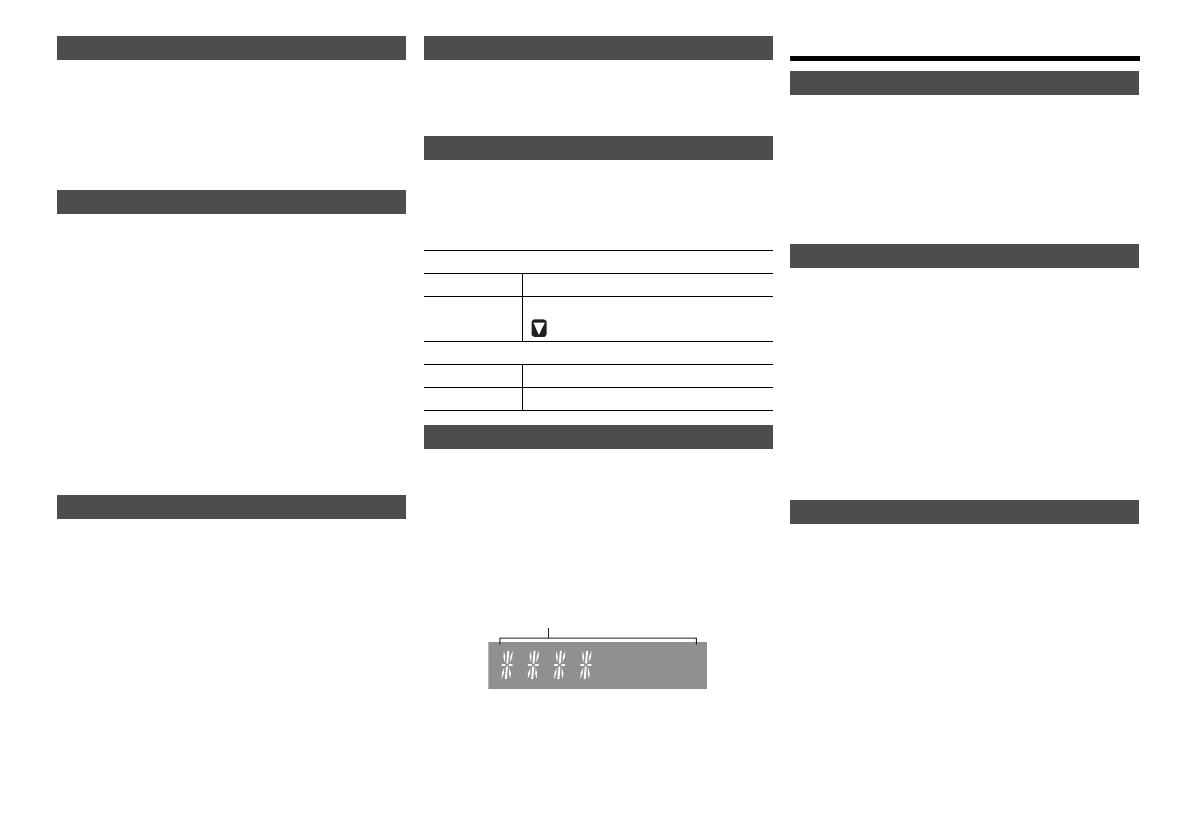
TQBJ0999
10
To find the best antenna position, use manual tuning to
search selected DAB/DAB+ frequency block.
1 Press [RADIO MENU] repeatedly to select
“MANUAL SCAN”.
2 Press [2, 1] to select a frequency block to scan
and then press [OK].
You can preset up to 20 DAB/DAB+ stations.
1 Press [6] or [5] to select a station.
• Alternatively, press [:/6] or [5/9] on the
main unit when “STATION” is selected as the tune
mode*
1
.
2 Press [PROGRAM].
3 Press the numeric buttons to select a preset
number.
Do steps 1 through 3 again to preset more stations.
Note:
• A station previously stored is overwritten when another
station is stored in the same preset number.
• You cannot preset a station when the station is not
broadcasting or when you have selected a secondary
service.
• Previous station memory is cleared during auto scan.
Press the numeric buttons, [:] or [9] to select
the preset station.
• Alternatively, press [:/6] or [5/9] on the main
unit when “PRESET” is selected as the tune mode*
1
.
*1: To change the tune mode
1 Press [RADIO MENU] repeatedly to select “TUNE
MODE”.
2 Press [2, 1] to select “STATION” or “PRESET”, and
then press [OK].
You can view information about the DAB/DAB+
broadcast, programme type, ensemble label, frequency
and time.
Press [DISPLAY] to view available information.
1 Press [RADIO MENU] repeatedly to select an
option.
2 Press [2, 1] to select the desired setting and
then press [OK].
When adjusting the antenna, you can check the
reception quality.
1 Press [RADIO MENU] repeatedly to select
“SIGNAL QUALITY”.
2 Press [2, 1] to select frequency.
The current frequency block is displayed and then
the reception quality is indicated.
Clock and timers
This is a 24-hour clock.
1 Press [CLOCK/TIMER] to select “CLOCK”.
2 Press [3, 4] to set the time and then press [OK].
To check the time
Press [CLOCK/TIMER].
Note:
• Reset the clock regularly to maintain accuracy.
The sleep timer switches off the system after the set
time.
Press [SLEEP] repeatedly to select the setting (in
minutes).
Note:
• The remaining time is indicated on the unit’s display at
every minute except when other operations are performed.
“SLEEP 1” is always shown when only 1 minute remains.
• The sleep timer can be used together with the play timer.
• The sleep timer always comes first. Be sure not to set an
overlap of timers.
You can set the timer to come on at a certain time to
wake you up.
Preparation
Set the clock.
1 Press [CLOCK/TIMER] repeatedly to select
“TIMER ADJ”.
2 Press [3, 4] to set the starting time (“ON TIME”)
and then press [OK].
3 Press [3, 4] to set the finishing time
(“OFF TIME”) and then press [OK].
4 Press [3, 4] to select the music source*
1
and
then press [OK].
DAB/DAB+ manual tuning
Memory presetting
Selecting a preset station
Viewing available information
DAB/DAB+ settings
DAB SECONDARY
PRIMARY To listen to primary service.
SECONDARY To listen to secondary services.
“ ” is shown.
AUTO CLOCK ADJ
ON ADJUST Start auto clock adjustment.
OFF ADJUST Cancel auto clock adjustment.
DAB/DAB+ signal quality
Reception quality
0 (poor) to 8 (excellent)
Setting the clock
Sleep timer
Play timer
“SLEEP 30” -. “SLEEP 60” -. “SLEEP 90” -. “SLEEP 120”
^------------------- “OFF” (Cancel) (------------------
b
SC-PMX80-82-EGEBGN~TQBJ0999.book 10 ページ 2017年4月13日 木曜日 午後2時8分
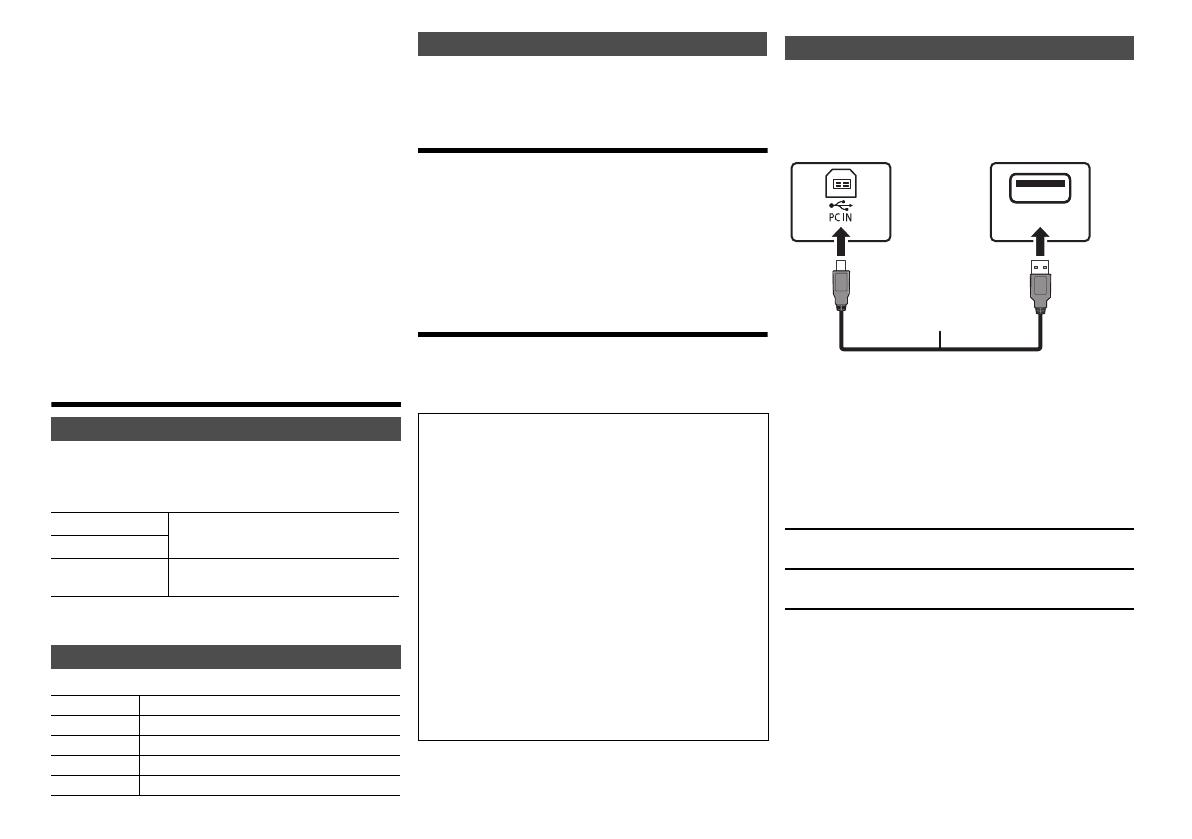
11
TQBJ0999
Turning the timer on
1 Prepare the selected music source and set the
desired volume.
2 Press [F, PLAY].
“F” is shown.
To cancel, press [F, PLAY] again.
The system must be switched off for the timer to operate.
To check the settings
Press [CLOCK/TIMER] repeatedly to select “TIMER ADJ”.
(During standby, press [CLOCK/TIMER] twice.)
Note:
• The timer starts at a low volume and increases gradually to
the preset level.
• The timer comes on at the set time every day if the timer is
on.
• If you switch off the system and switch on again while a
timer is in operation, the timer will not stop at the end time.
*1: “CD”, “USB”, “DAB+” ([PMX82]), and “FM” can be set as
the music source.
• For timer music source through the port for iPhone/
iPad/iPod and USB devices, select “USB”.
Sound effects
1
Press [SOUND] repeatedly to select a sound
effect.
2 Press [2, 1] to select the desired setting.
By main unit only
Turn [BASS] or [TREBLE] to adjust the level.
Press [PRESET EQ] repeatedly to select a setting.
This function lets you enjoy a powerful bass effect.
Press [D.BASS] to select “ON D.BASS” or “OFF
D.BASS”.
Using the auxiliary input
You can connect a VCR, DVD player etc. and listen to
the audio through this system.
Preparation
Connect the external equipment.
1 Press [RADIO, EXT-IN] repeatedly to select
“AUX”.
2 Play the external equipment.
Using the PC input
You can play back music on the PC with this system’s
speakers by connecting a PC to the PC IN terminal on
the main unit.
About supported format, refer to “Specifications” ( 14).
(as of December 2016)
1 Disconnect the AC mains lead.
2 Connect the main unit and a PC.
3 Connect the AC mains lead to the main unit and
turn this system on.
4 Press [RADIO, EXT-IN] repeatedly to select “PC”.
5 Operate the PC for playback.
Note:
• When you play back high-resolution audio, it is
recommended that you use a compatible USB 2.0 High
Speed Cable.
OS X is a trademark of Apple Inc., registered in the U.S. and other
countries.
Windows is a trademark or a registered trademark of Microsoft
Corporation in the United States and other countries.
Changing the sound quality
BASS
-4 to +4
TREBLE
SURROUND “ON SURROUND” or
“OFF SURROUND”
Preset EQ
HEAVY Adds punch to rock
SOFT For background music
CLEAR Clarifies higher frequencies
VOCAL Adds gloss to vocal
FLAT Cancels the sound effect
D.BASS
Before connecting to a PC
Follow the steps below.
• Refer to the following for the recommended OS
versions for your PC:
– Windows 7, Windows 8, Windows 8.1, Windows 10
– OS X 10.7, 10.8, 10.9, 10.10, 10.11, 10.12
1 Download and install the dedicated driver to the
PC. (Only for Windows OS)
Download and install the driver from the website
below.
http://panasonic.jp/support/global/cs/audio/
(This site is in English only.)
2 Download and install the dedicated app
“Panasonic Audio Player 2” (free of charge) on
your PC. (For Windows OS and OS X)
Download and install the app from the website
below.
http://panasonic.jp/support/global/cs/audio/
(This site is in English only.)
Listening to audio from a PC
USB
USB 2.0 cable
(not supplied)
Main unit (rear)
USB-DAC port
Type AType B
PC
SC-PMX80-82-EGEBGN~TQBJ0999.book 11 ページ 2017年4月13日 木曜日 午後2時8分

TQBJ0999
12
Others
As a factory default, this unit will turn to standby mode
automatically if there is no sound and it is not being used
for approximately 20 minutes.
To cancel this function
1 Press [SETUP] repeatedly to select “AUTO OFF”.
2 Press [2, 1] to select “OFF” and then press
[OK].
Note:
• To turn the function on, select “ON” in step 2.
• This setting cannot be selected when radio is the source.
• When connected to a Bluetooth
®
device, the function does
not work.
Occasionally, Panasonic may release updated software
for this unit that may add or improve the way a feature
operates. These updates are available free of charge.
For more details, refer to the following website.
http://panasonic.jp/support/global/cs/
(This site is in English only.)
Press [SETUP] repeatedly to select “SW VER.” and
then press [OK].
The version of the installed software is displayed.
• Press [OK] to exit.
Troubleshooting
Before requesting service, make the following checks. If
you are in doubt about some of the check points, or if the
solutions indicated do not solve the problem, consult
your dealer for instructions.
Cannot turn on the unit.
• After connecting the AC mains lead, wait about
10 seconds before turning on the unit.
No operations can be done with the remote control.
• Examine that the battery is installed correctly.
Sound is distorted or no sound.
• Adjust the volume of the system.
• Switch off the system, determine and correct the
cause, then switch the system on again. It can be
caused by straining of the speakers through excessive
volume or power, and when using the system in a hot
environment.
• Ensure the speaker cables are connected correctly
and securely. ( 4)
A “humming” sound can be heard during playback.
• An AC mains lead or fluorescent light is near the
cables. Keep other appliances and cords away from
the cables of this system.
The unit does not work.
• One of the unit’s safety devices may have been
activated.
1 Press [Í/I] on the unit to switch the unit to standby.
• If the unit does not turn off, disconnect the AC mains
lead from the AC outlet, reconnect it to the outlet after
about 30 seconds. Then wait for about 10 seconds.
2 Press [Í/I] on the unit to switch it on. If the unit still
cannot be operated, consult the dealer.
Noise is heard.
• During “AUX” mode, when a device is connected to
both the AUX IN terminals and the USB port, noise
may be generated depending on the device. In this
case, remove the USB cable from the USB port.
Display not shown correctly.
Playback does not start.
• You have not put in the disc correctly. Put it in correctly.
• Disc is dirty. Clean the disc.
• Replace the disc if it is scratched, warped, or
non-standard.
•
There is condensation. Let the system dry for 1 to 2 hours.
Reception is poor or a beat sound is heard.
• Keep the antenna away from computers, TVs, other
cables and cords.
• Use an outdoor antenna.
• Switch off the TV or move it away from the system.
If noise is excessive during FM reception.
• Change the audio to be output as monaural.
1 Press [RADIO MENU] repeatedly to select “FM MODE”.
2 Press [2, 1] to select “MONO” and then press [OK].
The sound becomes monaural.
• To cancel, select “STEREO” or change the frequency.
In normal circumstances, select “STEREO”.
Cannot charge or operate.
• Check that the iPhone/iPad/iPod is connected properly.
• Connect the iPhone/iPad/iPod again or try to restart
the iPhone/iPad/iPod.
• During standby mode, charging will not start from the
USB cable connection.
Turn this unit on and make sure the charging has
started before turning this unit to standby mode.
• The battery of the iPhone/iPad/iPod is depleted.
Charge the iPhone/iPad/iPod, and then operate again.
– When using the port, turn this unit on. Do not turn this
unit off until the iPhone/iPad/iPod becomes operational.
The USB device or the contents in it cannot be read.
• The format of the USB device or the contents in it is/
are not compatible with the system.
Slow operation of the USB device.
• Large content size or large memory USB device takes
longer time to read.
The elapsed time shown is different from the actual
play time.
• Transfer the data to another USB device or backup the
data and reformat the USB device.
Pairing cannot be done.
• Check the Bluetooth
®
device condition.
The device cannot be connected.
• The pairing of the device was unsuccessful or the
registration has been replaced. Try pairing the device
again.
• This system might be connected to a different device.
Disconnect the other device and try pairing the device
again.
• If “MODE 2” is selected in “LINK MODE”, select
“MODE 1”. ( 6)
• If the problem persists, turn the unit off and on, then try
again.
Auto off function
Software update
Checking the software version
Common problems
Disc
Radio
iPhone/iPad/iPod
USB
Bluetooth
®
SC-PMX80-82-EGEBGN~TQBJ0999.book 12 ページ 2017年4月13日 木曜日 午後2時8分
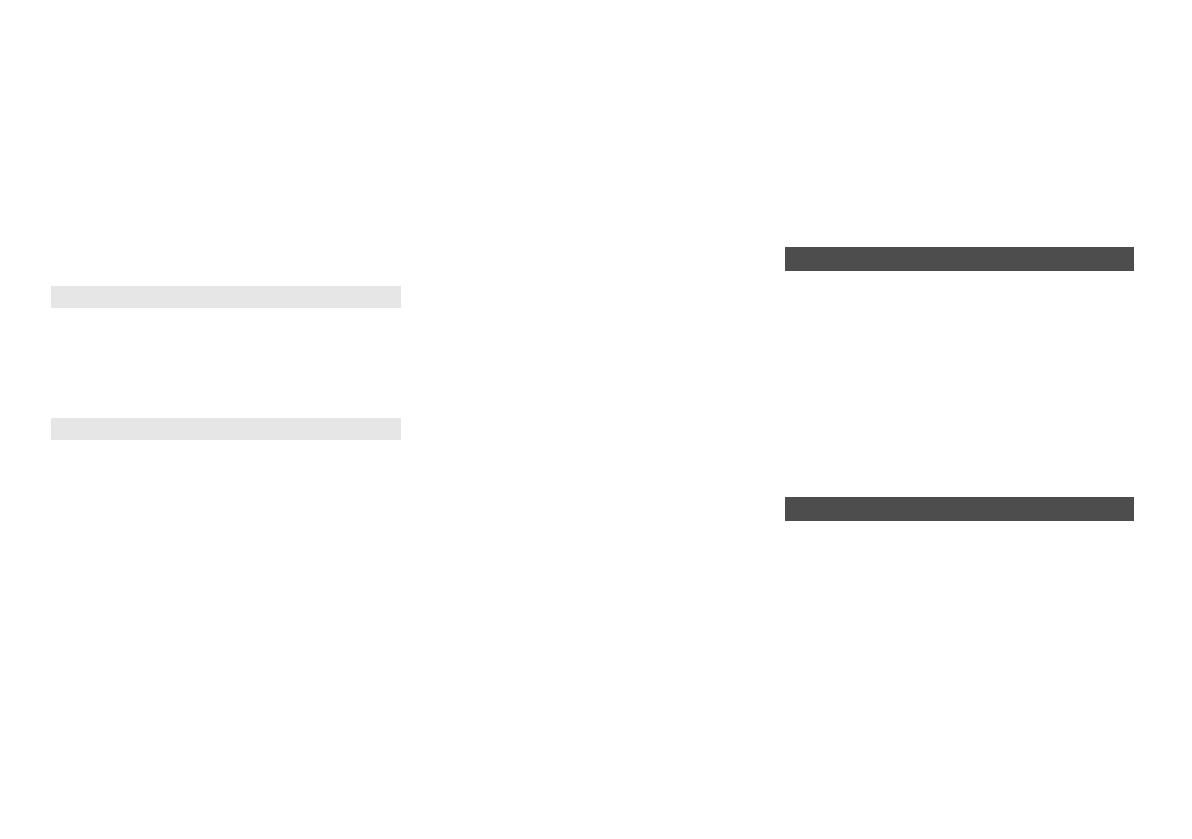
13
TQBJ0999
The device is connected but audio cannot be heard
through this system.
• For some built-in Bluetooth
®
devices, you have to set
the audio output to “SC-PMX82” or “SC-PMX80”
manually. Read the operating instructions for the
device for details.
The sound is interrupted.
• The device is out of the 10 m communication range.
Bring the Bluetooth
®
device closer to this system.
• Remove any obstacle between this system and the
device.
• Other devices that use the 2.4 GHz frequency band
(wireless router, microwaves, cordless phones, etc.)
are interfering. Bring the Bluetooth
®
device closer to
this system and distance it from the other devices.
• Select “MODE 1” for stable communication. ( 6)
The PC does not recognise this system.
• Check your operating environment. ( 11)
• Restart the PC, turn off and on this system, and then
reconnect the USB cable.
• Use another USB port of the connected PC.
• Install the dedicated driver if using a PC with Windows.
“--:--”
• You connected the AC mains lead for the first time or
there was a power failure recently. Set the clock.
“ADJUST CLOCK”
• Clock is not set. Adjust the clock accordingly.
“ADJUST TIMER”
• Play timer is not set. Adjust the play timer accordingly.
“AUTO OFF”
• The unit has been left unused for about 20 minutes
and will shut down in a minute. Press any button to
cancel it.
“CHECKING CONNECTION”
• The unit is checking the connected iPhone/iPad/iPod
or USB device.
• If this display keeps appearing, make sure that the
battery of the iPhone/iPad/iPod is not depleted and
that the iPhone/iPad/iPod is turned on and connected
correctly.
“ERROR”
• An incorrect operation was done. Read the instructions
and try again.
“F” / “F” (“ ” stands for a number.)
• There is a problem with this unit.
Disconnect the AC mains lead from the AC outlet, reconnect
it to the outlet after about 30 seconds. Wait for about 10
seconds, then turn on the unit. If the problem still persists,
disconnect the AC mains lead and consult your dealer.
“NO DEVICE”
• The iPhone/iPad/iPod or USB device is not connected.
Examine the connection.
• The battery of the iPhone/iPad/iPod is depleted. Charge
the iPhone/iPad/iPod and turn it on before connecting.
“NO DISC”
• You have not put in a disc or put in a disc that the
system cannot play.
“NO PLAY”
• Examine the content. You can only play supported
format. ( 14)
• The files in the USB device can be corrupted. Format
the USB device and try again.
• The unit may have a problem. Turn the unit off and
then on again.
“NO PRESET” ([PMX82])
• There are no preset DAB/DAB+ stations to select.
Preset some channels.
“NO SIGNAL” ([PMX82])
• This station cannot be received. Check your antenna.
“DEVICE NO RESPONSE”
“HUB NOT SUPPORTED”
“NOT SUPPORTED”
• You have connected an iPhone/iPad/iPod that cannot
be played.
• If the iPhone/iPad/iPod is compatible, turn it on and
connect it correctly.
• You have connected an unsupported USB device.
“PC UNLOCKED”
• “PC” is selected, but a PC is not connected.
“PGM FULL”
• The number of programmed tracks is more than 24.
“PLAYERROR”
• You played an unsupported file. The system will skip
that track and play the next one.
“READING”
• The unit is checking the CD information. After this
display has disappeared, start operating.
• When starting playback of DSD files, it may take time
to read the file. Wait until reading completes.
“REMOTE ” (“ ” stands for a number.)
• The remote control and this unit are using different
codes. Change the code on the remote control.
– When “REMOTE 1” is displayed, press and hold [OK]
and [1] for at least 4 seconds.
– When “REMOTE 2” is displayed, press and hold [OK]
and [2] for at least 4 seconds.
“SCAN FAILED” ([PMX82])
• Stations are not receivable. Check your antenna and try
DAB/DAB+ manual tuning.
“USB OVER CURRENT ERROR”
• The iPhone/iPad/iPod or USB device is drawing too
much power. Remove the iPhone/iPad/iPod or USB
device. Switch the system off and on again.
“VBR”
• The system cannot show the remaining play time for
variable bit rate (VBR) tracks.
“WAIT”
• This is displayed, for example, when this unit is turning
off.
Reset the memory when the following situations occur:
• There is no response when buttons are pressed.
• You want to clear and reset the memory contents.
1 Disconnect the AC mains lead.
Wait 30 seconds before you continue with step 2.
2 While you press and hold [Í/I] on the main unit,
connect the AC mains lead again.
Keep holding down [Í/I] until “---------” appears on
the display.
3 Release [Í/I].
All the settings are set back to the factory default.
It is necessary to set the memory items again.
When other Panasonic equipment responds to the
remote control of this system, change the remote control
code for this system.
To set the code to “REMOTE 2”
1
Press [SELECTOR] on the main unit to select “CD”.
2
Press and hold [
∫
] on the main unit and [2] on the
remote control until “REMOTE 2” is shown.
3 Press and hold [OK] and [2] for a minimum of
4 seconds.
• The factory default is “REMOTE 1”.
• To change the mode back to “REMOTE 1”, repeat the
steps above but replace the button pressed on the
remote control from [2] to [1].
PC
Main unit displays
Memory reset (initialisation)
Remote control code
SC-PMX80-82-EGEBGN~TQBJ0999.book 13 ページ 2017年4月13日 木曜日 午後2時8分
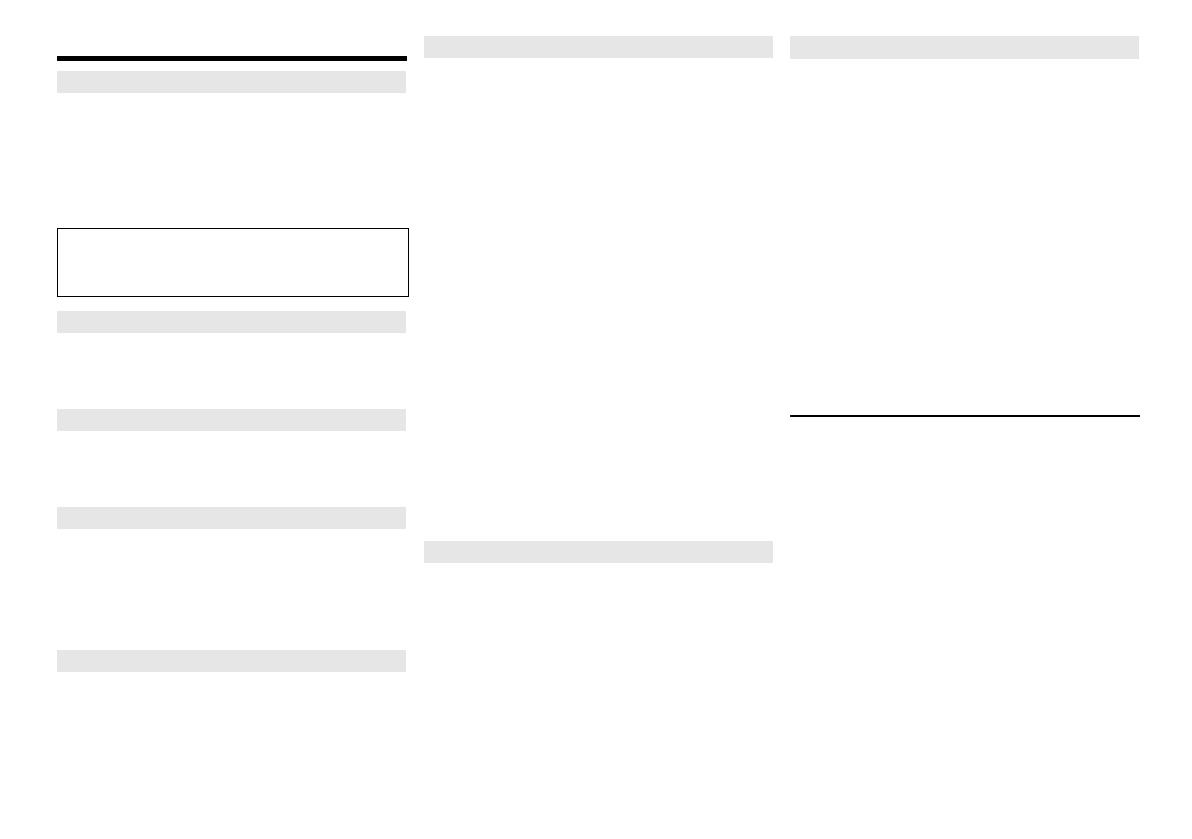
TQBJ0999
14
Specifications
Power supply AC 220 V to 240 V, 50 Hz
Power consumption 44W
Dimensions (main unit)
(W x H x D) 211 mm x 114 mm x 267 mm
Mass (main unit) Approx. 2.8 kg
Operating temperature range 0 °C to +40 °C
Operating humidity range
35% to 80% RH (no condensation)
RMS output power
Front Ch (both ch driven)
60 W per channel (3 ™), 1 kHz, 10% THD
Total RMS power 120 W
Preset memory 30 stations
Frequency range
87.50 MHz to 108.00 MHz (50 kHz step)
Antenna terminals 75 ™ (unbalanced)
DAB memories 20 channels
Frequency band (wavelength)
Band III 5A to 13F
(174.928 MHz to 239.200 MHz)
Sensitivity *BER 4x10
-4
Min requirement –98 dBm
DAB external antenna terminal F-Connector (75 ™)
Disc played (8 cm or 12 cm)
CD, CD-R/RW (CD-DA, MP3*
3
)
Pick up
Wavelength 790 nm (CD)
NORSK (NORWAY)
Bølgelengde 790 nm (CD)
Laserstyrke Ingen farlig stråling sendes ut
USB Port Terminal type: USB-A
USB port power DC OUT 5 V 2.1 A
USB standard USB 2.0 High Speed
Media file format support
MP3*
3
(¢.mp3)
, AIFF (
¢.aiff
), FLAC (
¢
.flac),
WAV (
¢.
wav), AAC (
¢.
m4a), DSD (
¢.
dff/
¢.
dsf)
Audio Support format
MP3*
3
/
AAC
*
4
Sampling frequency 32/44.1/48 kHz
Audio word size 16 bits
Channel count 2 ch
AIFF/FLAC*
5
/WAV
Sampling frequency
32/44.1/48/88.2/96/176.4/192 kHz
Audio word size 16 bits/24 bits
Channel count 2 ch
DSD 2.8 MHz
USB device file system FAT12, FAT16, FAT32
PC IN (EXT-IN)*
6
Terminal type: USB-B
USB standard USB 2.0 High Speed
USB Audio Class specification
USB Audio Class 2.0, Asynchronous mode
Audio support format
LPCM
Sampling frequency
32/44.1/48/88.2/96/176.4/192 kHz
Audio word size 16 bits/24 bits
Channel count 2 ch
DSD 2.8 MHz
Headphones Stereo, 3.5 mm jack
AUX IN (EXT-IN) Pin jack
Speaker unit(s)
Woofer 14 cm cone type x 1
Tweeter 1.9 cm dome type x 1
Super tweeter 1.5 cm piezoelectric type x 1
Impedance 3™
Dimensions (W x H x D) 161 mm x 238 mm x 262 mm
Mass Approx. 2.6 kg
Version Bluetooth
®
Ver.2.1+EDR
Class Class 2
Supported Profiles A2DP, AVRCP
Frequency band 2.4 GHz band FH-SS
Operation Distance 10 m Line of sight
Supported Codec AAC, SBC
Note:
• Specifications are subject to change without notice. Mass
and dimensions are approximate.
• Total harmonic distortion is measured by the digital
spectrum analyzer.
*1: “BLUETOOTH STANDBY” is “OFF”.
*2: No device is connected to the USB port before turning to
standby mode.
*3: MPEG-1 Layer 3, MPEG-2 Layer 3
*4: Support profile AAC-LC only.
*5: Uncompressed FLAC files may not operate correctly.
Support block size from 1152 to 4096.
*6: USB-DAC port
FLAC Decoder
Copyright (C) 2000,2001,2002,2003,2004,2005,2006,2007,
2008,2009 Josh Coalson
Redistribution and use in source and binary forms, with or
without modification, are permitted provided that the following
conditions are met:
- Redistributions of source code must retain the above copyright
notice, this list of conditions and the following disclaimer.
- Redistributions in binary form must reproduce the above copyright
notice, this list of conditions and the following disclaimer in the
documentation and/or other materials provided with the distribution.
- Neither the name of the Xiph.org Foundation nor the names of its
contributors may be used to endorse or promote products derived
from this software without specific prior written permission.
THIS SOFTWARE IS PROVIDED BY THE COPYRIGHT HOLDERS
AND CONTRIBUTORS “AS IS” AND ANY EXPRESS OR IMPLIED
WARRANTIES, INCLUDING, BUT NOT LIMITED TO, THE IMPLIED
WARRANTIES OF MERCHANTABILITY AND FITNESS FOR A
PARTICULAR PURPOSE ARE DISCLAIMED. IN NO EVENT SHALL
THE FOUNDATION OR CONTRIBUTORS BE LIABLE FOR ANY
DIRECT, INDIRECT, INCIDENTAL, SPECIAL, EXEMPLARY, OR
CONSEQUENTIAL DAMAGES (INCLUDING, BUT NOT LIMITED TO,
PROCUREMENT OF SUBSTITUTE GOODS OR SERVICES; LOSS
OF USE, DATA, OR PROFITS; OR BUSINESS INTERRUPTION)
HOWEVER CAUSED AND ON ANY THEORY OF LIABILITY,
WHETHER IN CONTRACT, STRICT LIABILITY, OR TORT
(INCLUDING NEGLIGENCE OR OTHERWISE) ARISING IN ANY WAY
OUT OF THE USE OF THIS SOFTWARE, EVEN IF ADVISED OF THE
POSSIBILITY OF SUCH DAMAGE.
General
Power consumption in standby mode*
1, 2
0.35 W (approx.)
(When “BLUETOOTH STANDBY” is “ON”)*
2
0.45 W (approx.)
Amplifier section
FM section
DAB section ( [PMX82] )
Disc section
Terminals section
Speaker section
Bluetooth
®
section
SC-PMX80-82-EGEBGN~TQBJ0999.book 14 ページ 2017年4月13日 木曜日 午後2時8分
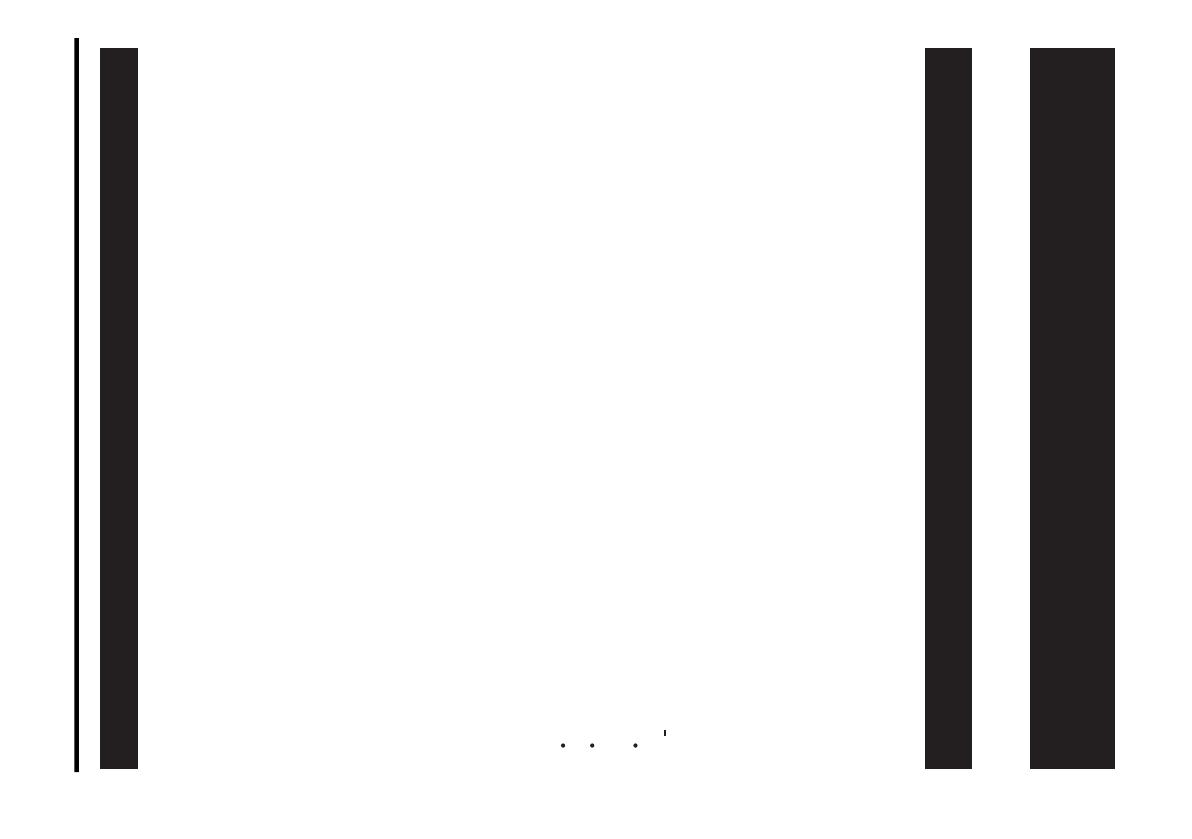
15
TQBJ0999
Panasonic Warranty
1. The product is warranted for 12 months from the date of purchase. Subject to the conditions of this warranty Panasonic or its
Authorised Service Centre will perform necessary service on the product without charge for parts or labour, if in the opinion of
Panasonic, the product is found to be faulty within the warranty period.
2. This warranty only applies to Panasonic products purchased in Australia and sold by Panasonic Australia or its Authorised
Distributors or Dealers and only where the products are used and serviced within Australia or it's territories. Warranty cover only
applies to service carried out by a Panasonic Authorised Service Centre and only if valid proof of purchase is presented when
warranty service is requested.
3. This warranty only applies if the product has been installed and used in accordance with the manufacturer’s recommendations (as
noted in the operating instructions) under normal use and reasonable care (in the opinion of Panasonic). The warranty covers normal
domestic use only and does not cover damage, malfunction or failure resulting from use of incorrect voltages, incorrect installation,
accident, misuse, neglect, build-up of dirt or dust, abuse, maladjustment of customer controls, mains supply problems, thunderstorm
activity, infestation by insects or vermin, tampering or repair by unauthorised persons (including unauthorised alterations),
introduction of sand, humidity or liquids, commercial use such as hotel, office, restaurant, or other business or rental use of the
product, exposure to abnormally corrosive conditions or any foreign object or matter having entered the product.
5. Some products may be supplied with Ethernet connection hardware. The warranty is limited on such products and will not cover
6. To claim warranty service, when required, you should:
7. The warranties hereby conferred do not extend to, and exclude, any costs associated with the installation, de-installation or
re-installation of a product, including costs related to the mounting, de-mounting or remounting of any screen, (and any other
ancillary activities), delivery, handling, freighting, transportation or insurance of the product or any part thereof or replacement of and
do not extend to, and exclude, any damage or loss occurring by reason of, during, associated with, or related to such installation,
de-installation, re-installation or transit.
Panasonic Authorised Service Centres are located in major metropolitan areas and most regional centres of Australia, however,
coverage will vary dependant on product. For advice on exact Authorised Service Centre locations for your product, please telephone
our Customer Care Centre on 132600 or visit our website and use the Service Centre Locator.
In addition to your rights under this warranty, Panasonic products come with consumer guarantees that cannot be excluded under the
Australian Consumer Law. If there is a major failure with the product, you can reject the product and elect to have a refund or to have
the product replaced or if you wish you may elect to keep the goods and be compensated for the drop in value of the goods. You are
also entitled to have the product repaired or replaced if the product fails to be of acceptable quality and the failure does not amount to a
major failure.
If there is a major failure in regard to the product which cannot be remedied then you must notify us within a reasonable period by
contacting the Panasonic Customer Care Centre. If the failure in the product is not a major failure then Panasonic may choose to repair
or replace the product and will do so in a reasonable period of time from receiving notice from you.
If you require assistance regarding warranty conditions or any other enquiries, please visit the
Panasonic Australia
website www.panasonic.com.au or contact by phone on 132 600
If phoning in, please ensure you have your operating instructions available.
(a) Internet and or DLNA connection / setup related problems
(b) Access fees and or charges incurred for internet connection
(c) The use of incompatible software or software not specifically stipulated in the product operations manual;
and
(d) Any indirect or consequential costs associated with the incorrect use or misuse of the hardware, its connection to the internet or
any other device.
4. This warranty does not cover the following items unless the fault or defect existed at the time of purchase:
(a) Cabinet Part(s) (e) DVD, Blu-ray or Recordable Discs
(b) Video or Audio Tapes (f) Video / Audio Heads from wear and tear in normal use
(c) SD cards or USB devices (g) Information stored on Hard Disk Drive, USB stick or SD card
(d) User replaceable Batteries (h) DTV reception issues caused by TV Aerial / Cabling / Wall socket(s)
etc
Telephone Panasonic’s Customer Care Centre on 132600 or visit our website referred to below and use the Service Centre
Locator for the name/address of the nearest Authorised Service Centre.
Send or take the product to a Panasonic Authorised Service Centre together with your proof of purchase receipt as a proof of
purchase date. Please note that freight and insurance to and / or from your nearest Authorised Service Centre must be arranged
by you.
Note that home or pick-up/delivery service is available for the following products in the major metropolitan areas of Australia or the
normal operating areas of the nearest Authorised Service Centres:
Plasma/LCD televisions / displays (screen size greater than 103 cm)
THIS WARRANTY CARD AND THE PURCHASE DOCKET (OR SIMILAR PROOF OF PURCHASE)
SHOULD BE RETAINED BY THE CUSTOMER AT ALL TIMES
Panasonic Australia Pty. Limited
ACN 001 592 187 ABN 83 001 592 187
1 Innovation Road, Macquarie Park NSW 2113
PRO-031-F11 Issue: 4.0 01-01-2011
Limited Warranty (ONLY FOR AUSTRALIA)
SC-PMX80-82-EGEBGN~TQBJ0999.book 15 ページ 2017年4月13日 木曜日 午後2時8分
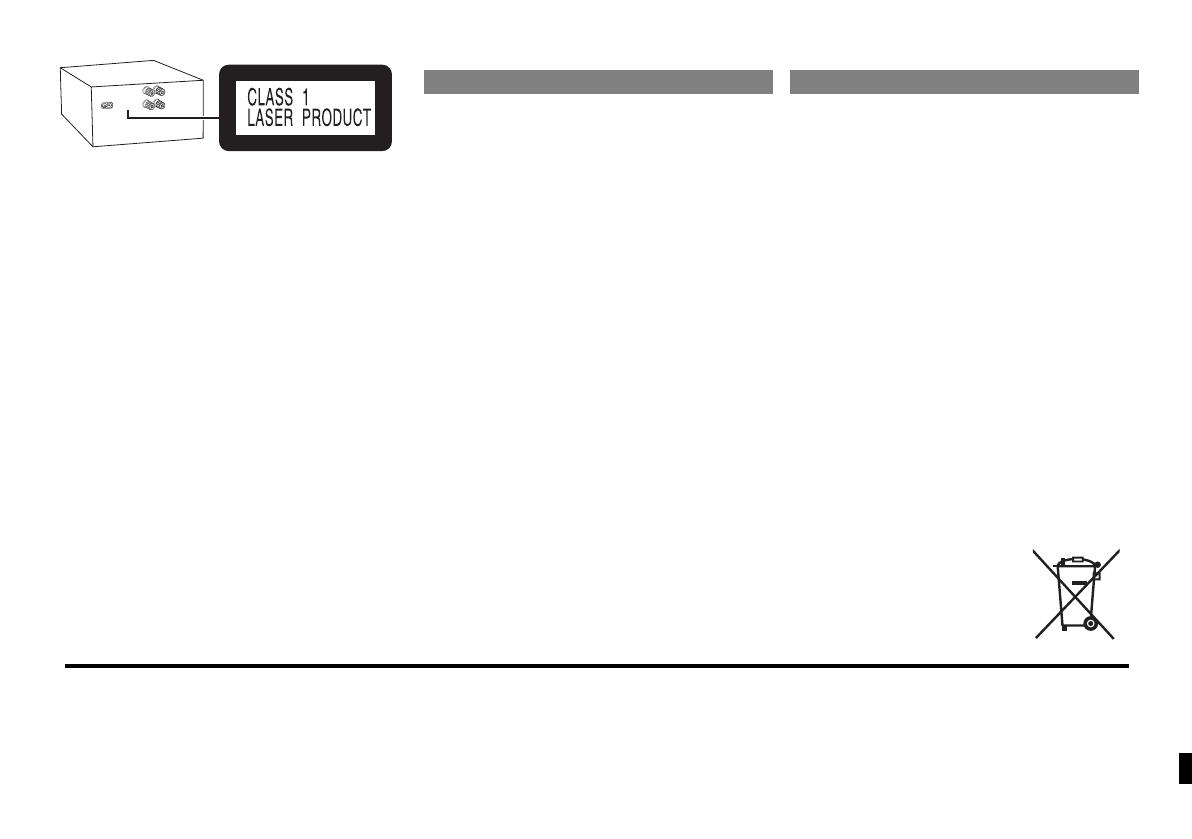
[Safety_information_for_customers_in_Norway]
NORSK
Produkt
• For å redusere faren for brann, elektrisk støt eller
skade på apparatet:
- Dette apparatet må ikke utsettes for regn, fuktighet,
drypp eller sprut.
- Ikke plasser objekter som er fylt med væske, som
vaser, på apparatet.
- Bruk kun anbefalt tilbehør.
- Fjern ikke deksler.
- Dette apparatet må ikke repareres på egen hånd.
Overlat servicearbeider til kvalifisert
servicepersonell.
Produkt
• For å redusere faren for brann, elektrisk støt eller
skade på apparatet:
- Ikke plasser apparatet i en bokhylle, et innebygget
kabinett eller et annet lukket sted. Pass på at
apparatet er godt ventilert.
- Apparatets ventilasjonsåpninger må ikke dekkes til
med aviser, duker, gardiner eller lignende.
- Plasser ikke åpen ild, slik som levende lys, oppå
apparatet.
• Dette apparatet er beregnet for bruk under moderate
klimaforhold.
• Nettstøpselet er trukket ut fra denne enheten.
Installer denne enheten slik at nettstøpselet
umiddelbart kan trekkes fra stikkontakten.
• Dette apparatet anvender en laser. Betjening av
kontroller, justeringer eller andre inngrep enn de som
er beskrevet i denne bruksanvisning, kan føre til farlig
bestråling.
(Back of product)
ADVARSEL! FORSIKTIG!
Manufactured by:
Importer for Europe:
Panasonic Corporation
Kadoma, Osaka, Japan
Panasonic Marketing Europe GmbH
Panasonic Testing Centre
Winsbergring 15, 22525 Hamburg, Germany
Panasonic Corporation
Web Site: http://www.panasonic.com
p
C Panasonic Corporation 2016
TQBJ0999-1
F1216YM2047
EU
SC-PMX80-82-EGEBGN~TQBJ0999.book 16 ページ 2017年4月13日 木曜日 午後2時8分
/