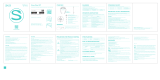CS speed sensor, CS cadence sensor and
s3+ stride sensor
Clean the sensors with a mild soap and water
solution and rinse them with clean water. To
maintain the water resistance, do not wash the
sensors with a pressure washer. Do not immerse
the CS speed sensor, CS cadence sensor or s3+
stride sensor in water. Never use alcohol or any
abrasive material such as steel wool or cleaning
chemicals.
Avoid hard hits to the sensors, as these may
damage the sensor units.
Storing
Keep your training computer and sensors in a
cool and dry place. Do not keep them in a damp
environment, in non-breathable material (a
plastic bag or a sports bag) nor with conductive
material (a wet towel). Do not expose the
training computer to direct sunlight for
extended periods, such as by leaving it in a car
or mounted on the bike mount.
It is recommended to store the training
computer partially or fully charged. The battery
slowly loses its charge when it is stored. If you
are going to store the training computer for
several months, it is recommended to recharge
it after a few months. This will prolong the
battery lifetime.
Dry and store the strap and the connector
separately to maximize the heart rate sensor
battery lifetime. Keep the heart rate sensor in a
cool and dry place. To prevent snap oxidation,
do not store the heart rate sensor wet in
non-breathing material, such as a sports bag.
Do not expose the heart rate sensor to direct
sunlight for extended periods.
Service
During the two-year guarantee/warranty period
we recommend that you have service, other than
battery replacement for the heart rate sensor,
done by an authorized Polar Service Center
only. The warranty does not cover damage or
consequential damage caused by service not
authorized by Polar Electro.
20 ENGLISH