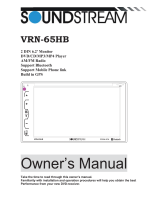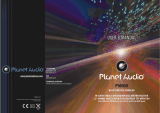Page is loading ...


2
WARNING!
To promote safety, certain functions are disabled unless the parking brake is on. The Unit is
designed to detect parked status and must be connected to the power supply side of the
parking brake switch. Improper connection or use of his connection may violate applicable law
and may result in serious injury or damage. To avoid the risk of damage and injury and the
potential violation of applicable laws, this unit is not for use with a video screen that is visible to
the driver.
To avoid the risk of accident and the potential violation of applicable laws, the front Video
image feature should never be used while the vehicle is being driven. Also, other video
displays should not be in a location where it is a visible distraction to the driver. In some
countries or states the viewing of images on a display inside a vehicle even by persons
other than the driver may be illegal. Where such regulations apply, they must be obeyed
and this unit’s DVD features should not be used.
Please remember to wear your seat belt at all times while operating your vehicle. If you are
ever in an accident, your injuries can be considerably more severe if your seat belt is not
properly buckled.
The supplier waves any and all liability when these warnings are not followed.
OPERATION PRECAUTIONS
Only connect to a 12VDC battery and negative grounding.
Avoid placing the product in direct sunlight, in areas with high levels of dust, high
temperatures (over 40°C) or high humidity (over 90%). In case of high temperatures, cool
down the car interior by means of ventilation or air-conditioning.
Operate in well ventilated areas.
Do not turn on or off the product in short intervals. When turning the unit off, wait for at least
10 seconds prior to turning the unit on again. Do not operate the player with scratched,
bended or broken discs and when a disc is not loaded properly, do not force it into the
player.
Do not watch video playback while driving which will cause serious danger and risks of
traffic accident. It may violate the laws and regulations.
(There may be exceptional case, i.e., using rear view camera and navigation system)
Do not install the unit where the operation for safety driving is restrained.
Do not disassembly the unit by yourself, if need repairing, please take the unit to the after
service center.
Do not open and close the monitor manually, it may damage the monitor tilt system.
Do not touch the LCD screen by hard objects, it may damage or give scratch to the LCD
screen.
If the back of monitor touches dashboard or air-conditioner inlet etc after open the monitor,
then setup TILT level in monitor TILT menu to prevent damage from repeat touching.
Car parking under direct sunlight may increase the temperature inside the car and the unit
may not be in proper operation, please try it again after the temperature returns to normal.
Do not replace the fuse on the power cable without professional guidance, using improper
fuse may cause damage to the unit or even cause burn the unit.
Do not use irregular shaped Disk.
IR remote control operation may be hindered by monitor when the monitor is opened, thus
please use the remote control at the similar level of remote control receiver.
Do not install the unit where the cooling fan is blocked.

3
CONTENTS
WARNING!.................................................................................................................. 2
OPERATION PRECAUTIONS .................................................................................... 2
CONTENTS ................................................................................................................ 3
ACCESSORIES .......................................................................................................... 4
UNIT INSTALLATION AND REMOVAL…………………………………………………....5
WIRING CONNECTIONS ........................................................................................... 6
FRONT PANEL ........................................................................................................... 8
REMOTE CONTROL .................................................................................................. 9
REMOVE BATTERY ................................................................................................. 11
MAIN MENU ............................................................................................................. 12
ƹ RADIO .................................................................................................................. 12
ƹ DVD PLAYER ....................................................................................................... 13
ƹ DISC/USB INTERFEACE OPERATION ............................................................... 13
ƹSETTING CONTROL ............................................................................................ 14
ƹSOUND SETTING ................................................................................................. 15
ƹDISPLAY SETTING ............................................................................................... 15
ƹRADIO SETTING................................................................................................... 15
ƹGENERAL SETTING FOR SiriusXM ..................................................................... 15
ƹDVD SETTING ...................................................................................................... 16
ƹSTEERING WHEEL CONTROL ............................................................................ 16
ƹSYSTEM ................................................................................................................ 16
ƹSiriusXM SETTING ................................................................................................ 17
GPS SECTION ......................................................................................................... 19
BLUETOOTH SECTION ........................................................................................... 20
AV-IN MODE ............................................................................................................. 22
OTHER FUNCTIONS ................................................................................................ 22
NOTES ON DISC ...................................................................................................... 23
TROUBLESHOOTING .............................................................................................. 24
TROUBLESHOOTING .............................................................................................. 25
TECHNICAL SPECIFICATIONS ............................................................................... 26
MAP USER INSTRUCTION ...................................................................................... 27

4
ACCESSORIES
Package contains the following accessories for installation and operation of the unit.
(1) Washer, Spring Washer,
M5 Nut
1 each
(2) Metal Mounting Strap 1
(3) Hex Bolt 1
(4) Screw
Max. 8mm (7/32 x max.
5/16 in)
4
(5) Metal
Mounting Sleeve
1
(6) Release Key 2
(7) Tapping Screw 1
(8) Rubber Cushion 1
Note:
Product image may vary from the actual delivery.
Warranty card
User Manual
Remote Control
Plastic outer trim ring
ISO cable
AAA Battery
MiniSD card
(
Ma
p)

5
INSTALLATION / UN-INSTALLATION
Note
Before starting installation of the unit, make sure the wiring is connected properly.
Use only the parts provided with the unit to ensure proper installation.
The use of unauthorized parts may cause malfunction.
Install the unit where it does not get in the driver’s way and will not injure the passenger in case
there is a sudden stop, like an emergency stop.
INSTALLATION
˄
Figure 1
˅
Insert the unit into dash-board hole and fix it
If necessary, place the mount strap at the rear of the unit and fix it with provided washer as
figure 2.
Place Trim Ring over the unit and installation is completed as figure 1.
Removing the Unit
Insert the supplied release key into the unit and pull the unit out with keeping the release key
(As Figure. 4)
Figure 4

6
WIRING CONNECTIONS
Make sure you have good chassis ground. A good ground connection will eliminate most
electrical noise problems. A good chassis ground requires a tight connection to the vehicle’s
metal chassis. The area around the ground connection should be clean, bare metal without rust,
paint, plastic, dust, or dirt for a good electrical connection.
Caution: Do not interchange the
connection of the wiring!!!
For some car models you may need
to modify wiring of the supplied power
cord. Contact your authorized car dealer
before installing this unit.
Using the ISO Connector
1. If your car is equipped with the ISO
connector, then connect the ISO connectors
as illustrated.
2. For connections without the ISO connectors,
check the wiring in the vehicle carefully before
connecting, incorrect connection may cause
serious damage to this unit.
3. Cut the connector; connect the colored leads
of the power cord to the car battery as shown in
the color code table below for speaker and power
cable connections.
NOTE: Never connect cable to the system while it is connected to the battery power. Whenever
the unit is disconnected from the battery, the preset memory will be erased and the unit will go
back to its factory defaults.
When the brown cable for steering wheel control connected to the steering wheel, we can use
the steering wheel to control some unit
Note: To watch video the parking wire should be connected to break signal.
2 cables is connected to a Hands-Free device (not included).
Parking wire
Note: The parking wire is connected with brake signal; for safety, the programs can be seen on
the monitor after braking the car.

7
Connecting the reversing line to taillight on the car
After connecting, when you start up the reverse gear, the unit will receive the picture from car
rear view camera.
Note:
- Only use groundless loudspeakers.
- Use only loudspeakers of minimal 40Watt, using fewer watts may result in damaging
your loudspeakers at higher volumes.
- Use 4~8 (Ohm impedance) loudspeakers only; using higher or lesser impedance may
damage the unit.
- Do not use 3-cable loudspeakers and do not connect the loudspeakers minus to the car
body (GND). The unit is using a BTL circuit and each loudspeaker must be connected
with insulated cables according the diagram.
- Loudspeaker cables and/or optional external power amplifiers must always be about
30cm away from the antenna and/or antenna extension parts.
Connect the speakers according the following diagram, incorrect connections will damage the
unit or your loudspeakers
Correct Speaker Connection
Incorrect Speaker Connection"

8
FRONT PANEL
1. RESET Button
Press it with a thin, sharp object. The device will then be reset to factory default settings.
2
. IR Sensor
IR Remote control signal receiving window.
3. EJECT Button
Press to eject a disc. If the disc is not removed for about 10 seconds after eject, the disc is
reinserted automatically.
4. VOL Increase
˄
+
˅
Button
Press VOL increase button to increase the volume.
5.MENU/NAVI Button
Press it enter to GPS mode. Press and hold for 2 seconds to go into home page.
6. VOL Decrease
˄
-
˅
Button
Press VOL decrease button to decrease the volume.
7. POWER/MUTE Button
Press it to turn on the unit. Press and hold for 2 seconds to turn the unit off. Press the button
briefly to Mute. Please note that the volume will be muted on all audio output connector.
8. MIC
9. DISC Slot
10. Info Display
Information Display LCD when operation the unit.
11. GPS Slot
1
2
3
8
9
10
11
4
5
6
7

9
REMOTE CONTROL
1. POWER / MUTE
Press and hold to Power it on or off. Short press this button to mute the volume output, press it
again to resume volume.
2.DIAL/ ANSWER button (Only for Bluetooth)
Press to make a call after inputted a phone number or answer an incoming call.
3. REJECT / HANG UP button (Only for Bluetooth)
Press to reject a coming call or hang up while calling.
4. DVD button
Press it to DVD mode.
5. RADIO button
Press it to Radio mode.
6. GPS button
Press it to GPS mode.(Only for AVN model)
7. SXM button (Only for SXM )
Press it to SXM mode.
8. AUX/AV IN button
Press it to AUX IN or AV IN mode.
9. BLUETOOTH button
Press it to Bluetooth mode.
10. VOL+ button
Press to increase volume level.
11. Cursor
buttons
Use the
buttons to select the menu item, the title track or to show next frame.
12. Cursor
buttons
Use the
buttons to select the menu item. The title tracks it or to show next frame.

10
13.
/ button
In DVD mode, Press
button to skip to the next track, press and hold button for two seconds
to activate fast forward(FF) in a track.
In RADIO mode, press to start manual searching
button Frequency up.
14. Cursor
buttons
Use the
buttons to select the menu item, the title tracks it or to show next frame.
15. MENU/ENTER button
Press it to confirm selection, Press and hold show main menu..
16.
/ button
In DVD mode, Press
button to skip to the previous track. Press and hold button for two
seconds to activate fast reverse(REW) in a track.
In RADIO mode, press and hold to start manual searching
button Frequency down.
17. VOL- button
Press to decrease volume level.
18. Cursor
buttons
Use the
buttons to select the menu item. The title tracks it or to show next frame.
19. EJECT button
Press it to eject the disc.
20. PLAY/PAUSE/STOP button
In DVD mode, press it to stop playback, press again to resume.
21. OPEN/TILT Button
Press this Button to open and close the TFT monitor. WARNING: Do not obstruct the monitor
while in the opening or closing cycle, this may cause damage to the monitor mechanism and is
NOT
covered under warranty.
Press and hold for 2 second to adjust the Monitor tilt angle: TILT ANGLE 1 => TILT ANGLE 2
=> TILT ANGLE 3 => TILT ANGLE 4.
22. Digit 0-9
# buttons
In radio mode, select 1-6 the desired band; In DVD mode, select track.In Bluetooth mode,
0-9
# enter the phone number or input password.

11
REMOVE BATTERY
Note:
The distance may vary according to the brightness of ambient light.
If the remote is not used for an extended period of time, remove the battery to prevent
possible damage from battery leakage and corrosion.
Do not place any objects between the remote control unit and the sensor on the unit.
Do not drop the remote control onto the floor; it will damage it beyond repair.
Do not use the remote control unit, while simultaneously operating the remote control unit of
any other equipment; they may interfere resulting in improper operation.
Dispose empty batteries in accordance with your local governmental regulations.
Do not short-circuit, disassemble, heat or dispose of fire or flames the battery.
Keep the battery out of reach of children, should the battery be swallowed, immediately
consult a doctor.

12
MAIN MENU
The best way to discover the program is to explore each screen in detail, and to find out how to
move from one to another. Read this chapter for a guided tour.
Unit starts by displaying the Main menu. This is the root of the screen hierarchy, and you can
simply access all features by tapping on the touch screen buttons.
Tap the icons to enter a desired mode.
ƹ
RADIO PLAYER
To start Radio, tap RADIO button on main menu screen.
Touch this button can choose FM1=>FM2=>FM3=>AM1=>AM2.
Touch this icon to select station forward manually. Touch and hold this icon to select
station forward automatically.
Touch this icon to select station backward manually. Touch and hold this icon to select
station backward automatically.
Mute the sound.
Touch it can choose User =>Flat =>Classic =>Pop =>Rock.
Touch this button can scan the stations from 1-6, Long Touch it to save the stations with
good reception automatically and scan each station for about 5 seconds.
Touch this button to search forward stations.
Touch this button to search backward stations.
Touch this button to switch radio traffic service on or off.
Touch this button to select program type.
Touch this icon select stereo or mono sound reception.
Touch this icon access to camera mode directly.

13
Note: When a radio signal is not received, the default for ST / MO function, once received radio
function automatically converted to ST.
ƹ
DVD PLAYER
To start DVD Player, tap on DVD icon from main menu screen.
TOUCH SCREEN MENU
Touch this icon access to camera mode directly.
In DVD mode, touch it can choose Repeat chapter =>repeat title =>repeat off.
In VCD mode, touch it can choose Repeat REP 1 => REP DIR => REP ALL.
Touch it to skip to the next track. Touch and hold for 2 seconds to activate fast forward
(FF) search in a track.
Touch it to skip to the previous track. Touch and hold for 2 seconds to retune to the
beginning of the track.
Press this button to fast reverse (REW) search in a track, FR×2×4×8×20-play will be
display.
Press this button to fast forward (FF) search in a track. FF×2×4×8×20-play will be
display.
STOP button.
Touch it to enter to next page.
Touch it to enter to menu.
Touch it to select subtitle language.
Touch it to select the sound channel: Stereo=>MONO L=> MONO R=>.
Touch it repeatedly to change the viewing angle.
In VCD mode touch it can choose PBC ON or OFF.
1. DVD Player will automatically start playing when you insert any DVD disc, MEMORY card or
USB device.
2. Warning displays if the vehicle is moving for driver's safety.
3. DVD Player will not only play video, but also picture and music files as well.
ƹDISC/USB INTERFACE OPERATION
Disc
When a file disc, USB or a memory card is played, the screen will show following interface:

14
USB Device
To play MP3/ MP4/ WMA files from a USB flash memory,
insert a USB flash memory into the USB port on the right
side of the unit. The unit will play automatically MP3/MP4/
WMA/JPEG files. Or repeatedly press the MODE button
to select USB mode.
Touch this icon access to camera mode directly.
Mute the sound.
Touch it to choose playing Music, Video and
Picturefiles.
Touch it to pause/play.
Touch it to skip to the next track.
Press this button to fast reverse (REW) search
in a track, FR×2×4×8×20-play will be display.
Press this button to fast forward (FF) search in
a track. FF×2×4×8×20-play will be display.
Touch it to skip to the previous track.
Touch it to turn to the track you want to play.
Input track number in the input box.
Touch it to enter TITLE MENU (you can choose
music, picture and Video to play).
Touch it can choose User =>Classic=>Flat =>Pop
=>Rock
And can adjust Bass, Middle and Treble.
Press it to activate the intro function.
Touch it to turn on / off random playback.
Touch it can choose Repeat REP 1 => REP DIR =>
REP ALL.
A-B segment repeat
ƹ
SETTING CONTROL
To start SETTING, tap SETUP icon on main menu. Your device has default system settings.
You can customize the settings to suit your personal needs. Once you change settings, your
new settings will remain until you change it again
.

15
Sound
EQ: UserĺFlatĺClassicĺPopĺRockĺUser.
BALANCE/FADER: Adjust the balance and fader to left
or right.
BEEP: Select keypad sound on or off.
LOUD: Select loud on or off.
LOUD LEVEL: Adjust the loud level
SUBWOOFER: Turn subwoofer on or off.
SUBWOOFER LPF:80HZ ĺ120HZĺ160HZ
SUBWOOFER LEVEL: Adjust the subwoofer level
GPS MIXING: Turn on or off.
Display
BACK LIGHT: Adjust the screen backlight to LOW-
MID-HIGH
LCD.COLOR:AUTOĺRedĺYellowĺGreenĺCambrid
ge BlueĺBiueĺPurpleĺWhite
BACKLIGHT TIME:AUTOĺOFF AFTER 10SĺOFF
AFTER 20SĺOFF AFTER 30S
Radio
RADIO..AREA:EuropeĺUSAĺSouth
AmericaĺRussia.
STERED: Turn on or off.
LOCAL: Turn on or off.
TA VOLUME: Adjust the TA Volume
TA: Select TA on or off.
General setting for SiriusXM
AUTO CONNECT: Turn on or off.
Parental Lock: Select Parental Lock to easily lock and
unlock channels with mature content using Parental
Control. The initial password is “0000”.
CLOCK DISPLAY: Select ON (clock is displayed on
the screen) or OFF (clock is not displayed on the
screen).
CLOCK SETTING: Press number buttons to input the
current time, and tap “OK” button save clock setting.

16
EEPROM RESET: Select this to device will then be
reset to factory default settings.
UNLOCK ALL CHANNELS: Select this to unlock all
channels.
LOCK/UNLOCK CHANNELN SET: Select this to lock
or unlock selected channels.
CODE CHANGE: Select this to change the parental
lock code. The initial password is "0000". Follow the
prompts to change the password.
DEFAULT: Select this to default the parental code
back to the initial password of “0000”.
DVD
SUBTITLE LANG: EnglishĺFrenchĺItalianĺDutch
ĺGermanĺSpanishĺPortuguese
AUDIO LANG: EnglishĺFrenchĺItalianĺDutch
ĺGermanĺSpanishĺPortuguese
MENU LANG: EnglishĺFrenchĺItalianĺDutch
ĺGermanĺSpanishĺPortuguese
PASSWORD: Set password.
RATING: 1kid safeĺ2Gĺ3PGĺ4PG13ĺ5PG-R
ĺ6Rĺ7NC-17ĺ8 adult
TV TYPE: Set TV type 4:3PSĺ4 :3LBĺ16 :9
NTSC/PAL: Set NTSC or PAL
DEFAULT: Restore
System
The software version is just for your reference.

17
SiriusXM Vehicle Tuner Connections
SiriusXM Satellite Radio operation reqiured the connection of the SiriusXM-Connect Vehicle
Tuner(sold separately).
Note:The SiriusXM-Connect Vehicle Tuner must have the SiriusXM logo to be compatible with
the VRN-65HXBRP.
Line up the connenctor with the pins on the cable.It can only be inserted as shown above.
Push the cable into the head unit's connector until it slicks.Attempting to insert the cable
differently from shown above may cause damage to the cable or head unit.
SiriusXM SECTION
Before using SiriusXM, the head unit must be connected to the SiriusXM Connect Vehicle Tuner.
After installing your SiriusXM Connect Vehicle Tuner and antenna, power on your head
unit and tap the SXM icon on the main menu to enter SiriusXM mode.
Only SiriusXM® brings you more of what you love to listen to, all in one place. Get over 140 channels,
including commercial-free music plus the best sports, news, talk, comedy and entertainment.
Welcome to the world of satellite radio. A SiriusXM Vehicle Tuner and Subscription are required. For
more information, visit www.siriusxm.com
.
Tuner Activation
To listen to SiriusXM Satellite Radio,a subscription is required.Activate the SiriusXM Vehicle
Tunner using one of two methods below:
1.Online:Go to www.siriusxm.com
and choose ACTIVATE RADIO.
2.Phone:Call SiriusXM Listener Care at 1-866-635-2349
Activation typically takes 10-15minutes,but may take up to an hour.It is recommended to leave
your vehicle on until the 'Subscription Updated'message appears.
Radio ID
To view the Radio ID on the screen,please find channel 0 appears.The 8 character Radio ID will
appear on the screen.The Radio ID is also printed on the underside of the SiriusXM Vehicle
Tunner.
Note:The Radio ID does not use the letters I,O,S,F
Listening to SiriusXM Satellite Radio
After installation of the SiriusXM Vehicle Tuner,press SXM icon on the main mune enter to
SiriusXM modeappears to begin listening to SiriusXM Satellite Radio.
SiriusXM Setup Menu
To access the SiriusXM setup menu options, please touch SETUP icon on the main menu,
press General and then enter to SiriusXM setup.

18
*To enter a 4 Digit code, choose from the two options as below:
z Enter the 4 Digit code using the remote control, by press the numbers directly.
The default code is “0000” if the code has not been changed with the “CODE CHANGE”
feature. Press ENTER to confirm.
z Touch SETUP icon on the main menu, then press “PARENTAL LOCK” enters to “CODE
CHANGE” directly input 4 digit codes.
Displayed information
Touch this icon access to camera mode directly.
Tap this icon to mute the sound.
Tap this icon to tune to the next channel.
Tap this icon to tune to the previous channel.
Tap this icon to select the bands SXM1, SXM2 and SXM3.
Tap this icon to direct tuning, it can scan channels.
Tap this icon to adjust tone equalizer between Users =>Classic=>Flat=>Pop=>Rock.
Tap this icon to display all channels in a selected category.
Note:The head unit supports direct tuning.When connected tuner,please tap the “CH” button on
the menu, then input number to scan channels.

19
SiriusXM Advisory Messages
Message Description
Check Antenna
z Ensure the SiriusXM antenna cable is connected to the SiriusXM
tuner correctly.
z Check the SiriusXM antenna wire for breaks or sharp bends.
Replace the antenna if necessary.
z Press RESET located on the top left corner of the front panel. If the
message remains, the antenna may have been damaged.
Check Tuner
z Check the SiriusXM tuner connection behind the VR-65XB to
ensure that it is correctly connected.
No Signal
z The vehicle must be outside, and the antenna must have a clear
view of the southern sky.
z The magnetic antenna must be mounted on the outside of the
vehicle for the best reception.
Subscription
Updated
z An updated to your SiriusXM subscription has been received by the
SiriusXM tuner. Touch any keys to continue.
Channel Not
Available
z This channel is not a valid SiriusXM channel. The channel number
has been entered incorrectly, or the channel was removed from the
SiriusXM channel lineup.
Channel Not
Subscribed
z This channel is not included in your SiriusXM subscription plan. Call
866-635-2349 or visit www.siriusxm.com
to subscribe.
Channel Locked
z The selected channel has been locked by the parental control
option.
z A prompt to enter the unlock code will appear. Enter the unlock
code as described on page 18.
GPS SCETION
To start GPS mode, please insert SD card in GPS slot on the front panel. Choose Navigation
path and touch the Enter icon to enter the GPS (Navi path choose only for first using). You can
choose road and run GPS.
Search channel

20
BULETOOTH SCETION
Warning: Driving and having a Telephone conversation at the same time is dangerous, please
park your car before having a telephone conversation. The supplier waves any and all liability
when this warning is not followed.
To enter Bluetooth mode, you can tap Bluetooth icon on Main menu or long press the
mute/Bluetooth button on the Remote Control or press mode button on remote or on front panel.
A user can make own choice by tap the buttons.
Touch this icon access to camera mode directly.
Tap Dial button to enter call mode.
Tap Music button to start Bluetooth Music player.
Tap In calling button to check received calls.
Tap Out calling button to check dialed calls.
Tap Missed calling button to check missed calls.
Tap Phone Book button to use phone book functions.
Tap this icon translate Bluetooth to mobile mode.
Tap this icon to clear number.
Tap this button Hand up and reject calling.
Tap this button Making and accept calling.
Pairing Mode
At the 1st time when using BLUETOOTH, you need to pair the mobile phone first.When a phone
have not been paired with the unit, the BT icon and Pairing mark will blink continually on
the panel.
When the unit have connect with phone, the BT icon will turn on and the Mobile phone name
(if available) will be display on the panel.
According to mobile pairing device manual,after searching new device(SoundStream), select it,
input password "0000" and confirm ok, device paring is finished.
The text ‘Enter Number’ will shows on the panel after the pairing is completed.
It means device is connected and ready for BLUETOOTH communication.
Auto-connect – Disconnect
When power on the unit, the last paired phone will be connected to the device via Bluetooth
automatically, after searching about one minute, if the device cannot find the paired phone, it
will stop searching. When in standby mode (unconnected), long press Bluetooth button on
remote control to active auto-connect function and the device will search the last paired phone.
If you want to disconnect the Bluetooth connection, turn off the Bluetooth on the phone.
/