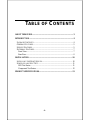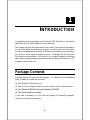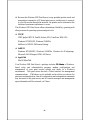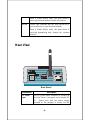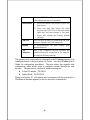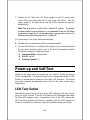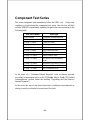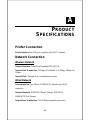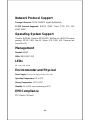CNET CNP-101UW Hardware User's Manual
- Category
- Print servers
- Type
- Hardware User's Manual
This manual is also suitable for

Wireless USB Print Server
Hardware User’s Guide
Rev. 01 (July, 2002)
Made In Taiwan
RECYCLABLE

- 2 -
TABLE OF CONTENTS
ABOUT THIS GUIDE.................................................................................................3
INTRODUCTION.......................................................................................................4
PACKAGE CONTENTS..............................................................................................4
GENERAL FEATURES...............................................................................................5
SERVICE FEATURES.................................................................................................5
EXTERNAL FEATURES............................................................................................7
Front View.............................................................................................................7
Rear View...............................................................................................................8
INSTALLATION......................................................................................................10
INSTALLING THE PRINT SERVER........................................................................10
POWER-UP AND SELF-TEST .................................................................................11
LED Test Series ..................................................................................................11
Component Test Series .....................................................................................12
PRODUCT SPECIFICATIONS..............................................................................13

- 3 -
0 ABOUT THIS GUIDE
This manual describes the Wireless USB Print Server, including full
description of its features, detailed installation procedures, and product
specification.
This Wireless USB Print Server package also includes important software
components and additional user’s manuals. The software components, the
procedures for installation and setup of the software are covered in the PS
Admin User’s Guide.

- 4 -
1
1 INTRODUCTION
Congratulations on purchasing your Wireless USB Print Server, the easiest
and fastest way to deploy printers on your network.
This compact pocket-sized print server can connect your network through an
Access Point under the infrastructure mode, or can be used in ad-hoc mode
for direct communication between PC/Notebook and print server anywhere
you wish to locate wireless printer services. It manages the flow of print
files from your workstation or file server to its connected printers, delivering
print jobs to high-performance printers much faster than a file server or a PC
acting as a print server can.
Package Contents
Carefully remove all items from the package. In addition to this Hardware
User’s Guide, be certain that you have:
♦ One Wireless USB Print Server
♦ One AC Power adapter suitable for your country’s electric power service
♦ One Wireless USB Print Server Installation CD-ROM
♦ One Quick Installation Guide
If any item is missing, or if you find any damage or mismatch, promptly
contact your dealer for assistance.

- 5 -
General Features
♦ Compact pocket size
♦ Compliant with USB 1.1
♦ Fast 11Mbps WLAN connectivity based on IEEE 802.11b wireless high-
speed standard
♦ Equipped one 10Base-T/100BASE-TX LAN port
♦ Multi protocol support is ideal for shared printing in mixed-LAN
environments
♦ Bi-directional communication allows collection of information for attached
printer's status
♦ Windows-based administrative program makes it possible to set up in a
few minutes
♦ Latest MIB-II (RFC 1213) for SNMP standard management
♦ Offer LPR program for Windows 95/98/Me TCP/IP printing
♦ IP assignment support for DHCP, BOOTP and RARP
♦ Support Web configuration
♦ Provide Flash memory for easy firmware upgrade
Service Features
This Wireless USB Print Server can improve network-printing services of your
network in three ways:
♦ It picks up the workload of managing print file traffic to its connected
printers. This provides workload relief to your file servers, and allows
the file servers' full capacity to be used for file access or other direct
services to network users. On peer-to-peer networks, workstations can
print directly to this print server without increasing the load of another
workstation or server.
♦ This print server’s USB interface can transmit to a high-speed laser printer
with USB port much faster than a PC's parallel port. A high-speed laser
printer can be driven at its full capacity.

- 6 -
♦ Because this Wireless USB Print Server is very portable (pocket-sized) and
inexpensive compared to a PC-based print server, and because it connects
to your file servers through the network, the printer can be stationed at the
location of maximum convenience to users.
This Wireless USB Print Server offers extraordinary flexibility, operating with
all major network operating systems and protocols:
♦ TCP/IP
UNIX lpr/lpd (HP-UX, SunOS, Solaris, SCO, UnixWare, IBM AIX)
Windows NT/2000/XP, Windows 95/98/Me
NetWare 5.x NDPS LPR Remote Printing
♦ NetBEUI
Windows NT/2000/XP, Windows 95/98/Me, Windows for Workgroups,
Microsoft LAN Manager, IBM LAN Server
♦ AppleTalk
MacOS EtherTalk
Your Wireless USB Print Server’s package includes PS Admin, a Windows-
based setup and administration program, making configuration and
management of your print servers quickly and easily in a Windows
environment. This print server also has a Telnet interface for management
communications. If Windows is not available on the station you choose for
print server administration, then all configuration and management commands
may be issued to this print server, and all console messages and management
report information will be returned, via Telnet.

- 7 -
External Features
This section describes the external features of your Wireless USB Print
Server.
Front View
Front Panel
There are four green LED indicators on the front panel:
LEDs Description
Power Steady light confirms that the Print Server is
powered on.
USB Steady blinking (briefly dark) is initiated when the
printer is printing, otherwise, it remains dark.
LAN Steady light confirms that the print server has a
good connection to your network.

- 8 -
When it blinks (briefly dark), the print server is
receiving/ transmitting data from/to the network.
WLAN Steady light confirms that the print server has a
good connection to your wireless network.
When it blinks (briefly dark), the print server is
receiving/ transmitting data from/to the wireless
network.
Rear View
Rear Panel
Component Description
DC Power
Input
The DC power input connector is located on
the Print Server’s rear panel and is labeled DC
5V. Please note that the power supply
included in the package is correct for this

- 9 -
Wireless USB Print Server; substitution of
other equipment may void warranty.
Reset Button 1.) Press and release this button to reset the
print server.
2.) Press and hold this button for three
seconds (the USB LED on the front panel
lights up) and then release it, the print
server will resume the factory default
settings.
USB Port The USB port allows you connecting the print
server to a printer with USB connector.
Antenna To accept/transmit the data from/to your
wireless network.
LAN
Connector
This LAN connector (RJ-45) provides the
printer server with connection to the network
through the Ethernet cabling.
This printer port is configurable by commands in the PS Admin program, or by
commands issued to the print server via Telnet. See the PS Admin User’s
Guide for configuration procedures. The print server also supports web
configuration, which allows users to configure settings through the web
browser. The print server’s default IP address settings are:
♦ Default IP address – 192.168.0.1
♦ Subnet Mask – 255.255.255.0
Please note that the PC’s IP address must correspond with the print server’s
IP address in the same segment for the two devices to communicate.

- 10 -
2
2 INSTALLATION
This chapter explains how to install your print server and connect it to the
network. It also describes the automatic power-on-self-test (POST).
Installing the Print Server
Follow these steps for a trouble-free start of print server operations with your
Wireless USB Print Server. Please take particular notice that the network
connection should be made before supplying power to the print server.
WARNING: Configuration problems may result if the print server is
powered up without first establishing its network connection. Please
follow this procedure to avoid complications at the configuration stage.
1. Confirm proper operation of each of the printers to be connected to the
print server.
2. When you have confirmed proper operation of the printer, switch its
power off.
3. Confirm that your network is operating normally.
4. Connect the print server to the network through the RJ-45 connector of
the print server.
5. While the printer is powered off, connect the print server through the
cable to the printer’s USB port.
6. Turn on the printer’s power.

- 11 -
7. Connect the DC end of the AC Power adapter to the DC power input
socket of the print server and the AC end to the wall outlet. This will
supply power to the print server, and the POST routines will proceed
automatically.
Note: This print server is built with a default IP setting. To prevent
from any conflict in your network, it is recommended to use the PS Admin
program to change the IP setting when there is some other device’s IP
address is the same as the print server’s default IP.
If it is necessary to set up the wireless networking:
8. Confirm that your wireless network is operating normally.
9. Use the Web browser to configure the settings of your wireless network.
For the detail operation, please refer to the Web Configuration manual.
The default settings of wireless mode are:
♦ Connection Mode : Infrastructure
♦ ESS-ID : default
♦ Wireless Channel : 11
Power-up and Self-Test
Whenever the print server is powered up, two kinds of testing procedures
follow automatically. The first procedure is just a programmed series of LED
flashes, to confirm proper operation of the three LED indicators. The second
procedure comprises programmed tests of each of the print server's major
components.
LED Test Series
Immediately upon power-up, all four of the LED indicators will show steady
green for a few seconds. Then the USB indicator will flash three times while
the Power LED remains steady. Irregularity of any of the LEDs during this
LED test series indicates that there is a problem with the LEDs themselves.
Contact your dealer for correction of any LED problems before proceeding.

- 12 -
Component Test Series
The actual component tests immediately follow the LEDs test. If any error
condition is found during the component test series, then the test will halt
with the USB LED continuously signaling the particular error according to the
following table.
USB LED Pattern Error Type
Flash slowly Firmware reload required
Steady on DRAM error
1 long - 2 short Timer INT error
1 long - 3 short Flash protected
1 long - 5 short Flash erase/program error
1 long - 6 short LAN controller error
1 long - 7 short LAN memory error
1 long - 11 short LAN I/O base error
1 long - 15 short Wireless LAN card detect
error
1 long - 16 short Wireless LAN card CIS error
1 long - 17 short Wireless LAN card I/O error
1 long - 18 short USB controller error
In the event of a ‘Firmware Reload Required’ error at startup, proceed
according to instructions given in the PS Admin User’s Guide ("PS Admin
Administration" section, under the heading "Upgrading the Print Server's
Internal Firmware").
In the event that any of the other listed error conditions is encountered on
startup, contact your dealer for correction of the fault.

- 13 -
A
3 PRODUCT
SPECIFICATIONS
Printer Connection
Printer Interface: One USB port, compliant with USB 1.1 standard
Network Connection
Wireless Network
Network Standards: Wireless LAN standard IEEE 802.11b
Network Data Transfer Rate: 11Mbps with fallback to 5.5Mbps, 2Mbps and
1Mbps
Network Mode: Through ad-hoc or infrastructure mode
Wired Network
Network Interface: One 10Base-T/100BASE-TX shielded port (RJ-45
connector)
Network Standards: IEEE 802.3 10Base-T Ethernet, IEEE 802.3u
100BASE-TX Fast Ethernet
Network Data Transfer Rate: 10/100 Mbps (megabits per second)

- 14 -
Network Protocol Support
Transport Protocols: TCP/IP, NetBEUI, AppleTalk/EtherTalk
TCP/IP Protocols Supported: BOOTP, SNMP, Telnet, TFTP, FTP, LPD,
RARP, DHCP
Operating System Support
Windows 95/98/Me, Windows NT/2000/XP; NetWare 5.x (NDPS LPR remote
printing); HP-UX UNIX, Sun OS, Solaris, SCO UNIX, AIX, Unixware and
Linux; Mac OS
Management
Standard: SNMP
MIBs: MIB-II (RFC 1213)
LEDs
PW, LAN, USB, WLAN
Environmental and Physical
Power Supply: External power supply providing 5VDC input
Operating Temperature: 0°C to 50°C
Storage Temperature: -25°C to 55°C
Humidity: 5% to 95%, non-condensing at 30°C
EMI Compliance
FCC Class B, CE Class B
-
 1
1
-
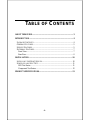 2
2
-
 3
3
-
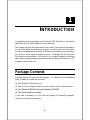 4
4
-
 5
5
-
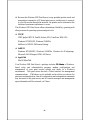 6
6
-
 7
7
-
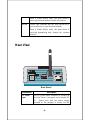 8
8
-
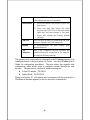 9
9
-
 10
10
-
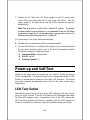 11
11
-
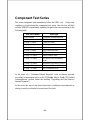 12
12
-
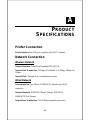 13
13
-
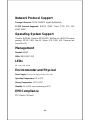 14
14
CNET CNP-101UW Hardware User's Manual
- Category
- Print servers
- Type
- Hardware User's Manual
- This manual is also suitable for
Ask a question and I''ll find the answer in the document
Finding information in a document is now easier with AI
Related papers
Other documents
-
IBM 1-Port USB Print Server User manual
-
D-Link 311U - DP Print Server User manual
-
Dlink 311U - DP Print Server User manual
-
Dlink DP-300U User manual
-
D-Link DP-G310 User manual
-
Dlink DP-301U Owner's manual
-
D-Link DP-G321 User manual
-
Dlink AirPlus DP-G310 User manual
-
Trendnet TEW-P1UG User guide
-
MicroNet SP771 User manual