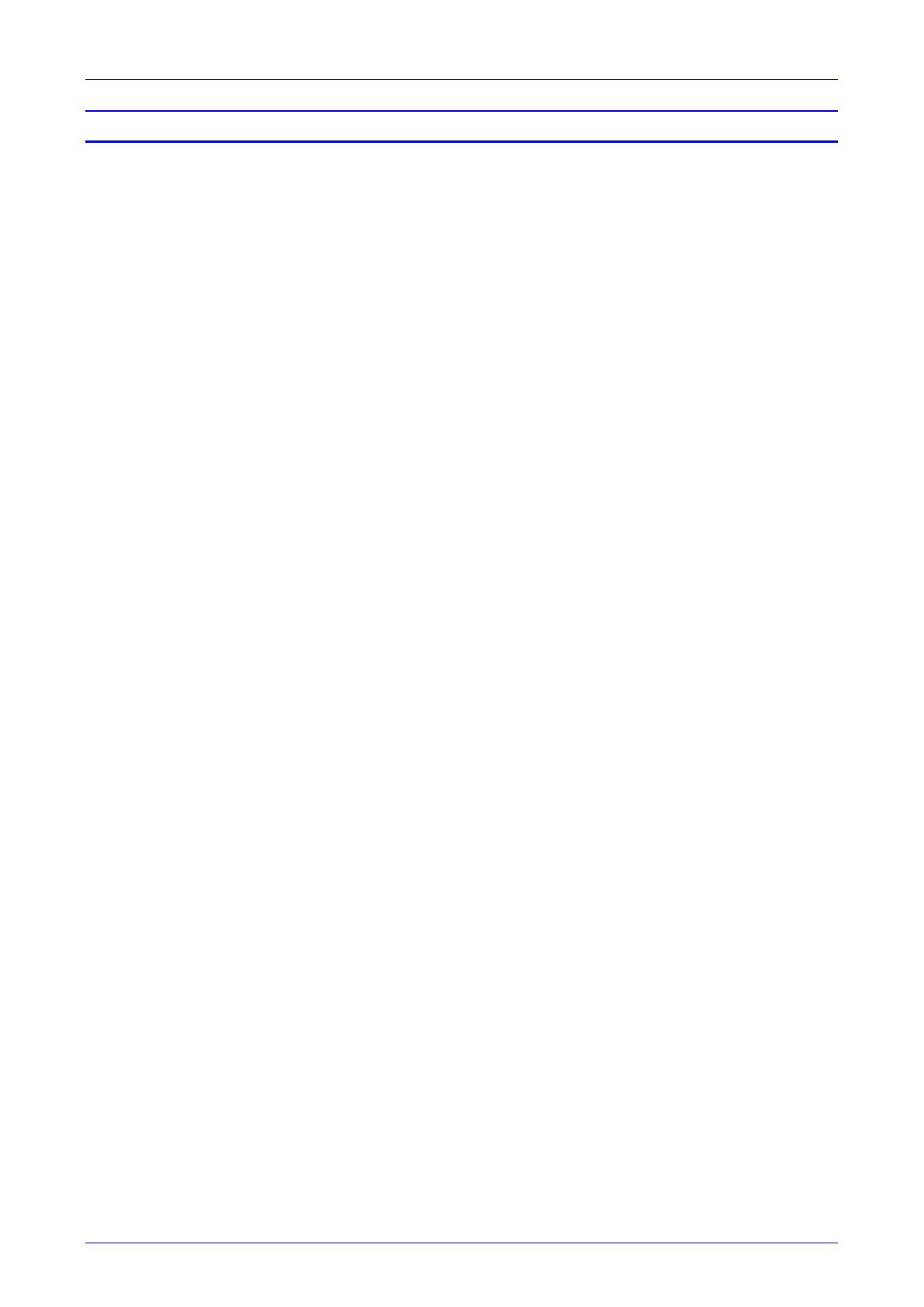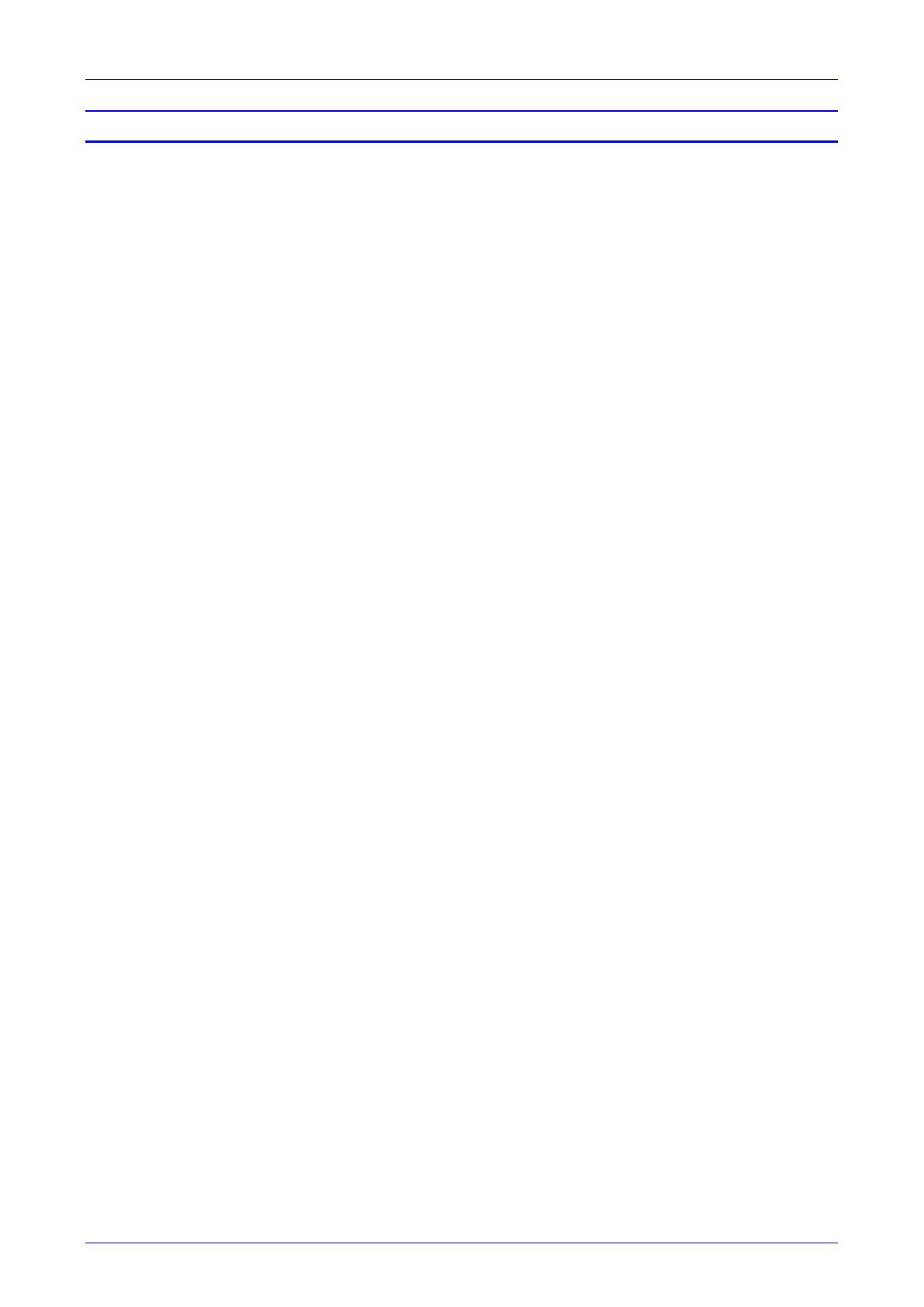
User's and Administrator's Manual Contents
Version 0.314 3 450HD IP Phone
Table of Contents
1 Overview ...................................................................................................................... 9
1.1 Specifications .................................................................................................................. 9
2 Setting up the Phone ................................................................................................. 11
2.1 Unpacking ..................................................................................................................... 11
2.2 Device Description ........................................................................................................ 12
2.2.1 Front View ..................................................................................................................... 12
2.2.2 Rear View ..................................................................................................................... 13
2.3 Cabling.......................................................................................................................... 15
2.4 Mounting the Phone ...................................................................................................... 16
2.4.1 Desktop Mounting ......................................................................................................... 16
2.4.1.1 Routing the Handset Cable ............................................................................. 16
2.4.2 Wall Mounting ............................................................................................................... 16
3 Starting up ................................................................................................................. 19
3.1 Configuring Device Settings .......................................................................................... 19
3.2 Restoring the Phone to Default Settings........................................................................ 27
3.2.1 Performing a Hard Restore ............................................................................................ 27
3.2.2 Performing a Soft Restore ............................................................................................. 28
4 Teams Application ..................................................................................................... 31
4.1 Signing In ...................................................................................................................... 31
4.1.1 Getting Acquainted with the Phone Screen .................................................................... 33
4.1.2 Changing Presence Status ............................................................................................ 34
4.2 Configuring Teams Application Settings ........................................................................ 36
4.3 Setting up a Meeting ..................................................................................................... 38
4.4 Accessing Voicemail ..................................................................................................... 39
4.5 Using Audio Devices ..................................................................................................... 39
4.6 Signing Out ................................................................................................................... 40
5 Performing Basic Operations ................................................................................... 41
5.1 Making a Call ................................................................................................................ 41
5.1.1 Redialing ....................................................................................................................... 42
5.1.2 Dialing a Missed Call ..................................................................................................... 42
5.2 Answering Calls ............................................................................................................ 43
5.3 Ending an Established Call ........................................................................................... 43
5.4 Managing Calls ............................................................................................................. 44
5.5 Parking a Call................................................................................................................ 45
5.6 Initiating a Teams Meeting ............................................................................................ 45
5.7 Viewing and Playing Voicemail Messages .................................................................... 47
5.7.1 Rejecting an Incoming Call, Sending it Directly to Voicemail .......................................... 48
5.8 Adjusting Volume
.......................................................................................................... 48
5.8.1 Adjusting Ring Volume .................................................................................................. 48
5.8.2 Adjusting Tones Volume ................................................................................................ 48
5.8.3 Adjusting Handset Volume ............................................................................................ 49
5.8.4 Adjusting Speaker Volume ............................................................................................ 49
5.8.5 Adjusting Headset Volume ............................................................................................ 49
5.9 Managing Meetings ....................................................................................................... 50
6 Updating C450HD Phone Firmware Manually ......................................................... 51
7 Troubleshooting ........................................................................................................ 53