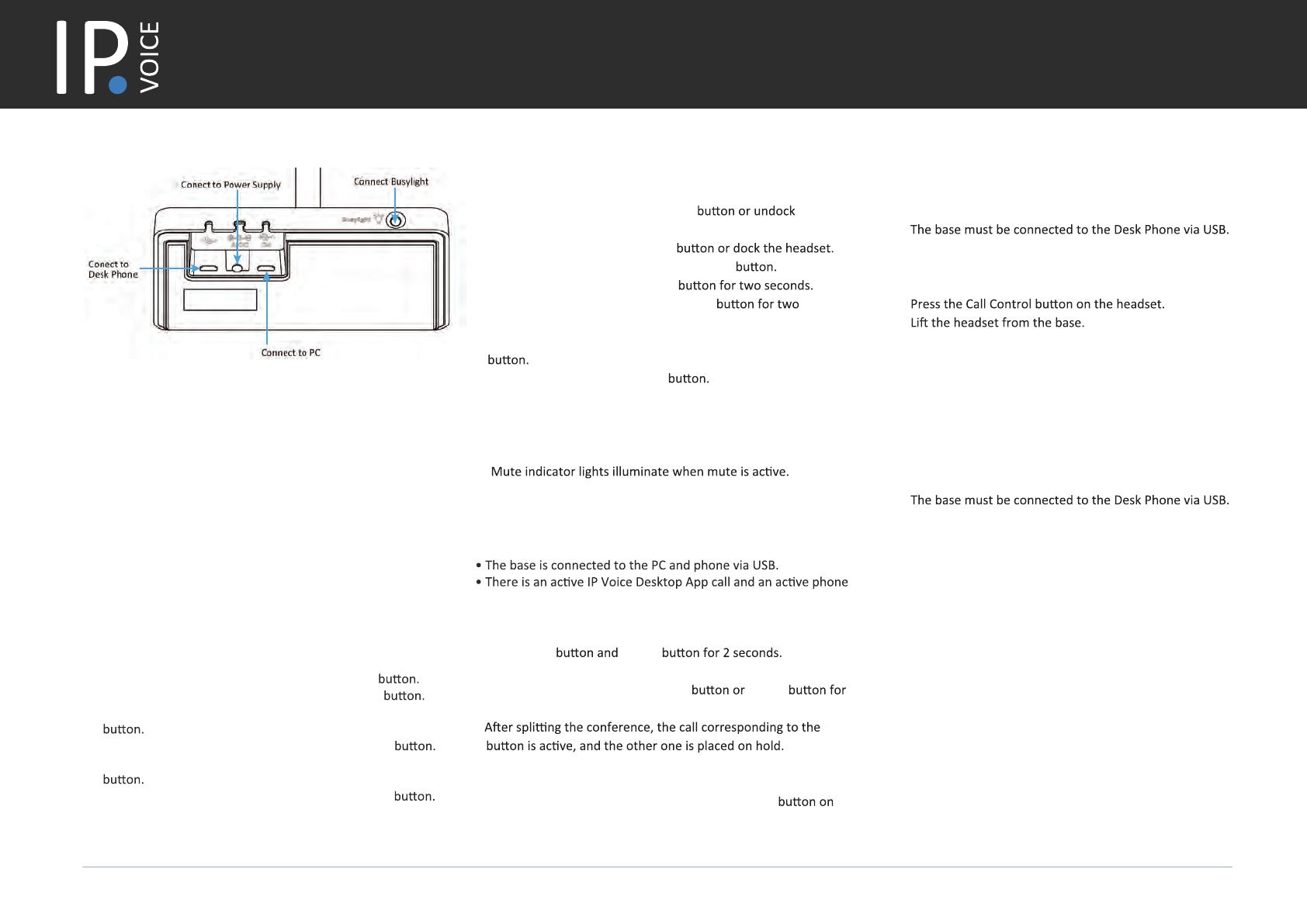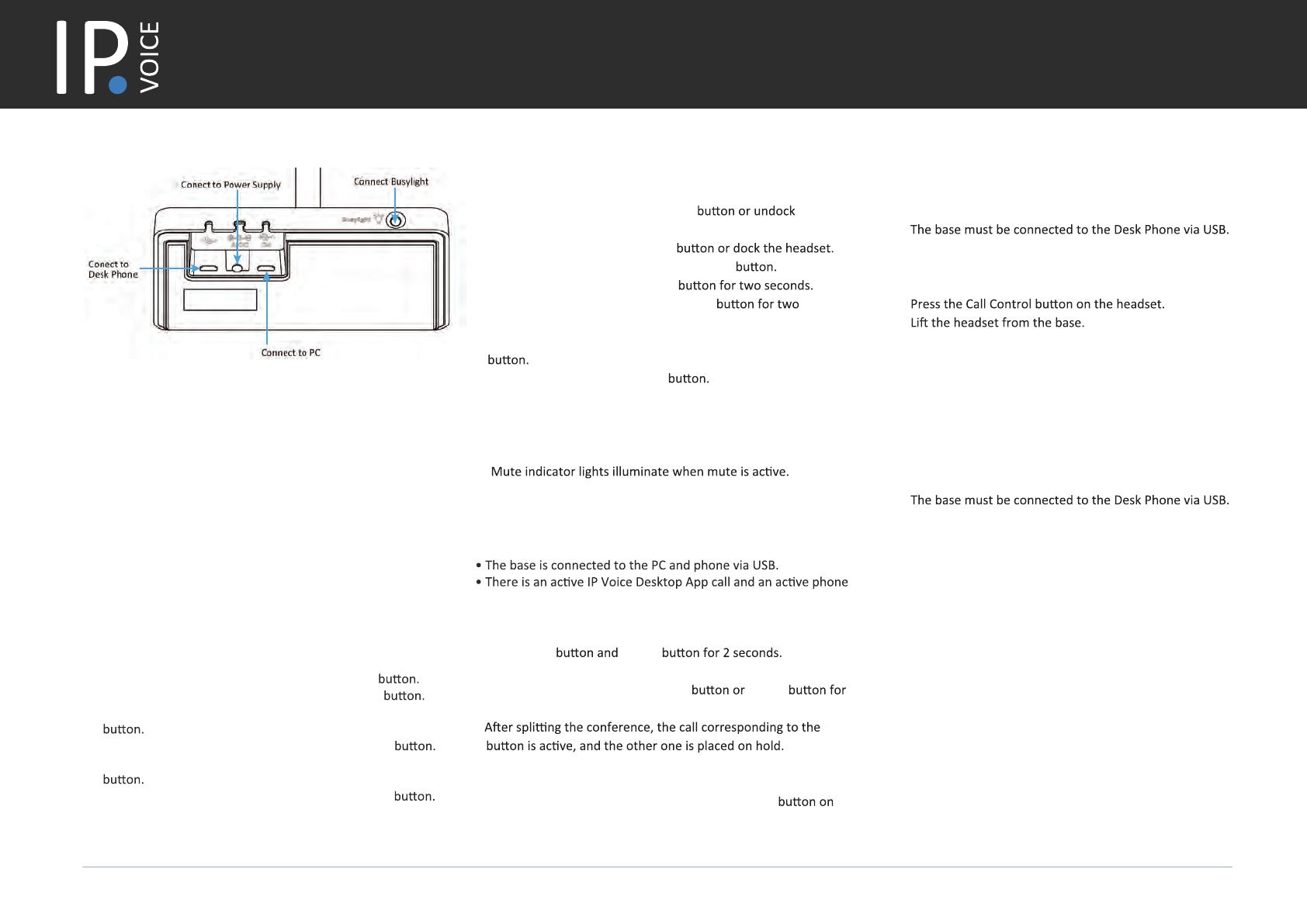
User Guide
IPV62
How to connect the Headset
Connect to PC via USB Cable:
• Connect one end of the USB cable to the PC port of the base.
• Connect the remaining end of the USB cable to the USB port
of the PC.
• Important: You need to connect the PC to the micro USB port
of the base marked with the text "PC".
Connect to Desk Phone via USB Cable:
• Connect one end of the USB cable to the USB port of the base.
• Connect the remaining end of the USB cable to the USB port
of the desk phone.
• Answer a Call: Press the Call Control
the headset.
• End a Call: Press the Call Control
• Reject a Call: Double-press the Call Control
• Hold a Call: Hold the Call Control
• Resume Held Call: Hold the Call Control
seconds.
• Adjust the Volume: press the Volume Up/Volume Down
• Mute/Unmute: Press the Mute
NOTE: You can also Mute/Unmute the microphone, by
raising and lowering the microphone boom.
An audible announcement is heard to indicate “Muted” or
“Unmuted” status.
Call Handling from the headset
• Answer a IPVoice Desktop App call: Press the PC
• Answer/end a desk phone's call: Press the Phone
• Reject a IPVoice Desktop App call: Double-press the PC
• Reject a desk phone's call: Double-press the Phone
• Redial a IPVoice Desktop App call: Double-press the PC
• Redial a desk phone's call: Double-press the Phone
Call Handling from the Base
Before you begin:
call on the base.
Procedure:
1. Hold the PC Phone
Two calls are merged.
2. To split the conference, hold the PC Phone
2 seconds.
End or Leave a Conference Call
To end the call for all headsets, press the Call Control
the primary headset, or dock the primary headset in the base.
Merge Two Calls into one Conference Call
Before you begin:
•
• A call is answered on the desk phone using the handset or
speaker phone.
Procedure:
•
•
It may be necessary to press the headset key on the desk
phone. The audio will transfer from the desk phone to the
headset.
Transfer a call from desk phone to headset
Before you begin:
•
• A call is answered on the headset.
Procedure:
Do one of the following on the desk phone:
• Pick up the handset.
• Press the speaker key.
The audio will transfer from the headset to the desk phone.
Transfer a call from the headset to the
desk phone