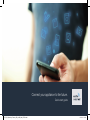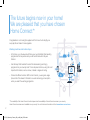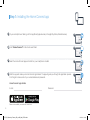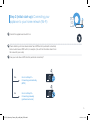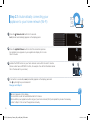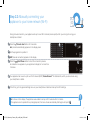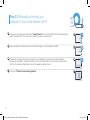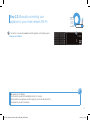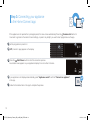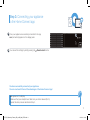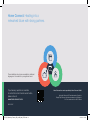Connect your appliance to the future.
Quick-start guide
DE_PLC_Wascher_Trockner_SE_en-GB_V002_STAR.indd 1 02.12.16 10:32

2
Congratulations on choosing the appliance of the future. It will simplify your
everyday life and make it more enjoyable.
Washing machines and tumble dryers
– In the future, your housework will follow your own timetable: Start washing
programmes from anywhere and you will be informed when they are
nished.
– Use the Easy Start Assistant to select the ideal washing and drying
programme for your laundry load: This is simple and intuitive, using the most
important information, such as colour, material or degree of soiling.
– Choosetheecientsolution:WithHomeConnect,youaregivenusage
tips and all of the relevant information on water and energy consumption
when you select the washing programme.
The future begins now in your home!
Wearepleasedthatyouhavechosen
HomeConnect*
*TheavailabilityoftheHomeConnectfunctiondependsontheavailabilityofHomeConnectservicesinyourcountry.
HomeConnectservicesarenotavailableineverycountry.Youcanndmoreinformationonthisatwww.home-connect.com.
DE_PLC_Wascher_Trockner_SE_en-GB_V002_STAR.indd 2 02.12.16 10:32

3
– A smartphone or tablet that is running the latest version of the operating system it uses.
– Ahomenetworksignal(Wi-Fi)wheretheapplianceistted.
Name and password for your home network (Wi-Fi):
Networkname(SSID):
Password(key):
Three steps to make your daily routine easier:
Whatdoyouneedtoconnectyour
appliancetoHomeConnect?
1. Install the app 2. Connect the appliance
totheWi-Fi
3. Connect the appliance
to the app
www.home-connect.com
DE_PLC_Wascher_Trockner_SE_en-GB_V002_STAR.indd 3 02.12.16 10:32

4
Step 1:InstallingtheHomeConnectapp
Onyoursmartphoneortablet,gototheAppStore(Appledevices)orGooglePlayStore(Androiddevices).
Enter “Home Connect”inthestore’ssearcheld.
SelecttheHomeConnectappandinstallitonyoursmartphoneortablet.
StarttheappandcreateyourHomeConnectlogindetails.Theappwillguideyouthroughtheregistrationprocess.
Don’t forget to make a note of your e-mail address and password.
E-mail: Password:
Home Connect login details:
Please check availability on www.home-connect.com
DE_PLC_Wascher_Trockner_SE_en-GB_V002_STAR.indd 4 02.12.16 10:32

5
Step 2 (initial start-up): Connecting your
appliancetoyourhomenetwork(Wi-Fi)
Connect the appliance and switch it on.
CheckwhetheryourhomenetworkrouterhasaWPSfunction(automaticconnection).
SomeroutershaveaWPSbutton,forexample.(Youwillndinformationaboutthisin
themanualforyourrouter.)
DoesyourrouterhaveaWPSfunction(automaticconnection)?
WPS
WPS
Yes Go on to Step 2.1 –
Connecting automatically
(WPS)
Go on to Step 2.2 –
Connecting manually
(professional mode)
No
DE_PLC_Wascher_Trockner_SE_en-GB_V002_STAR.indd 5 02.12.16 10:32

6
Step 2.1: Automatically connecting your
appliancetoyourhomenetwork(Wi-Fi)
Press the Remote start button for 3 seconds.
Aut(connectautomatically)appearsonthedisplaypanel.
Press the Start/Pause button to start the connection process.
An animation now appears on your appliance’s display for no more
than 2 minutes.
ActivatetheWPSfunctiononyourhomenetworkrouterwithinthenext2minutes.
(SomeroutershaveaWPS/Wi-Fibutton,forexample.Youwillndinformationabout
thisinthemanualforyourrouter.)
WPS
If connection is successful, con(connected)appearsonthedisplaypaneland
the
symbol lights up and remains lit.
Now go on to Step 3.
Err(error)appearsonthedisplay.
The connection could not be established within 2 minutes.
Checkwhetheryourapplianceiswithinrangeofyourhomenetwork(Wi-Fi)andrepeattheprocessifnecessary,
or refer to Step 2.2 to connect the appliance manually.
?
DE_PLC_Wascher_Trockner_SE_en-GB_V002_STAR.indd 6 02.12.16 10:32

7
Step 2.2: Manually connecting your
appliancetoyourhomenetwork(Wi-Fi)
Duringmanualconnection,yourappliancesetsupitsownWi-Finetwork(accesspoint)whichyoucanlogintousingyour
smartphone or tablet.
Press the
Remote start button for 3 seconds.
Aut(connectautomatically)appearsonthedisplaypanel.
Set the programme to position 2.
SAP(manualconnection)appearsonthedisplay.
Press the Start/Pause button to start the connection process.
An animation now appears on your appliance’s display for no more than
2 minutes.
YourappliancehasnowsetupitsownWi-Finetwork(SSID)“HomeConnect” for data transfer, which you can access using
your smartphone or tablet.
Tondthis,gotothegeneralsettingsmenuonyoursmartphoneortabletandcalluptheWi-Fisettings.
Errisshownonthedisplay.TheappliancewasunabletosetupaWi-Finetworkwithin5minutes.
If the appliance is not operated for a prolonged period, the menu closes automatically. Start again with point
?
DE_PLC_Wascher_Trockner_SE_en-GB_V002_STAR.indd 7 02.12.16 10:32

8
Step 2.2: Manually connecting your
appliancetoyourhomenetwork(Wi-Fi)
Connect your smartphone or tablet to the “HomeConnect”Wi-Finetwork(SSID)(theWi-Fipassword[key]
isalso“HomeConnect”).Theconnectionprocessmaytakeupto60seconds.
WLAN
Oncesuccessfullyconnected,opentheHomeConnectapponyoursmartphoneortablet.
The app will now take a few seconds to search for your appliance. If you have not yet been asked for
thenetworkname(SSID)andpassword(key)foryourhomenetwork(Wi-Fi),youwillbepromptedtoenter
themintothecorrespondingeldsassoonastheappliancehasbeenfound.
SSID
KEY
Then press “Transfer to household appliance”.
DE_PLC_Wascher_Trockner_SE_en-GB_V002_STAR.indd 8 02.12.16 10:32

9
Step 2.2: Manually connecting your
appliancetoyourhomenetwork(Wi-Fi)
If connection is successful, con(connected)appearsonthedisplaypanel.
Now go on to Step 3.
Err appears on the display.
The connection could not be established within 15 minutes.
Checkwhetheryourapplianceiswithinrangeofyourhomenetwork(Wi-Fi)
and repeat the process if necessary.
?
DE_PLC_Wascher_Trockner_SE_en-GB_V002_STAR.indd 9 02.12.16 10:32

10
Step 3: Connecting your appliance
totheHomeConnectapp
If the appliance is not operated for a prolonged period, the menu closes automatically. Press the Remote start button for
3secondstogobacktotheHomeConnectsettings,orpressitonlybrieyifyouwanttostartprogrammesviatheapp.
Set the programme to position 3.
APP(connecttoapp)appearsonthedisplay.
Press the Start/Pause button to start the connection process.
An animation now appears on your appliance’s display for no more than 2 minutes.
If your appliance is not displayed automatically, press “Appliance search” and then “Connect an appliance”
in the app.
Followthenalinstructionsintheapptocompletetheprocess.
DE_PLC_Wascher_Trockner_SE_en-GB_V002_STAR.indd 10 02.12.16 10:32

11
Step 3: Connecting your appliance
totheHomeConnectapp
Once your appliance is successfully connected to the app,
con(connected)appearsonthedisplaypanel.
Youcanexitthesettingsbybrieypressingthe Remote start button.
Err appears on the display:
Makesurethatyoursmartphoneortabletisinyourhomenetwork(Wi-Fi).
Repeat the entire process described in Step 3.
?
You have successfully connected your appliance.
You can now benet from all the advantages of the Home Connect app!
DE_PLC_Wascher_Trockner_SE_en-GB_V002_STAR.indd 11 02.12.16 10:32

Home Connect:Headingintoa
networked future with strong partners.
9001241047
Home Connect is a service provided by Home Connect GmbH.
Apple App Store and iOS are trademarks of Apple Inc.
GooglePlayStoreandAndroidaretrademarksofGoogleInc.
Wi-FiisatrademarkoftheWi-FiAlliance.
If you have any questions or would like
tocontacttheHomeConnectservicehotline,
please visit us at
www.home-connect.com
These installation instructions are available in additional
languages on the website for your appliance brand.
DE_PLC_Wascher_Trockner_SE_en-GB_V002_STAR.indd 12 02.12.16 10:32
-
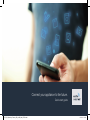 1
1
-
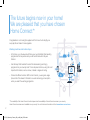 2
2
-
 3
3
-
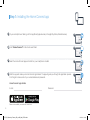 4
4
-
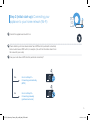 5
5
-
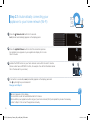 6
6
-
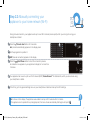 7
7
-
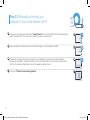 8
8
-
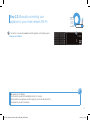 9
9
-
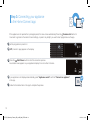 10
10
-
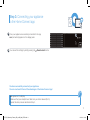 11
11
-
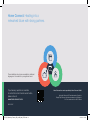 12
12
Ask a question and I''ll find the answer in the document
Finding information in a document is now easier with AI
Related papers
-
Siemens WT4HY8B9DN/07 Supplemental
-
Siemens WD14U6600W/07 Supplemental
-
Bosch SMI88TS06C/07 Supplemental
-
Siemens CT636LES6W/03 Supplemental
-
Siemens CT636LES6W/04 Supplemental
-
Siemens WMH6Y790GB/11 User manual
-
Bosch KI86NHD30/05 Supplemental
-
Siemens WT7XH940GB/02 Supplemental
-
Siemens TI909701HC/03 Supplemental
-
Bosch SMV88TX26E Supplemental
Other documents
-
Bosch Benchmark HBL87M53UC Installation guide
-
Bosch PXY875KW1W/01 HC Home Connect leaflet
-
Bosch PXY875KW1W/01 HC Home Connect leaflet
-
Bosch SMU67IW06S/53 HC Home Connect leaflet
-
Bosch WAYH2899SN/09 Supplemental
-
Bosch PXY675DW4E/01 HC Home Connect leaflet
-
Bosch WAT286H8SG/53 Supplemental
-
Bosch WDU8H540SN/04 Further installation information
-
Bosch CNG6764S6/32 HC Home Connect leaflet
-
Thermador PRG364WLG Installation guide