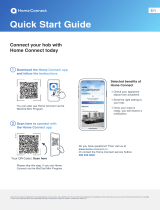2
Congratulations on your fully automatic coee machine of tomorrow, which will today make your everyday life easier and more
agreeable.
To safely operate the appliance with the Home Connect function, please
observe the safety instructions in the instruction manual for the appliance.
More convenient.
Home Connect lets you control your household appliances whenever you
want, wherever you want. Simply and intuitively using a smartphone or tablet.
This saves you bother and waiting around, and you have more time for the
things that are truly important to you.
More straightforward.
Using the cleverly designed touchscreen in the app, you can adjust operating
settings such as audible signals or even individual programmes. It's even
simpler and more precise than on the appliance itself. Plus you have direct
access to all data, operating manuals and numerous instructional videos.
More connected.
Let yourself be inspired! Discover numerous extras that have been tailor-made
just for your appliances: recipe collections, tips on using your appliances and
much more. Compatible accessories can be ordered at any time with just a
few clicks.
The future begins now in your home!
We are glad you have chosen Home Connect *
* The availability of the Home Connect function depends on the availability of Home Connect services in your country.
Home Connect services are not available in every country. You can nd more information on this at www.home-connect.cn.