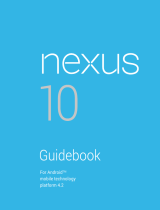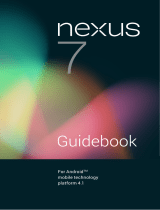Page is loading ...

EN
GUIDEBOOK
of Tuya App
Installation and
Remote
• The guidebook is for illustration purpose only and the
latest App may vary.
• Download the Tuya Smart App from App Store or
Google Play.
1. Turn on the
Bluetooth of your
phone and make
sure it connects to
the Wi-Fi.
2. Sign in with
phone number and a
verification code,
follow the
instructions to enter.
4. Tap “Auto Scan”
on the top, and turn
on all authorities
(Access Location.
Enable Wi-Fi,
Enable Bluetooth)
before tap “Start
Scanning”.
5. Click "Motorized
TV Solution” in the
"Auto Scan” page
and go to “Next”.
6. Click the Wi-Fi
and enter the
corresponding
password and tap
“Next”.
7. The device will be
added after 10 to 60
seconds.
3. Tap “Add
Device”/"+" icon in
the upper right
corner to enter the
device selection
page.

8. Once the device is connected,
click the device in the app to enter
the “remote” dashboard.
• You can also edit your device
name by clicking the pencil icon .
9. Refer to the
Instruction Manual in
operation.
10. Long press the
device to disconnect in
the front page.
H1. Tap “me" at the
bottom, then tap
“Home
Management”.
Home Management Instruction (H1-H5)
H2. Tap “Create a
Home”
H4. Choose the
Home you just
created in the list.
H3. Complete new Home
Information and save it.
Note: Home name is
compulsory and allows a
maximum of 25 characters.
H5. Choose "Add Member" to add other users
into a Home. The user will receive a
notification on the app and be able to control
the device after he accept the invitation.
Note: One device is not able to be connected
by multiple users except for Home
Management Function.
Former user needs to disconnect the device
on the app (or long press Remote “set" button
for 5 seconds to disconnect) before new user
connects.
/