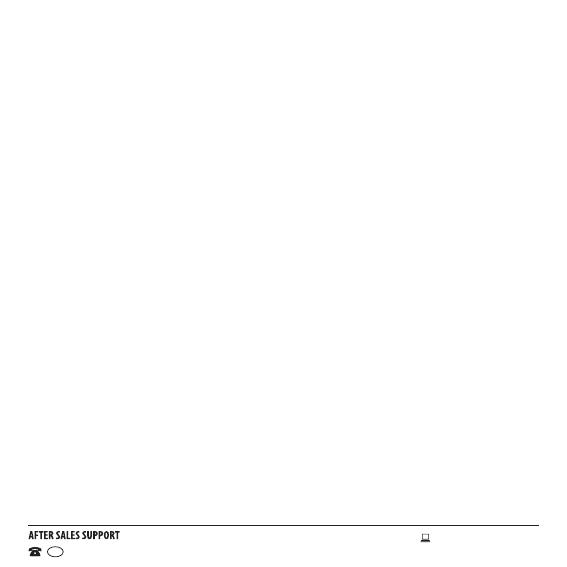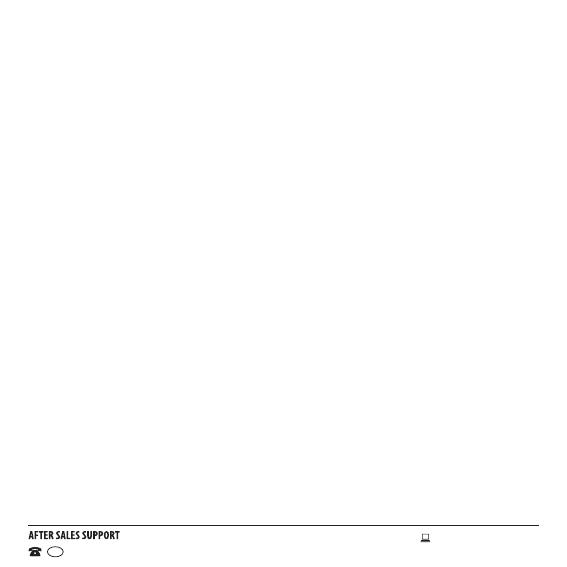
5
1300 886 649
Model: ASPU-1019 Product Code: 12723 10/2019
www.tempo.org
AUS
General Safety Instructions (Cont.)
experience and knowledge, unless they have been given supervision or
instruction concerning use of the equipment by a person responsible for
their safety.
• Children: Young children should be supervised to ensure they do not
play with the equipment. Close supervision is always necessary when any
electrical equipment is used by or near children.
• When the product is not in use, disconnect it from the power source and
store in a cool, dry and well ventilated location out of direct sunlight. Ensure
that it is not subject to humidity.
• Repair: If the unit requires repair, contact the After Sales Support line; never
disassemble or modify the unit or attempt to service it yourself.
• Liability: We accept no liability for any damage caused by non-compliance
with these instructions or mishandling of the equipment.
Responsible disposal of the packaging
The packaging of your product has been selected from environmentally friendly materials and
can usually be recycled. Please ensure these are disposed of correctly. Plastic wrapping can be
a suffocation hazard for babies and young children, please ensure all packaging materials are
out of reach and are safely disposed of. Please ensure they are offered for recycling rather than
throwing these materials away.
Responsible disposal of the product
At the end of its working life, do not throw this product out with your household rubbish. An
environmentally friendly method of disposal will ensure that valuable raw materials can be
recycled. Contact your local authority for your nearest recycling centre. Electrical and electronic
items contain materials and substances which, if handled or disposed of incorrectly, could
potentially be hazardous to the environment and human health.