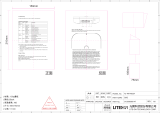Site-to-site VPN connectivity
With two routers, each at a different site, you can create a site-to-site virtual private
network (VPN), which means that you can connect two local LANs and separate networks
together as if they were physically connected and colocated.
The following figure shows two routers, each with failover configured, and site-to-site
VPN connectivity. The left side of the figure represents the main office (for more details
about this setup, see Routing with failover and VLAN networks on page ?). The right
side of the figure represents a remote office.
If NETGEAR Insight is enabled, you can use the Insight Cloud Portal or Insight app to
manage your network at both sites.
VPN
A site-to-site VPN network that consists of two routers allows users at each site access
to both sites. Depending on the type of VPN access, VLANs, and security configured,
these users could access all resources that are connected to each router, for example,
file servers, NAS systems, security cameras, and so on. Because of the VPN connection
between the routers, the network at the main office and the network at the remote office
function as if they are a single network.
WAN failover
Each router has a dual WAN failover connection to two modems, each one connected
to the Internet over a separate ISP connection. If one WAN connection of a router goes
down (for example, the ISP connection goes down), the router remains connected to
the Internet through the second WAN connection.
Remote office and VLAN access
At the remote office, a switch (model MS510TXUP) is connected to the router. This
model supports high-speed Ethernet and fiber connections and can supply PoE++
power to connected devices.
Both the router and the switch can support multiple VLANs, each with their own DHCP
server. In this use case, the network at the remote office is limited to the Sales and
Marketing VLAN (VLAN 20 with a blue background), which is also one of the VLANs that
is active at the main office.
The following devices at the remote office have access to the Sales and Marketing VLAN
at both the remote office and the main office:
•WAX628 access point, which receives PoE+ power from the switch
•PTZ camera, which receives PoE+ power from the switch
•Desktop computer with a regular Ethernet connection to the switch
Hardware Installation Guide19Applications
10G/Multi-Gigabit Dual WAN Pro Router Model PR460X