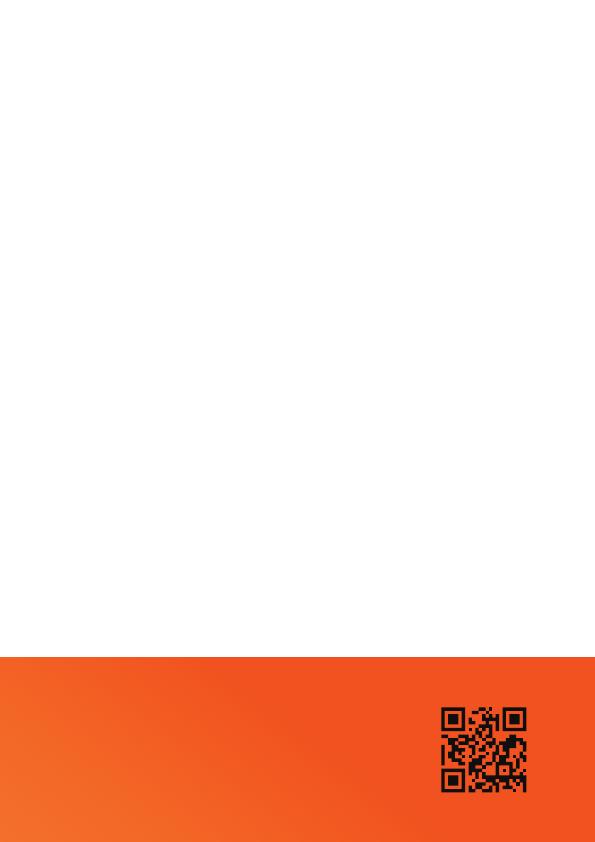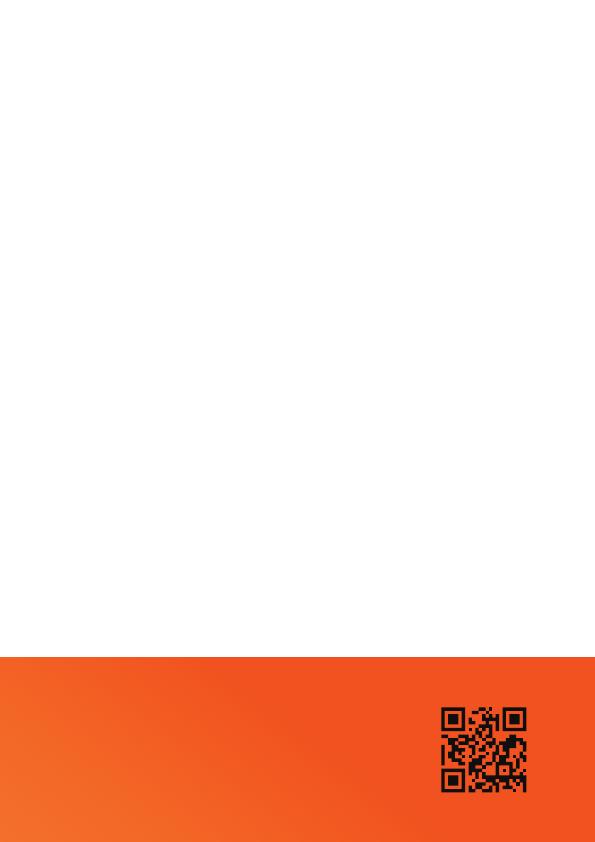
How to use the WiFi wizard
Scan QR Code for YouTube Video Tutorial
or visit yodeck.link/wifi
For a Wireless (WIFI)
Internet Connection
Connect to a Wireless Network
If you have a wired connection, you can initially use
it to configure your Yodeck Player's WiFi through the
Yodeck Portal. If not, you can configure it as follows:
1. Connect a keyboard to any USB port of the player.
2. Press Ctrl+Alt+F12 (all 3 keys together).
3. Wait for 5 seconds and type “user” (without quotes).
4. For password, type “signagepassword”. If that
does not work, use the player’s unique password.
You can find it in your Yodeck Account.
Go to “Monitors”, edit your Player from the list and
go to “Advanced” section, then “Security”, “Remote
Support Password”
5. Follow on-screen instructions to connect to the
WiFi network. Make sure you configure the exact
same WiFi settings on the Yodeck Portal as well.