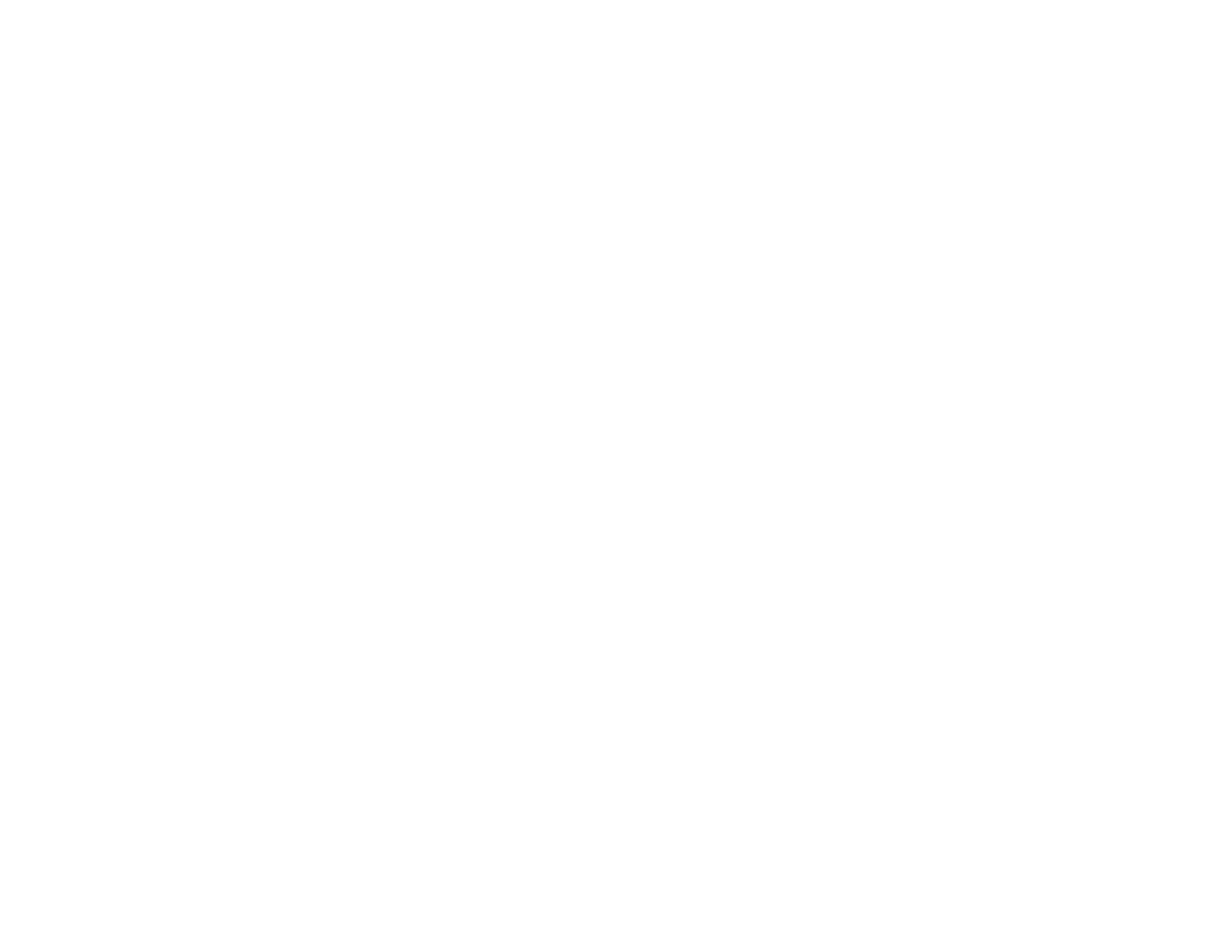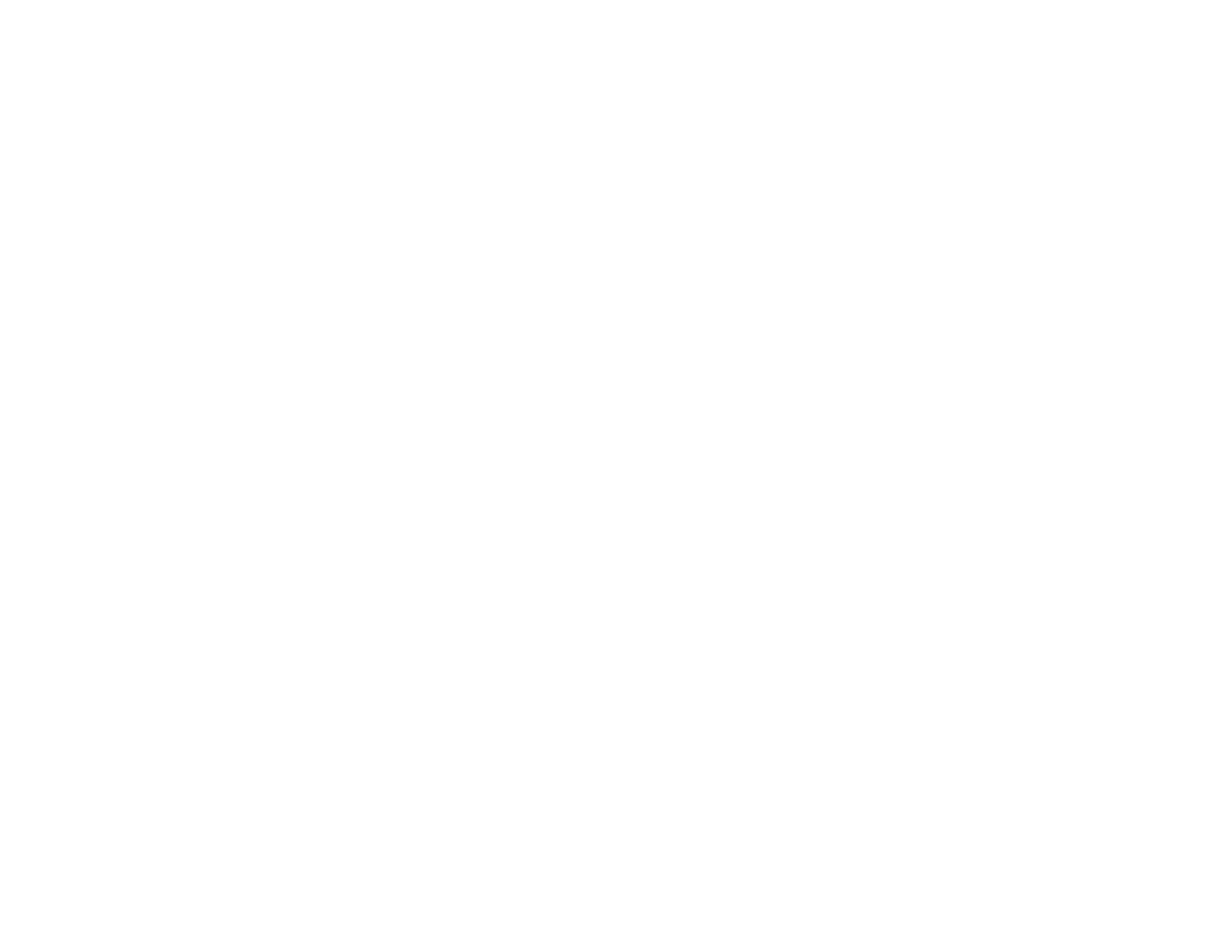
10
Wireless Network Connection is Unstable on a Mac ................................................................... 283
Wired Network Connection Becomes Unstable........................................................................... 284
Cannot Print Over a Network....................................................................................................... 284
Cannot Scan Over a Network ...................................................................................................... 286
Solving Copying Problems ............................................................................................................... 287
Product Makes Noise, But Nothing Copies.................................................................................. 287
Product Makes Noise When It Sits for a While............................................................................. 288
Solving Paper Problems................................................................................................................... 288
Paper Feeding Problems............................................................................................................. 288
Paper Jam Problems in the Front of the Product ......................................................................... 289
Paper Jam Problems Inside the Product ..................................................................................... 291
Paper Jam Problems in the Rear Cover ...................................................................................... 292
Paper Jams in the Automatic Document Feeder ......................................................................... 295
Paper Ejection Problems ............................................................................................................. 298
Solving Problems Printing from a Computer..................................................................................... 299
Nothing Prints.............................................................................................................................. 299
Product Icon Does Not Appear in Windows Taskbar ................................................................... 300
Printing is Slow ............................................................................................................................ 301
Solving Page Layout and Content Problems.................................................................................... 302
Inverted Image............................................................................................................................. 303
Too Many Copies Print ................................................................................................................ 303
Blank Pages Print ........................................................................................................................ 303
Incorrect Margins on Printout....................................................................................................... 304
Incorrect Characters Print............................................................................................................ 305
Incorrect Image Size or Position.................................................................................................. 305
Slanted Printout........................................................................................................................... 306
Solving Print Quality Problems......................................................................................................... 306
White or Dark Lines in Printout .................................................................................................... 307
Blurry or Smeared Printout .......................................................................................................... 308
Faint Printout or Printout Has Gaps ............................................................................................. 310
Grainy Printout............................................................................................................................. 311
Solving Scanning Problems ............................................................................................................. 312
Scanning Software Does Not Operate Correctly ......................................................................... 312