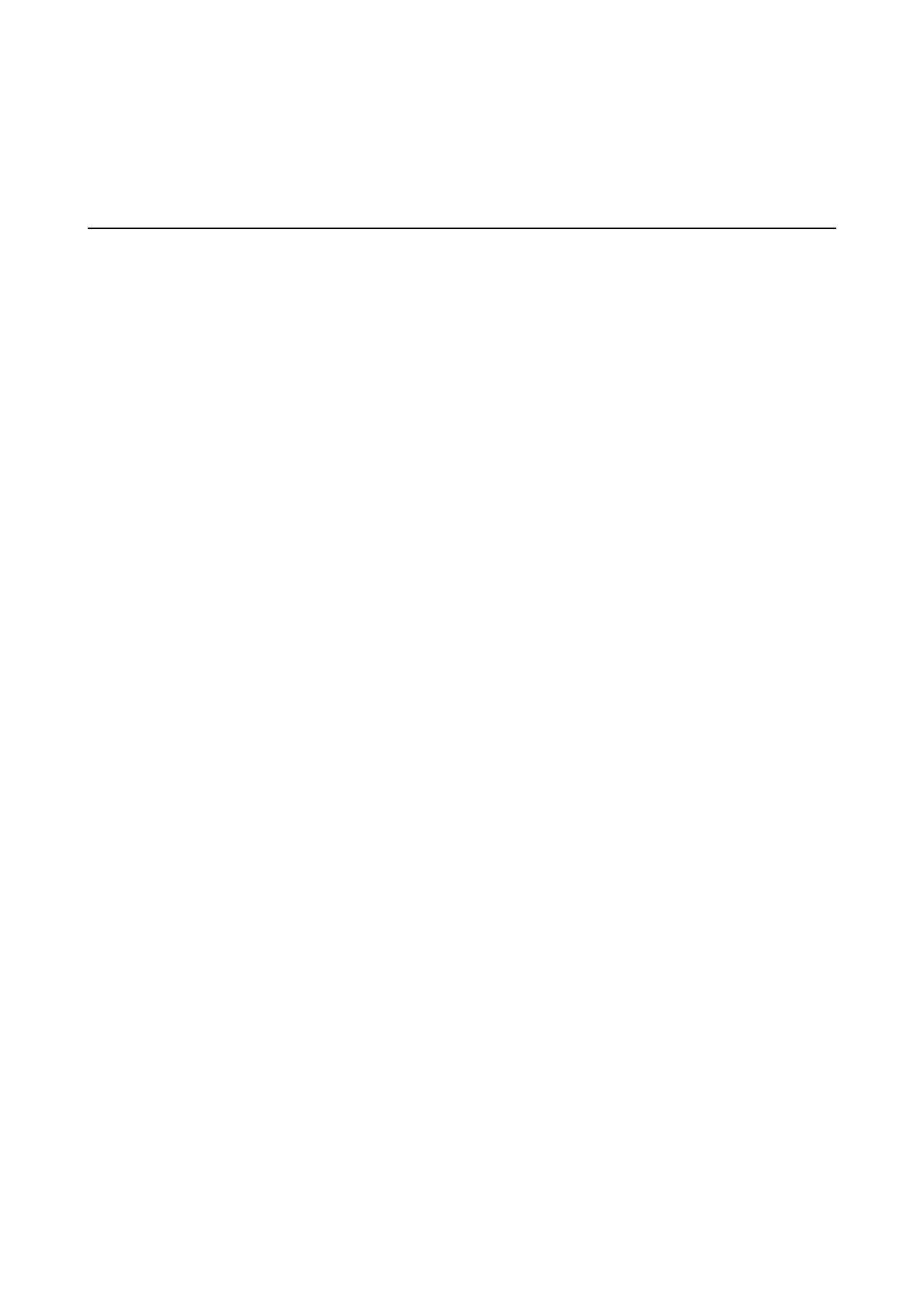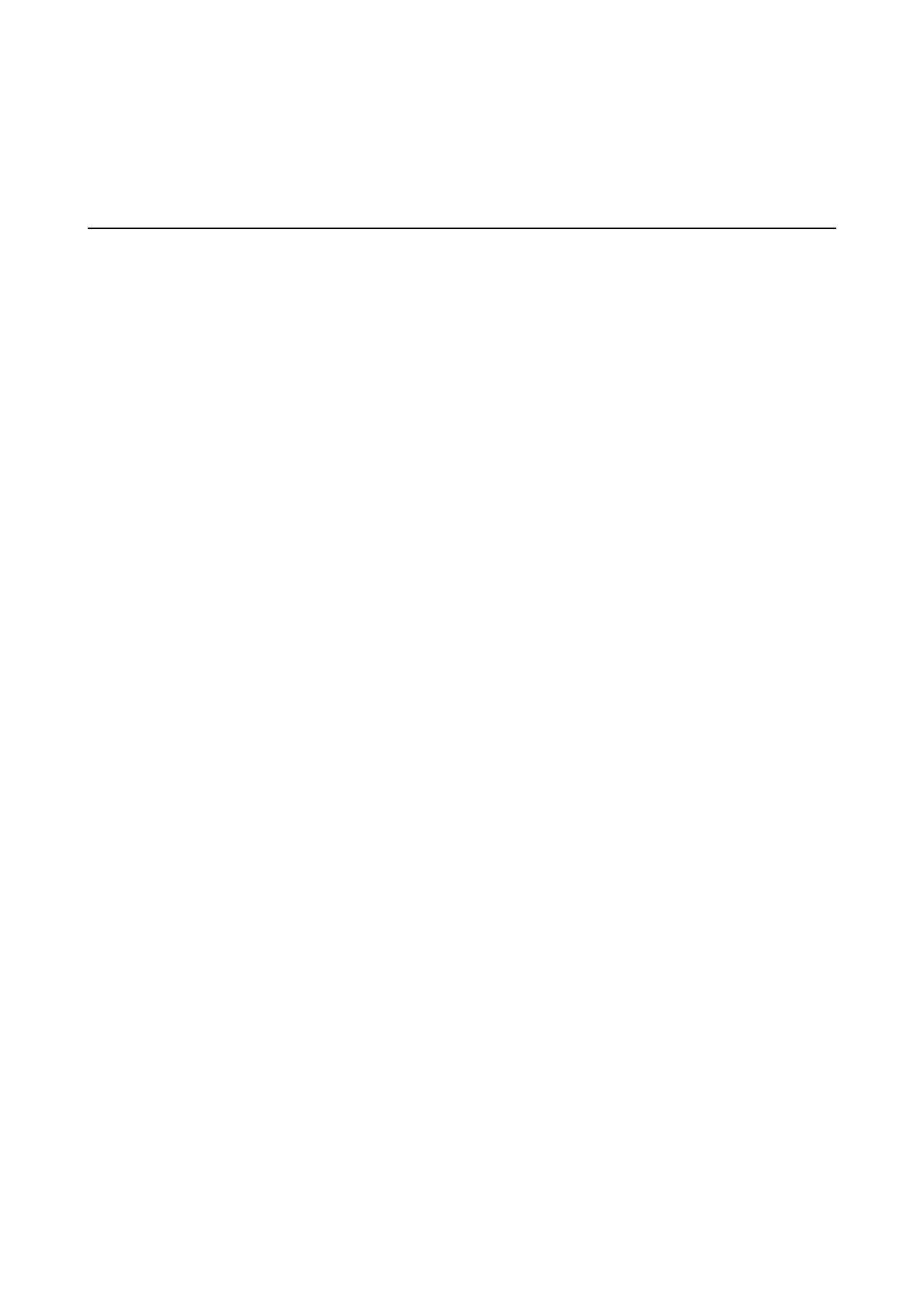
Accounting System Settings Guide
2
Table of Contents
Introduction........................................................................................................................ 3
Chapter 1 Overview of the Accounting System............................................................ 4
Chapter 2 Setting Up the Accounting System .............................................................. 5
2-1 Accounting System Menus ......................................................................................................................................... 6
2-2 Entering Settings through the Printer Operator Panel...........................................................................................8
Set Account Management ON/OFF ..................................................................................................................... 8
Add Account Code ............................................................................................................................................... 9
Delete Account Code.......................................................................................................................................... 11
Change Administration ID.................................................................................................................................. 11
Print Account Management List......................................................................................................................... 13
Display Number of Printed Pages ...................................................................................................................... 13
Set Maximum Number of Copies....................................................................................................................... 14
2-3 Entering Settings through the PRESCRIBE Commands .....................................................................................16
Accounting Function Operation Commands..............................................................................................................16
ADMN-accounting Administrator mode............................................................................................................ 16
EDAD-EnD of accounting Administrator mode ................................................................................................ 17
CODE-accounting CODE registration and setting............................................................................................. 17
DELT-accounting code DELeTion .................................................................................................................... 18
ALAS-accounting code ALiAs .......................................................................................................................... 18
MAXN-MAXimun Number of copy page ......................................................................................................... 19
CRST-accounting Counter ReSeTting ............................................................................................................... 20
FAXS- FAX related Setup.................................................................................................................................. 21
LIST-accounting LIST ....................................................................................................................................... 21
Accounting Function Mode Setting Commands ........................................................................................................22
MAIN-accounting MAIN switch........................................................................................................................ 22
SECR-accounting SECuRity level ..................................................................................................................... 23
CTMD-CounT MoDe ......................................................................................................................................... 23
ERRM-ERRor Management............................................................................................................................... 26
ACLR-Auto CleaR managemet.......................................................................................................................... 27
CLMN-distinction of CoLor and MoNochrome ................................................................................................ 28
ATRC-ATtRibute combination of Counters ...................................................................................................... 28
FRST-use Functional ReSTriction ..................................................................................................................... 30
RSTP-selection of a ReSTriction Pattern ........................................................................................................... 31
PPAS-Permission for Printing without Accounting code Specification ............................................................ 32
Chapter 3 Error Messages ............................................................................................ 33