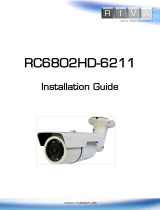Page is loading ...

2
www.rivatech.de
INFORMATION TO USER
CAUTION
RISK OF ELECTRIC SHOCK,
DO NOT OPEN
CAUTION: TO REDUCE THE RISK OF ELECTRIC SHOCK,
DO NOT REMOVE COVER (OR BACK).
CONTACT QUALIFIED SERVICE PERSONNEL FOR INTERNAL
PARTS.
This symbol is intended to alert the user the presence of un-
insulated “dangerous voltage” within the product’s enclosure,
which may be sufficient magnitude to constitute a electric shock
risk to persons.
This symbol is intended to alert the user the presence of
important operating and maintenance (servicing) instructions
within the guide manual.
!
!

3
www.rivatech.de
Table of Contents
1. FEATURES ......................................................................................................... 4
2. PACKAGE CONTENTS ...................................................................................... 5
3. PART NAMES .................................................. Fehler! Textmarke nicht definiert.
4. INSTALLATION .................................................................................................. 8
4.1. Setting the Lens Position ................................................................ 9
4.3. Setting the Image Attribute ............................................................. 9
5. CONNECTIONS................................................................................................ 10
6. CONFIGURATION ............................................................................................ 13
6.1.Set up network environment ........................................................... 13
6.1.1. Generic IP Environment ........................................................... 13
6.1.2. Custom IP Environment ........................................................... 14
6.2. View video on web page ................................................................ 15
6.2.1. View video using IPAdmin Tool .................................................. 17
6.3. Reset ........................................................................................ 18
6.4. Factory Default ............................................................................ 18
APPENDIX (A): SPECIFICATIONS ....................................................................... 19
Summary .......................................................................................... 19
Electrical Characteristics ...................................................................... 20
Environment Condition ......................................................................... 20
Mechanical Condition .......................................................................... 20
APPENDIX (B): POWER OVER ETHERNET ....................................................... 21
PoE compatibility................................................................................. 21
Power Comparison ............................................................................. 22
APPENDIX (C): DIMENSIONS ............................................................................. 23
APPENDIX (D): HEXADECIMAL-DECIMAL CONVERSION TABLE ................... 24
REVISION HISTORY ............................................................................................. 25

4
www.rivatech.de
1. FEATURES
Camera
Full HD outdoor high-speed dome IP camera
High quality compression in real time streaming
1/3” High Quality CMOS Image Sensor
Optical 20X, Digital 8X zoom
True Day / Night (ICR)
Stealth Spin® (World’s most silent speed dome)
360° Pan Rotation
Streaming
Dual streaming mode
De-interlacing on DSP
Burnt-in text supported
Unicast/Multicast supported
Video/Audio
Video compression: H.264/MJPEG, up to 30FPS@1080p*
Audio compression: G.711(µLaw, aLaw)/PCM
Analog video out for external monitors
Video motion detection supported
Mic in and line out audio supported
Network
RTSP/ HTTP protocol supported
10/100 Base-T Ethernet
Additional Features
Micro SD/SDHC card support
PoE+ support

5
www.rivatech.de
Built-in Video Content Analysis
Internal fan/heater
SDK (Software Development Kit) provided
IP66 (Outdoor) Certified
255 Dome positions
* When VCA is activated, frame rate is limit to max15fps@1080p. Limitations are based on
V.1.5.0 firmware release and could be changed without notice.
2. PACKAGE CONTENTS
Unpack carefully and handle the equipment with care. The packaging contains:
Camera
Video connector
Quick installation guide
The above contents are subject to change without prior notice.
Note
i

7
www.rivatech.de
1. 3-Pin terminal block connector
For power connection (AC, FG, AC)
2. Video Out
CVBS : 1.0 Vp-p / 75Ω
composite3.5
3. Audio microphone stereo jack
connector
Connector for 3.5mm audio jack plug.
4. Audio speaker stereo jack
connector
Connector for 3.5mm audio jack plug.
5. 8-Pin terminal block (485 + Digital In)
Interface connector (JN4, JN3, GND, JN2, JN1, GND, 485+, and 485-)
6. 6-Pin terminal block (Digital Out)
Interface connector (2N.O, COM2, 2N.C, 1N.O, COM1, 1N.C)
7. LAN connector
RJ45 LAN connector for 10/100
Base-T Ethernet.
8. 32-pin slot
Main socket for 32-pin connector on
pcb.
9. Built-in microSD slot
Supports up to 32GB. (SDHC)
Recommend Class 4 and higher for
HD recordings

8
www.rivatech.de
3. INSTALLATION
1) Secure three screws in top of
camera’s main body as three unit holders
with metal rings attached in the end.
2) Connect all necessary cables to a PCB
board in a cover shield before conjoining
the shield to a camera’s main body.
3) Under the PCB board has a 32-pin
connector which matches the main
camera body’s 32-pin socket; The shield’s
three unit holder holes also align with the
main camera body’s three unit holders.
4) Once cable connect is complete along
with brackets and poles on an installation
spot, align the connector (of the cover
shield) and socket (of the main body), and
then push the main body to conjoin
together.
5) Once two units are attached, rotate
the main camera body counterclockwise
to secure the lock.
6) Insert three screws on top cover shield
and tighten them up.
To prevent products from damaging, place the camera on stable and non-
vibrating surfaces. If the stability is in doubt, consult with safety personnel
for reinforcements, and then proceed with the installation.
Caution
!

9
www.rivatech.de
3.1. Setting the Lens Position
The device is 360° rotating camera and fully controlled by web user interface.
Once the unit’s installation is complete and connected properly, please refer to RIVA
Web Interface Manual Full HD Series for the device’s camera configuration
instructions.
3.2. Setting the Image Attribute
The device’s image attributes are configured by web user interface.
The camera image’s brightness, contrast, saturation and sharpness are adjustable
through the image settings. (Setup > Video & Audio > Camera).
Once the unit’s installation is complete and connected properly, please refer to RIVA
Web Interface Manual Full HD Series for the device’s camera configuration
instructions.

10
www.rivatech.de
4. CONNECTIONS
1. Audio Mic in and Line out (3.5mm)
Support PCM8/16, G.711 a-law, and u-law compression formats.
2. Sensor (DI) connection
The camera provides 4 channel D/I.
Name
Descriptions
IN4
Alarm Signal Input 4
IN3
Alarm Signal Input 3
GND
Ground
IN2
Alarm Signal Input 2
IN1
Alarm Signal Input 1
GND
Ground
485+
485-
Top View
②
③
⑤
* Models and their appearance are subject to change without any prior notice.
④
①

11
www.rivatech.de
3. Alarm (DO) connection
The device supports two digital outputs. The max relay capacity is 30VDC/2A,
125VAC/0.5A, and 250VAC/0.25A.
Name
Descriptions
NC1
Normal Close 1
COM1
Common 1
NO1
Normal Open 1
NC2
Normal Close 2
COM2
Common 2
NO2
Normal Open 2
4. LAN connector
Use 10/100 Base-T Ethernet cable to connect to a network.
Use RJ45 coupler to extend the cable.
5. 12V DC Power
A 3-pin terminal block is used for power output.
Function
Pin
Notes
DC
Output
AC~
1
FG
2
AC~
3
1 2 3

12
www.rivatech.de
6. Micro SD slot
Located on top of main device, next to 32-pin socket, a user must push the upper
cover as inscribed arrow direction next to “OPEN” to open the case.
Slide the micro SD card into the opened cover with its gold contacts facing down.
Once the card is inserted, close down the upper cover, and push the cover as
inscribed arrow direction next to “LOCK” to lock the card down.
OPEN
LOCK
⑥
⑥

13
www.rivatech.de
5. CONFIGURATION
5.1.Set up network environment
The default IP address of the device is 192.168.XXX.XXX. Users can identify the IP
address of the device from converting the MAC address’s hexadecimal numbers, which
is attached to the device. Be sure that the device and PC are on a same area network
before running the installation.
IP address : 192.168.xxx.xxx
Subnet mask : 255.255.0.0
5.1.1. Generic IP Environment
In case of generic private network environment where IP address 192.168.XXX.XXX
are used, users may view the live streaming images on a web page using the device’s
default IP address:
1. Convert the device’s MAC address to the IP address. Refer to the Hexadecimal-
Decimal Conversion Chart at the end of the manual.
(The MAC address of the device is attached on the side or bottom of the device.)
2. Start the Microsoft® Internet Explorer web browser and enter the address of the
device.
3. Web streaming and device configurations are supported through ActiveX program.
When the ActiveX installation window appears, authorize and install the ActiveX.
MAC address = 00-13-23-01-14-B1 → IP address = 192.168.20.177
Convert the last two set of hexadecimal numbers to decimal numbers.

14
www.rivatech.de
5.1.2. Custom IP Environment
IPAdminTool and the manual can download from www.rivatech.de homepage.
IPAdminTool is a management tool, which automatically scans all of the network
products for users to perform administrative tasks, which includes network
configurations, firmware update, device reboot, and device organizations.
To modify the device’s default IP address for customized network area;
1. Find the device from the IPAdminTool’s list and highlight the device’s name.
2. Right-click the mouse and select “IP Address”; IP Setup window appears.
PC environment info
Give new unique IP
address in last two sets

15
www.rivatech.de
3. In the IP Setup’s window, information under ‘Local Network information’ displays the
user/PC’s network area information. Those information need to be incorporated to
the IP Address, Subnet Mask, Gateway, and DNS boxes, except the last 2 sets of
IP Address, which are to be the unique numbers for the device. Refer to the image
above for the setting
4. Click ‘Setup’ to complete the modification. When the dialog box appears to request
user name and password, enter the default value for the administrator account
(case-sensitive) as
ID: root
Password: pass
5.2. View video on web page
Type the proper IP address to view the live streaming images through a web browser.
The default username and password is
root / pass
.
5.2.1. ActiveX Installation
1. When the browser asks to install the AxUMF software, click Install to proceed.

16
www.rivatech.de
2. When Setup installation pop-up window appears, click install to proceed with rest
of installations.
Depends on system OS and Internet Explorer version, Installation
experience may differ from one another. Figures described above
are from Windows 7, Internet Explorer 9 environment.
Note
i

17
www.rivatech.de
Caution
!
5.2.2. View video using IPAdmin Tool
IPAdminTool automatically searches all activated network encoders and IP cameras
and shows the product name, IP address, MAC address and etc. IPAdminTool can
download from www.rivatech.de homepage.
1. From the IPAdminTool’s product list, select the device by highlighting it.
2. Right-click the mouse and select Web view
3. The system’s default web browser opens the device’s address.
Whether directly accessing the streaming video through typing IP
address on a web page or taking steps through IPAdminTool, the
ActiveX is needed to be installed for the Microsoft® Internet
Explorer to have the complete configuration privileges.

18
www.rivatech.de
5.3. Reset
Perform the following procedures to reset your device:
1. Press the Reset button for 2 seconds.
2. Wait for the system to reboot.
5.4. Factory Default
Resetting the device back to the factory default will initialize all parameters including
the IP address back to the factory defaults. To reset back to the factory default;
1. Press reset button and hold.
2. Release the button after 5 seconds.
3. Wait for the system to reboot.
The factory default settings can be inferred as follows:
IP address: 192.168.xx.yy
Network mask: 255.255.0.0
Gateway: 192.168.0.1
User ID: root
Password: pass
Reset Button Location

19
www.rivatech.de
APPENDIX (A): SPECIFICATIONS
Summary
Camera Module
CMOS
Image Sensor
1/3” 1080p CMOS
Effective
Pixels
1920x1080
Scanning
system
Progressive scanning
ELECTRIC
AL
Resolution
1920 x 1080
Min.
Illumination
Color: 1.5Lux(50 IRE) / 0.02Lux(Sens-up)
B/W : 0.1Lux(50 IRE) / 0.001Lux(Sens-up)
Type
DC auto iris
Lens
Focal Length
4.45 ~ 89mm (Optical x20)
Aperture
Ratio
F1.6(Wide) / F2.9(Tele)
Angular Field
of View
H : 56.56°(Wide) ~ 3.10°(Tele)
V : 43.32°(Wide) ~ 2.34°(Tele)
Min. Object
Dist.
1m (3.28ft)
Day & Night
Auto / Day / Night
Video
Compression Format
H.264, MJPEG Selectable per Stream
Number of Streams
Dual Stream, Configurable
Resolution
1920x1080, 1280x720, 800x450, 480x270,
320x180
Compression FPS
30fps@1080p*
Motion Detection
Built-in
Burnt-in Text (Digital)
Video stream overlay text
Output
CVBS : 1.0 Vp-p / 75Ω composite3.5
Audio
Input/output
3.5mm stereo jack for speaker and microphone
Compression Format
G.711
Function
Digital Input/output
4/2 channel
RS-485
Supported
Network
10/100 Base-T

20
www.rivatech.de
Power over Ethernet
Supported
Protocol
TCP/IP, UDP/IP, HTTP, RTSP, RTCP, RTP/UDP,
RTP/TCP,
SNTP, mDNS, UPnP, SMTP, IGMP, DHCP,
DDNS, SSL v2/v3, IEEE 802.1X, SSH, SNMP
v2/v3
SD Slot
Supported (MicroSD/SDHC)
※ Micro SD Card not included
* When VCA is activated, frame rate is limited to max 15fps@1080p. Limitation is based on V.1.4.0 firmware release and could be
changed without notice.
Electrical Characteristics
Power Source
AC 24V ±10%, PoE+ (IEEE802.3at)
Power Consumption
Max. 52W (Heater ON)
Video Output
1 Vp-p, 75Ω, Composite
Audio Input / Output
Mic in, Line out
Audio Format
PCM8/16, G.711 a-law, u-law
D/I
D/O
Environment Condition
Operating Temperature
Operating Range (Indoor)
AC24V : -40˚C ~ 50˚C (-40˚F ~ 122˚F)
PoE+ : -10˚C ~ 50˚C (14˚F ~ 122˚F)
Operating Humidity
Up to 85% RH
Mechanical Condition
Material
Aluminum, Anti-vandal bubble (Poly Carbonate)
Color
Ivory
Dimension
Ø232 x 296.4mm
Weight (Approx.)
4 Kg (8.82lbs)
/