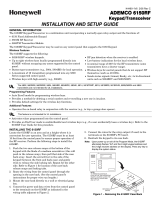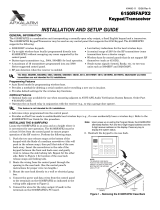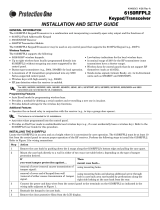Page is loading ...

K3129-5 10/98
6128WL
Keypad/Receiver
INSTALLATION INSTRUCTIONS
General Information
The 6128WL Keypad/Receiver is a combination unit. It replaces a 6128 Fixed Addressable Keypad and a 5881/5882M
RF Receiver. The 6128WL may be used on any QED or hardwired only control panel that supports the 6128 Keypad
(i.e., VISTA-10SE, VISTA-20SE, VISTA-40, VISTA-50P, 4110DL, 4110XM, 4140XMP, Vista-20HWSE).
Wireless Setup Considerations
There are 2 major elements involved in setting up the 6128WL. They are:
1. Wireless Keys (may be used as either System keys or Local keys).
2. RF Receiver (may be used as either a System receiver or a Local receiver).
Understanding how these 2 elements are programmed is important for using the 6128WL. An application guide
following the explanations outlines the programming of each element for various installations.
1.
Wireless Keys:
• These are button-type transmitters (i.e., 5804).
• They may be set up as System keys or Local
keys.
• System keys are enrolled into the QED
supported control panel.
• Local keys are enrolled directly into the
6128WL (a maximum of 8) and are not
supervised for low battery conditions.
• Local keys DO NOT occupy any zones
supported by the control panel.
• The 6128WL is shipped with default settings
for the functions of the wireless keys. See the
Programming Local Wireless Keys section for
the default settings.
Enrolling the keys directly into the 6128WL would
be necessary only in the following circumstances:
• When using more than the maximum number
of transmitters supported by the control panel.
• When used with a hardwired control panel.
In all other cases, use wireless keys as System keys
(enroll them into the QED supported control panel).
2.
RF Receiver:
• The built-in 5881M/5882M Receiver may be
used on a QED supported control as either a
System receiver or a Local receiver.
• A System receiver passes signals from
transmitters programmed into the control
panel to the control panel.
• A System receiver passes signals from RF
keypads to the control panel as regular 5800
signal data.
• When used as a System receiver, it supports a
maximum of 16 transmitters.
• The receiver and wireless keys have a nominal
range of 200’.
Programming the receiver as Local would be
necessary only in the following circumstances:
• When using more than the number of
transmitters AND the number of receivers
supported by the control panel.
• When used with a hardwired control panel.
NOTES:
a) When used as a System receiver, do not exceed
the number of receivers the control panel
supports.
b) When used as a System receiver, wireless keys
may still be used as Local keys.
For use with QED and hardwired control panels ONLY!

2
6128WL Application Guide
Below is a guide that outlines the possible applications for the 6128WL. There are 2 application questions you will need
to answer in the guide below.
Application Questions:
Are you using
Control Panel
RF keys beyond
system’s capacity?
RF receivers beyond
system’s capacity?
Program
Wireless Keys
As
Program
RF Receiver
As
4110DL, 4110XM,
4140XMP, VISTA-20HWSE
N/A N/A Local Local [0]
NO NO Use System Application Programming
YES NO Local System [1]
VISTA-10SE, VIA-30PSE
YES YES Local Local [0]
VISTA-20SE NO NO Use System Application Programming
YES NO Local System [1]
NO YES System Local [0]
YES YES Local Local [0]
VISTA-40, VISTA-50P NO NO Use System Application Programming
YES NO Local System [1]
NO YES System Local [0]
YES YES Local Local [0]
6128WL Additional Features
• Supplied with factory default settings. See the
Display/Description Chart for the default values.
See the Programming section for the procedure to
default the 6128WL.
• Receiver address programmable to 00-30 (no DIP
switches).
• Has a mode that allows the user to enable and
disable individual wireless keys. This is
particularly useful if a user accidentally loses a
wireless key.
6128WL Installation
1. Remove the case back by pushing down the 2
snaps along the 6128WL’s upper edge and pulling
the case apart.
2. Route the wiring from the control panel through
the opening in the case back. (See the control
panel’s instructions for proper wire run lengths).
3. Mount the case back directly to a wall or
electrical gang box. Do not use the center screw
hole of the top mounting holes.
4. Plug the supplied connector with the flying
leads into the 6128WL’s PC board and splice the
panel wiring to it. (See Figure 1 for wiring
connections).
5. Reattach the keypad to its case back.
6. Remove the clear protective films from the
LCD display and keypad labels.
BACK OF KEYPAD
(WITH COVER REMOVED)
YELLOW
NO CONNECTION
RED
BLACK
GREEN
RELAY
N.O.
Figure 1: 6128WL Wiring Connections
1.
Do not mount a transmitter closer than 36” from the 6128WL, or improper operation of the transmitter may
result.
2.
The ARMED and READY LEDs will flicker while the unit is powered. This is most noticeable while the LEDs
are in the off state (disarmed and not ready). This is normal and will not affect any operation of the 6128WL.

3
6128WL Programming
Entering Program Mode
Press the 1 and 3 keys simultaneously for a few seconds within 30 seconds of applying power to the 6128WL. The
keypad will beep 3 times, and 2 dashes and 2 zeroes will flash alternately in the upper left-hand corner of the display. If
any other numbers or letters are flashing in the display, press the [
✳
] key.
Enter a Program Option (e.g., (1) Keypad Address) to program the options of the 6128WL. Press [0] to enter User
Mode. See the User Guide for the purpose of this mode.
While in the program mode, the [
✳
] key stores the information and moves you to the next prompt. The keypad will beep
twice. The [#] key erases the information and moves you back so you may enter the correct information.
The 6128WL is shipped with a set of pre-programmed default values. If needed, the unit may be set back to these
values. See Defaulting the 6128WL later in this manual for the procedure.
Two Programming Methods of the 6128WL
• System: When using the 6128WL in place of a stand-alone 5881/5882 RF Receiver.
• Local: For all other applications.
1. System Application Programming
Program Option/
Description
Display Values
1
Keypad
Address
cA 01-31 Default = 31
Enter 1. The display will alternately flash “cA” and a 2-digit
number. Enter the 2-digit keypad address. Press the [
✳
] key to
continue.
2
Receiver
Address
rA 00-30 Default = 00
Enter 2. The display will alternately flash “rA” and a 2-digit
number. Enter the 2-digit address for the receiver. Press the [
✳
]
key to continue.
6
Receiver
r-
1=System, 0=Local
Default = 1
Leave set to the default value (1) System.
Note:
Make sure the number of receivers set for System (1) does
not exceed the capacity of the control panel.
Press the [
✳
] key to continue.
This is all the 6128WL programming necessary for this application. If the display takes a long time to show the System
status (“READY” or “NOT READY”), go back into program mode by pressing the 1 & 3 keys at the same time, then press
[1] and verify the keypad address.
2. Local Application Programming
Use this programming section if your application requires either of the elements (wireless keys or RF receiver), of the
6128WL to be set as Local. Refer to the 6128WL Application Guide on page 2 for installations that require these
settings.
The programming section is divided into two parts. The first is Programming the Keypad and the RF Receiver of the
6128WL. The second part is Programming Local Wireless Keys into the 6128WL.
Programming the Keypad, Receiver and Transmitter Module of the 6128WL
Program Option/
Description
Display Values
1
Keypad
Address
cA 01-31
Default = 31
Enter 1 to program the Keypad Address. The display will alternately
flash “cA” and a 2-digit number. Enter the 2-digit keypad address.
Note:
Control panels in the VISTA-10SE and VISTA-20SE families can
only use keypad address 31. Control panels in the VISTA-40 family use
keypad addresses 01-15; the VISTA-50P family uses keypad addresses
01-30.
Press the [
✳
] key to continue.
2
Receiver
Address
rA 00-30
Default = 00
Enter 2 to program the Receiver Address. The display will alternately
flash “rA” and a 2-digit number. Enter the 2-digit address for the
receiver.
Note:
Control panels in the VISTA-10SE and VISTA-20SE families can
only use receiver address 00. Control panels in the VISTA-40 family use
receiver addresses 01-15; the VISTA-50P family uses receiver addresses
01-30.
Press the [
✳
] key to continue.

4
Program Option/
Description
Display Values
6 Receiver
r-
1=System
0=Local
Default = 1
Enter 6 to program the Receiver. The display will flash “r-” and a digit
alternately. Enter 0 (Local) or 1 (System).
Note:
The receiver should be set as “Local” only in the following
circumstances:
•
When using more than the number of wireless zones
AND
the
number of receivers supported by the QED control panel.
•
When using on a control that does not support 5800 Series wireless.
Note:
If more than one 6128WL is used, be sure that the number of
receivers set for System (1) does not exceed the capacity of the QED
control panel.
Note:
If the receiver is set for System, wireless keys may still be used as
Local keys.
Press the [✳] key to continue.
Local Wireless Key Programming
Programming this section is necessary only if you plan to use wireless keys beyond the QED control panel’s capacity,
or on a system that does not support 5800 Series wireless. Refer to the 6128WL Application Guide on page 2 for
installations that require these settings.
1.
The 6128WL is supplied with default settings for the functions of the wireless keys. See “Wireless Key
Default Settings” later in this manual for the default settings.
2.
If at any time during the programming of the wireless keys, you make a wrong entry and want to reprogram
a wireless key, simply press the [✳] key until the Device Number display is showing (d-). Then just enter the
correct information.
3.
Local wireless keys are NOT supervised for low battery conditions.
Program Option/
Description
Display Values
5 Device
Number
d- 1-8
Enter
5
to program the Device Number. The display will flash “d-.”
Enter 1-8 to select the device (wireless key) to program for use in Local
only. After the selection is entered, the display will flash “d” followed by
the device number (d1, d2, etc.).
Note:
A maximum of 8 wireless keys may be enrolled into the 6128WL.
These wireless keys
DO NOT
occupy any zones supported by the control.
Sub-Options for Program Option 5 Wireless Key Programming
Sub Option 1
Wireless Key
Enroll
bL
Press Button
on Wireless
Key
Enter 1 to program the Wireless Key’s Serial Number. The display will
alternately flash “bL” and blank. This indicates that no wireless key has
been enrolled yet. If any number is displayed after “bL,” you may erase
that number by pressing the [#] key. Press any button on the wireless
key until the 6128WL beeps and the “bL” and the serial number flash
alternately on the display. Button functions will be dealt with later.
Press the [✳] key. The display will be flashing “d” followed by the device
number.
Sub Option 2
4-Digit User
Code
u4 UUUU
(U = User
Code Digit)
Enter
2
to program the 4-Digit User Code.
The display will flash “u4.”
Enter a 4-digit user code that has been assigned for access to the control
panel. The display will momentarily show the 4-digit user code after the
last digit was entered.
Note:
Be sure the user code entered is one that is entered in the control
panel. The 6128WL sends the user code to the control panel, whenever
this Local wireless key is pressed.
Press the [✳] key. The display will flash “d” followed by the device
number.

5
Program Option/
Description
Display Values
Sub Option 3
6-Digit User
Code
u6 UUUUUU
(U = User
Code Digit)
This is for use only with the 4140XMP control panel when programmed
for high security mode.
Enter 3 to program the 6-Digit User Code.
The display will show “u6.”
Enter a 6-digit user code that has been assigned for access to the control
panel. The display will momentarily show the 6-digit user code after the
last digit was entered.
Note:
Be sure the user code entered is one that is entered in the control
panel. The 6128WL sends the user code to the control panel, whenever
this Local wireless key is pressed.
Press the [
✳
] key. The display will flash “d” followed by the device
number.
Wireless Key Function Chart
Function Entry
Disarming 1
Arming Away 2
Arming Stay 3
Arming Maximum (Away Instant) 4
Arming Instant 7
Panic Alarm
Produces type of alarm [* & #] programmed for in control panel.
# + 99
Below are entries for control of 4204 and X-10
relays programmed in the control panel
VISTA-10SE
VIA-30PSE
VISTA-20SE(HW) VISTA-40
VISTA-50P
Manually Start a Relay Action # + 7 # + 7 + n N/A
Manually Stop a Relay Action # + 8 # + 8 + n N/A
Activate Relay as Programmed in Control N/A N/A # + 71
Activate Relay as Programmed in Control N/A N/A # + 72
Activate Access Control Relay for Partition N/A N/A 0
n = Device Number to be Controlled N/A = Not Applicable
Example A 4204 relay on a Vista-40 is programmed to turn on when a Code + # + 71 is entered at a keypad. Program
a loop of a wireless key with an entry of # + 71. When the button of the wireless key is pressed, the 6128WL
sends to the control the 4-digit code (sub-option 2) + # + 71 and the 4204 relay turns on.
Wireless Key Default Settings
To the right is a diagram showing the wireless
key’s loops and their default function.
Regardless of which wireless key you use (even
if it is not shown), loops 1-4 are defaulted
respectively as follows: No Default; Disarm;
Arm Away; and Arm Stay. If you desire to
change any functions of the wireless keys,
perfom the steps for Sub-option 4.
5804
Loop 3
Arm AWAY
Loop 1
Close on-board relay
for 2 seconds
Loop 2
Disarm
Loop 4
Arm STAY

6
Sub-Option/
Description
Display Values
Sub Option 4
Loop Number +
Function
A- 1-4 + YYYY
(Y = Loop
Function)
Enter 4 to program the
Loop Number and its Function. The display will
flash “A-.” Enter the loop number. The display will alternately flash “A”
with the loop number and the current function.
To erase the current entry, press
[0]
as many times as necessary until
the keypad beeps twice. Again press
[0]
until the keypad beeps twice.
The display will alternately flash “A” with the loop number and blank.
Enter the function for this wireless key loop (refer to the Wireless Key
Function chart).
Note:
Enter
up to 4 digits.
If less than 4 digits are entered
leave the
remaining locations blank.
The display will alternately flash “A” with the loop number and the
function you just entered.
Press
the [✳] key.
The display will flash “A-.” Repeat the procedure
until all loops are programmed for this wireless key.
Press the [
✳
] key until the display flashes “d” followed by the device
number.
Repeat steps starting at Program Option 5 until all wireless keys have
been programmed.
Press the [
✳
] key twice to return to the main display, which will
alternately flash “oo” and “- -.”
Press the [
✳
] to exit the 6128WL Program Mode.
Note:
If the display takes a long time to show the system status (“READY” or “NOT READY”), go back into program
mode by pressing the 1 & 3 keys at the same time, then press [1] and verify the keypad address.
Defaulting the 6128WL
The 6128WL is shipped with a set of pre-programmed default values. The installer, to suit specific needs, can change
these default values. To restore the 6128WL’s default values, perform the following procedure:
1.
Enter the program mode. The keypad will alternately flash 00 and 2 dashes.
2.
Press the [9] key. The display will flash EE.
3.
Press the [1] key to restore the default values, or press any other key to exit without restoring the default values.
If [1] was pressed the keypad will beep 3 times and return to alternately flashing 00 and 2 dashes. If any other key was
pressed the keypad will not beep and return to the alternately flashing the 00 and 2 dashes.
4.
Press the [
✳
] to exit the 6128WL Program Mode.
Specifications
Physical:
4-3/4” H x 5-3/4” W x 1” D (121mm x
146mm x 25.4mm)
Wiring:
Red +12VDC
Black Ground
Green Data to Control Panel
Yellow Data from Control Panel
Current:
Standby 60mA
Relay Activated 120mA
Relay:
Normally Open, 2A, 28VDC
Sounder:
Piezo-electric (fire alarm is loud pulsing
tone; burglary/audible panic alarm is
continuous tone)

7
FOR DETAILS ON THE LIMITATIONS OF THE ENTIRE ALARM SYSTEM, REFER TO THE INSTALLATION
INSTRUCTIONS FOR THE CONTROL PANEL WITH WHICH THIS DEVICE IS USED.
FCC STATEMENT
This device complies with Part 15 of the FCC rules. Operation is subject to the following two conditions: (1) This device may not cause harmful interference,
and (2) This device must accept any interference received, including interference that may cause undesired operation.
FCC ID.CFS8DL6128WL
FEDERAL COMMUNICATIONS COMMISSION (FCC) Part 15 STATEMENT
This equipment has been tested to FCC requirements and has been found acceptable for use. The FCC requires the following statement for your information:
This equipment generates and uses radio frequency energy and if not installed and used properly, that is, in strict accordance with the manufacturer's
instructions, may cause interference to radio and television reception. It has been type tested and found to comply with the limits for a Class B computing
device in accordance with the specifications in Part 15 of FCC Rules, which are designed to provide reasonable protection against such interference in a
residential installation. However, there is no guarantee that interference will not occur in a particular installation. If this equipment does cause interference to
radio or television reception, which can be determined by turning the equipment off and on, the user is encouraged to try to correct the interference by one or
more of the following measures:
• If using an indoor antenna, have a quality outdoor antenna installed.
• Reorient the receiving antenna until interference is reduced or eliminated.
• Move the radio or television receiver away from the receiver/control.
• Move the antenna leads away from any wire runs to the receiver/control.
• Plug the receiver/control into a different outlet so that it and the radio or television receiver are on different branch circuits.
If necessary, the user should consult the dealer or an experienced radio/television technician for additional suggestions. The user or installer may find the
following booklet prepared by the Federal Communications Commission helpful: "Interference Handbook"
This booklet is available from the U.S. Government Printing Office, Washington, DC 20402.
The user shall not make any changes or modifications to the equipment unless authorized by the Installation Instructions or User's Manual. Unauthorized
changes or modifications could void the user's authority to operate the equipment.
ADEMCO LIMITED WARRANTY
Alarm Device Manufacturing Company, a Division of Pittway Corporation, and its divisions, subsidiaries and affiliates
("Seller"), 165 Eileen Way, Syosset, New York 11791, warrants its products to be in conformance with its own plans and
specifications and to be free from defects in materials and workmanship under normal use and service for 24 months
from the date stamp control on the product or, for products not having an Ademco date stamp, for 12 months from date
of original purchase unless the installation instructions or catalog sets forth a shorter period, in which case the shorter
period shall apply. Seller's obligation shall be limited to repairing or replacing, at its option, free of charge for materials
or labor, any product which is proved not in compliance with Seller's specifications or proves defective in materials or
workmanship under normal use and service. Seller shall have no obligation under this Limited Warranty or otherwise if
the product is altered or improperly repaired or serviced by anyone other than Ademco factory service. For warranty
service, return product transportation prepaid, to Ademco Factory Service, 170 Michael Drive, Syosset, New York 11791.
THERE ARE NO WARRANTIES, EXPRESS OR IMPLIED, OF MERCHANTABILITY, OR FITNESS FOR A
PARTICULAR PURPOSE OR OTHERWISE, WHICH EXTEND BEYOND THE DESCRIPTION ON THE FACE
HEREOF. IN NO CASE SHALL SELLER BE LIABLE TO ANYONE FOR ANY CONSEQUENTIAL OR INCIDENTAL
DAMAGES FOR BREACH OF THIS OR ANY OTHER WARRANTY, EXPRESS OR IMPLIED, OR UPON ANY OTHER
BASIS OF LIABILITY WHATSOEVER, EVEN IF THE LOSS OR DAMAGE IS CAUSED BY THE SELLER'S OWN
NEGLIGENCE OR FAULT.
Seller does not represent that the products it sells may not be compromised or circumvented; that the products will
prevent any personal injury or property loss by burglary, robbery, fire or otherwise; or that the products will in all cases
provide adequate warning or protection. Customer understands that a properly installed and maintained alarm may
only reduce the risk of a burglary, robbery, fire or other events occurring without providing an alarm, but it is not
insurance or a guarantee that such will not occur or that there will be no personal injury or property loss as a result.
CONSEQUENTLY, SELLER SHALL HAVE NO LIABILITY FOR ANY PERSONAL INJURY, PROPERTY DAMAGE
OR OTHER LOSS BASED ON A CLAIM THE PRODUCT FAILED TO GIVE WARNING. HOWEVER, IF SELLER IS
HELD LIABLE, WHETHER DIRECTLY OR INDIRECTLY, FOR ANY LOSS OR DAMAGE ARISING UNDER THIS
LIMITED WARRANTY OR OTHERWISE, REGARDLESS OF CAUSE OR ORIGIN, SELLER'S MAXIMUM LIABILITY
SHALL NOT IN ANY CASE EXCEED THE PURCHASE PRICE OF THE PRODUCT, WHICH SHALL BE THE
COMPLETE AND EXCLUSIVE REMEDY AGAINST SELLER. This warranty replaces any previous warranties and is
the only warranty made by Seller on this product. No increase or alteration, written or verbal, of the obligations of this
Limited Warranty is authorized.

¬.+l
K3129-5 10/98
165 Eileen Way, Syosset, NY 11791
Copyright 1998 PITTWAY CORPORATION
/