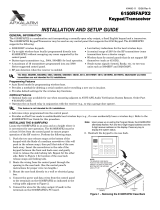Page is loading ...

VISTA-10
SE
N7227V5 5/97
Installation Instructions • Installation Instructions • Installation Instructions
Security System
THIS ISSUE INCLUDES THE NEW “QED” (QUICK ENROLLMENT
OF DEVICES) PROCEDURE FOR 5800 SERIES TRANSMITTERS
downloaded from: http://www.guardianalarms.net

– 2 –
RECOMMENDATIONS FOR PROPER PROTECTION
The following recommendations for the location of fire and burglary detection
devices help provide proper coverage for the protected premises.
Recommendations For Smoke And Heat Detectors
With regard to the number and placement of smoke/heat detectors, we subscribe to the
recommendations contained in the National Fire Protection Association's (NFPA) Standard #72 noted
below.
Early warning fire detection is best achieved by the installation of fire detection equipment in all
rooms and areas of the household as follows: For minimum protection a smoke detector should
be installed outside of each separate sleeping area, and on each additional floor of a multi-floor
family living unit, including basements. The installation of smoke detectors in kitchens, attics
(finished or unfinished), or in garages is not normally recommended.
For maximum protection the NFPA recommends that you install heat or smoke detectors in the
living room, dining room, bedroom(s), kitchen, hallway(s), attic, furnace room, utility and storage
rooms, basements and attached garages.
In addition, we recommend the following:
• Install a smoke detector inside every bedroom where a smoker sleeps.
• Install a smoke detector inside every bedroom where someone sleeps with the door partly or
completely closed. Smoke could be blocked by the closed door. Also, an alarm in the hallway
outside may not wake up the sleeper if the door is closed.
• Install a smoke detector inside bedrooms where electrical appliances (such as portable
heaters, air conditioners or humidifiers) are used.
• Install a smoke detector at both ends of a hallway if the hallway is more than 40 feet (12
meters) long.
• Install smoke detectors in any room where an alarm control is located, or in any room where
alarm control connections to an AC source or phone lines are made. If detectors are not so
located, a fire within the room could prevent the control from reporting a fire or an intrusion.
DINING
KITCHEN
BEDROOM
BEDROOM
BEDROOM
BEDROOM
LIVING ROOM
✪
✪
✪
✪
✪
▲
▲
BEDROOM
BDRM
BDRM
DINING
LIVING ROOM
TV ROOM
KITCHEN
■
■
■
✪
✪
✪
✪✪
✪
▲
✪
✪
✪
BEDROOM
BEDROOM
TO
BR
■
■
■
■
■
LVNG RM
BASEMENT
KTCHN
▲
▲
.
CLOSED
DOOR
GARAGE
▲
Smoke Detectors for Minimum Protection
Smoke Detectors for Additional Protection
Heat-Activated Detectors
THIS CONTROL COMPLIES WITH NFPA REQUIREMENTS FOR TEMPORAL
PULSE SOUNDING FOR FIRE NOTIFICATION APPLIANCES.
Recommendations For Proper Intrusion Protection
For proper intrusion coverage, sensors should be located at every possible point of entry to a home or
commercial premises. This would include any skylights that may be present, and the upper windows in
a multi-level building.
In addition, we recommend that radio backup be used in a security system so that alarm signals can
still be sent to the alarm monitoring station in the event that the telephone lines are out of order (alarm
signals are normally sent over the phone lines, if connected to an alarm monitoring station).

– 3 –
TABLE OF CONTENTS
Section 1. GENERAL DESCRIPTION............................................................................................ 9
Section 2. INSTALLING THE CONTROL ................................................................................... 11
Mounting the Cabinet ....................................................................................................... 11
Installing the Lock (if used) .............................................................................................. 11
Installing the Control's Circuit Board Alone or (if used), With a 4204 Relay Unit.............. 11
Installing Control and RF Receiver Circuit Boards Together in the Cabinet..................... 13
Standard Phone Line Connections................................................................................... 13
Wiring the AC Transformer............................................................................................... 14
Installing the Back-Up Battery .......................................................................................... 14
Earth Ground Connections............................................................................................... 14
Section 3. INSTALLING REMOTE KEYPADS ........................................................................... 15
Keypads that May Be Used.............................................................................................. 15
Wiring to the Keypads ...................................................................................................... 15
Wiring Run Chart for Devices Drawing AUX Power From the Control....................... 15
Mounting the Keypads...................................................................................................... 16
Using A Supplementary Power Supply To Power Additional Keypads............................. 16
Preliminary Check-Out Procedure.................................................................................... 17
Section 4. BASIC HARD-WIRED ZONES 1–6.......................................................................... 18
Installing the Hard-Wired Zones ....................................................................................... 18
Common Characteristics For Zones 1–6.................................................................... 18
Wiring Burglary and Panic Devices to Zones 1–6 ............................................................ 18
Wiring 4-Wire Smoke/Combustion Detectors on Zones 5 ................................................ 18
Compatible 4-Wire Smoke/Combustion Detectors..................................................... 19
Programming Hard-Wired Zones...................................................................................... 19
Programming Panic Keys........................................................................................... 20
Check-Out Procedure for Hard-Wired Zones 1–6 ............................................................ 21
Section 5. WIRELESS (RF) ZONE EXPANSION (5700 & 5800 RF SYSTEMS).............. 22
Wireless Systems Available ............................................................................................. 22
Wireless System Operation and Transmitter Supervision ................................................ 22
Transmitter Battery Life.............................................................................................. 23
Receiver Supervision........................................................................................................ 23
Installation and Setup of the 4281/5881 Series Wireless Receivers................................ 23
Installing the 5800TM Module........................................................................................... 24
5700 Series Transmitter Setup......................................................................................... 24
Setting the DIP Switches on 5700 Series Wireless Transmitters............................... 25
Wireless Zone/ID Assignments for 5700 Series Transmitters ................................... 25
DIP Switch Tables for 5700 RF System Wireless Devices............................................... 26
Compatible 5700 Series Transmitters .............................................................................. 27
Programming the Control For a 5700 Wireless System ................................................... 28
Using the House ID Sniffer Mode (5700 Systems) .................................................... 28
Zone Programming for 5700 Series Transmitters............................................................. 28
Go/NoGo Test............................................................................................................ 30
5800 Series Transmitter Setup......................................................................................... 31
5800 Series Transmitter Input Loops ......................................................................... 31
5800 Series Transmitter Input Types ......................................................................... 31
Compatible 5800 Series Transmitters ............................................................................. 32
Programming the RF Transmitters (5800 RF Systems) ................................................... 33
Enrolling 5800 Transmitters Into the System.................................................................... 34
Enrolling Through Zone Programming (
✱
56)............................................................. 34

– 4 –
Section 5. WIRELESS (RF) ZONE EXPANSION (5700 & 5800 RF SYSTEMS), CONT’D
To Either Temporarily or Permanently Remove a Zone From the System
(5800 System)............................................................................................................ 37
Deleting a Transmitter Serial Number From a Zone in
✱
56 Mode (5800 System)........... 37
Check-out Procedure for Wireless Zones ........................................................................ 37
Transmitter ID Sniffer Mode (5700 RF Systems Only) .............................................. 37
Go/No Go Test Mode (5700 and 5800 RF Systems)................................................. 37
Section 6 RELAY OUTPUT DEVICES ....................................................................................... 39
Relay Device Basics ........................................................................................................ 39
4204 Relay Modules ........................................................................................................ 39
4204 Setup................................................................................................................ 39
Supervision................................................................................................................ 39
Programming Options Defined......................................................................................... 39
Programming Output Relays............................................................................................ 41
Example of Output Relay Programming .................................................................... 43
Section 7. 4285 PHONE MODULE............................................................................................ 44
Installing the Phone module............................................................................................. 44
General Information................................................................................................... 44
Mounting The Phone module..................................................................................... 44
Phone module Wiring ................................................................................................ 44
Caller ID Units............................................................................................................ 45
Programming The Control For Phone Access ................................................................. 47
Checking the Operation of the 4285 Phone module........................................................ 48
Section 8. EXTERNAL SOUNDERS............................................................................................ 49
Compatible Sounders ...................................................................................................... 49
Sounder Connections ...................................................................................................... 50
Programming For External Sounders .............................................................................. 50
Testing the Sounder......................................................................................................... 50
Section 9. LONG RANGE RADIO ................................................................................................ 51
General Information ......................................................................................................... 51
Connection....................................................................................................................... 51
Programming for Long Range Radio ............................................................................... 51
Section 10. AUDIO ALARM VERIFICATION (AAV) UNIT ....................................................... 52
General Information ......................................................................................................... 52
Wiring Connections.......................................................................................................... 52
Programming .................................................................................................................. 52
Section 11. FINAL POWER UP ...................................................................................................... 54
Earth Ground Connections............................................................................................... 54
AC Power-Up................................................................................................................... 54
Connecting the Back-Up Battery...................................................................................... 54
Calculating the Battery Size Needed......................................................................... 54
Making the Battery Connections ............................................................................... 55
Auxiliary Device Current Draw Worksheet....................................................................... 55
Section 12. ALPHA DESCRIPTOR PROGRAMMING................................................................ 56
Assigning Zone Descriptors............................................................................................. 56
Entering Zone Descriptors (in program Menu Mode
✱
82) ......................................... 56
Programming the Descriptors.................................................................................... 56
Alternate Method for Programming Zone Descriptors...................................................... 58
Adding Custom Words..................................................................................................... 59
Alpha Vocabulary List (For Entering Zone Descriptors)................................................... 60
Character (ASCII) Chart................................................................................................... 60

– 5 –
Section 13. SEQUENTIAL MODE
(For 5800 Series Wireless Transmitters)............................................................ 61
Section 14. SYSTEM COMMUNICATION .................................................................................... 64
Report Code Formats....................................................................................................... 64
Table of Contact ID Event Codes............................................................................... 66
Communication Programming.......................................................................................... 66
Section 15. TESTING THE SYSTEM............................................................................................. 71
Test Procedure................................................................................................................. 71
To the Installer.................................................................................................................. 72
Section 16. SYSTEM OPERATION................................................................................................ 73
Security Codes ................................................................................................................. 73
Installer Code ............................................................................................................. 73
Assigning the Master Code........................................................................................ 73
Changing the Master Code ........................................................................................ 73
User Codes ................................................................................................................ 73
Duress Code .............................................................................................................. 73
Keypad Functions............................................................................................................. 74
General Information.................................................................................................... 74
Arming Functions ....................................................................................................... 74
Panic Keys................................................................................................................. 75
4285 Phone module (if used)..................................................................................... 75
Relays Outputs (if used)............................................................................................. 75
Exit Alarm Displays (if programmed).......................................................................... 75
Trouble Conditions ........................................................................................................... 76
General Information.................................................................................................... 76
"Check" and "Battery" Displays .................................................................................. 76
Power Failure ............................................................................................................. 76
Other Displays ........................................................................................................... 76
Section 17. TROUBLESHOOTING GUIDE ................................................................................... 77
Contacting Technical Support........................................................................................... 79
Section 18. SPECIFICATIONS & ACCESSORIES ..................................................................... 80
Specifications ................................................................................................................... 80
Accessories (Compatible Devices) .................................................................................. 82
REGULATORY AGENCY STATEMENTS ............................................................................................. 83
LIMITATIONS OF THIS ALARM SYSTEM ............................................................................................ 86
SUMMARY OF CONNECTIONS DIAGRAM ............................................................... Inside Back Cover
LIMITED WARRANTY ............................................................................................................ Back Cover
NOTE: A separate Programming Guide is supplied with this manual.

– 6 –
LIST OF FIGURES
Figure 1. Installing the Cabinet Lock ............................................................................. 11
Figure 2. Installing The PC Board Alone, or (if used), With a 4204 Relay Unit............. 12
Figure 3. Installing the PC Board & RF Receiver Together in the Cabinet .................. 12
Figure 4. Standard Telephone Line Connections.......................................................... 13
Figure 5. Keypad Connections to the Control Board.................................................... 16
Figure 6. Using a Supplementary Power Supply for Keypads ..................................... 17
Figure 7. 4-Wire Smoke Detector Connections to Zone 5 ............................................ 18
Figure 8. 4281, 5881, and 5882 Wireless Receivers (cover removed).......................... 24
Figure 9 . 4204 Connections To Control......................................................................... 39
Figure 10. 4285 Phone module Wiring Connections....................................................... 46
Figure 11. Typical Sounder Wiring................................................................................... 50
Figure 12. Long Range Radio Connections .................................................................... 51
Figure 13. Connection of AAV Unit When Not Using a 4285 Phone module ................. 53
Figure 14. Connection of AAV Unit When Also Using a 4285 Phone module................ 53
Figure 15. VISTA–10SE Summary of Connections Diagram................ Inside Back Cover

– 7 –
HOW TO USE THIS MANUAL
This manual is written to accommodate both the new and the experienced installer of
Ademco products. A general description of the entire system is located in the first
section of this manual. This includes the various features available and the optional
peripheral devices that the system can support.
This manual is divided into separate sections. A section covering the hardwired zones
(1–6) provides complete information on the capabilities of each basic hardwired zone,
including its usage, programming, and a checkout procedure. Separate sections are
also provided for each peripheral device that can be used in the system and includes
wiring setup, programming requirements, and a checkout procedure for that device.
The checkout procedures ensure that the specific device is operational in the system
before proceeding to the next section. This “sectional” arrangement is also particularly
useful if you are making an addition to the system at a later time (e.g., adding Wireless
zones, adding a 4285 Phone module, etc.).
Without an understanding of the programming method for this system, you will not be
able to successfully perform the required programming. Before any programming is
attempted, we therefore urge you to read the
“Mechanics of Programming” and the
“Data Field Descriptions” in the separate PROGRAMMING GUIDE that has been
supplied.
If you are an experienced user of Ademco products, you may choose to wire and then
program the entire system at one time. If so, refer to
“Mechanics of Programming”
and “Data Field Descriptions” in the separate PROGRAMMING GUIDE after the
hardware setup is complete. The separate PROGRAMMING GUIDE contains all of the
information you will need to program the system (including a blank Programming
Form), except for detailed programming for hardwired zones 1–6 and the wireless
zones, which are contained in the following sections in this manual:
BASIC
HARDWIRED ZONES 1–6
and
WIRELESS (RF) ZONE EXPANSION (5700 & 5800
RF SYSTEMS).
This manual uses various icons to denote critical notes and technical tips to assist you
with the installation of this system (see next page).

– 8 –
CONVENTIONS USED IN THIS MANUAL
MAIN SECTION TITLES ARE SHOWN IN REVERSE TYPE
U
L
These notes include specific information which must be followed if you are
installing this system for a UL Listed application.
These notes include information that you should be aware of before continuing
with the installation, and which, if not observed, could result in operational
difficulties.
This symbol indicates the presence of critical information that, if not observed,
could seriously affect the operation of the system, or could cause damage to the
system. Please read each warning carefully. This symbol also denotes warnings
about physical harm to the installer.
Enter Zn Num.
(00 = Quit) 01
Many system options are programmed in an interactive menu
mode by responding to Alpha keypad display prompts. These
prompts are shown in a double-line box.
✱
00 When programming the system, data fields are indicated by a
“star” [
✱
] followed by the data field number.
PRODUCT MODEL NUMBERS: Unless noted otherwise, references to specific model
numbers represent Ademco products.

– 9 –
Section 1. GENERAL DESCRIPTION
The VISTA–10SE is a control that supports up to 22 zones, using basic hard-wired, and/or
wireless, plus remote keypads.
Basic Hardwired Zones
(1–6)
Provides 6 basic hardwired zones having the following characteristics:
• Zones 1-6 response time is 300–500 milliseconds.
• Zone 3 programmable High Speed response time (10–15 milliseconds).
• EOLR supervision supporting N.O. or N.C. sensors
• Zone 5 supports as many 4-wire smoke or heat detectors as can be powered
from the control).
• Zone 7, 95 and 96 are keypad Panics.
• Zone 8 Duress.
• Zone 9 Tamper.
Optional Expansion
Zones (up to 16 total
wireless zones)
Wireless Expansion:
• Supports up to 16 wireless zones.
• Requires the use of a 4281 type RF receiver (with 5700 series wireless
transmitters) or 5881 (5882 in Canada) type RF Receiver (with 5800 series
wireless transmitters), as shown below.
Receiver Model No. of Zones Transmitter Type
4281L (4281CN-L*) Up to 4 5700
4281M (4281CN-M*) Up to 8 5700
4281H (4281CN-H*) Up to 8 5700
5881L (5882L*) Up to 8 5800
5881M Up to 16 5800
5881H (5882H*) Up to 16 5800
* Used in Canada.
Remote Keypads Up to 4 of any of the following keypads may be used:
Fixed-Word Keypads: 4127*, 4137AD, 6127*, 6128, and 6137.
* These keypads cannot be used if the 4285 Phone module is being used.
Alpha Keypads: 5137AD, 6139 (2-line alphanumeric displays).
6138 (1-line alphanumeric display).
For programming from a keypad, a 5137AD or 6139 2-line Alpha keypad
must be connected (but need not necessarily stay in the system).
Security Codes • One Master code for entire system (user 2). Installer code is user 1.
• 4 secondary user codes (users 3–6).
• One duress code (User 8).
Duress Code: An emergency code which, when used to disarm or arm the
system, will send a silent duress message to the central station
.
Keypad Panic Keys
• Up to 3 programmable panic key functions are provided.
• Designated as Zones 95, 96, 7.
• Activated by wired & wireless keypads.
• Reported separately, distinguished by subscriber ID number.
Paging Feature If the paging feature has been programmed for your system, your pager will
respond to certain conditions as they occur in your system, and display code
numbers indicating the type of condition that has occurred.
Quick Arm Feature “Quick Arm” may be programmed , allowing use of the [#] key in place of the
security code for arming (Quick Arm will not work unless the Master code has
been programmed into the system).

– 10 –
Optional Output Relays • Up to 4 relays using one 4204 Relay Module.
• Actions programmable to respond to zone activity or manual keypad entries.
Optional Phone module • Supports the Ademco 4285 Phone module.
• Provides access to the system via on premises or off-premises phones for
arming, disarming, etc., plus control of relay outputs.
Optional Long Range
Radio
• Allows all messages that have been programmed to go to the primary
telephone number to be reported additionally to a 7720 PLUS or 7820 radio.
Alarm Output • Provides a 12VDC, 2 AMP output that can drive the compatible sounders
listed in the EXTERNAL SOUNDERS section (assumes a fully charged
battery is connected).
• Steady output for Burglary/Panic, or temporal pulse sounding output for Fire
notification, as required by UL.
• Uses current limiting circuitry for protection.
Auxiliary Power Output • Provides 12VDC, 500mA maximum. Uses current limiting circuitry for
protection.
• This output interrupts for smoke detector reset if 4-wire smoke detectors are
used.
Programming • Programmed options are stored in electrically erasable, non-volatile EEROM
memory (information can be reprogrammed at any time and will not be lost in
the event of a power loss).
• The system can be uploaded, downloaded, or controlled via an IBM
compatible computer, using either Ademco’s V-Link
®
downloading software
(Rev. 4 or higher) or Ademco’s
Compass
Windows downloading software,
and a HAYES modem specified by Ademco.
Keypad programming consists of:
• Data field programming.
• Interactive (menu) mode programming.
For programming from a keypad, a 5137AD or 6139 2-line Alpha keypad
must be connected (but need not necessarily stay in the system).
Communication Formats
Supported
• Ademco Low Speed (Standard or Expanded).
• Sescoa/Radionics (Standard or Expanded).
• Ademco Express.
• Ademco Contact ID.
Zone Descriptors You can assign Alpha descriptors to all zones (useful only when using Alpha
keypads and/or the 4285 Phone module).
AC Power Supply Uses No. 1321, 120VAC plug-in transformer with 16.5VAC 25VA output.
(1321CN in Canada)
Back-Up Battery • Rechargeable (Gel type) 12VDC, 4AH minimum.

– 11 –
Section 2. INSTALLING THE CONTROL
This section provides instructions for mounting the control cabinet, and
installing the cabinet lock (if used). Also included in this section are instructions
for the following:
• Installing the main PC board (and 4204 Relay Unit, if used).
• Mounting the RF Receiver board (if used) in the cabinet.
• Standard phone line connections.
• Installing the back-up battery in the cabinet.
• Connecting the AC transformer.
• Making earth ground connections.
Mounting the Cabinet
Mount the control cabinet to a sturdy wall using fasteners or anchors (not
supplied), in a clean, dry area which is not readily accessible to the general
public. Four mounting holes are provided at the back of the cabinet.
If an RF Receiver is being used and you intend to mount its PC board within
the cabinet, note the following:
• Do not mount the cabinet on or near metal objects. This will decrease RF
range and/or block RF transmissions from wireless transmitters.
• Do not locate the cabinet in an area of high RF interference (revealed by
frequent or prolonged lighting of the LED in the receiver after it is
operational). Random flicker is OK.
Installing the Lock (if used)
Use an Ademco No. N6277 Cam Lock and No. N6277–1 Push-On Clip
(Retainer Clip).
Note: The cabinet can be closed and secured
without
a lock by using 2
screws in the cover's edge.
CABINET DOOR BOTTOM
RETAINER
CLIP
RETAINER CLIP
(NOTE POSITION)
RETAINER
SLOTS
LOCKED
UNLOCKED
Figure 1. Installing the Lock
1. Remove the cabinet door.
It
is easily removable for
servicing and is easily re-
installed.
2. Remove the lock knockout
from the control cabinet
door. Insert the key into the
lock. Position the lock in the
hole making certain that the
latch will make contact with
the latch bracket when the
door is closed.
3. Hold the lock steady, and in-
sert the retainer clip into the
retainer slots. Position the
clip as illustrated in order to
permit easy removal.
Before installing the cabinet's contents, remove the metal cabinet knock-outs
required for wiring entry. Do not attempt to remove the knockouts after the
circuit board has been installed.
Installing the Control's Circuit Board Alone, or (if used), with a 4204 Relay Unit
Control's Circuit Board 1. Hang two
long Red
mounting clips (provided) on the raised cabinet tabs
(see Detail B in Fig. 2).
2. Insert the top of the circuit board into the slots at the top of the cabinet.
Make sure that the board rests on the correct row (see Detail A in Fig. 2).
3. Swing the base of the board into the mounting clips and secure the board
to the cabinet with the accompanying screws (see Detail B in Fig. 2).

– 12 –
4204 Relay Unit
(if installed in cabinet)
1. Insert self-tapping screws (provided) in two adjacent raised cabinet tabs.
Leave the heads projecting 1/8".
2. Hang the unit on the screw heads via two of the slotted holes at the rear of
its housing, as shown in Figure 2.
3. The 4204's cover can be left off if the unit's DIP switch is set with its
position 1 "ON" (to the right) as shown in its instructions. The tampered
cover is necessary for installations outside of the control's cabinet.
TAMPERE
NOT
TAMPERED
DETAIL C
4219/4229
COVER TAMPER
JUMPER
DETAIL A
SIDE VIEW OF
BOARD SUPPORTING SLOTS
CIRCUIT
BOARD
CABINET
DETAIL B
SIDE VIEW OF
LONG MOUNTING CLIPS
CONTROL
CIRCUIT
BOARD
Figure 2. Installing The PC Board in the Cabinet Alone, or (if used), With a 4204 Relay Unit
Figure 3. Installing The PC Board And RF Receiver Together In The Cabinet

– 13 –
Installing the Control and RF Receiver Circuit Boards Together in the Cabinet
1. Hang two
short
(black) mounting clips (provided with receiver) on the
raised cabinet tabs, as shown in Detail B in Figure 3.
2. Insert the top of the receiver board (removed from its own case as de-
scribed in
its
instructions) into the slots at the top of the cabinet, as shown
in Detail A in Figure 3. Make sure that the board rests on the correct row of
tabs, as shown.
3. Swing the base of the board into the mounting clips and secure it to the
cabinet with the accompanying screws (see Detail B in Fig. 3).
4. Insert the top of the control's board into the slot in the clips and position
two
long
(red) clips at the lower edge of the board (see Detail C).
5. Swing this board into place and secure it with two additional screws.
6. Insert grounding lugs (supplied with the receiver) through the top of the
cabinet into the
left-hand
terminals of the antenna blocks (at the upper
edge of the receiver board) and secure them to the cabinet top with the
screws provided, as shown in Detail D.
7. Insert the receiver's antennas through the top of the cabinet, into the
blocks'
right-hand
terminals, and tighten the screws.
8. Setup and wiring of the receiver. is contained in the WIRELESS (RF)
ZONE EXPANSION (5700 & 5800 RF SYSTEMS) section.
Standard Phone Line Connections
The wiring connections shown here are not applicable if the 4285 Phone
module is used. Refer to the 4285 Phone module section for information
regarding phone line connections, which are different than those shown here.
Incoming phone line and handset wiring is connected to the main terminal
block (via a RJ31X jack) as indicated below and shown in Figure 4.
Term. 17: Local Handset (TIP – Brown*).
Term. 18: Local Handset (RING – Gray*).
Term. 19: Incoming Phone Line (TIP – Green*).
Term. 20: Incoming Phone Line (RING – Red*).
* Colors of wires in Direct Connect Cord.
TERMINALS
ON CONTROL
EARTH GROUND
➡
PREMISES
PHONES
Handset
Incoming
Telco Line
TIP
RING
BROWN (TIP)
GRAY (RING)
GREEN (TIP)
RED (RING)
RJ31X
JACK
PLUG
DIRECT
CONNECT
CORD
➧
TIP
RING
GROUND
▲
▲▲
INCOMING TELCO LINE
▲
{
{
17 18 19 20 21
Figure 4. Standard Telephone Line Connections

– 14 –
Wiring The AC Transformer
No. 1321 Wire the No. 1321 transformer to terminals 1 and 2 on the control board. See
wiring table below for wire gauge to use.
WIRING TABLE
Distance of Transformer Wire Gauge
From the Control Panel To Use
Up to 50 feet # 20
50–100 feet # 18
100–250 feet # 16
Wiring to the AC Transformer must not exceed 250 feet using 16 gauge wire.
Do not plug the transformer into the AC outlet until you are instructed to do so
later in the manual.
Installing The Back-Up Battery
Do not attach the connector cable to the battery terminals until you are
instructed to do so later in the manual.
1. Place the 12-volt back-up battery in the control cabinet.
2. Attach Red and Black wires on the battery connector cable to the control
board as follows:
†
a. Red to the positive (+) battery tab on the control board (see Summary
of Connections Diagram for location, if necessary).
b. Black to the negative (–) battery tab on the control board.
†
These wires may have already been connected to the battery tabs on the control
board. If so, disregard steps a. and b.
DO NOT CONNECT THE WIRES TO THE BATTERY YET!
U
L
Use a 4AH battery or larger for UL installations.
Earth Ground Connections
The designated earth ground terminal (21), must be terminated in a good earth
ground for the lightning transient protective devices in this product to be
effective. The following are examples of good earth grounds available at most
installations:
Metal Cold Water Pipe:
Use a non-corrosive metal strap (copper is recommended) firmly secured to
the pipe to which the ground lead is electrically connected and secured.
AC Power Outlet Ground:
Available from 3-prong, 120VAC, power outlets only. To test the integrity of the
ground terminal, use a three-wire circuit tester with neon lamp indicators, such
as the UL-Listed Ideal Model 61–035, or equivalent, available at most electrical
supply stores.

– 15 –
Section 3. INSTALLING REMOTE KEYPADS
This section lists the wired keypads that may be used and provides
instructions for wiring and mounting the keypads.
A preliminary check-out procedure is also provided to ensure that the
connected keypads are functioning properly in the system.
Keypads That May Be Used
• Fixed-Word Display: 4127, 4137AD, 6127, 6128, 6137
• Alpha Display: 5137AD, 6138, 6139
• Up to 4 keypads, independent of auxiliary power considerations (you may
need to use an auxiliary power supply if the 500mA aux. output is
exceeded)
If you are going to use a 4285 Phone module, you MUST use addressable
keypads (4137AD, 5137AD, 6128, 6137, 6138, 6139) in the system, but set to
the non-addressable mode (address 31).
Wiring To The Keypads
1. Determine wire gauge by referring to the wiring length/gauge chart below.
For devices (Keypads, RF Receivers, etc.) connected to a single 4-wire
run, determine the current drawn by all units connected to the single wire
run, then refer to the Wiring Run chart to determine the maximum wire
length that can be safely used for each wire size. Current draw for all
devices can be found in the
SPECIFICATIONS AND ACCESSORIES
section.
Note: Refer to “Auxiliary Device Current Draw Worksheet” in the
FINAL
POWER UP
section for current draw for all keypads.
Maximum wire lengths for any device that is homerun to the control can also
be determined from the chart, based on the current draw of that device
alone.
Wiring Run Chart For Devices* Drawing Aux Power From The Control (12V+ & 12V–)
TOTAL CURRENT DRAWN BY ALL DEVICES CONNECTED TO A SINGLE WIRE RUN
Wire Size 50mA or less 100mA 300mA 500mA
#22 500 ft (152m) 250 ft (76m) 80 ft (24m) 50 ft (15m)
#20 750 ft (228.6m) 380 ft (116m) 130 ft (39.6m) 80 ft (24m)
#18 1300 ft (396m) 650 ft (198m) 220 ft (67m) 130 ft (39.6m)
#16 1500 ft (457m) 1000 ft (305m) 330 ft (100.5m) 200 ft (70m)
* Includes Keypads, RF Receivers, Relay Units, or 4285 Phone module.
The length of all wire runs must not exceed 1500 feet (457m) when
unshielded quad conductor cable is used (750 feet if shielded cable is used).
This restriction is due to the capacitive effect
on the data lines
when quad
cable is used.
2. Run field wiring from the control to the keypads (using standard 4-
conductor twisted wire cable using the wire gauge determined in step 1).
3. Connect remote Keypads to terminals 4, 5, 6, and 7 on the control board,
as shown in Figure 5.

– 16 –
KEYPADS
BLACK
RED
GREEN
YELLOW
4
5
6
CONTROL
TERMINALS
KEYPAD CONNECTOR CABLE
↓
7
Figure 5. Keypad Connections To The Control Board
Mounting the Keypads
1. Make sure addressable type keypads (4137AD, 5137AD, 6128, 6137,
6138, and 6139) are set to non-addressable mode (address 31), which is
the factory default setting. Refer to the instructions provided with the
keypad for address setting procedure.
2. Mount the keypads at a height that is convenient for the user. Refer to
the instructions provided with the keypad for mounting procedure.
You can either surface mount or flush mount keypads (using an
appropriate Trim Ring Kit: 5137TRK or 6139TRK). Refer to the mounting
instructions and template included with the keypad and/or trim ring kit for
specific information.
Using a Supplementary Power Supply to Power Additional Keypads
The control provides 500mA for powering keypads (up to a maximum of 4 )
and other devices from the auxiliary power output. The backup battery will
supply power to these keypads in the event that AC power is lost.
When the control’s auxiliary power load for all devices exceeds 500mA, you
can power additional keypads from a regulated, 12VDC power supply (e.g.,
487-12 supplies 12V, 250mA; 488-12 supplies 12V, 500mA). Use a UL Listed,
battery-backed supply for UL installations.
The 487-12/488-12 power supplies have a backup battery which can power
these keypads in the event of AC power loss.
Keypads powered from supplies which do not have a backup battery will not
function when AC power is lost. Therefore, be sure to power at least one
keypad from the Control's auxiliary power output.
Connect the additional keypads as shown in Figure 6, using the keypad wire
colors shown. Be sure to observe the current ratings for the power supply
used.
Make connections directly to the screw terminals as shown in Figure 6. Make
no connection to the keypad blue wire (if present).
Be sure to connect the negative (–) terminal on the Power Supply unit to
terminal 4 (AUX – ) on the control.

– 17 –
SUPPLEMENTARY
POWER SUPPLY
+
–
CONTROL
TERMINAL STRIP
AUX AUX. DATA DATA
– + IN OUT
4567
IMPORTANT:
MAKE THESE
CONNECTIONS
DIRECTLY TO
SCREW TERMINALS
AS SHOWN.
TO KEYPAD RED WIRE
TO KEYPAD BLK WIRE
TO KEYPAD YEL WIRE
TO KEYPAD GRN WIRE
TO KEYPAD BLK WIRE
TO KEYPAD RED WIRE
TO KEYPAD GRN WIRE
TO KEYPAD YEL WIRE
Figure 6. Using A Supplementary Power Supply For Keypads
Preliminary Check-out Procedure
If you want to check that the system is working before connecting field wiring
from zones and devices, do the following:
1. Temporarily connect a 1000 ohm end-of-line resistor across each of the
basic hard-wire zones 1–6, as shown in the Summary of Connections
diagram.
Without actual zone wiring or EOL resistors connected, the keypads in the
system will not display the “Ready” message.
2. Power up the system temporarily by plugging the AC transformer
(previously wired to the control) into a 120VAC outlet.
3. Busy – Standby (Alpha keypads) or dI (Fixed-word keypads) will be
displayed.
After approximately 1 minute*, the green “READY” LED (or “POWER”
LED on some types of keypads) should light, and the word READY (Fixed-
word keypads), or DISARMED...READY TO ARM (Alpha keypads) should
be displayed.
* To bypass the 1-minute delay, press # plus 0.
If the “Ready” message is not displayed on any of the keypads in the
system, or a “Not Ready” message is displayed, check the keypad wiring
connections, and make sure each of the 6 basic hard-wired zones has a
1000 ohm resistor connected across its terminals.
4. When you get the proper “Ready” displays on the keypad(s), the system is
functioning properly at this point.
Do not remove the EOL resistors until you are ready to make connections to
the hard-wired zones, to allow for testing later in the manual.
If an OC or OPEN CIRCUIT display is present on the keypad, data from the
control is not reaching the keypad. Check the wiring.

– 18 –
Section 4. BASIC HARD-WIRED ZONES 1–6
This section provides general information for the hard-wired zones in the
system, plus specific instructions for installing 4-wire smoke/combustion
detectors.
Also included is a procedure for programming the hard-wired zones.
Installing the Hard-Wired Zones
Common Characteristics for Zones 1–6
• Response time from 300 –500 milliseconds (400 milliseconds nominal).
• Zone 3 can be programmed (in field ✱52) for normally closed sensor fast
response (10 msec max) to an open (suitable for vibration type contacts).
Default response is 400 msec nominal, which should be used for most
standard contacts.
• EOLR supervised zones support both open-circuit & closed-circuit devices.
• As many 4-wire smoke detectors as can be powered from Aux Power on
the control (on zone 5).
Wiring Burglary and Panic Devices To Zones 1–6
1. Connect sensors/contacts to the hard-wired zone terminals (8 through 16).
See the Summary of Connections diagram .
2. Connect closed circuit devices in series in the high (+) side the loop. The
EOL resistor must be connected in series with the devices, following the
last device. See the Summary of Connections diagram.
3. Connect open circuit devices in parallel across the loop. The 1,000 ohm
EOLR must be connected across the loop wires
at the last device.
If the EOLR is not at the end of the loop, the zone will not be properly
supervised, and the system may not respond to an open circuit on the zone.
Wiring 4-Wire Smoke/Combustion Detectors on Zone 5.
The system will support as many 4-wire detectors as can be powered from
Auxiliary Power on the control on zone 5. Refer to the detector’s instructions
for complete details regarding its proper installation and operation.
1. Connect 12 volt power for the detectors from Auxiliary Power terminals 4
and 5, (which will interrupt power for fire alarm reset). Observe proper
polarity when connecting detectors. See Figure 7.
2. Connect detectors (including heat detectors, if used) across terminals of
zone 5. All detectors must be wired in parallel.
Remove 1000 ohm EOL resistor if connected across the zone terminals. You
must connect the EOL resistor across the loop wires at the last detector.
3. To meet NFPA 72 requirements, you must use a supervisory module to
supervise power (e.g., System Sensor No. A77-716B Relay module).
AUX PWR
OUTPUT
TERMINALS
+
-
TO HI SIDE
OF ZONE 5
(TERM 14)
TO LO SIDE
OF ZONE 5
(TERM 15)
-
+
-
+
•
•
•
•
EOL
POWER
SUPERVISION
RELAY
MODULE
A77-716B
•
•
1000
OHMS
EOLR
-
+
4-WIRE SMOKE
DETECTORS
+
-
HEAT
DETECTOR
HEAT
DETECTOR
➔
➔
VIOLET
BLK
Figure 7. 4-wire Smoke Detector Connections (Zone 5.)

– 19 –
Compatible
System Sensor
4-Wire Smoke/Combustion Detectors
1412 4-wire ionization products of combustion detector.
2412 4-wire photoelectric smoke detector.
2412TH 4-wire photoelectric smoke detector w/135°F (57°C) heat
detector.
A77–716B EOL relay module (supervisory module for wired 4-wire fire
zone).
2112/24T Low-profile 4-wire photoelectric smoke detector w/135°F
(57°C) heat detector.
Programming Hard-Wired Zones
1. With at least one 2-line Alpha keypad (5137AD or 6139) connected to the
keypad terminals on the control, power up the system temporarily. If you
had previously connected the AC transformer to the control panel, you
need only plug in the transformer (to 120VAC outlet) to power up the
system.
2. Enter the programming mode by keying the following on the Alpha keypad:
INSTALLER code (4 1 1 1) + 8 + 0.
Data fields
✱
22 RF SYSTEM, and
✱
25 OUTPUT RELAY MODULE must be
programmed as required before continuing.
3. Press
✱
56. Note that this is an interactive programming mode. You will
use it to program zone numbers, zone types, and alarm report codes for
hard-wired zones (and RF zones).
Note: If you enabled the 5800 wireless system in field
✱
22 (a “2” entry),
the first screen prompt will be “Program Tool?... 0 = No 1 = Yes”.
Enter “0” (No). The next prompt will ask you to enter zone number.
Enter Zn Num.
(00 = Quit) 01
Zone Number
↑
Enter the first zone number that you wish to
program (or [0][0] to exit zone programming). If
you are starting with zone 1, leave as is and
press [
✱
] to continue.
If programming another zone, enter the desired
zone number, 02, 03, etc. (zone 02 is shown in
the next display). Press [
✱
] to continue.
Typical summary display
ZnZT–RC In L
02 03 – 00 HW: –
A summary display will appear, showing the
present status of that zone's programming.
Zn = zone number;
ZT = zone type;
RC = report code for that zone;
In = input type of zone.
Values displayed are currently programmed
values.
If it is programmed satisfactorily, press [#] to
back up one step and enter the next zone
number, if desired.
↓
Zone Number
02 Zone Type
Perimeter 03
Zone Type
↑
If you want to change a zone’s programming,
press [
✱
]. A prompt for Zone Type will appear.
Each zone must be assigned a zone type,
which defines the way in which the system
responds to faults in that zone. A detailed
explanation of each zone type is provided in
“Response Type Definitions” in
the ZONE
RESPONSE TYPE DEFINITIONS
section in
the Programming Guide
.
Enter the desired zone type code, as listed
next. The example on the left shows zone type
“03”, Perimeter, entered.

– 20 –
Zone Types
00 = Zone Not Used
01 = Entry/Exit #1
02 = not used
03 = Perimeter
04 = Interior Follower
05 = Trouble Day/Alarm Night
06 = 24 Hr Silent
07 = 24 Hr Audible
08 = 24 Hr Aux
09 = Fire
10 = Interior w/Delay
20 = Arm Stay*
21 = Arm-Away*
22 = Disarm*
23 = No Alarm
Response
* 5800 RF Systems only
When the display shows the zone type you
want, press [
✱
] to continue.
You must enter “00” as the zone type for any hard-wired zones that are not
used.
02 Report Code
1st 03 2nd 12 3C
The report code consists of 2 hexadecimal
digits, each in turn consisting of 2 numerical
digits. For example, for a report code of "3C",
enter [0][3] for "3" and [1][2] for "C". Refer to the
SYSTEM COMMUNICATION
section
for
complete information on report codes, if
necessary.
Enter the desired report code and then press [
✱
]
to continue.
Typical summary display
ZnZT–RC In L
02 03 – 3C HW: –
A summary display will appear, showing the
data for the zone that was just programmed.
If it is programmed satisfactorily, press [
✱
] to
continue.
Program Alpha?
0 = No 1 = Yes 0
The next request is to enter Alpha descriptors
for the zones. The entry may be done now
(enter 1), or may be done at a later time using
✱
82 interactive mode (enter 0). See the
ALPHA
DESCRIPTOR PROGRAMMING
section for
specific procedure.
Enter Zn Num.
(00 = Quit) 03
Enter next zone number ↑
If “0” (no) was entered above, the system will
return to the Enter Zone Number prompt.
Proceed with the programming for the next
zone, i.e., [
✱
] and zone number.
Programming Panic Keys
When programming zones, note the following:
The defaults for individual panic keys or panic key pairs are:
Zone 07.
✱
& #, or
B: zone type 06 (24-hr silent).
Zone 95. 1 &
✱
, or A: zone type 00 (not used).
Zone 96. 3 & #, or C: zone type 00 (not used).
Panic keys are programmed (or re-programmed) by keying the zone number,
e.g.,
✱
07,
✱
95, and
✱
96, and entering the desired zone type that will provide
the desired panic function for each of these keys, using the list of zone types
below.
06 = 24 Hr Silent
07 = 24 Hr Audible
08 = 24 Hr Aux
09 = Fire
/