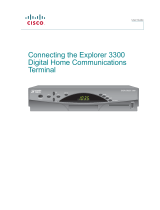10
United States FCC Compliance
This equipment has been tested and found to
comply with the applicable limits of Part 15 of the
FCC Rules. These limits are designed to provide
reasonable protection against harmful interfer-
ence in a residential installation. This equipment
generates, uses, and can radiate radio frequency
energy and, if not installed and used in
accordance with the instructions, may cause
harmful interference to radio or TV reception,
which can be determined by turning the equip-
ment off and on. The user is encouraged to try to
correct the interference by one or more of the
following measures:
• Increase the separation between the
equipment and receiver
• Connect the equipment into an outlet on a
circuit different from that to which the receiver
is connected
• Consult your cable company or an
experienced radio/TV technician for help
Any changes or modifications not expressly
approved by Scientific-Atlanta could void the
user’s authority to operate the equipment.
Important: The information shown in the FCC
Declaration of Conformity paragraph below is a
requirement of the FCC and is intended to supply
you with information regarding the FCC approval
of this device. The phone numbers listed are for
FCC-related questions only and not intended for
questions regarding the connection or operation
for this device. Please contact your cable service
provider for any questions you may have
regarding the operation or installation of this
device.
FCC Declaration of Conformity
This device complies with Part 15 of the FCC
Rules. Operation is subject to the following two
conditions: 1) this device may not cause harmful
interference, and 2) this device must accept any
interference received, including interference that
may cause undesired operation.
Compliance Information
EXPLORER
®
8300
Home Entertainment Server:
Model 8300
Manufactured by: Scientific-Atlanta, Inc.;
5030 Sugarloaf Parkway;
Lawrenceville, Georgia 30044; USA
Telephone 770-236-1077
Canada EMI Regulation
This Class B digital apparatus meets all
requirements of the Canadian Interference
Causing Equipment Regulations.
Cet appareil numérique de la classe B respecte
toutes les exigences du Réglement sur le matériel
brouilleur du Canada.
Software and Firmware Use
Scientific-Atlanta, Inc. owns copyrights to the
software included in your set-top and furnishes the
software to your cable service provider under a
license agreement. You may only use or copy this
software in accordance with the terms of your
cable service provider.
Scientific-Atlanta, Inc. owns copyrights to the
firmware in this equipment. You may only use the
firmware in the equipment in which it is provided.
Any reproduction or distribution of this firmware, or
any portion of it, without the express written
consent of Scientific-Atlanta, Inc. is prohibited.
Trademarks
Explorer, Scientific-Atlanta, and the Scientific-
Atlanta logo are registered trademarks of
Scientific-Atlanta, Inc. 8300 is a trademark of
Scientific-Atlanta, Inc. All other trademarks shown
are trademarks of their respective owners.
Disclaimer
Scientific-Atlanta, Inc. assumes no responsibility
for errors or omissions that may appear in this
guide. Scientific-Atlanta reserves the right to
change this guide at any time without notice.