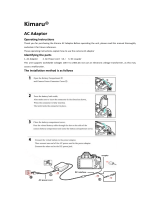2 VQT3E33 (ENG) (ENG) VQT3E33 3
Dear Customer,
We would like to take this opportunity to thank you for purchasing this Panasonic
Digital Camera. Please read these Operating Instructions carefully and keep them
handy for future reference. Please note that the actual controls and components,
menu items, etc. of your Digital Camera may look somewhat different from those
shown in the illustrations in these Operating Instructions.
Carefully observe copyright laws.
• Recording of pre-recorded tapes or discs or other published or broadcast material
for purposes other than your own private use may infringe copyright laws. Even
for the purpose of private use, recording of certain material may be restricted.
Information for Your Safety
WARNING:
TO REDUCE THE RISK OF FIRE, ELECTRIC SHOCK OR PRODUCT
DAMAGE,
• DO NOT EXPOSE THIS APPARATUS TO RAIN, MOISTURE,
DRIPPING OR SPLASHING AND THAT NO OBJECTS FILLED
WITH LIQUIDS, SUCH AS VASES, SHALL BE PLACED ON THE
APPARATUS.
• USE ONLY THE RECOMMENDED ACCESSORIES.
• DO NOT REMOVE THE COVER (OR BACK); THERE ARE NO
USER SERVICEABLE PARTS INSIDE. REFER SERVICING TO
QUALIFIED SERVICE PERSONNEL.
THE SOCKET OUTLET SHALL BE INSTALLED NEAR THE
EQUIPMENT AND SHALL BE EASILY ACCESSIBLE.
■
Product identification marking
Product Location
Digital camera Bottom
Battery charger Bottom
Caution for AC mains lead
For your safety, please read the
following text carefully.
This appliance is supplied with a
moulded three pin mains plug for your
safety and convenience.
A 5-ampere fuse is fitted in this plug.
Should the fuse need to be replaced
please ensure that the replacement
fuse has a rating of 5-ampere and that it
is approved by ASTA or BSI to BS1362.
Check for the ASTA mark
or the BSI
mark
on the body of the fuse.
If the plug contains a removable fuse
cover you must ensure that it is refitted
when the fuse is replaced.
If you lose the fuse cover the plug must
not be used until a replacement cover
is obtained.
A replacement fuse cover can be
purchased from your local dealer.
CAUTION!
IF THE FITTED MOULDED PLUG IS
UNSUITABLE FOR THE SOCKET
OUTLET IN YOUR HOME THEN
THE FUSE SHOULD BE REMOVED
AND THE PLUG CUT OFF AND
DISPOSED OF SAFELY.
THERE IS A DANGER OF SEVERE
ELECTRICAL SHOCK IF THE CUT
OFF PLUG IS INSERTED INTO ANY
13- AMPERE SOCKET.
If a new plug is to be fitted please
observe the wiring code as stated
below.
If in any doubt please consult a qualified
electrician.
■
IMPORTANT
The wires in this mains lead are
coloured in accordance with the
following code:
Blue: Neutral, Brown: Live.
As these colours may not correspond
with the coloured markings identifying
the terminals in your plug, proceed as
follows:
The wire which is coloured Blue must
be connected to the terminal which is
marked with the letter N or coloured
Black or Blue.
The wire which is coloured Brown must
be connected to the terminal which is
marked with the letter L or coloured
Brown or Red.
WARNING: DO NOT CONNECT
EITHER WIRE TO THE EARTH
TERMINAL WHICH IS MARKED WITH
THE LETTER E, BY THE EARTH
SYMBOL
OR COLOURED GREEN
OR GREEN/YELLOW.
THIS PLUG IS NOT WATERPROOF
KEEP DRY.
■
Before use
Remove the connector cover.
■
How to replace the fuse
The location of the fuse differ according
to the type of AC mains plug (figures A
and B). Confirm the AC mains plug fitted
and follow the instructions below.
Illustrations may differ from actual AC
mains plug.
1. Open the fuse cover with a
screwdriver.
Figure A Figure B
Fuse cover
2. Replace the fuse and close or attach
the fuse cover.
Figure A
Fuse
(5 ampere)
Figure B
Fuse
(5 ampere)