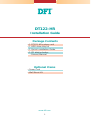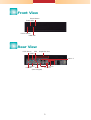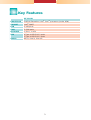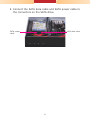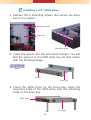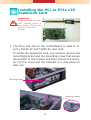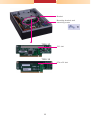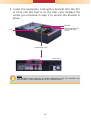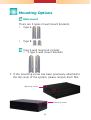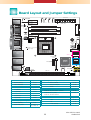DFI DT122-HR Installation Guide User manual
- Category
- Chassis components
- Type
- User manual
This manual is also suitable for

1
DT122-HR
Installation Guide
www.dfi .com
• 1 DT122-HR system unit
• 1 HDD drive bay kit
• 1 Quick Installation Guide
• 1 CD disk includes:
- Drivers/Manual
•
Power Cord
•
Wall Mount Kit
Package Contents
Optional Items

2
Front View
Power Button
HDD LED
Power LED
Reset Button
Rear View
Line-out
COM 2
Mic-in
Line-in
DVI-I
(DVI-D Signal)
COM 1
PS/2 KB
PS/2 Mouse
VGA
LAN 1-2
USB 2.0
Expansion slot

3
Key Features
DT122-HR
PROCESSOR
3rd/2nd Generation Intel
®
Core
TM
processors (under 45W)
CHIPSET
Intel
®
QM67
LAN
2 LAN ports
COM
2 COM ports
DISPLAYS
1 DVI-I, 1 VGA
USB
4 Type A USB 2.0/1.1 ports
2 Type A USB 2.0/1.1 ports
AUDIO
Mic-in, Line-in, Line-out

4
Removing the Chassis Cover
1. Make sure the system and all other peripheral devices
connected to it has been powered-off.
2. Disconnect all power cords and cables.
3. The 4 mounting screws on the sides of the system are
used to secure the cover to the chassis. Remove these
screws and then put them in a safe place for later use.
Mounting
screw
Mounting
screw

5
4. After removing the mounting screws, slide the cover
backwards.
Slide the Cover Backward
5. The memory sockets and SATA drive bay are readily
accessible after removing the chassis cover.
Memory socket
2.5"/3.5" SATA
drive bay

6
1. Remove the 4 mounting screws that secure the drive
bay to the system.
Installing a 2.5" or 3.5" SATA
Drive
lnstalling a 2.5" SATA Drive
2. Turn to the other side of the drive bay and remove the
4 mounting screws that secure the HDD brackets to
the drive bay.
Mounting screw
Mounting screw
Mounting screw
Drive bay
Drive bay

7
3. Align the mounting holes of the SATA drive with the
mounting holes on the HDD bracket and then use the
provided mounting screws to secure the drive in place.
Mounting screw
SATA drive
HDD bracket
Mounting screw

8
4. Turn to the other side of the drive bay. Use the
provided mounting screws from step 2 to secure the
SATA drive (with HDD bracket) onto the drive bay.
Mounting screw
Drive bay
Mounting screw
5. Place the SATA drive bay assembly into the chassis.
Secure the SATA drive bay with the mounting screws
you removed in step 1.
Mounting screw
Mounting screw

9
6. Connect the SATA data cable and SATA power cable to
the connectors on the SATA drive.
SATA data cable
SATA power
cable

10
2. Insert the spacer into the anti-shock bumper. You will
fi nd the spacers in the HDD drive bay kit that comes
with the DT122 package.
lnstalling a 3.5" SATA Drive
Drive bay
spacer
spacer
3. Place the SATA drive on the drive bay. Align the
mounting holes of the SATA drive with the mounting
holes on the drive bay.
SATA drive
Drive bay
1. Remove the 4 mounting screws that secure the drive
bay to the system.
Mounting screw
Mounting screw
Drive bay

11
4. Use the provided mounting screws to secure the SATA
drive onto the drive bay.
5. Place the drive bay into the chassis. Secure the drive
bay with the mounting screws you removed in step 1.
Mounting screw
Drive bay
Mounting screw
Mounting screw
Mounting screw
6. Connect the SATA data cable and SATA power cable to
the connectors on the SATA drive.
SATA data cable
SATA power cable

12
Important:
When inserting the riser
card, please select a
card within 175mm (as
shown on the next
picture).
Installing the PCI or PCIe x16
Expansion Card
1.
The PCIe x16 slot on the motherboard is used to in-
sert a TS200-1P and TS200-1E riser card.
To install the expansion card, you need to remove the
mounting bracket and the mounting screw that secure
the bracket to the chassis and then remove the brack-
et
. Put the screw and the brackets in a safe place for
later use.
Mounting bracket
Mounting screw

13
Bracket
PCIe x16 slot
Mounting bracket and
mounting screw
PCI slot
T200-1P
T200-1E

14
2. Insert the Expansion card with a bracket into the PCI
or PCIe x16 slot that is on the riser card. Replace the
screw you removed in step 1 to secure the bracket in
place.
Mounting bracket
and mounting
screw
PCI
Bracket
Expansion card
Rear view
Note:
The Expansion card used in the above illustrations may not resemble the
actual cards. These illustrations are for reference only.

15
There are 2 types of wall mount brackets:
• Type A
• Type B
Mounting Options
Wall mount
Type A wall mount kit include:
• 2 type A wall mount brackets
1. If the mounting screw has been previously attached to
the top cover of the system, please remove them fi rst.
Mounting screw
Mounting screw

16
2. At the sides of the system, use the mounting screws
removed in step 1 to secure the wall mount brackets
on each side of the system.
Mounting screw
180.00
319.00
80.00
120.00
160.00 28.60
16
2
4-#6-32
16 2
Ø4.00
Ø8.50
Ø5.00
Ø3.60
300.00
78.00
4.00
74.00
Wall mount bracket
Wall mount bracket

17
Type B wall mount kit include:
• 2 type B wall mount brackets
• Bracket screws
1. The 4 mounting holes on the sides of the system are
used to mount the type B wall mount bracket.
2. Use the provided mounting screws to secure the type
B wall mount brackets on each side of the system.
Wall mount bracket
Wall mount bracket

18
5.00
R2.50
R2.50
Ø8.50
4.00
300.00
335.00
360.00
40.00
55.00
40.00
55.00
78.00
5.00
16
37

19
934-DT1220-100G
A26601313
Board Layout and Jumper Settings
USB 0-1, 8-9 Power Select JP6
5V (default) 1-2 On
5V_standby 2-3 On
PS/2 Power Select JP2
5V (default) 1-2 On
5V_standby 2-3 On
COM 1 (JP4), COM 2 (JP5) RS232/RS422/RS485 Select
RS232 (default) 1-2 On
RS422 Full Duplex 3-4 On
RS485 5-6 On
COM 1 (JP1), COM 2 (JP3) RS232/Power
RS232 (default) 1-3, 2-4 On
RS232 with power 3-5 (+5V),
4-6 (+12V) On
Power-on Select JP7
Power-on via power button (default) 1-2 On
Power-on via AC power;
Power-on via WOL After G3
2-3 On
Clear CMOS Data JP10
Normal (default) 1-2 On
Clear CMOS Data 2-3 On
Panel Power Select JP9
+12V 1-2 On
+5V 3-4 On
+3.3V (default) 5-6 On
PS/2 Mouse
PS/2 KB
COM 2
COM 1
DVI-I port
(DVI-D signal only)
DVI-I
VGA
LAN 1 (Intel)
USB 1
USB 0
LAN 2 (Realtek)
USB 9
USB 8
Mic-in
Line-in
Line-out
1
PS/2 power
select (JP2)
1
5
COM1 RS232/Power
select (JP1)
2
6
JP1
1
5
2
6
JP3
COM2 RS232/Power
select (JP3)
1
2
5
6
JP4
1
2
5
6
JP5
COM1 RS232/422/485
select ( )JP4
COM2 RS232/422/485
select ( )JP5
ASMedia
1442
1
CPU fan
DDR3_1 SODIMM
DDR3_2 SODIMM
COM6
1
2
9
COM5
1
2
9
COM4
1
2
9
COM3
1
2
9
13
12
24
1
ATX Power
Power-on
select ( )JP7
1
1
Chassis
intrusion
DIO
1
2
19
1
11
Front
panel
Standby
Power LED
SPI Flash
BIOS
1
System fan
Battery
USB 0-1, 8-9 power
select (JP6)
1
Realtek
ALC262
Front audio
1
CD-in
S/PDIF
1
1
2
9
10
Intel
QM67
SATA 4
1
SATA 5
1
SATA 0
1
SATA 1
1
9
10
USB 2-3
9
USB 4-5
Clear CMOS
(JP10)
1
1
Panel power
select ( )JP9
2
5
6
1
LCD/Inverter
power
LVDS LCD
panel
40 39
21
PCIE x16
PCIE x1 PCIE x1
1
2
1
2
SATA 3.0
SATA 2.0
Socket G2
rPGA 988B
-
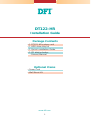 1
1
-
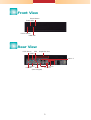 2
2
-
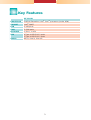 3
3
-
 4
4
-
 5
5
-
 6
6
-
 7
7
-
 8
8
-
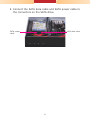 9
9
-
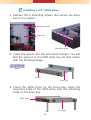 10
10
-
 11
11
-
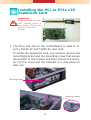 12
12
-
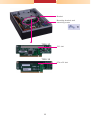 13
13
-
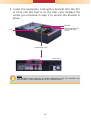 14
14
-
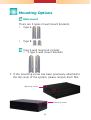 15
15
-
 16
16
-
 17
17
-
 18
18
-
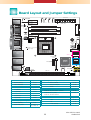 19
19
DFI DT122-HR Installation Guide User manual
- Category
- Chassis components
- Type
- User manual
- This manual is also suitable for
Ask a question and I''ll find the answer in the document
Finding information in a document is now easier with AI