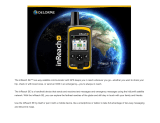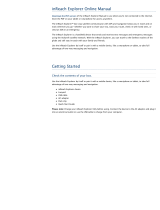Antenna - Keep the satellite communicator antenna pointing up toward the sky and the face of the device pointing away from your
body.
Status Light - This light flashes green when there is a new message waiting. It flashes red when there is something important for
you to see, like low power or a sending message delay.
Micro-USB Port - Lift the micro-USB protective cover to access the micro-USB port beneath. Use this port for charging and for
updates when notified.
Power/Enter - Press and hold for three seconds to power the inReach SE on. When on, press to select highlighted objects or hold to
access keyboard shortcuts when sending messages.
Directional Pad - Press arrows to highlight a section on the screen or hold to access keyboard shortcuts when sending messages.
Quit/Preset Messages Shortcut - Press to back out of pages or operations. Press and hold to access the inReach Messages
shortcut.
SOS Button Lock - Slide the SOS button lock to the left to unlock the SOS button in an emergency.
SOS Button - Press and hold the SOS button for three seconds to send a distress message to emergency response. If you
inadvertently activate SOS, press and hold the SOS button for five seconds while in SOS to send a Cancel SOS message to
emergency response.
!