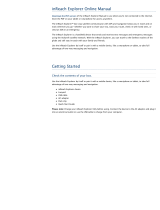Page is loading ...

Quick Start Guide
Guide de démarrage
Watch the Quick Start Video!
Get started with our step-by-step intro
video by scanning the code or visiting:
delorme.com/how-to

ACCESSORIZE
inREACH
YOUR
Make your inReach even more useful
with custom accessories from
inreachdelorme.com/accessories
Accessory selection subject to change.

1inReach SE Quick Start Guide
The Latest and Most Comprehensive
Information is Always Online!
Manage Your inReach Account / Gérer votre compte inReach
explore.delorme.com
User Manuals / Manuels d’utilisation
manuals.delorme.com
Community Forum / Forum communautaire
forum.delorme.com
Technical Support / Assistance technique
support.delorme.com
News and Real-Life Examples / Nouvelles et exemples de vie réelle
inreachdelorme.com/life
Watch the Quick Start Video!
Scan the code or visit:
delorme.com/how-to

2
Read before you activate!
Before you use your inReach SE two-way satellite communicator with GPS, you’ll need to:
• Set up your airtime plan and Explore account (see page 4).
• Step outside with a clear view of the sky to get a satellite signal (see page 5).
If you plan to use your inReach SE with your mobile device, you’ll also need to:
• Download the Earthmate app to your Apple
®
or Android mobile device (see page 8).
• Pair your device with your Apple or Android mobile device (see page 8).
Follow this Quick Start Guide step by step to streamline setup!
Use this Quick Start Guide along with your inReach SE to streamline your account activation and device setup process. To ensure success with
setup, complete each step before moving on to the next. Once you finish the setup, you’ll be able to start using your inReach SE to share your
trip details, send and receive messages with friends and family, send an SOS in an emergency, or use the navigation features.
Learn more about inReach SE capabilities in this Quick Start Guide or online at inreachdelorme.com.
Troubleshooting
If you have any issues during the inReach setup process or while operating your device, you can find answers on your device or online:
• inReach SE has a “Help” function built in. Select “Help” from the Home page and search for solutions to common questions.
• Go online from your computer to manuals.delorme.com for a full user’s manual.
If you can’t find answers to your questions through the inReach device help or the online user manual, visit support.delorme.com.
IMPORTANT! Some of the information in this guide may be outdated due to
rmware updates. The latest version of this guide and the detailed inReach
User Manual are available in PDF format at manuals.delorme.c o m.
Quit/
Preset Messages
Shortcut

3inReach SE Quick Start Guide
Check the contents of your box.
Please note: Charge your inReach SE fully before using. Connect the
device to the AC adaptor and plug it into an electrical outlet or use
the USB cable to charge from your computer.
Antenna – When using inReach SE, point the antenna up toward the sky, and
position the face of the device away from your body when attached to a pack
or a vest.
Display Screen – The screen turns off automatically after 30 seconds without
activity to preserve power and prevent accidental button presses. To unlock
the screen, press the Power/Enter button, and then press the Left Arrow and
Enter to select Unlock. This sequence must be done within 5 seconds or the
screen will remain locked. You can change the timing of the auto-lock feature by
selecting Settings, then Display, and modifying the Display Timer.
Status Light – The Status Light flashes green when there is a new message
waiting. The Status Light flashes red when there is something important for you
to see, like low power or a sending message delay. The light is NOT an indicator
of satellite connection.
Micro-USB Port – Lift the protective cover to access the micro-USB port. Plug
in your USB cable for charging and for updates (when notified). While the cover
is not part of the internal waterproofing, it does protect against corrosion from
salt water.
SOS Button Lock
inReach SE Overview
Status Light
Antenna
SOS
Directional Pad
Power/Enter
Quit/
Preset Messages
Shortcut
Micro-USB Port
• inReach SE device
• Lanyard
• USB cable
• AC adaptor
• Pack clip
• Quick Start Guide
Your inReach SE box includes:

4
Power/Enter –
• To turn the device on, press and hold the Power/Enter button for 1.5
seconds. When the Power On screen appears, press the Left Arrow and
then Enter to select Power On. Note that this sequence must be done in 5
seconds or the device will turn off.
• To turn the device off, press and hold the Power/Enter button for 1.5
seconds. When the Power Off screen appears, press the Up Arrow and then
Enter to select Power Off. This sequence must also be done in 5 seconds or
the device will remain on.
• When the device is turned on, press the Power/Enter button to select
highlighted objects or hold it down to access keyboard shortcuts when
sending messages (see page 7).
Directional Pad – Press arrows to highlight a selection on the screen or
hold arrows down to access keyboard shortcuts when sending messages (see
page 7).
Quit/Preset Messages Shortcut –
• Press Quit/Preset to back out of pages or operations.
• Press and hold Quit/Preset to access the Preset Messages page.
SOS Button Lock –
• In an emergency, slide the SOS button lock to the left to unlock the SOS.
To avoid triggering a false alarm, make sure your SOS
slider is locked. Slide left to unlock and slide right until
you HEAR IT CLICK to lock it! If you do not HEAR IT CLICK,
then the SOS is not locked.
SOS Button – Press and hold the SOS button for three seconds to send a
“distress” message to emergency response. If SOS is no longer needed, press
and hold the SOS button for 5 seconds to send a “cancel SOS” message to
emergency response.
Activating your inReach SE
You must activate your inReach directly with DeLorme using the
DeLorme Activation Portal and DeLorme Airtime Plans. Use of
this device is governed by the Terms and Conditions outlined at
files.delorme.com/support/inreachwebdocs/TC_inReach_
Consumer_US.pdf.
If you do not agree to these Terms and Conditions, please return the
inReach to the place of purchase or contact DeLorme Customer Care
directly at contact.delorme.com.
Step One: Power on your device.
Turn your inReach SE on by holding down the power button until the
Power On screen displays. Press the Left Arrow and then Enter. The
screen will display a welcome message and begin the setup process.
Follow the on-screen instructions to continue the setup process.
Step Two: Set up your airtime plan and
Explore account.
Your inReach SE requires a satellite airtime plan and an online
Explore account to send and receive messages, much like a mobile
phone plan. inReach uses Iridium's satellite network to track, share
information, and send and receive messages. To choose your plan
and set up your account, use the DeLorme Explore website:
• Go online from your computer to explore.delorme.com and
follow the instructions.

5inReach SE Quick Start Guide
• You will be prompted for your IMEI number and Authorization
Code; find these in the Setup Wizard on the inReach SE device.
During the online account setup process, you'll choose your inReach
service plan, enter your payment information and contact details,
and add your emergency contacts that will be used if your inReach
SE is placed into SOS mode.
During the setup process you should also add the following details to
prepare your inReach SE:
• Add contacts to your device by selecting the Contacts tab.
• Link your Twitter and Facebook accounts to share messages
with your friends. Set up your MapShare web page to let others
follow your trip and send you messages on your inReach SE.
• Create some commonly used text messages that will be
stored in your device, e.g. “Busy, will reply later!” Select the
Messages tab and edit the Quick Text Messages.
• Write special Preset Messages that you think you’ll use often,
e.g. “Just arrived and doing well” or “Leaving now for my next
destination.” Select the Messages tab and edit the Preset
Messages. Specify a group of recipients to whom you’ll send
your regular updates.
Preset Messages let you send a message you created ahead of
time to a list of people you specified when creating the preset. You
can send this message with just a few button presses. A Quick Text
Message is a message you know you’ll use often when replying to
or sending messages, and you don’t want to type it each time. Send
it with just a few button presses.
Step Three: Check your connection.
inReach SE needs a clear satellite signal from the sky to complete
the setup process. Go outside and stand in an open area away from
tall buildings, roof overhangs and trees.
When you set up your Explore account, DeLorme sent you a welcome
message for testing your inReach. Your device will receive this
message during the activation process. When you have a clear view
of the sky, press Enter to activate and receive your message.

6
The activation process could take up to 20 minutes.
Activation of your inReach with the Iridium satellite network
is a one-time step that uses a different process than standard
inReach functions. Please be patient while your inReach
communicates with the Iridium network for the first time.
To read your welcome message, select Messages from the device's
Home page and choose the new message from DeLorme.
Send a test reply to DeLorme. You are allowed five free test
messages per month. Select Type Reply, and then type a message
using the on-screen keyboard. Press Send. DeLorme will send you an
automatic reply when your message is received.
Your inReach SE will listen for waiting messages every 20 minutes
by default. Use the Check page and press Check Now to look for
the reply from DeLorme. Use the Check Now feature if you are only
turning inReach SE on briefly to check for messages before powering
off again.
Time – Displays the current inReach time. Go to Settings>Time to
change your time zone.
Sending – The sending indicator appears when inReach SE is
sending or receiving messages or track points; it lets you know that
your device is active.
GPS Signal – The signal strength indicator lets you know when
inReach SE is searching for a GPS signal and when it has acquired a
2D or 3D satellite fix. A 3D fix indicates a strong GPS satellite signal
and accurate location information.
Messages Waiting – The number next to the envelope icon and
the Messages page icon tells you how many unread messages are
waiting.
Bluetooth – The Bluetooth icon appears when Bluetooth is turned
on. The icon is highlighted when a mobile device is connected to your
inReach.
Charging – A lightning bolt icon lets you know you are connected to
external power and charging. A percentage appears to tell you how
full your battery is. When the device reaches 100%, the lightning bolt
is replaced with a plug icon to indicate the device is running from
external power.
Tracking – A checkmark appears on the Tracking page icon when
the device is actively sending location updates to the Explore
website.
Time
Sending
Charging/
Percent Charged
Bluetooth
Messages Waiting Tracking
GPS Signal

7inReach SE Quick Start Guide
Keypad Shortcuts – Use keypad shortcuts to type messages
quicker.
• Press and hold the Left Arrow to delete a letter, continue to hold
to delete a word.
• Press and hold the Right Arrow to insert a space.
• Press and hold the Down Arrow to highlight the OK button when
there are no word suggestions.
• Press and hold the Up Arrow to change between lower and
upper case, or between the number and symbol keyboards.
Word Suggestion Shortcut – inReach SE will suggest words to
complete what you have typed. Hold the Down Arrow to accept the
word or continue typing to see a different suggestion.
Keyboard Shortcuts – Use keyboard shortcuts for more typing
options.
• Press and hold the Enter button when highlighting a key with
accents or to see a pop-up list of additional options.
• Press the ABC/abc button to switch between upper and lower
case keyboards.
• Press and hold the 123/<;] button to switch between number
and symbol keyboards.
• Press and hold the OK button to accept all of your typing and
return to the Compose Message page.
Setting up your inReach SE
Sync your inReach SE.
After activating your inReach SE, set up the device with the
information you will need while on your trip. During the activation
process on the Explore website, you should have created your
Contacts, Preset and Quick Text Messages, and set up your Social
Media links. You can return to the Explore website at any time to
change or update this information.
Once you’ve made sure all of your Contacts, Preset Messages, and
Quick Text Messages have been created, and your Social Media
accounts have been connected, sync your inReach SE with your
Explore account. Connect your inReach to your computer using your
micro-USB cable. Go to the Sync tab in your online Explore account,
and follow the directions on that page to add all of your information
to the device.
Shortcuts
Additional Keys
Pop-up
Upper & Lower
Case Keyboards
Accept Text/Return
to Conversation
Number & Symbol
Keyboards

8
Step Two: Pair your inReach to your mobile
device.
To pair your inReach with your mobile device, go to Settings on
your inReach, select Bluetooth and then Pair inReach. Follow the
instructions on the screen.
On your mobile device, turn on Bluetooth. Select inReach from the
list of available devices on your Bluetooth menu. The devices must be
within Bluetooth range to pair with each other.
Your inReach will notify you when it has successfully paired with
your mobile device. You only need to pair the devices once; from then
on, the devices will communicate with each other anytime they are
both turned on and Bluetooth is active.
Your inReach will only pair with one device at a time. If you
want to change the mobile device with which your inReach is
paired, you will need to unpair it first. To unpair inReach SE go to
Settings>Bluetooth>Connected and select Forget this device.
With Bluetooth turned on, go to the Settings of your mobile device
and select inReach from the list of devices. On an Android, select
"Unpair"; on an Apple device, select "Forget this device." After you
have unpaired your inReach and mobile device, you can go through
the pairing process again with a new mobile device.
Once your devices are paired and you have a data connection, enter
your inReach account information into the Earthmate app Options
page to sync it with the Explore website.
Using the Earthmate App with your
inReach SE
Step One: Download the Earthmate app to
your mobile device.
While inReach SE works as a stand-alone device, you have the option
of using your inReach SE in conjunction with your mobile device —
such as a smartphone or tablet — through a process called pairing.
Pairing your mobile device provides access to your phone or tablet’s
address book and keyboard, as well as the ability to use Earthmate
for the most critical inReach functions, including messaging, SOS,
tracking, and unlimited access to download topographic maps and
US NOAA charts.
Download the free Earthmate app by
visiting your mobile device's app store.
The Earthmate app is available from
the App Store
SM
and Google Play.
Note: Your Android mobile device
must have 4.0 or later firmware. Your
Apple mobile device must have iOS
7.0 or later.

9inReach SE Quick Start Guide
Step Three: Add your contacts.
Your inReach device will already have the information for any
contacts you added on the Explore website if you have synced your
inReach with your Explore account. To move the same contacts into
the Earthmate app, sync it with your Explore account as well:
1. From your mobile device, open the Earthmate app.
2. For iOS devices, select Options, and then Account & Sync. For
Android devices, select Menu, and then Settings and Account.
3. Enter your email address and your Explore account password.
4. Select Sync.
All of your Explore account contacts will now appear in the
Earthmate app Contacts list or be available when typing a message
recipient.
Using Your inReach SE.
If you’ve followed all the instructions to activate your device, set up
your online account, and set up your device, you can now use your
inReach device to send and receive messages, track your locations,
and share your trip through text messages and social media. You can
also use your inReach device for navigating during your trip.
Messages – Send and receive text messages when out of cell
phone range with inReach. Select Messages from the inReach Home
page and choose New Message. Type a recipient’s email address
or SMS phone number. You can also select recipients from your
Contacts list. Type your message or choose from your list of Quick
Text Messages. Press Send to send your message.

10
MapShare – Send your friends live updates about your location by
turning on MapShare on your Explore account online. Your location
information will appear on your MapShare web page that you can
share with others. Post your MapShare page to social media so your
friends and family can follow your trip and send you messages. From
your inReach device, select Tracking, and then select Start Sending
to share your MapShare link.
Tracking – Send your tracking location to the DeLorme Explore
website or your MapShare automatically as you travel. To begin
tracking your locations, select Tracking from the inReach home
page. Select Start Sending to begin, and select Stop Sending
when you finish your trip. Your inReach SE will send a tracking
location every 10 minutes while you are moving. To change the
tracking intervals, go to Settings>Tracking.
SOS – Request emergency help with your inReach device by
selecting SOS. Please use the SOS function only in a real emergency
situation. Your inReach device will contact GEOS, our 24/7 search
and rescue monitoring center, who will then dispatch help to your
location.

11inReach SE Quick Start Guide
Troubleshooting
If you have any issues during the inReach setup process, go online
from your computer to manuals.delorme.com for a full user’s
manual. Some helpful tips to remember:
• You must choose a satellite airtime plan and create an Explore
account online at explore.delorme.com before you can begin
using your device.
• Your inReach must be outside with a clear view of the sky to
send and receive messages or track your location.
• You don’t need to pair your inReach with a mobile device to use
it as a standalone device, but you must pair it in order to use
inReach with the Earthmate app.
• If you choose to pair your inReach with your mobile device, they
must be within Bluetooth range (32 feet or less) of each other.
• To reset your inReach device, simultaneously press X and the
Down Arrow for 10 seconds. Your device will turn off. Power it
back on to continue using it.
• Your inReach has a “Help” function built in. Select “Help” from
the main menu and search for solutions to common questions.
If you can’t find answers to your questions through the inReach
device help or the online user manual, visit support.delorme.com.
Social – Let your friends and family see your progress and updates
on Facebook, Twitter, and MapShare. Link your Facebook and Twitter
accounts on the Explore website using a computer or tablet. Select
the Social tab and enter your usernames and passwords for your
accounts. Once you’ve linked your accounts, you’ll be able to send
updates to them through your inReach device.

12
inReach SE Specifications
• GPS accuracy to +/- 5 meters
• Rugged, dustproof & impact-resistant (Mil-STD-810G for shock;
IP67 for dust)
• Water rating: IP67 -
withstands incidental water exposure;
tested for submersion at 1 meter for 30 minutes. When using
inReach in saltwater environments, rinse device in fresh
water, including the area around the USB port and dust cover,
and allow to air dry before plugging it into a wall charger or a
computer. When using inReach in any water-based activity,
exceeding a depth of one meter or exposing the device to high
water pressure could cause damage to your device. Use caution
when entering the water or using the device in water that is
moving rapidly.
• Height (including antenna): 5.83 in (14.8 cm)
• Height (not including antenna): 4.5 in (11.4 cm)
• Width: 2.46 in (6.3 cm)
• Depth (including belt clip): 1.34 in (3.4 cm)
• Depth (not including belt clip): 1.04 in (2.6 cm)
• Weight: 6.7 oz (190 g)
• Operational temperature range: -4 F to 140 F (-20 C to +60 C)
• Storage temperature range: -40 F to 185 F (-40 C to +85 C)
• Battery charging temperature range: 32 F to 113 F (0 C to +45 C)
Note: For optimal battery life, DeLorme recommends that
devices are stored with a charge level between 40% to 60%
and temperatures between 32 F to 86 F (0 C to 30 C).
• Battery life and usage: 100 hours of battery life in 10-minute
tracking mode with a clear view to the sky.
This device includes an internal lithium polymer battery (2,450
mAh capacity at 3.7 V). For proper performance the battery
must be charged before use. The battery can be charged using
the micro-USB connector on the side of the device or using the
power pins on the back with an approved accessory.
Certifications
FCC compliance statement (United States)
This device complies with Part 15 of the FCC Rules. Operation is subject to the
following two conditions: (1) this device may not cause harmful interference,
and (2) this device must accept any interference received, including interference
that may cause undesired operation.
Changes and modifications not expressly approved by DeLorme Publishing can
void your authority to operate this equipment under Federal Communications
Commission’s rules.
RADIO AND TELEVISION INTERFERENCE
This equipment has been tested and found to comply with the limits for a Class
B digital device, pursuant to Part 15 of the FCC Rules. These limits are designed
to provide reasonable protection against harmful interference in a residential
installation. This equipment generates, uses and can radiate radio frequency
energy and, if not installed and used in accordance with the manufacturer’s
instructions, may cause interference harmful to radio communications. There
is no guarantee, however, that interference will not occur in a particular
installation. If this equipment does cause harmful interference to radio or

13inReach SE Quick Start Guide
television reception, which can be determined by turning the equipment off and
on, the user is encouraged to try to correct the interference by one or more of
the following measures:
• Reorient or relocate the receiving antenna.
• Increase the separation between the equipment and receiver.
• Connect the equipment to an outlet on a circuit different from that to
which the receiver is connected.
• Consult the dealer or an experienced radio/TV technician for help.
Industry Canada certification
This device complies with RSS-310 of Industry Canada. Operation is subject to
the condition that this device does not cause harmful interference.
EU Regulatory Conformance
DeLorme hereby declares that this inReach device is in compliance with the
essential requirements and other relevant provisions of Directive 1999/5/EC,
Directive 2002/95/EC, and Directive 2002/96/EC. The Declaration of Conformity
made under Directive 1999/5/EC (HG nr.88/2003) is available for viewing at the
following location in the EU community: manuals.delorme.com.
inReach SE Limited Warranty
inReach warrants that your inReach SE will be free from defects in materials
and workmanship for one year from the date of purchase. If your inReach fails
in normal use during the one year warranty period, inReach will either repair or
replace the unit at inReach's sole discretion. Such repairs or replacements will
be made at no charge for labor, materials or shipping if within the United States.
Additional charges will apply for expedited or International shipping.
Any repaired or replaced product will be warranted for ninety (90) days from the
date of return shipment, or for the balance of the original warranty, whichever
is longer. This warranty does not cover failures due to abuse, misuse, accidents,
or unauthorized disassembly or modification. Any evidence of tampering with
the devices will void the warranty.
inReach DISCLAIMS ANY LIABILITY FOR ANY SPECIAL, INDIRECT, INCIDENTAL,
OR CONSEQUENTIAL DAMAGES, INCLUDING, BUT NOT LIMITED TO, LOSS
OF REVENUES OR PROFITS, EVEN IF inReach HAS BEEN ADVISED OF THE
POSSIBILITY OF SUCH DAMAGES. THIS LIMITED WARRANTY CONTAINED
HEREIN IS IN LIEU OF ALL OTHER EXPRESS WARRANTIES. ANY AND
ALL IMPLIED WARRANTIES, INCLUDING ANY IMPLIED WARRANTIES OF
MERCHANTABILITY OR OF FITNESS FOR A PARTICULAR PURPOSE, SHALL LAST
FOR ONE YEAR.
This warranty gives you specific legal rights and you may also have other rights
which vary by jurisdiction. Some states do not allow the exclusion or limitation
of relief such as incidental or consequential damages, or limitations on how long
an implied warranty lasts, so the above limitations or exclusions may not apply
to you. This warranty applies to the original purchaser of the product ONLY.
REMINDER: Be sure to retain the sales receipt proving the date of your original
purchase. This will be needed if warranty service is ever required. inReach
reserves the right to refuse warranty if a receipt is not provided or if the receipt
is incomplete/illegible.
Before you return a product, you must contact inReach Suppot at
contact.delorme.com to obtain an RMA number and return shipping label.
For the latest warranty and repair information, visit support.delorme.com.

14
inReach Customer Service and Support
United States and E.U.
Please login to your account at explore.delorme.com to activate
your device, review invoices, change your plan, suspend or cancel
service.
Customer Service
Please visit: contact.delorme.com
Phone: 800-511-2459
(outside the U.S. call +1 207-847-1165)
Tech Support
Please visit: contact.delorme.com
Phone: 207-846-8900
DeLorme Customer Care is available Monday – Friday,
9:00 a.m.– 6:00 p.m. Eastern Time (U.S.).
Canada
Find information on rate plans, activations, general information, and
support at inreachcanada.com.
Customer Service
inreachcare@roadpost.com
Call Customer Service or Tech Support
Monday – Friday, 9:00 a.m.– 6:00 p.m. Eastern Time (Canada).
Phone: 800-337-3155
Tech Support
inreachtech@roadpost.com

15Guide de démarrage inReach SE
Lisez ceci avant d’activer votre appareil!
Avant d’utiliser votre communicateur bidirectionnel par satellite avec GPS inReach SE, vous devez :
• Configurer votre plan d’utilisation réseau et votre compte Explore (voir la page 17).
• Aller à l’extérieur et avoir une vue dégagée du ciel pour obtenir un signal satellite (voir la page 18).
Si vous prévoyez utiliser votre inReach SE avec votre appareil mobile, vous devez aussi :
• Télécharger l’application Earthmate sur votre appareil mobile Apple
®
ou Android (voir la page 21).
• Apparier votre appareil avec votre appareil mobile Apple ou Android (voir la page 21).
Suivez ce guide de démarrage étape par étape afin de faciliter la configuration!
Utilisez ce Guide de démarrage avec le inReach SE afin de rationaliser le processus d’activation de votre compte et la configuration de votre appareil. Afin
de bien réussir la configuration, suivez et complétez chaque étape avant de passer à la suivante. Lorsque vous aurez terminé la configuration, vous serez
en mesure de commencer à utiliser votre inReach SE pour partager les détails de votre voyage, envoyer et recevoir des messages de vos amis et de votre
famille, ou utiliser les fonctions de navigation.
Venez en apprendre davantage au sujet des capacités du inReach SE dans ce Guide de démarrage ou en ligne sur inreachdelorme.com.
Dépannage
Si vous éprouvez des problèmes lors du processus de configuration ou de l’utilisation de votre inReach, il vous est possible de trouver les réponses à ces
problèmes sur votre appareil ou en ligne :
• L’appareil inReach SE comporte une fonction « Aide ». Sélectionnez « Aide » à la page d’accueil et cherchez les solutions aux problèmes les
plus communs.
• Allez en ligne sur le site manuals.delorme.com où vous trouverez un manuel d’utilisation complet.
Si vous ne trouvez pas la réponse à vos questions dans l’aide de l’appareil inReach ou le manuel d’utilisation en ligne, allez sur support.delorme.com.
IMPORTANT! Certaines informations dans ce guide peuvent devenir désuètes en raison des
mises à jour apportées aux micrologiciels. La plus récente version de ce guide et le Manuel
d’utilisation inReach détaillé sont disponibles au format PDF à l’adresse manuals.delorme.com.

16
Aperçu de inReach SE
Voyant
d’état
Antenne
SOS
Pavé
directionnel
Marche-Arrêt/Entrée
Quitter/
Raccourci
messages
préconfigurés
Port micro-USB
Verrouillage du
bouton SOS
Vérifiez le contenu de votre boîte.
Veuillez prendre note : vous devez charger complètement votre inReach SE
avant de l’utiliser. Connectez l’appareil à l’adaptateur c.a. et branchez-le
sur une prise électrique ou utilisez le câble USB pour le charger depuis
votre ordinateur.
Antenne – Lorsque vous utilisez le inReach SE, pointez l’antenne du communicateur
satellite vers le ciel et dirigez la face de l’appareil dans le sens opposé de votre corps
lorsqu’il est fixé à un sac ou à une veste.
Écran d’affichage – L’écran se ferme automatiquement après 30 secondes
d’inutilisation afin de conserver la charge et prévenir l’actionnement accidentel de
boutons. Pour déverrouiller l’écran, appuyez sur le bouton Power/Enter (Marche-Arrêt/
Entrée) et appuyez ensuite sur la flèche directionnelle Gauche et Enter (Entrée) afin
de sélectionner Unlock (Déverrouiller). Cette séquence doit être réalisée en moins de
5 secondes, sans quoi l’écran demeurera verrouillé. Vous pouvez modifier le temps
d’inactivité de la fonction auto-verrouillage en sélectionnant Settings (Paramètres),
puis Display (Affichage) et en modifiant ensuite Display Timer (Minuterie de l’affichage).
Voyant d’état – Le voyant d’état clignote en vert lorsqu’il y a un nouveau message en
attente. Le voyant d’état clignote en rouge lorsqu’il y a quelque chose d’important que
vous devez savoir, tel que Alimentation électrique faible ou Retard dans l’envoi d’un
message. Le voyant d’état n’est PAS un indicateur de connexion de satellite.
Port micro-USB – Soulevez le couvercle protecteur pour avoir accès au port micro-
USB. Branchez votre câble USB pour charger l’appareil et pour obtenir les mises à jour
(après avoir reçu un message à ce sujet). Bien que le couvercle ne fasse pas partie du
mécanisme d’étanchéité interne, il permet de protéger contre la corrosion causée par
l’eau de mer.
• Un appareil inReach SE
• Un cordon
• Un câble USB
• Un adaptateur c.a.
• Une pince de boîtier
• Un Guide de démarrage
Vérifiez le contenu de votre boîte :

17Guide de démarrage inReach SE
Pour activer votre inReach SE
Vous devez activer votre balise inReach directement avec DeLorme, à
l’aide du Portail d’activation DeLorme, et les forfaits de temps d’antenne
de DeLorme. L’utilisation de cet appareil est régie par les modalités
décrites dans le document suivant files.delorme.com/support/
inreachwebdocs/TC_inReach_Consumer_US.pdf.
Si vous n’acceptez pas ces modalités, veuillez retourner la balise inReach
au point de vente ou contacter directement le service à la clientèle de
DeLorme au contact.delorme.com.
Étape 1 : Mettez votre appareil en marche.
Mettez votre inReach SE en marche en maintenant le bouton d’allumage
enfoncé jusqu’à ce que l’écran Power On (Marche) apparaisse. Appuyez sur
la flèche directionnelle Gauche, puis sur Enter (Entrée). L’écran affiche un
message de bienvenue et lance le processus de configuration.
Suivez les instructions à l’écran afin de poursuivre le processus de
configuration.
Étape 2 : Configurez votre plan d’utilisation de
réseau et votre compte Explore.
Avant de pouvoir envoyer et recevoir des messages, vous devez configurer
le plan d’utilisation de réseau satellite et un compte Explore en ligne pour
votre inReach SE, tout comme pour un plan de téléphone mobile. Votre
inReach utilise le réseau satellite Iridium pour le repérage, le partage
d’informations et l’envoi et la réception des messages. Pour sélectionner
votre plan d’utilisation de réseau satellite et configurer votre compte
Explore, utilisez le site Web DeLorme Explore :
• À l’aide de votre ordinateur, allez en ligne sur explore.delorme.com
et suivez les instructions.
Marche-Arrêt/Entrée –
• Pour mettre l’appareil à Marche, appuyez sur le bouton Power/Enter (Marche-Arrêt/
Entrée) et maintenez-le enfoncé pendant 1,5 seconde. Lorsque l’écran Power On
(Marche) apparaît, appuyez sur la flèche directionnelle Gauche, puis sur Enter (Entrée)
pour sélectionner Power On (Marche). Veuillez prendre note que cette séquence doit
être réalisée en moins de 5 secondes, sans quoi l’appareil se mettra à Arrêt.
• Pour mettre l’appareil à Arrêt, appuyez sur le bouton Power/Enter (Marche-Arrêt/
Entrée) et maintenez-le enfoncé pendant 1,5 seconde. Lorsque l’écran Power Off
(Arrêt) apparaît, appuyez sur la flèche directionnelle Haut, puis sur Enter (Entrée)
pour sélectionner Power Off (Arrêt). Cette séquence doit aussi être réalisée en
moins de 5 secondes, sans quoi l’appareil demeurera à Marche.
• Une fois l’appareil mis à Marche, appuyez sur le bouton Power/Enter button (Marche-
Arrêt/Entrée) pour sélectionner les objets en surbrillance ou maintenez-le enfoncé pour
accéder aux raccourcis clavier lorsque vous envoyez des messages (voir la page 20).
Pavé directionnel – Appuyez sur les flèches directionnelles pour faire une sélection
à l’écran ou maintenez les flèches directionnelles enfoncées pour avoir accès aux
raccourcis clavier lorsque vous envoyez des messages (voir la page 20).
Quitter/Raccourci messages préconfigurés –
• Appuyez sur Quit/Preset (Quitter/Préconfigurés) pour revenir à la page précédente
ou quitter une opération.
• Appuyez sur Quit/Preset (Quitter/Préconfigurés) et maintenez-le enfoncé pour
accéder à la page Preset Messages (Messages préconfigurés).
Verrouillage du bouton SOS –
• En cas d’urgence, faites glisser le verrouillage du bouton SOS vers la gauche afin
de déverrouiller le SOS.
Afin d’éviter de déclencher une fausse alarme, assurez-vous que le verrouillage
coulissant est verrouillé. Faites-le glisser vers la gauche pour le déverrouiller et faites-
le glisser vers la droite jusqu’à ce que vous ENTENDIEZ UN CLIC pour le verrouiller!
Si vous N’ENTENDEZ PAS DE CLIC, cela veut dire que le SOS n’est pas verrouillé.
Bouton SOS – Appuyez sur le bouton SOS et maintenez-le enfoncé pendant trois secondes
afin d’envoyer un message de « détresse » à un service d’intervention d’urgence. Si un SOS
n’est plus requis, appuyez sur le bouton SOS et maintenez-le enfoncé pendant 5 secondes
afin d’envoyer un message « d’annulation de SOS » au service d’intervention d’urgence.

18
• On vous demandera votre numéro IMEI et votre code d’autorisation;
vous trouverez cette information dans l’assistant de configuration
sur votre appareil inReach SE.
Au cours du processus de configuration en ligne du compte, vous
choisirez un plan de service InReach, saisirez votre information de
paiement, saisirez les détails de contact et ajouterez vos contacts en
cas d’urgence qui seront utilisés si votre InReach SE est mis en mode
d’urgence SOS.
Lors du processus de configuration, vous devez aussi ajouter les détails
suivants afin de préparer votre inReach SE :
• Ajoutez des contacts à votre appareil en sélectionnant l’onglet
Contacts.
• Connectez vos comptes Twitter et Facebook afin de partager des
messages avec vos amis. Configurez votre page Web MapShare afin
de permettre aux autres de suivre votre voyage et de vous envoyer
des messages sur votre inReach SE.
• Créez des messages textes utilisés fréquemment qui seront stockés
sur votre appareil (p. ex., « Suis occupé, vous répondrai plus tard! »).
Sélectionnez l’onglet Messages et modifiez les messages Quick
Text.
• Composez des messages préconfigurés que vous croyez pouvoir
utiliser souvent, p. ex., « Je viens tout juste d’arriver et tout va bien »
ou « Je suis sur le point de partir pour ma prochaine destination ».
Sélectionnez l’onglet Messages et modifiez les messages
préconfigurés. Spécifiez un groupe de destinataires à qui vous
enverrez des mises à jour régulières.
Les messages préconfigurés vous permettent d’envoyer un message que
vous avez créé à l’avance à une liste de gens que vous avez sélectionnés
lorsque vous créez un message préconfiguré. Vous pouvez envoyer ce
message en quelques clics de boutons seulement. Un message Quick
Text est un message dont vous êtes sûr de vous servir souvent lorsque vous
envoyez un message ou répondez à un message, et que vous voulez éviter de
le retaper chaque fois. Envoyez-le en quelques clics de boutons seulement.
Étape 3 : Vérifiez votre connexion.
L’appareil inReach SE requiert un signal satellite clair provenant du ciel
afin de pouvoir compléter le processus de configuration. Allez à l’extérieur
et tenez-vous debout dans une zone dégagée à une bonne distance de tout
bâtiment, surplomb de toit ou arbre.
Lors de la configuration de votre compte Explore, DeLorme vous a envoyé
un message de bienvenue pour vérifier que votre inReach fonctionne
bien. Votre appareil recevra des messages lors du processus d’activation.
Lorsque vous obtenez une vue dégagée du ciel, appuyez sur Enter (Entrée)
pour activer et recevoir vos messages.
/