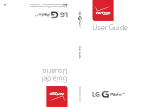Page is loading ...

U.S Service Hotline : 1-888-863-0138
More support at www.d2pad.info
Quick Start Guide
D2-961G

Model: D2-961G
Touch Screen
1
1 2
3
2
Volume Keys
4
3
Power Key
5
4
Front Camera
6
5
Earphone Jack
7
Power DC Input
8
8
9
6
Microphone
Apps Menu
9
7
Micro USB Port
10
10
Back Key
11
11
Home Key
12
History Key
13
Screen Capture
14
Volume Keys
15
Speaker
16
Micro SD Slot
17
Reset
12
17
13 14
15
Overview
16
9”

Model: D2-961G
Basic Functions - Charging
Prior to using the Digital2™ Tablet for the first me, fully charge the baery. Digital2™ Tablet has
a built-in Li-on Polymer baery that uses only the designated charger to charge.
In order to prolong the service life of the product, use the device unl the baery is depleted for
the first two mes before charging the baery again.
To charge the baery, connect the charger/adapter to the device and the DC jack.
NOTE:
• For the first two mes of charging the baery, the charge me may be up to 10 hours; succeeding mes may take up to 5 hours.
• While charging, the baery icon on the screen will scroll.
• When charging is complete, the baery icon will turn green and stop scrolling.
• When charger is plugged in aer the product shuts down due to low power, it may take a few moments before the product
enters the home screen.
• The li-on polymer baery cells in the baery pack are not user-serviceable.
When the device is not in use, be sure to turn it off.
If the device will not be used for a long period of me, be sure to discharge and then recharge the baery once a month.
The built-in li-on polymer baery must be recharged regularly. Baery damage caused by depleon or the use of unauthorized
charger is not covered by the warranty.

Press the power buon to power on.
Slide the Unlock icon to awaken screen.
Model: D2-961G
Press and hold the Power buon for 5 seconds, then a
dialog box will pop up.
Select “Power off” to turn off your tablet.
Basic Functions - Power On
To power on your Digital2™ Tablet, press and hold the power
buon for a few seconds unl the Android logo appears.
1
2
3
4
Troubleshoong:
If your Digital2™ Tablet freezes or experiences error, press and hold the RESET Key on the back of the tablet for
10-15 seconds to regain funconality.
If your device is frozen and unresponsive, press and hold the POWER Key for 10-15 seconds to turn off the power.

Model: D2-961G
Select “ Sengs” on Home screen.
Touch Wi-Fi “OFF” to “ON”.
Select your designated Wi-Fi
connecon on list.
Enter the required Wi-Fi password.
Once connected, Wi-Fi connecvity
icon will be shown at the top right
corner.
Basic Functions - WiFi
1
2
3
4
5

Model: D2-961G
Touch Apps Menu.
Select the applicaon you’d like to open.
Basic Functions - App Menu
From the Home screen, select Apps Menu icon at the center
boom to access the applicaon list.
1
2
Select the Back Key to return to the previous screen; Select the Home Key to
return to the Home screen.
3
HomeBack

Model: D2-961G
Personalize Your Digital2 Tablet
You will need to enter your user name, password and server informaon depending on
the type of email account or your can change the sengs by tapping Manual setup at the
top right corner screen. Tap “Next” and select “OK” to accept the acvaon noficaon.
Select from pictures in your gallery or the pre-loaded live and standard wallpapers.
Once selected, tap “Set wallpaper”.
From the Home screen select “Email”.
Change Wallpaper
Set Up Email
1
1
Enter your email address,
password and tap “Next”.
2
Select which type of email account you are seng up and complete sengs.
(POP3 / IMAP / Microso Exchange Account)
3
Press and hold on a blank spot on the
home screen and a menu will show up.

Model: D2-961G
Connect the enclosed Micro USB to USB cable to your tablet and computer.
Touch “USB” icon on top le
corner and select “Connected as
media device”.
Select “Media device (MTP)” or
“Camera (PTP)” base on the files
you are going to transfer between
your tablet and PC.
Connect Between Tablet & Computer
1
2
3

Model: D2-961G
Once connected successfully, select “D2-961G” on your computer to review
files in tablet or transfer documents in between.
To disconnect, simply unplug the USB cable from your tablet and PC.
D2-961G
Connect Between Tablet & Computer
Troubleshoong:
There’s no driver required to connect your tablet with PC.
4
5

Precautions
Avoid drop or strong collision of the product or heavy vibraon of the TFT screen, as it may cause
damage or abnormal display of the TFT screen.
Some storage capacity may not be available for data storage.
This product cannot be used with any unauthorized charger, otherwise it may burn the product,
which is not covered by warranty. For any addional original charger, please contact customer
service.
To avoid any accidents, please do not use the product when driving or walking on the street.
Digital2™ shall not be held liable for any loss of data caused by damage or repair of the product or
any other reason. Please operate the product properly following the guidelines.
**NOTE: Pictures in this Quick Start Guide are for reference only.
/