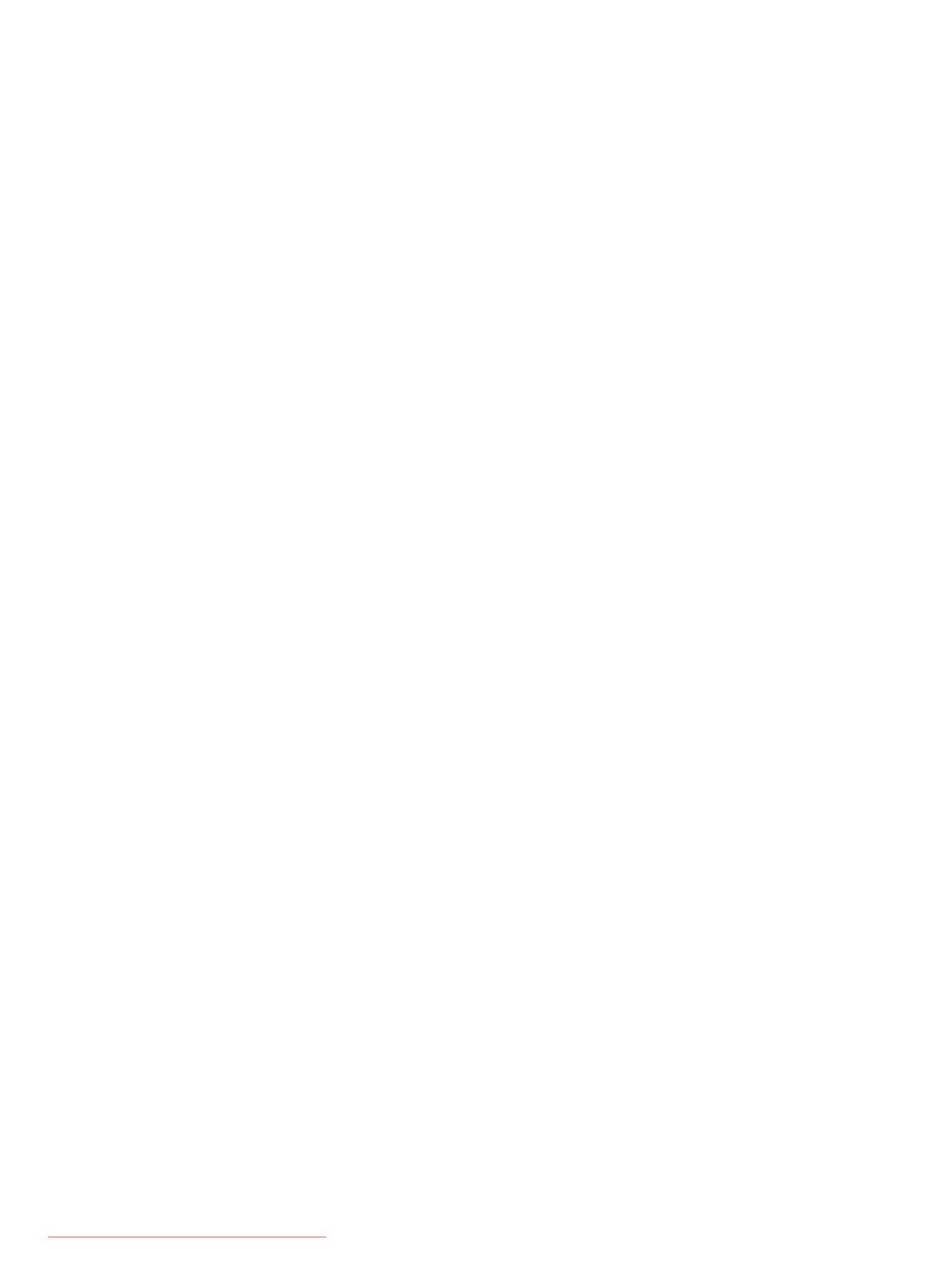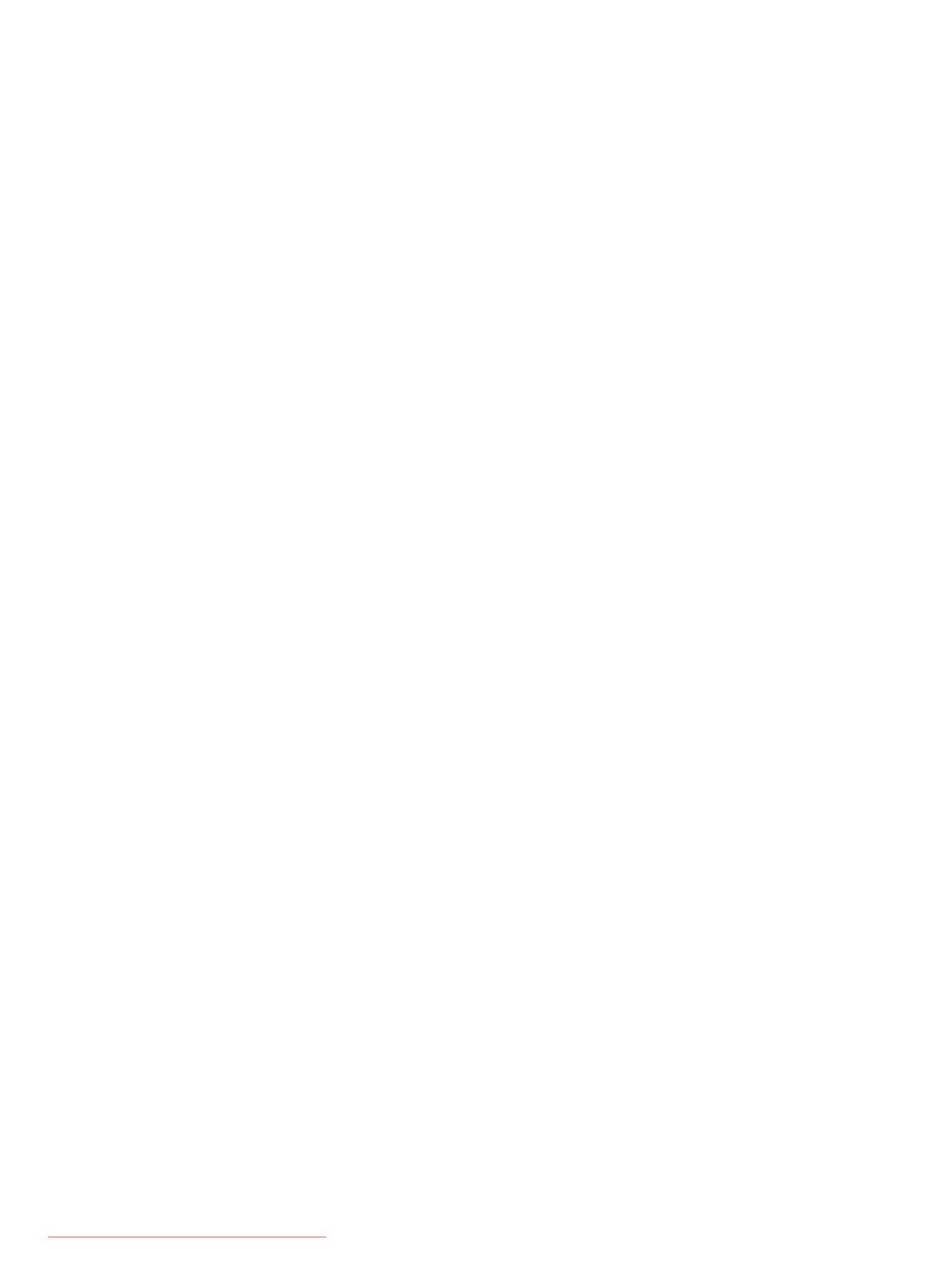
Plastic parts ............................................................................................. 43
Cables and connectors ............................................................................. 44
Drive handling ......................................................................................... 44
Grounding guidelines .............................................................................................. 45
Electrostatic discharge damage .................................................................. 45
Packaging and transporting guidelines ........................................ 46
Workstation guidelines .............................................................. 46
Equipment guidelines ................................................................. 47
Component replacement procedures ........................................................................................ 48
Service tag ............................................................................................................. 48
Computer feet ......................................................................................................... 49
Battery ................................................................................................................... 50
SIM ....................................................................................................................... 51
Bottom cover .......................................................................................................... 51
WLAN module ........................................................................................................ 52
Optical drive .......................................................................................................... 57
Upgrade bay .......................................................................................................... 58
Hard drive ............................................................................................................. 60
Bluetooth module .................................................................................................... 62
Expansion memory modules ..................................................................................... 64
Keyboard ............................................................................................................... 66
WWAN module ..................................................................................................... 69
Modem module ....................................................................................................... 72
Primary memory module .......................................................................................... 74
Fan ....................................................................................................................... 76
Heat sink ................................................................................................................ 78
Processor ............................................................................................................... 80
Base enclosure cover ............................................................................................... 82
Speaker assembly ................................................................................................... 86
Display assembly .................................................................................................... 89
System board ......................................................................................................... 96
RTC battery ............................................................................................................ 99
Power button board ............................................................................................... 100
Wireless/web/mute function board ......................................................................... 101
Fingerprint reader board ........................................................................................ 102
ExpressCard assembly ........................................................................................... 104
RJ-11 connector cable ............................................................................................ 105
Power connector cable .......................................................................................... 107
5 Computer Setup ............................................................................................................ 109
Starting Computer Setup ....................................................................................................... 109
vi
Downloaded from LpManual.com Manuals