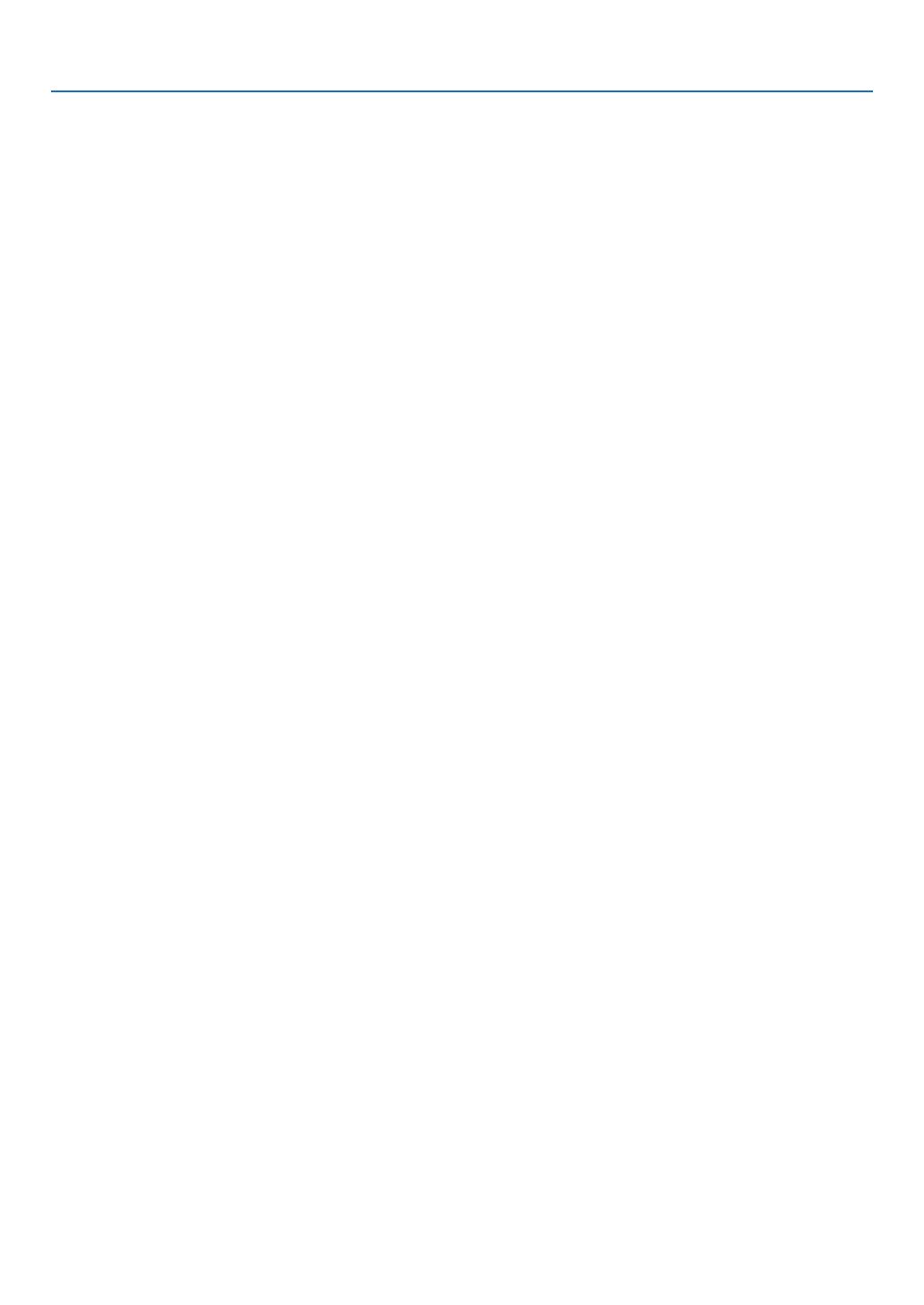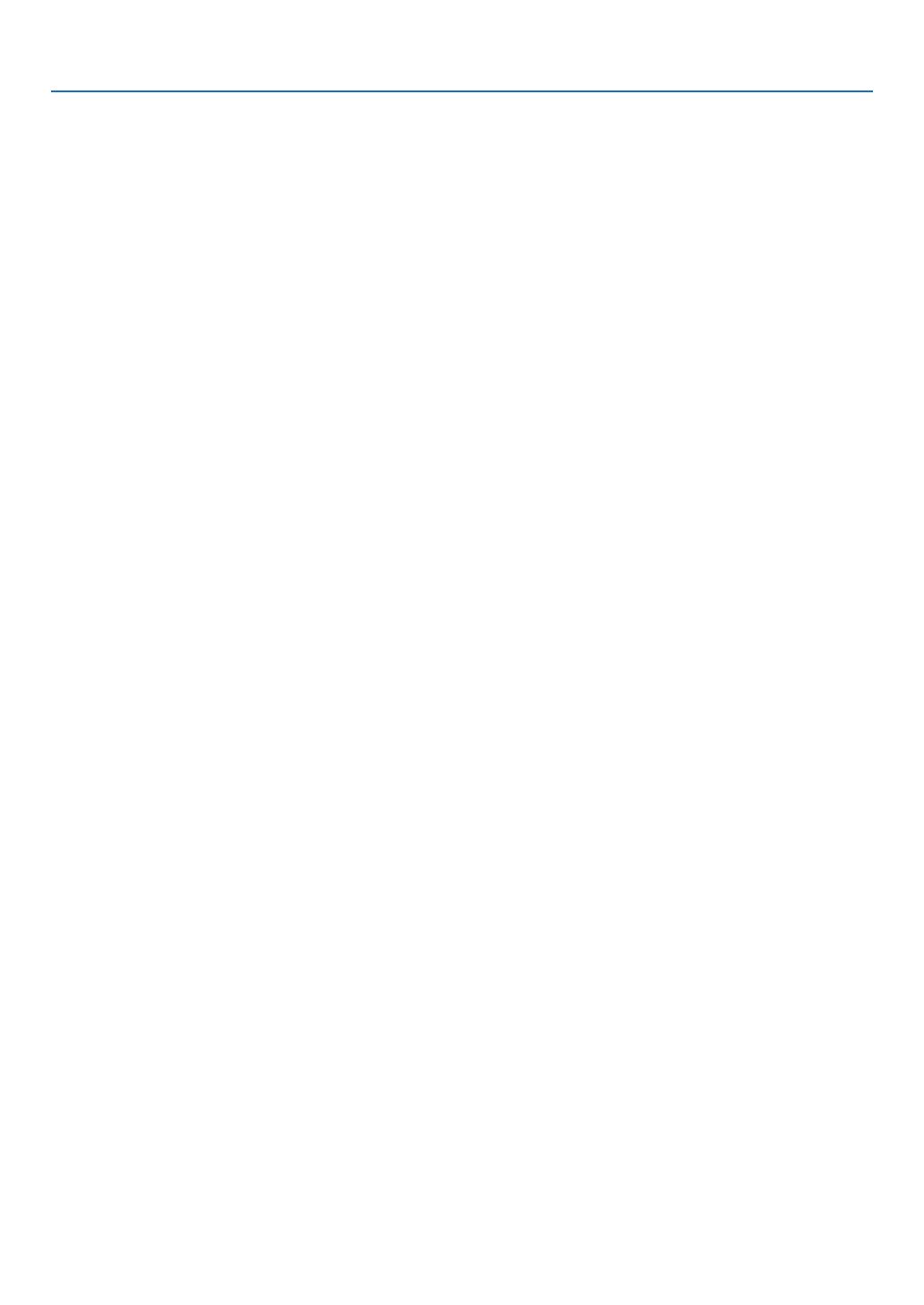
vii
Table of Contents
PreventingtheUnauthorizedUseoftheProjector[SECURITY] ................................. 29
UsingtheComputerCable(VGA)toOperatetheProjector(VirtualRemoteTool) ..... 32
OperatingYourComputer’sMouseFunctionsfromtheProjector’sRemoteControl
viatheUSBCable(RemoteMouseFunction) ....................................................... 38
ProjectingYourComputer’sScreenImagefromtheProjectorviatheUSBCable
(USBDisplay) ........................................................................................................ 39
ControllingtheProjectorbyUsinganHTTPBrowser ................................................. 41
ControllingtheProjectoroveraLAN(PCControlUtilityPro4/Pro5) ......................... 48
ProjectingYourComputer’sScreenImagefromtheProjectoroveraLAN(Image
ExpressUtilityLite) ................................................................................................ 52
StartingImageExpressUtilityLitefromaUSBMemoryorSDCard .................... 55
ProjectinganImagefromanAngle(GeometricCorrectionToolinImageExpress
UtilityLite) .............................................................................................................. 57
WhatyoucandowithGCT .................................................................................... 57
ProjectinganImagefromanAngle(GCT) ............................................................. 57
4. Using the Viewer ............................................................................................. 59
❶WhatyoucandowiththeViewer ................................................................................. 59
❷ProjectingimagesstoredinaUSBmemorydevice .................................................... 61
ConvertingPowerPointlestoSlides(ViewerPPTConverter3.0) ............................. 67
5. Using On-Screen Menu ................................................................................ 70
1UsingtheMenus .......................................................................................................... 70
MenuElements ............................................................................................................ 71
ListofMenuItems ....................................................................................................... 72
MenuDescriptions&Functions[SOURCE] ................................................................ 75
COMPUTER1and2 ............................................................................................. 75
HDMI ...................................................................................................................... 75
VIDEO .................................................................................................................... 75
S-VIDEO ................................................................................................................ 75
VIEWER ................................................................................................................. 75
NETWORK ............................................................................................................. 75
USBDISPLAY ........................................................................................................ 75
MenuDescriptions&Functions[ADJUST] .................................................................. 76
[PICTURE] ............................................................................................................. 76
[IMAGEOPTIONS] ................................................................................................ 79
MenuDescriptions&Functions[SETUP] .................................................................... 83
[GENERAL] ............................................................................................................ 83
[MENU] .................................................................................................................. 85
[INSTALLATION] .................................................................................................... 87
[OPTIONS(1)] ........................................................................................................ 89
[OPTIONS(2)] ........................................................................................................ 91
SettinguptheProjectorforaWiredLANConnection[WIREDLAN] ..................... 93
SettinguptheProjectorforaWirelessLANConnection(withtheoptionalUSB
WirelessLANUnitequipped)[WIRLESSLAN] ...................................................... 94
MenuDescriptions&Functions[INFO.] ...................................................................... 96
[USAGETIME] ....................................................................................................... 96
[SOURCE].............................................................................................................. 97