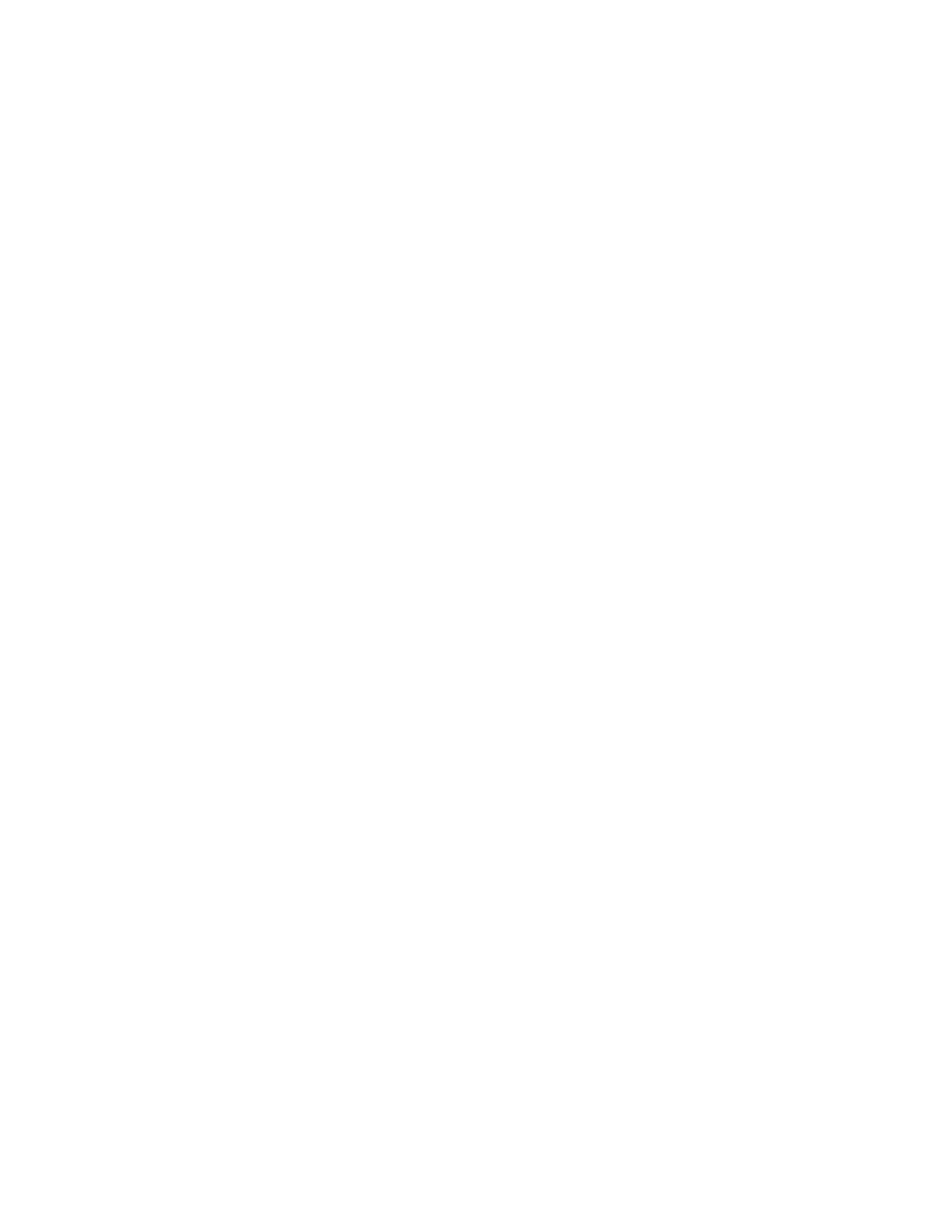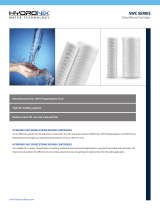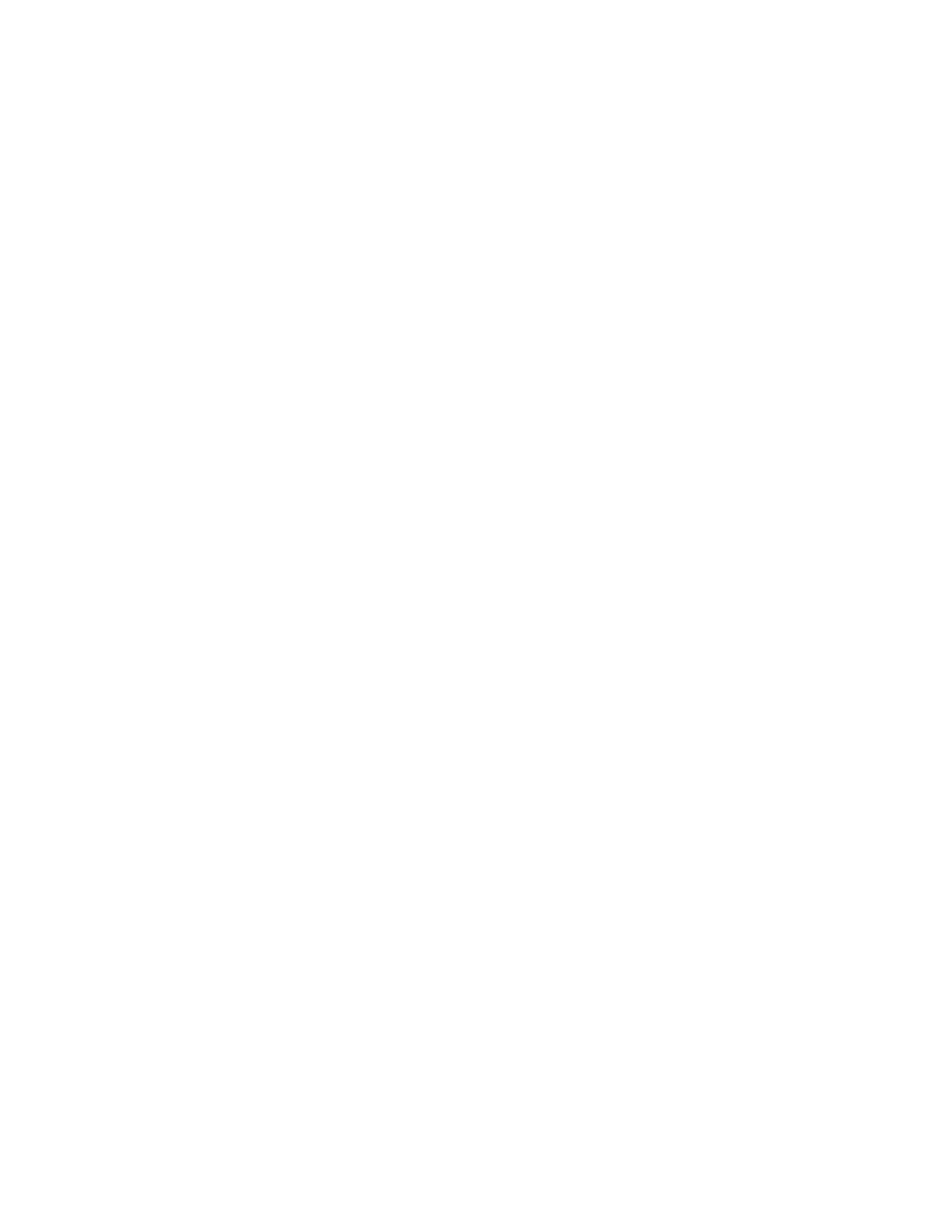
dc10cc0470
Customer Support Page 3
Table of Contents
Accessing Extended Features .............................................................................................................................................................. 1
Overview ................................................................................................................................................................................................ 1
Using this Guide ................................................................................................................................................................................ 1
Feature Listing .................................................................................................................................................................................... 1
Getting Started................................................................................................................................................................................... 2
Comment Commands.............................................................................................................................................................................2
PJL SET Commands ..................................................................................................................................................................................2
PCL Commands ..........................................................................................................................................................................................2
PS Commands .............................................................................................................................................................................................2
XRXBegin ..................................................................................................................................................................................................5
XRXEnd ......................................................................................................................................................................................................5
General Comment Commands .........................................................................................................................................................5
Job Name .................................................................................................................................................................................................5
Job Owner.................................................................................................................................................................................................5
Copies .........................................................................................................................................................................................................5
Job Type ......................................................................................................................................... Error! Bookmark not defined.
Delay Print ................................................................................................................................................................................................6
Banner Sheet (Start Sheet) ..............................................................................................................................................................7
Media Comment Commands ............................................................................................................................................................7
Media Source ..........................................................................................................................................................................................7
Media Size ................................................................................................................................................................................................9
Custom Media Sizes ......................................................................................................................................................................... 10
Media Type ........................................................................................................................................................................................... 10
Formatting Comment Commands ............................................................................................................................................... 13
Collation ................................................................................................................................................................................................. 13
Binding .................................................................................................................................................................................................... 13
Simplex / Duplex Printing ............................................................................................................................................................... 13
Finishing Comment Commands .................................................................................................................................................... 14
Offset ....................................................................................................................................................................................................... 14
Output Destination ........................................................................................................................................................................... 14
Staple....................................................................................................................................................................................................... 14
Image Quality ......................................................................................................................................................................................... 15
Print Quality .......................................................................................................................................................................................... 15
Print Job Accounting ............................................................................................................................................................................ 15
Network Accounting ......................................................................................................................................................................... 15
Covers ......................................................................................................................................................................................................... 15
Front Cover Only ................................................................................................................................................................................ 15
Front Cover Only Media Color ..................................................................................................................................................... 16
Front Cover Only Media Size ........................................................................................................................................................ 16
Front Cover Only Media Type ...................................................................................................................................................... 16
Front And Back Cover ...................................................................................................................................................................... 16
Front And Back Cover Media Color ........................................................................................................................................... 16
Front And Back Cover Media Size .............................................................................................................................................. 17
Front And Back Cover Media Type ............................................................................................................................................ 17
Interleave .............................................................................................................................................................................................. 17
Interleave Media Color ................................................................................................................................................................... 17