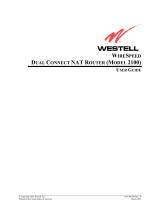PacketWave Series
Quick Start Guide
The PacketWave
700 Series units enable a single sector point to multipoint configuration covering a
geographical sector over a wireless broadband link. There are two models in the PacketWave 700
Series. For each sector, the PacketWave 750 is the Access Point (AP) (also refer to as the base station)
and the PacketWave 710 are the Subscriber Units (SU)(also refer to as the customer premises
equipment). Although they have different hardware and software internally, they look the same from
outside except for the model number on the back panel. Each PacketWave 700 Series equipments,
consists of an Indoor Unit (bridge) and Outdoor Units (radio and antenna).
Installation of the Indoor Unit involves placing the unit in the desired location, connecting
radio/antenna and local Ethernet cables to the rear panel, and applying power. Power, and IF signals
to the radio unit are supplied, through the RG-6 coax Cables. A CAT5 E Ethernet control cable also
connects the indoor unit to the outdoor radio Unit.

PacketWave 700 Series
PacketWave 700 SeriesPacketWave 700 Series
PacketWave 700 Series
Quick Start Guide
Quick Start GuideQuick Start Guide
Quick Start Guide
May 2003
May 2003May 2003
May 2003
Rev 2.0
Rev 2.0Rev 2.0
Rev 2.0
2
22
2
Connect the Access Point (PacketWave 750) and Subscriber Unit (PacketWave 710) Units as shown
in the diagram below, then power up the units.
Note:
Note:Note:
Note:
This is a sample, worki
This is a sample, workiThis is a sample, worki
This is a sample, working configuration. Please allow sufficient time for every step to
ng configuration. Please allow sufficient time for every step to ng configuration. Please allow sufficient time for every step to
ng configuration. Please allow sufficient time for every step to
complete successfully.
complete successfully. complete successfully.
complete successfully. Refer to the Aperto
Refer to the ApertoRefer to the Aperto
Refer to the Aperto
Cables for Packetwave guide for the
Cables for Packetwave guide for the Cables for Packetwave guide for the
Cables for Packetwave guide for the
recommended cables and termination.
recommended cables and termination.recommended cables and termination.
recommended cables and termination.
Step 1:
Step 1:Step 1:
Step 1:
The following steps will take you step-by-step
through the configuration of the Master and Slave
units using the AIM (Advanced Installation Tool).
Set your computer’s IP address to 192.168.1.20,
Subnet Mask to 255.255.255.0 via the Network
Icon in the Control Panel as shown to the right.
The default gateway setting is not necessary.
Step 2:
Step 2:Step 2:
Step 2:
Start AIM on your PC to connect to the Access Point
Unit. The AIM software will appear on your screen
with Authentication highlighted. Enter the default
Password “isp” in lower case. Click on Next. AIM
will then prompt you to change the default password.

PacketWave 700 Series
PacketWave 700 SeriesPacketWave 700 Series
PacketWave 700 Series
Quick Start Guide
Quick Start GuideQuick Start Guide
Quick Start Guide
May 2003
May 2003May 2003
May 2003
Rev 2.0
Rev 2.0Rev 2.0
Rev 2.0
3
33
3
Step 3:
Step 3:Step 3:
Step 3:
Once you have changed the password successfully
this will take you
to the next screen with
Installation Option
Installation OptionInstallation Option
Installation Option highlighted. Make sure the
Setup
SetupSetup
Setup option is selected, as shown on the right.
Step 4:
Step 4:Step 4:
Step 4:
Click on Next
NextNext
Next. The Configuration
Configuration Configuration
Configuration Option Screen will appear. The MAC Address will be automatically
retrieved. Select the Frequency Band; enter the Center Frequency, AP Name, IP address, Subnet Mask,
and Default Gateway (optional), in the appropriate fields as shown below. When completed, click on
Configure Other Frequencies
Configure Other FrequenciesConfigure Other Frequencies
Configure Other Frequencies. Enter other Center Frequencies
to activate AFS (Automatic Frequency Selection) as shown to
the right and click on OK
OKOK
OK.
Step 5:
Step 5:Step 5:
Step 5:
Select the Advance Tab. Enter the AP Id, Select the
Polarization, Enter the Receive Gain and Maximum
Power Limits on the AP and SU units, Select the
Channel Width, Frame Size, Cell Radius, and
UP/DN Stream Ration as shown to the right. When
Complete click on Next
NextNext
Next.

PacketWave 700 Series
PacketWave 700 SeriesPacketWave 700 Series
PacketWave 700 Series
Quick Start Guide
Quick Start GuideQuick Start Guide
Quick Start Guide
May 2003
May 2003May 2003
May 2003
Rev 2.0
Rev 2.0Rev 2.0
Rev 2.0
4
44
4
Step 6:
Step 6:Step 6:
Step 6:
This will now take you through the PW 750 Installation status screen as show below. The PW 750
Installation screen will configure, reset, and start the Master Unit. Once completed, you will see the
Result
ResultResult
Result option screen specifying that Installation Successful!!!
Installation Successful!!!Installation Successful!!!
Installation Successful!!! (Screen shown below). Click on Exit
ExitExit
Exit
(This is a MUST
MUSTMUST
MUST).
Step 7:
Step 7:Step 7:
Step 7:
Start AIM on your PC to connect to the Subscriber
Unit. The AIM software will appear on your screen
with Authentication
Authentication Authentication
Authentication highlighted. Enter the default
Password
PasswordPassword
Password “isp” in lower case. Click on Next
NextNext
Next. AIM
will then prompt you to change the default
password.
Step 8:
Step 8:Step 8:
Step 8:
Once you have changed the password successfully this will take you to the next screen with Installation
Installation Installation
Installation
Option
OptionOption
Option highlighted. Make sure the Setup
SetupSetup
Setup option is selected, as shown below on the left. Click on
Next
NextNext
Next. The Configuration
Configuration Configuration
Configuration Option Screen will appear. Select the Appropriate Access Point Unit as shown
below on the right. Click on Next
NextNext
Next.

PacketWave 700 Series
PacketWave 700 SeriesPacketWave 700 Series
PacketWave 700 Series
Quick Start Guide
Quick Start GuideQuick Start Guide
Quick Start Guide
May 2003
May 2003May 2003
May 2003
Rev 2.0
Rev 2.0Rev 2.0
Rev 2.0
5
55
5
Step 9:
Step 9:Step 9:
Step 9:
Click on Next
NextNext
Next. The Configuration
Configuration Configuration
Configuration Option Screen will appear. The
MAC Address will be automatically retrieved. Select the
Frequency Band; enter the Center Frequency, Customer Name, IP
address, Subnet Mask, and Default Gateway (optional), in the
appropriate fields as shown below. When completed, click on
Configure Other Frequenci
Configure Other FrequenciConfigure Other Frequenci
Configure Other Frequencies
eses
es. Enter other Center Frequencies to
activate AFS (Automatic Frequency Selection) as shown to the
right and click on OK
OKOK
OK.
Note:
Note:Note:
Note:
The center Frequency must match the one configured on the Access Point. The Subscriber
The center Frequency must match the one configured on the Access Point. The Subscriber The center Frequency must match the one configured on the Access Point. The Subscriber
The center Frequency must match the one configured on the Access Point. The Subscriber
Unit IP addresses must
Unit IP addresses mustUnit IP addresses must
Unit IP addresses must be on the same subnet as the Access Point.
be on the same subnet as the Access Point. be on the same subnet as the Access Point.
be on the same subnet as the Access Point.
Step 10:
Step 10: Step 10:
Step 10:
Select the Advance Tab. Enter the AP ID, Select the
Polarization, Channel Width and enter the Peak
Data Rate as shown to the right. When Complete
click on Next
NextNext
Next.

PacketWave 700 Series
PacketWave 700 SeriesPacketWave 700 Series
PacketWave 700 Series
Quick Start Guide
Quick Start GuideQuick Start Guide
Quick Start Guide
May 2003
May 2003May 2003
May 2003
Rev 2.0
Rev 2.0Rev 2.0
Rev 2.0
6
66
6
Step 11:
Step 11:Step 11:
Step 11:
This will now take you through the PW 710 Installation status screen as shown below. The PW 710
Installation screen will configure, reset, and start the Slave Unit. Once completed, you will see the
Alignment
AlignmentAlignment
Alignment option screen. Check the View SNR
View SNRView SNR
View SNR box. This will display the Signal to Noise Ratio
Signal to Noise RatioSignal to Noise Ratio
Signal to Noise Ratio and
Signal Strength
Signal StrengthSignal Strength
Signal Strength (Screen Shown Below). Align the Antenna on the Subscriber Unit for the best power
and SNR. Click on Finish
FinishFinish
Finish.
Note:
Note:Note:
Note:
For the Signal Indicator, values greater than
For the Signal Indicator, values greater than For the Signal Indicator, values greater than
For the Signal Indicator, values greater than -
--
-87 dBm will work in QPSK. Value
87 dBm will work in QPSK. Value87 dBm will work in QPSK. Value
87 dBm will work in QPSK. Values above
s above s above
s above -
--
-81
81 81
81
dBm will work at 16 QAM. For the SNR, values in the red area are not recommended. Values in
dBm will work at 16 QAM. For the SNR, values in the red area are not recommended. Values in dBm will work at 16 QAM. For the SNR, values in the red area are not recommended. Values in
dBm will work at 16 QAM. For the SNR, values in the red area are not recommended. Values in
the yellow area are acceptable. Values in the green area are best. If you cannot maintain the
the yellow area are acceptable. Values in the green area are best. If you cannot maintain the the yellow area are acceptable. Values in the green area are best. If you cannot maintain the
the yellow area are acceptable. Values in the green area are best. If you cannot maintain the
SNR or signal power in these ranges, try another frequency
SNR or signal power in these ranges, try another frequencySNR or signal power in these ranges, try another frequency
SNR or signal power in these ranges, try another frequency, Increase the height of the
, Increase the height of the , Increase the height of the
, Increase the height of the
antenna or higher gain antennas.
antenna or higher gain antennas.antenna or higher gain antennas.
antenna or higher gain antennas.
The Subscriber Unit will establish a link with the Access Point, Pings, and runs a throughput test.
Once completed, you will see the Result
ResultResult
Result option screen specifying that Installation Success
Installation SuccessInstallation Success
Installation Successful!!!
ful!!!ful!!!
ful!!!
(Screen shown below). The screen will also display the results of the Ping and Throughput test. Click
on Exit
ExitExit
Exit (This is a MUST
MUSTMUST
MUST). Repeat steps 7 through 11 to add additional Subscriber Units.

PacketWave 700 Series
PacketWave 700 SeriesPacketWave 700 Series
PacketWave 700 Series
Quick Start Guide
Quick Start GuideQuick Start Guide
Quick Start Guide
May 2003
May 2003May 2003
May 2003
Rev 2.0
Rev 2.0Rev 2.0
Rev 2.0
7
77
7
Note: Refer to the User Guide for Troubleshooting, Specifications, Event Reporting, Command Line
Interface and RF Signal Quality.
1637 South Main Street • Milpitas, California 95035
Phone 408-719-9977 • Fax 408-719-9970 • www.apertonet.com
©2002 Aperto Networks, Inc.
Specifications subject to change without notice.
All trademarks are the property of their respective holders.
20-May-2003
AP Radio Mount Specifications
Pole Diameter
Pole DiameterPole Diameter
Pole Diameter
:
::
:2.5 to 4.5 inches
:
::
:63mm to 114mm
Wind Loading
Wind LoadingWind Loading
Wind Loading
:
::
:125 MPH
:
::
:210 Km/h
Elevation
ElevationElevation
Elevation
:
::
:-14 Degrees
Azimuth
AzimuthAzimuth
Azimuth
:
::
:360 Degrees
Torque
TorqueTorque
Torque
:
::
:16 in-Lbs For 38mm
:
::
:1.8 Nm For 38mm
Torque
TorqueTorque
Torque
:
::
:20 in-Lbs For 48mm
:
::
:2.26 Nm For
4
8mm
Indoor Unit Hardware Interfaces
Outdoor Unit Hardware
Cable Re
q
uirements
SU Radio Mount Specifications
Pole Diameter
Pole DiameterPole Diameter
Pole Diameter
:
::
:1.5 to 1.91 inches
:
::
:38mm to 48mm
Wind Loading
Wind LoadingWind Loading
Wind Loading
:
::
:125 MPH
:
::
:210 Km/h
Elevation
ElevationElevation
Elevation
:
::
:+45 and –35 Degrees
Azimuth
AzimuthAzimuth
Azimuth
:
::
:360 Degrees
Torque
TorqueTorque
Torque
:
::
:16 in-Lbs For 38mm
:
::
:1.8 Nm For 38mm
Torque
TorqueTorque
Torque
:
::
:20 in-Lbs For 48mm
:
::
:2.26 Nm For
4
8mm
Cat
5
Pin-Out
/