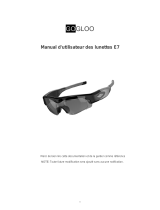Page is loading ...

2
1. Quality Polaroid Lens from brand makers.
2. 3 mega pixels pinhole CMOS camera for clear digital video recording.
3. 4G complimentary TF card memory for approx 3 hours video recording,
4. Memory slot can support max 8GB TF/Micro SD card.
5. Easy connection with PC/Laptops,no driver needed.
6. Sleek and elegant design meets your taste for life.
7. User friendly operation button for easy control.
8. Real time recording, never let memorable moments sneak away from life.
9. A must equipment highly recommended for journalists, traffic police, travelers,
students and etc.

3
A) Switch On
To start the device, short press the On/Off button once, you will see the green
LED light blink once, and then it blinks once more together with the blue LED
light. When blue LED light off, Green LED light on, device is then started and
ready for recording.
B) Switch Off
One short press of the On/off button will switch off the device.
C) Auto shut-off
If you leave the device without operation for 30 seconds, it will automatically shut
off for power saving. You need to restart it again if you want to do new recording.
D) Recording
1. Start to record
In power on mode, one short press of recording button, it will start recording.
Blue LED light starts blinking to show that device is working properly. This
lights can also be noticed by your peripheralvision when glasses worn on nose.
Caution: DO NOT record towards the sun or it will damage the camera.
2. Stop and Save
During recording, one short press of the recording button, device will stop
recording and start saving data to the memory. Blue LED will light on and get
off very quickly within half second. When blue light goes off, data saving
finished and device is ready for next recording.
A) The device has no in-built memory. A complimentary 4GB TF card will be
included in the standard kit for data storage. User can choose to have 8GB TF card
for bigger storage at his or her discretion.
B) The memory card slot can support max 8GB TF card.
C) When space is full, LED light will stop blinking and start data saving;

4
D) You are kindly requested to insert and pull out the Micro SD card in power off
mode to avoid data loss or damages to the device or Micro SD card.
E) Please format Micro SD card before using.
A) If failed to start the device, in most cases the battery is flat and needs to be
recharged. For initial three charges, you are kindly requested to charge the
li-polymer battery for at least 8-12 hours long to ensure its best performance in
future. Please do not charge it for over 12 hours.
B) You can either charge the battery using USB cable or charge it thru AC adaptor
provided. Usually a full charge requests 3-4 hours.
C) The LED lights will turn red when starts recharging and will turn green when
battery is fully charged.
D) Please do not use other AC adaptors other than the one provided in the standard
kit to avoid damages to the product.
E) If you haven’t use the device for a long period of time, we suggest you to recharge
the battery first before use it.
F) Better charge the battery in power-off mode for fast recharge and best product
protection.
A) System Requirement
1. CPU must be at least 1.6Ghz above
2. Operating system: Win 98/Me/2000/XP/Vista
3. USB slot
4. CD-Rom/DVD Rom
5. Minimum 1GB free hard disk space
6. Minimum 512MB memory
7. Lower configuration PC with Integrated Graphic may sometimes encountering
slack video play, suggest to use a PC with discrete Graphics.
B) Connecting PC or Laptop

5
1. Plug the USB to the device and then connect to PC or Laptop thru USB port.
2. The computer will recognize the newly added disk and shall install if
necessary the driver.
3. After installation, a new window will popup, and you are able to see a folder
namely “Video” with the video files you have just recorded ready for
downloading to local disk.
4. You can then copy or cut and save to your local hard drive.
5. When finished, click to remove the storage disk.
Product Size
170*160*40mm (folded)
Physical weight
39g
Speed
Read > 700kbs, write > 500kbs
USB
1.1
Power supply
Embedded 550mAh Li-polymer Battery
Power duration
3-4 hours
Power Adaptor
5V DC/ 500mAh
Power Consumption
<0.59W
Memory
4GB complimentary TF Card, Support max 8GB
Resolution
640*480
Video Format
AVI
Audio
Stereo
Lens specs
3 mega pixels pinhole CMOS camera
Recording Speed
35fps
Working temp
0 C – 60 C
Storage temp
-20 C - 80 C
Player
Windows Media Player, Quicktime, Real player,
Storm codec
Menu Language
English
Operating System:
Win98 ,WinMe, WinXP, Win2000, Windows
Vista

6
Symptom
Possible reason
Solution
Fail to start
Flat battery,
Recharge battery
device jam
Reset, then start again
Auto shut-off
Flat battery
Recharge battery
Cannot recognize when
connect to PC/Laptop
Connect to pc when power
off
Connect to pc when device
on
USB Cable failure
Replace new cable
PC Bios disabled
Set USB enabled
Main board does not
support USB port
Update mainboard driver
PC system Jam
Reboot PC
Data not saving
Memory is full
Delete unwanted files
Power auto off after start
Battery power shortage
Recharge
Memory is full
Delete unwanted files
/