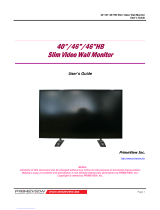hp pavilion
f1503/f1703
15-inch/17-inch
LCD Monitor
(15-inch/17-inch Viewable Image)
User’s Guide
Notice
Important Safety Instructions
What the f1503 Monitor Offers
What the f1703 Monitor Offers
Unpacking the Monitor
Setting Up the Monitor
Installing the Drivers
Using the Monitor
Adjusting the Monitor Settings
Troubleshooting
LCD Monitor Quality and Pixel
Policy for f1503 Monitor
LCD Monitor Quality and Pixel
Policy for f1703 Monitor
Technical Specifications for the
f1503 Monitor
Technical Specifications for the
f1703 Monitor
Care and Cleaning
Environmental Information
Regulatory Information
X

hp pavilion f1503/f1703 LCD Monitor
Notice
2English
Notice
The information contained in the documents accompanying this
product is subject to change without notice.
Hewlett-Packard makes no warranty of any kind with regard to
this material, including, but not limited to, the implied warranties
of merchantability and fitness for a particular purpose.
HP shall not be liable for errors contained herein or for incidental
or consequential damages in connection with the furnishing,
performance, or use of this material.
HP assumes no responsibility for the use or reliability of its software
on equipment that is not furnished by HP.
These documents contain proprietary information that is protected
by copyright. All rights are reserved. No part of these documents
may be photocopied, reproduced, or translated to another language
without the prior written consent of HP.
Hewlett-Packard Company
P.O. Box 4010
Cupertino, CA 95014-4010
USA
© 2003 Hewlett-Packard Company. All rights reserved.
Hewlett-Packard is a registered trademark of Hewlett-Packard
Company in the United States of America and other
countries/regions. Other brand or product names are trademarks of
their respective holders.
X

hp pavilion f1503/f1703 LCD Monitor
Important Safety Instructions
4English
Important Safety Instructions
CAUTION: The lightning flash with arrowhead symbol
inside an equilateral triangle is intended to
alert the user to the presence of uninsulated,
dangerous voltage which may be of sufficient
magnitude to constitute a risk of electric shock.
WARNING: The exclamation point within an equilateral
triangle is intended to alert the user to the
presence of important operating and servicing
instructions in the literature accompanying the
appliance.
WARNING: If you are unsure that you can lift the equipment
safely, do not try to move it without help.
WARNING: Before you connect any cables or install
the HP monitor, refer to the above safety
instructions. Also, refer to the setup poster
and the documentation included with the PC and
the video adapter to ensure this equipment is
correctly installed.
WARNING: For your safety, always connect equipment to a
three-prong, grounded wall outlet. Always use
a power cord with a properly grounded plug,
such as the one provided with the equipment, or
one in compliance with your national safety
standards. This equipment can be disconnected
from the power by removing the power cord
from the power outlet. This means the
equipment must be located close to an easily
accessible power outlet.
!
!
!
!
X

hp pavilion f1503/f1703 LCD Monitor
Important Safety Instructions
5English
WARNING: Use the monitor with the power adapter
supplied with your HP monitor only.
To avoid electrical shock, do not open the
monitor cover or the power adapter. There are
no user-serviceable parts inside. Only qualified
service personnel should service these parts.
Make sure the computer is turned off before
connecting or disconnecting a display
peripheral.
Working in comfort
Thank you for selecting HP monitor equipment.
To optimize your comfort and productivity, it’s important that you set
up your work area correctly and use your HP equipment properly.
With that in mind, we have developed some setup and use
recommendations based on established ergonomic principles for you
to follow.
These recommendations can be found in the online version of the
Working in Comfort guide, which is preloaded on the hard disk of
your HP computer. They can also be found on the HP Working in
Comfort Web site at http://www.hp.com/ergo along with other
information.
NOTE: This monitor is not intended for use in an office workspace.
!
X

hp pavilion f1503/f1703 LCD Monitor
What the f1503 Monitor Offers
6English
What the f1503 Monitor Offers
The HP f1503 monitor is a liquid crystal display (LCD) 15-inch, high
resolution, multi-synchronous color monitor. Multi-synchronous means
that the monitor can use a range of video modes. It is optimized for
use with HP computers.
The HP f1503 monitor has the following features:
• A 15-inch LCD; thin film transistor (TFT) with an anti-glare surface
• Support of video modes up to 1024 x 768 at a 75 Hz refresh rate
• Analog VGA interface connector for connecting to the computer
• True color (16 million colors)
• Adjustable pedestal for positioning the tilt and level of the monitor
screen
• Auto-adjustment of display position, clock, and phase for the VGA
interface
Slim and space
saving
Full scan TFT screen
that gives an
edge-to-edge image Anti-glare
surface
On/Off switch
Menu button
Browse buttons
Auto/Select button
X

hp pavilion f1503/f1703 LCD Monitor
What the f1503 Monitor Offers
7English
• An On Screen Display (OSD) manager that allows you to adjust
settings through onscreen menus
• Power-management system (VESA* standard) controlled from
suitably equipped HP computers to automatically reduce the
power consumption of the monitor
NOTE: As an ENERGY STAR® partner, HP has determined that
this product meets ENERGY STAR guidelines for energy
efficiency.
• Low power consumption: 40 W maximum
• Compliance with stringent Swedish Low Emissions guidelines
TCO ’99
• Plug and Play capability enabling the monitor to identify itself to
suitably equipped HP computers
• Slot for security lock
* VESA is the Video Electronics Standards Association.
X

hp pavilion f1503/f1703 LCD Monitor
What the f1703 Monitor Offers
8English
What the f1703 Monitor Offers
The HP f1703 monitor is a liquid crystal display (LCD) 17-inch, high
resolution, multi-synchronous color monitor. Multi-synchronous means
that the monitor can use a range of video modes. It is optimized for
use with HP computers.
The HP f1703 monitor has the following features:
• A 17-inch LCD; thin film transistor (TFT) with an anti-glare surface
• Support of video modes up to 1280 x 1024 at a 75 Hz
refresh rate
• Analog VGA interface connector for connecting to the computers
• True color (16 million colors)
• Adjustable pedestal for positioning the tilt and level of the monitor
screen
• Auto-adjustment of display position, clock, and phase for the VGA
interface
• An On Screen Display (OSD) manager that allows you to adjust
settings through onscreen menus
Slim and space
saving
Full scan TFT screen
that gives an
edge-to-edge image Anti-glare
surface
On/Off switch
Menu button
Browse buttons
Auto/Select button
X

hp pavilion f1503/f1703 LCD Monitor
What the f1703 Monitor Offers
9English
• Low power consumption: 50 W maximum
• Power-management system (VESA* standard) controlled from
suitably equipped HP computers to automatically reduce the
power consumption of the monitor
NOTE: As an ENERGY STAR partner, HP has determined that this
product meets ENERGY STAR guidelines for energy
efficiency.
• Plug and Play capability enabling the monitor to identify itself to
suitably equipped HP computers
• Slot for security lock
* VESA is the Video Electronics Standards Association.
X

hp pavilion f1503/f1703 LCD Monitor
Unpacking the Monitor
10 English
Unpacking the Monitor
Check for the following items. If they are missing or damaged,
consult your retailer immediately.
• 1 liquid crystal display (LCD)
• 1 power cord
• 1 DC adapter with an attached DC cable
• 1 set of speakers with a DC cable or speaker DC power adapter
• 1 video cable (VGA)
• 1 quick setup poster
• 1 warranty booklet
• 1 CD-ROM disc
X

hp pavilion f1503/f1703 LCD Monitor
Setting Up the Monitor
11 English
Setting Up the Monitor
Place the monitor on a flat, sturdy surface. Ensure that the operating
site is free from excessive heat and moisture. For best performance,
make sure nothing is resting on the monitor.
Connecting the power and video cables
Before you connect any cables or install the HP monitor, refer to the
safety instructions at the beginning of this manual. Refer also to the
documentation that came with the computer to ensure this equipment
is correctly installed.
Look at the following diagram and follow the steps listed below
to connect the cables to the f1503 15-inch LCD monitor or the
f1703 17-inch LCD monitor.
CAUTION: These monitors are equipped with an
auto-sensing power supply for voltage ranges
100—240 V , 50/60 Hz. Use the monitor with
the supplied DC adapter only.
VGA
Speaker
Speaker
power cable
DC adapter
with attached
Video cable
(VGA) Power
source
Power
cord
DC cable
X

hp pavilion f1503/f1703 LCD Monitor
Setting Up the Monitor
12 English
To connect the cables to the f1503/f1703 monitor:
1 Turn off the computer.
2 Plug the video cable into the video connector (VGA) on the back
of the monitor and into the corresponding video connector on the
computer. Secure the cable by tightening the thumbscrews.
3 Plug the DC adapter cable into the connector on the back of the
monitor.
4 Plug the power cord into the DC adapter and into the main power
source. Refer to the warnings in “Important Safety Instructions” on
page 4 for power source connection requirements.
5 Turn on the main power source (for example, a surge protector),
and then turn on the power switch for both the computer and the
monitor.
To disconnect the cables from the f1503/f1703 monitor:
1 Turn off the power switch for the monitor and the computer and
then turn off the main power source.
2 Disconnect the power cord from the main power source and from
the DC adapter cable.
3 Disconnect the DC adapter cable from the connector at the back
of the monitor.
4 Unscrew the thumbscrews on the video cable and disconnect the
video cable.
X

hp pavilion f1503/f1703 LCD Monitor
Setting Up the Monitor
13 English
Connecting speakers to the monitor
The monitor is designed for use with the speakers supplied by HP.
You may have two speakers, or two speakers and an optional
subwoofer (not included with the monitor).
The left and right speakers sit on the desktop. The right speaker
features:
• On/Volume knob
• Headphones connector
• Stereo audio cable (green plug) that plugs into the PC or the
subwoofer
• Hardwired audio cable that goes to the left speaker
• Connector that accepts a subwoofer control cable
• Receptacle for the power cable
Speaker
power connector
On/volume
control
Headphone
connector
Subwoofer
connector
Stereo audio
cable
Audio cable
to left speaker
X

hp pavilion f1503/f1703 LCD Monitor
Setting Up the Monitor
14 English
The optional subwoofer sits on the desktop, or under your computer
desk. The subwoofer features:
• On button (front)
• Volume knob (front)
• Audio cable (green plug) that plugs into the PC
• Control cable (purple plug) that plugs into the right speaker
• Connector (green) that accepts the right speaker stereo
audio cable
• Receptacle for the power adapter cable
Audio cable
Control cable
Power
adapter
Power
connector
Audio
connector
Volume
knob
On/off
button
X

hp pavilion f1503/f1703 LCD Monitor
Setting Up the Monitor
15 English
To connect a two-speaker system (without a subwoofer):
1 Place the speakers in a location near the monitor.
2 Connect the right speaker to the appropriate power source:
• If the monitor came with a power cable, plug the power cable
into the back of the right speaker and into the back of the
monitor.
• If the monitor came with a power adapter for the speakers, plug
the power adapter cable into the back of the right speaker and
plug the power adapter into the main power source (for
example, a surge protector).
3 Plug the right speaker audio cable (green plug) into the PC. Refer
to your PC user’s guide for instruction on how to connect your
speakers to the PC.
4 Turn on the PC, the monitor, and the speakers.
X

hp pavilion f1503/f1703 LCD Monitor
Setting Up the Monitor
16 English
To connect a two-speaker and subwoofer system:
1 Place the speakers and subwoofer in the appropriate locations
near the monitor.
2 Plug the power cable into the back of the right speaker and into
the back of the monitor.
3 Plug the power adapter cable into the back of the subwoofer and
then plug the power adapter into the main power source.
X

hp pavilion f1503/f1703 LCD Monitor
Setting Up the Monitor
17 English
4 Connect the two speakers to the subwoofer:
• Plug the right speaker audio cable (green plug) into the green
subwoofer connector.
• Plug the control cable (purple plug) from the subwoofer into the
purple connector on the right speaker.
• Plug the subwoofer audio cable (green plug) into the PC. Refer
to your PC user’s guide for instructions on how to connect your
speakers to the PC.
5 Turn on the PC, the monitor, the subwoofer, and the speakers.
Power
adapter
To PC
X

hp pavilion f1503/f1703 LCD Monitor
Setting Up the Monitor
18 English
Adjusting the Position of the Monitor Screen
The f1503 or f1703 monitor screen is attached to an adjustable
pedestal, allowing you to position the monitor screen for best
viewing in your particular environment.
To adjust the monitor position:
1 Grasp the sides of the monitor screen and gently but firmly tilt the
top of screen forward or backward to the desired angle.
2 While still holding the screen sides, move the screen up or down
to the appropriate height within the range of the pedestal arm.
Adjustable pedestal arm
X

hp pavilion f1503/f1703 LCD Monitor
Setting Up the Monitor
19 English
Securing the monitor
The f1503 or f1703 monitor can be secured to a desk or to any
other fixed object, using a Kensington lock security cable. The cable
can be attached to a slot located on the rear of the monitor base.
NOTE: The Kensington lock is not an HP accessory. It cannot be
ordered from HP. Contact your retailer for more
information.
To secure the monitor:
1 Insert the lock in the slot located on the rear of the monitor base.
2 Turn the key to lock the cable to the monitor.
3 Remove the key and store it in a safe place.
Slot for lock
X

hp pavilion f1503/f1703 LCD Monitor
Installing the Drivers
20 English
Installing the Drivers
The HP monitor comes with driver software allowing you to take
advantage of the Plug and Play feature of the Windows® Me,
Windows 2000, or Windows XP operating system. This software
enables the computer to communicate with the monitor and use all
the monitor features. Without this software, the monitor settings and
display images cannot be correct.
NOTE: HP computers may come with the Plug and Play drivers
pre-installed. If you have an older computer, these drivers
may not be pre-installed and you may need to install the
drivers from the CD-ROM disc that came with the monitor.
You can also download the latest version of a driver from the
HP Monitors Support Web site. Go to http://www.hp.com, select
your country/region, and then follow the links to the support page
for monitors.
Windows 2000 users
NOTE: The procedure for installing the driver for your operating
system may vary.
To install the driver for the f1503 or f1703 monitor:
1 Click Start, select Settings, and then click Control Panel.
2 Double-click Display.
3 Click the Settings tab.
4 Click Advanced Properties or Advanced, and select the
Monitor tab.
5 Click Properties.
6 Click the Driver tab.
7 Click Update Driver and click Next.
8 Select the recommended option and then click Next.
9 Select the Specify a Location box.
10 Find and open the f1503.inf (f1503 15-inch) or the f1703.inf
(f1703 17-inch) file on the CD-ROM disc in the Drivers directory,
and click OK.
11 Click Next to install the selected monitor.
X
Page is loading ...
Page is loading ...
Page is loading ...
Page is loading ...
Page is loading ...
Page is loading ...
Page is loading ...
Page is loading ...
Page is loading ...
Page is loading ...
Page is loading ...
Page is loading ...
Page is loading ...
Page is loading ...
Page is loading ...
Page is loading ...
Page is loading ...
Page is loading ...
Page is loading ...
Page is loading ...
Page is loading ...
Page is loading ...
Page is loading ...
Page is loading ...
Page is loading ...
Page is loading ...
Page is loading ...
Page is loading ...
Page is loading ...
Page is loading ...
Page is loading ...
Page is loading ...
Page is loading ...
Page is loading ...
Page is loading ...
Page is loading ...
-
 1
1
-
 2
2
-
 3
3
-
 4
4
-
 5
5
-
 6
6
-
 7
7
-
 8
8
-
 9
9
-
 10
10
-
 11
11
-
 12
12
-
 13
13
-
 14
14
-
 15
15
-
 16
16
-
 17
17
-
 18
18
-
 19
19
-
 20
20
-
 21
21
-
 22
22
-
 23
23
-
 24
24
-
 25
25
-
 26
26
-
 27
27
-
 28
28
-
 29
29
-
 30
30
-
 31
31
-
 32
32
-
 33
33
-
 34
34
-
 35
35
-
 36
36
-
 37
37
-
 38
38
-
 39
39
-
 40
40
-
 41
41
-
 42
42
-
 43
43
-
 44
44
-
 45
45
-
 46
46
-
 47
47
-
 48
48
-
 49
49
-
 50
50
-
 51
51
-
 52
52
-
 53
53
-
 54
54
-
 55
55
-
 56
56
HP (Hewlett-Packard) Pavilion f1503 User manual
- Type
- User manual
- This manual is also suitable for
Ask a question and I''ll find the answer in the document
Finding information in a document is now easier with AI
Related papers
-
HP m477 User manual
-
HP (Hewlett-Packard) m370.uk User manual
-
HP F70 User manual
-
HP 13-S195NR User manual
-
HP Pavilion dv7-4300 Entertainment Notebook PC series User manual
-
HP Pavilion 25bw 25-inch Diagonal IPS LED Backlit Monitor User manual
-
HP XZ200 User manual
-
HP vf51 User manual
-
Sansui LC3700N User manual
-
HP 3535437 User manual
Other documents
-
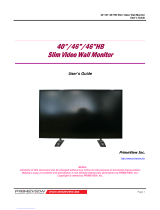 Primeview 46" User manual
Primeview 46" User manual
-
Four-Faith F1003 User manual
-
ONKYO HT-S5805 Owner's manual
-
Craftsman 706331480 Owner's manual
-
Xigmatek XLF-1704 Datasheet
-
ONKYO HT-S5805 User manual
-
ROBBE Futaba FC-16 Boat`n Truck Operating Instructions Manual
-
Pioneer VSX 924 Owner's manual
-
Integra DRX-R1 Owner's manual
-
Integra DRC-R1 Owner's manual