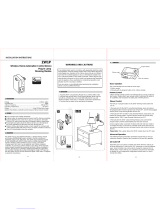Page is loading ...

Wireless Lighting Control
ZDS-210NA
Dimming Switch Module
(Dual mode)
USER MANUAL
Introduction:
Glossary:
Thank you for choosing the ZDS-210 (Dimming Switch Module) Z-Wave control product.
ZDS-210 enabled product allows users to remotely control lighting, home appliance, and
make home control easy with low installation and maintenance costs. You may begin
with a few Z-Wave enabled devices as well as some of our products to build up a
complete home automation system.
The ZDS-210 is a Z-Wave enabled device and is fully compatible with any Z-Wave Plus
enabled network. It can be configured as either a “DIMMER” or a “SWITCH” device. It
allows remote Dimming or ON/OFF control of specified lamps. Each module is designed
to act as a repeater, which will re-transmit a radio frequency (RF) signal by routing the
signal around obstacles and radio dead spots to ensure that the signal is received at its
intended destination.
ZDS-210 is a security enabled Z-Wave plus device. A security Enabled Z-Wave Plus
Controller must be used in order to fully utilize the product.
- Supports Dual mode (DIMMER and SWITCH)
- Remote ON/OFF/DIM control via the Z-Wave controller
- Manual ON/OFF/DIM control with the front panel push button
- Support Scene control
- Support Association Group and Auto Report switch status
- Supports Network Wide Inclusion (NWI) and Explore Frames
- High output power in DIMMER and SWITCH mode
- Over temperature protection
- Grounded 3-wire power connection for safety
- Does not block lower outlet when plugged into upper outlet of a duplex wall
receptacle
- Support firmware upgrades via Over-the-air (need Gateways support)
A Status LED
B ON/OFF/DIMMER/PROG Push button
C Z-Wave controlled outlet
D AC plug
E Selective switch (SWITCH or DIMMER Mode)
Z-Wave Network
A collection of Z-Wave devices are controlled by primary and seco-
ndary controllers operating on the same system. A Z-Wave network
has its own unique ID code so that controllers not in the network
cannot control the system.
Add a Z-Wave device to the network.
Inclusion
Delete a Z-Wave device from the network.
Exclusion
Network Wide
Inclusion (NWI)
Network Wide Inclusion (NWI) enables both end-user friendly, Plug
and Play like Z-Wave network installation as well as professional
installation scenario where the inclusion process in terms of time
will be reduced significantly. NWI is a feature supported by a new
frame type named Explorer which enables the Z-Wave protocol to
implement Adaptive Source Routing.
Association
Scene
Association is used to organize nodes into different groups allowing
the device to identify the nodes with a group identifier. These groups
can also be copied to other devices.
A scene is a collection of Z-Wave devices configured to turn to a
specific level, setting, mode, or perform an operation. Scenes are
usually activated by a controller, timed event, or a specific condition.
Device /
Light / Node
Devices, lights and nodes are all terms to describe an individual Z-
Wave device. These terms are all interchangeable when setting up
your Z-Wave network.
Security S2 enables secure communication for the devices that run
for years on a single battery.
Security S2
Key Features:
Product Overview:
SWITCH
DIMMER
Installation and Warning
The incandescent light plugged into the Z-Wave controlled outlet on this module
must not exceed 330 watts. DO NOT connect fluorescent light. Plugging a non-
resistive load such as fluorescent light or a device with a motor into the Z-Wave
controlled outlet may result in damage to the ZDS-210 Dimming Switch Module
and will void the warranty.
Basic Operation
ZDS-210 will not block the lower outlet when plugged into upper outlet of a
duplex wall receptacle. Possible configurations are illustrated below.
Installed at
upper AC outlet
Installed at
lower AC outlet
Grounded AC outlet VS
2-pins AC power plug
Grounded AC outlet VS
3-pins AC power plug
ZDS-210 can be configured as either a "DIMMER" or a "SWITCH" device, and
it will detect the operation mode using the position of the slide switch when
powering on.
Warning:
- SWITCH Mode is required for inductive and capacitive devices unsuitable
for dimming, (e.g. fluorescent lamps, motors etc.). The dimming function
will be disabled in this mode.
- It could damage the ZDS-210 if connected to non-dimmable load and
perform dimming function in DIMMER mode!
The connected device can be turned ON in two ways:
1. Manual control with the push button on the ZDS-210.
2. Z-Wave remote controller.
Push button BW8330
(Z-URC
TM
550)
Manual ON/OFF/DIM function
1. Switch to DIMMER mode.
2. Plug the lamp into the ZDS-210 Z-Wave outlet.
Ensure that the loading is not exceeding 330 Watts Incandescent.
3. Plug the ZDS-210 into a wall AC outlet.
Lower than 330 Watts
Incandescent or
Resistive Load
4. Press the button to turn the light ON/OFF. (This button is a toggle switch -
press the button once to turn the light ON if the device is OFF and vice-
versa)
5. Pressing and holding the button will control the brightness. Release the
button when the desired brightness is attained. (This is also a toggle
function - press and hold the button to increase the brightness. To decrease
the brightness, press and hold the button again.)
6. Unplug the ZDS-210 from wall AC outlet.
7. Switch to SWITCH mode.
8. Plug the lamp into the ZDS-210 Z-Wave outlet.
Ensure that the loading does not exceed 330 Watts Incandescent or 500
Watts Resistive Load
9. Plug the ZDS-210 into an AC wall outlet.
10. Press the button to turn the light ON/OFF. (This button is a toggle switch -
press the button once to turn the light ON if the device is OFF and vice-
versa)
Z-Wave setup and operations
ZDS-210 can be configured as either a "DIMMER" or a "SWITCH" device, and
it will detect the operation mode using the position of the slide switch when
powering on. The ZDS-210 will stay in the selected operation mode after
inclusion process, and it will not respond to the slide switch selection after
removing and re-adding power.
If the user needs to change the operation mode, the user must first perform
an exclusion process. The user will then switch to the target operation mode
(Dimmer or Switch), and re-include the ZDS-210 afterwards.
Warning:
- SWITCH Mode is required for inductive and capacitive devices unsuitable
for dimming, (e.g. fluorescent lamps, motors etc.). The dimming function
will be disabled in this mode.
- It could damage the ZDS-210 if connected to non-dimmable load and
perform dimming function in DIMMER mode!
Z-Wave Remote Control
Include or exclude the ZDS-210 from the existing Z-Wave home control network
with your primary controller.
- Refer to your primary controller instructions to process the inclusion /
exclusion setup procedure.
- When prompted by your primary controller, triple click the PROG button
within 1 second.
(The unit will enter classical inclusion/exclusion first, then jump to NWI, and
after 20 seconds, it will finally exit NWI mode automatically if there is no
inclusion/exclusion request.)
- The primary controller should indicate that the action was successful. If the
controller indicates the action was unsuccessful, please repeat the
procedure.
- Once the unit is part of the network, the same basic procedure is used to
add the same unit to a group or scene. Refer to the primary controller's
instructions for more details for adding/removing the unit to/from the
scene/association.
All configuration parameter values will keep no changes after excluding the
unit from the network, except for the Association information.
Include ZDS-210 to/from a Z-Wave Gateway with supporting Security
The ZDS-210 can support the Primary Controller that implemented the security S2.
Refer to your primary controller instructions to process the Secure Inclusion.
The Below listed Command Class are all supported the Security S2
COMMAND_CLASS_SWITCH_BINARY (Switch mode)
COMMAND_CLASS_SWITCH_MULTILEVEL(Dimmer mode)
COMMAND_CLASS_ASSOCIATION
COMMAND_CLASS_ASSOCIATION_GRP_INFO
COMMAND_CLASS_CONFIGURATION
COMMAND_CLASS_SCENE_ACTIVATION
COMMAND_CLASS_SCENE_ACTUATOR_CONF
COMMAND_CLASS_VERSION
COMMAND_CLASS_MANUFACTURER_SPECIFIC
COMMAND_CLASS_DEVICE_RESET_LOCALLY
COMMAND_CLASS_POWERLEVEL
COMMAND_CLASS_SUPERVISION
COMMAND_CLASS_FIRMWARE_UPDATE_MD
Z-Wave Configuration Parameters
You may use the below configuration parameters to change settings of the
corresponding functionality.
Definitions:
Parameter No.:
Parameter Value:
Default Value:
Dimmer Mode:
Switch Mode:
Switch returns to the last position saved before power failure
5 (0x05)
0 (0x00) - Switch does not save the state after power
failure, device returns to "off" position
1 (0x01) - Switch saves its state before power failure
1 (0x01)
Supported
Supported
Definitions:
Parameter No.:
Parameter Value:
Default Value:
Dimmer Mode:
Switch Mode:
Maximum Dimmer level control (refer to Figure 1 and Notes)
18 (0x12)
2 (0x02) to 99 (0x63) %
99 (0x63)
Supported
-
Definitions:
Parameter No.:
Parameter Value:
Default Value:
Dimmer Mode:
Switch Mode:
19 (0x13)
1 (0x01) to 98 (0x62) %
13 (0x0D)
Supported
-
Definitions:
Parameter No.:
Parameter Value:
Default Value:
Dimmer Mode:
Switch Mode:
Double click option (set to max. brightness)
13 (0x0D)
0 (0x00) - Double click function disabled
1 (0x01) - Double click function enabled
1 (0x01)
Supported
-
Definitions:
Parameter No.:
Parameter Value:
Default Value:
Dimmer Mode:
Switch Mode:
17 (0x11)
Dimmer Mode:
From 0 to 5 seconds
Step size = 1 second
3 (0x03)
Supported
-
Time to move the Dimmer from 0% to max. dimming values.
(The ZDS-210 will implement the dimming duration if received
this parameter value from controller/gateway.Otherwise, the
ZDS-210 will implement the local parameter value)
Minimum Dimmer level control
(refer to Figure 1 and Notes)
[Below are the recommended parameters for different loads.
AC Motors:
Parameter no. 18 max. = 99%
Parameter no. 19 min. >= 60%
Fluorescent Lamps, Fluorescent Tubes, Non-dimmable
LEDs:
Parameter no. 18 max. = 99%
Parameter no. 19 min. = 98%
Notes:
1) The maximum level must not be lower than the minimum
level.
2) Parameter no. 17 MUST be set to 0]
Notes:
In order to avoid flickering and to support non-dimmable devices, the ZDS-
210 provides parameter no. 18 and 19 (max. and min. dimmer level control).
If there is flickering, the user can re-configure the max. and min. level for
the dimmer to skip the flickering at min. or max. level.
Example Procedure:
Step-1: Set the maximum value to 99 (99%) - parameter no. 18.
Step-2: Set the minimum value to 1 (1%) - parameter no. 19.
Step-3: Go back to normal operation mode for dimming.
Step-4: User is required to distinguish the flickering points by adjusting the
dimming level on controller, such as gateway or Portable controller.
User can adjust the brightness level upwards/downwards from 50% until the
flicking point is distinguished.
Step-5: Set the maximum value to 85 (e.g. 85%) for parameter no. 18 (Max).
Step-6: Set the minimum value to 30 (e.g. 30%) for parameter no. 19 (Min).
Step-7: Keep this setting as the new default. This way, user will avoid
flickering as a result from low or high outputs from this dimmer.
ZDS-210 also can act as a "Switch" with parameter no. 17, 18 and 19. The
"Switch" function is required for inductive and capacitive devices unsuitable
for dimming (e.g. fluorescent lamps, motors etc.).
Mapping Information
In Switch Mode
- BASIC Set Value will map to COMMAND_CLASS_SWITCH_BINARY set value.
In Dimming Mode
-
BASIC Set Value will map to COMMAND_CLASS_SWITCH_MULTILEVEL set value
ZDS-210 supports 2 association groups. A maximum of 1+4 node ID’s (non-
multi-channel devices) can be assigned to these association groups.
Support for Association Groups
Association group_1:
- Association group_1 (max. 1 node) is default to associate with the primary
controller (Gateway/Hub/Controller) for ZDS-210 Status change report, refer
to below for report details:
1. ZDS-210 will trigger AUTO report function if the Dimmer or Switch status
had been changed.
2. Device Reset Locally Notification(Only report when the ZDS-210
Dimming Switch Module has been triggered the RESET TO DEFAULT)
Association group_2:
- Dimmer mode: After receiving a dimming command from a local switch or
gateway (e.g. 50%), the ZDS-210 will automatically send out a related basic
set command (e.g. 50%) to its associated group.
- Switch mode: After receiving a basic set command from a local switch or
gateway, On (0xFF) or Off (0x00), the ZDS-210 will automatically send out a
related basic set command, On (0xFF) or Off (0x00) to its associated group.
(Max. 4 node ID's can be assigned to this association group)
Please refer to your controller's instructions for information on whether or not it
supports the Association function.
Operation diagram for Association Groups:
No. of Node ID in Association Group_1: 1 max. (AUTO report)
No. of Node ID in Association Group_2: 4 max.
User can assign 0 to 4 node ID’s (from node ID-B to ID-E) to its association
group_2.
Function example: ZDS-210 will send out a control command to Association
group_2 devices when ZDS-210 status had been changed.
LED Indication Status
Restoring Factory Defaults
Operations
Device load turned on
Device load turned off
LED turns on.
LED turns off.
Device load dimming LED will stay in previous stage.
Device not currently paired
into a Z-Wave network
Learning / NWI mode:
Triple click on PROG button
LED will continuously flash two times per second.
Receive command / Send
command or data
LED will flash 2 times, and then return to previous ON or
OFF stage.
Configure command error LED will rapidly flash 6 times, and then return to previous
ON or OFF stage.
LED Indication Status
If the device already existing in the network, LED will flash
slowly for 20 seconds, and then return to ON stage.
If the device does not exist in the network, LED will keep
flash slowly and waiting for Network Wide Inclusion (NWI).
(The device will exit NWI mode automatically after 20
seconds)
All Configuration Parameters values and Association information will be
restored to factory default settings and excluded from the network.
Remark : All the setting and data will be permanently deleted.
Please use this procedure only when the network primary
controller is missing or otherwise inoperable.
Step Setup Key LED Indication Status on ZDS-210
1
2
Press and keep holding the PROG
button for no less than 10 seconds.
Release the PROG button then triple
click the PROG button within 2
seconds of step 1.
- LED state will toggle for first 5 seconds
of being pressed.
- LED state will toggle again after the
remaining 5 seconds.
- LED will stay in previous ON or OFF
stage.
Wireless Information
Wireless range:
This device has an open-air line-of-sight transmission distance of 40m, which
is compliant with the Z-Wave Plus standards. Performance can vary depending
on the type of obstacles, such as walls and furniture, between the Z-Wave
devices. Every Z-Wave device set up in your network will act as a signal
repeater, allowing them to talk to each other and to find alternate routes in the
case of reception dead spots caused by these obstacles.
Maintenance
Radio Frequency Limitations:
1.
Each wall or object (i.e.: refrigerator, bookshelf, large TV, etc) can reduce the
maximum range by up to 20-30%. Plasterboard and wooden walls will have
less effect on the signal than concrete, brick, or tile.
2. Wall mounted Z-Wave devices will also suffer a loss of range if they are
housed in metal junction boxes, which could reduce the range by up to 20-
30%.
1. Do not expose your unit to dust, strong sunlight, humidity, high
temperatures or mechanical shocks.
2. Do not use corrosive or abrasive cleansers on your unit.
3. Keep the unit dust free by wiping it with a soft, dry cloth.
4. Do not disassemble your unit; it contains no user-serviceable parts.
Technical Specifications Certifications
UL Listed:
This power unit is intended to be correctly orientated in a vertical or floor
mount position.
Warnings
Warranty
IC : 12524A-NNG003
This device complies with Industry Canada licence-exempt RSS standard(s).
Operation is subject to the following two conditions:
(1) This device may not cause interference, and
(2) This device must accept any interference, including interference that may
cause undesired operation of the device.
Le présent appareil est conforme aux CNR d'Industrie Canada applicables
aux appareils radio exempts de licence. L'exploitation est autorisée aux deux
conditionssuivantes:
(1) l'appareil ne doit pas produire de brouillage, et
(2) l'utilisateur de l'appareil doit accepter tout brouillage radioélectrique subi,
même si le brouillage est susceptible d'en compromettre le fonctionnement.
- Do not modify the unit in any way.
- Risk of fire.
- Risk of electrical shock.
- Risk of burns.
- Do not dispose of electrical appliances and unsorted municipal waste,
use separate collection facilities. Contact your local government for
information regarding the collection systems available.
- There is no user serviceable parts in this unit.
ONE-YEAR LIMITED WARRANTY: Remotec warrants this product to be
free from defects in materials and workmanship under normal use and
service for a period of one year from the original date of purchase from
the distributor or dealer.
IC information
REMOTEC shall not be liable for:
- damages caused by defective devices for indirect, incidental, special,
consequential or punitive damages, including, inter alia, loss of profits,
savings, data, loss of benefits, claims by third parties and any property
damage or personal injuries arising from or related to the use of the device.
- Service trips to provide instruction on product use.
- Shipping costs for replacement products.
This warranty is limited to the repair or replacement of this product only, if the
purchase date cannot be substantiated, the warranty period will begin on the
date of manufacture as indicated on this product. All warranty claims must be
made to Remotec appointed distributors or dealers during the applicable
warranty period. This warranty gives you specific legal right and you may also
have other rights which vary in each country.
Printed in China F820-8131-0000
FCC Information
Model no. BW8131US (ZDS-210NA)
RF frequency
Input voltage / frequency
RF operating distance
Max. output power
Over Temperature protection
908.42MHz
Dimension (L x W x T) 100 x 54 x 39mm
Weight 125g
Storage Temperature -10~60 °C
Operation Temperature
Relative Humidity:
Environment
0~40 °C
5~95%
Indoor use only
120Vac / 60Hz
up to 40m (line of sight between the Wireless Controller
and the closest Z-Wave receiver module at open area)
DIMMER: Max Incandescent load 330W 2.75A
SWITCH: Max Incandescent Load 330W 2.75A
Max Resistive Load 500W 4.16A
Detected internal temperature, and cut off output once
OTP triggered (Remark: Under over loading or
temperature situation, it will fail to start up).
Note: Specifications subject to change without notice due to continuing product
improvement.
Note: Specifications subject to change without notice due to continuing product
improvement.
FCC ID : 2ADPENNG003
This device complies with Part 15 of the FCC rules. Operation is subject to the
following two conditions:
(1) this device may not cause harmful interference, and
(2) this device must accept any interference received, including interference
that may cause undesired operation.
Note:
This equipment has been tested and found to comply with the limits for a Class
B digital device, pursuant to Part 15 of the FCC Rules. These limits are designed
to provide reasonable protection against harmful interference in a residential
installation. This equipment generates, uses and can radiate radio frequency
energy and, if not installed and used in accordance with the instructions, may
cause harmful interference to radio communications. However, there is no
guarantee that interference will not occur in a particular installation. If this
equipment does cause harmful interference to radio or television reception,
which can be determined by turning the equipment off and on, the user is
encouraged to try to correct the interference by one or more of the following
measures:
- Reorient or relocate the receiving antenna.
- Increase the separation between the equipment and receiver.
- Connect the equipment into an outlet on a circuit different from that to which
the receiver is connected.
- Consult the dealer or an experienced radio/TV technician for help.
Notice : Changes or modifications to this unit not expressly approved by the
party responsible for compliance could void the user authority to operate the
equipment.
Website: http://www.remotec.com.hk
/