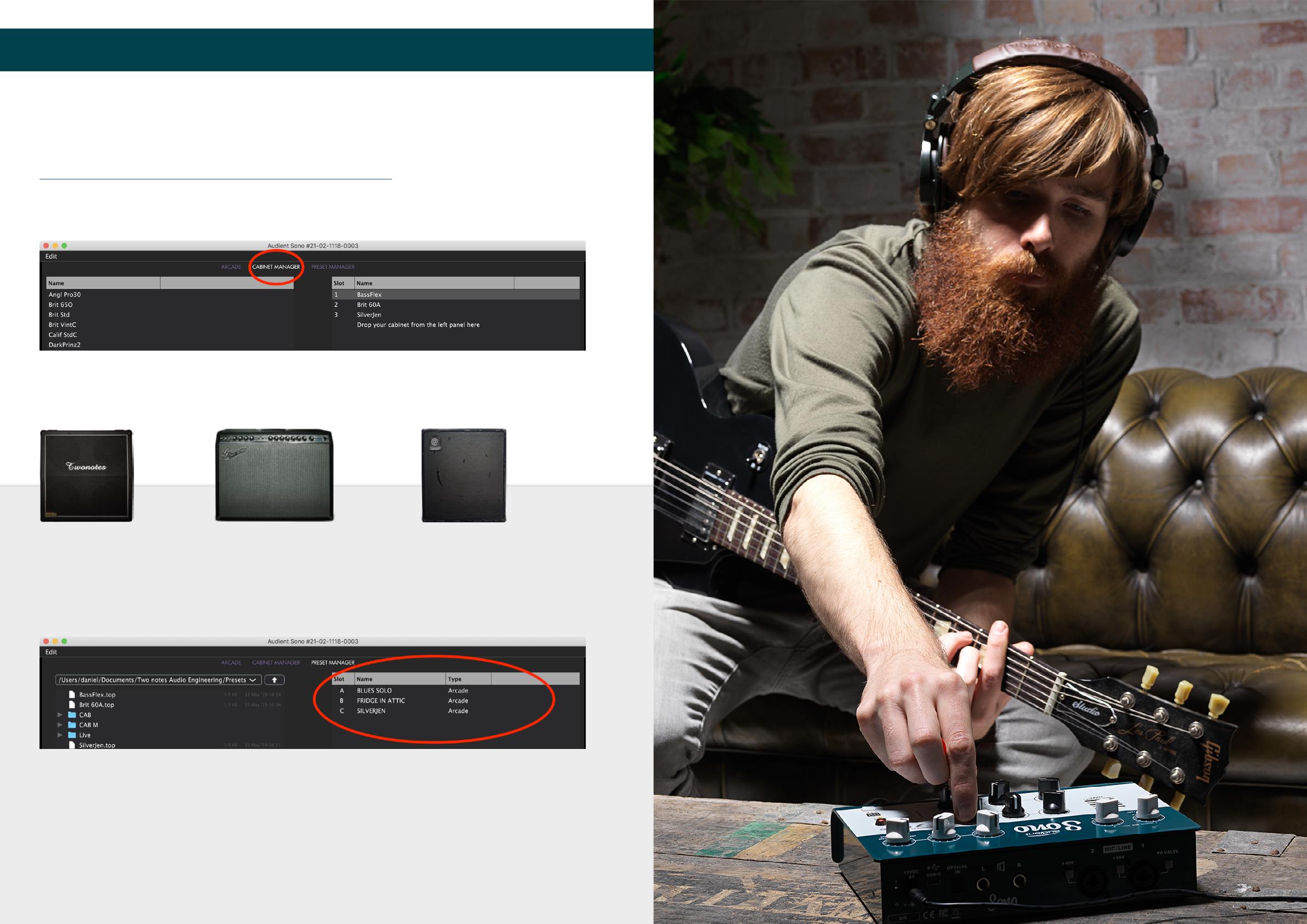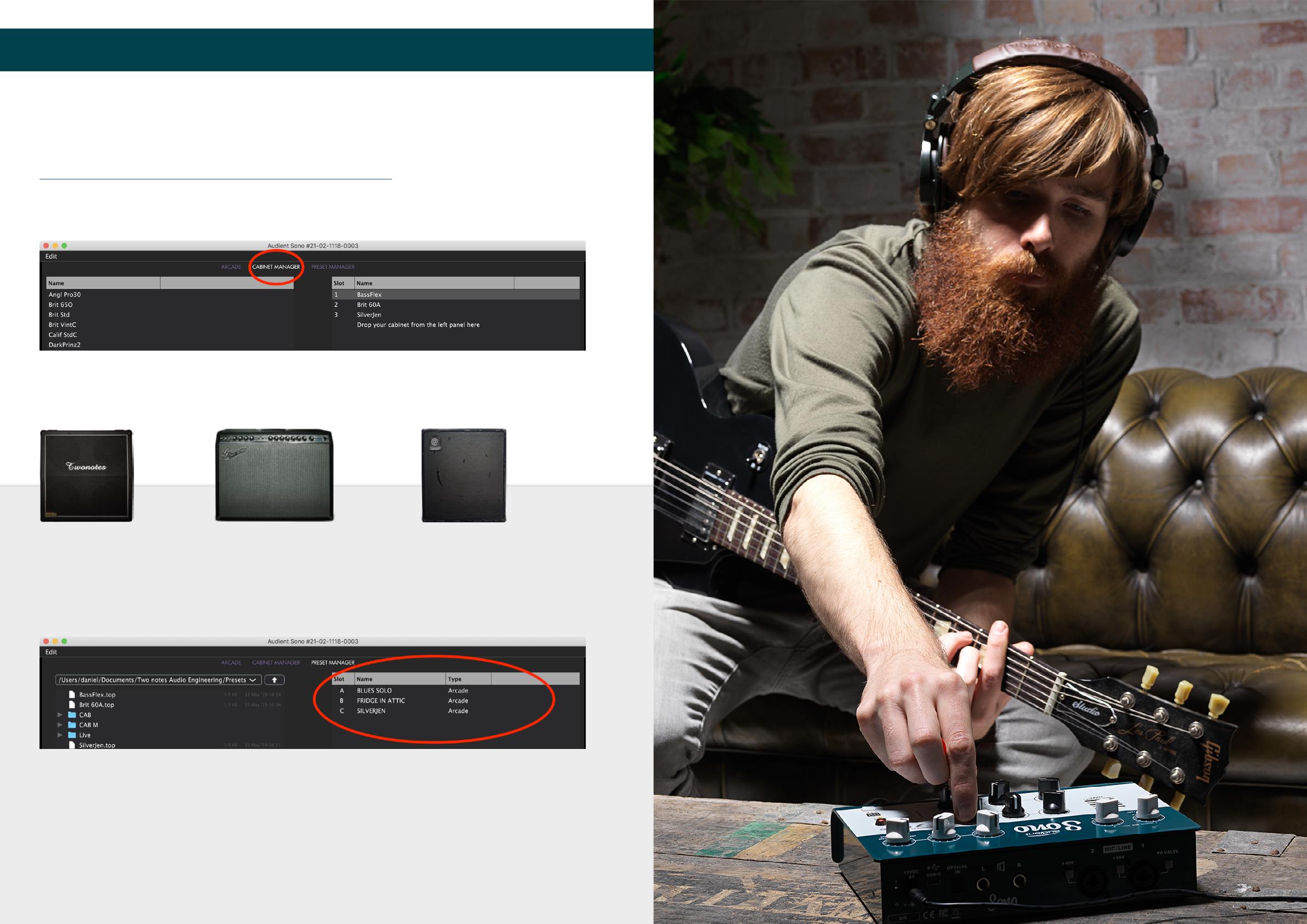
Loading the Default Presets
Audient provides default presets which give you a great variety of sounds,
including bass presets to give you great sounding tones to build from.
The default presets are available from the following link for download:
https://audient.com/products/audio-interfaces/sono/downloads/
Once downloaded, launch the Torpedo Remote app, double click the
Sono and register if prompted.
Open the Cabinet Manager and drag and drop the following 3 cabinets
from the left column to the right column:
Once the transfer has completed, browse to the Sono folder in the Preset
Manager. Next drag the three preset files, one at a time, from the left
column to the desired slot in your Sono.
Once these presets and cabinets are loaded onto Sono you can
disconnect Sono from your computer and use it in Standalone Mode. You
can use the presets at any time by simply cycling through the A, B and C
slots on Sono using the C.A.B button, giving you great tones at the touch
of a button.
There are a wealth of tonal options available so don’t be afraid of
exploring the Torpedo remote and making your own presets!
BassflexBrit60A SilverJen