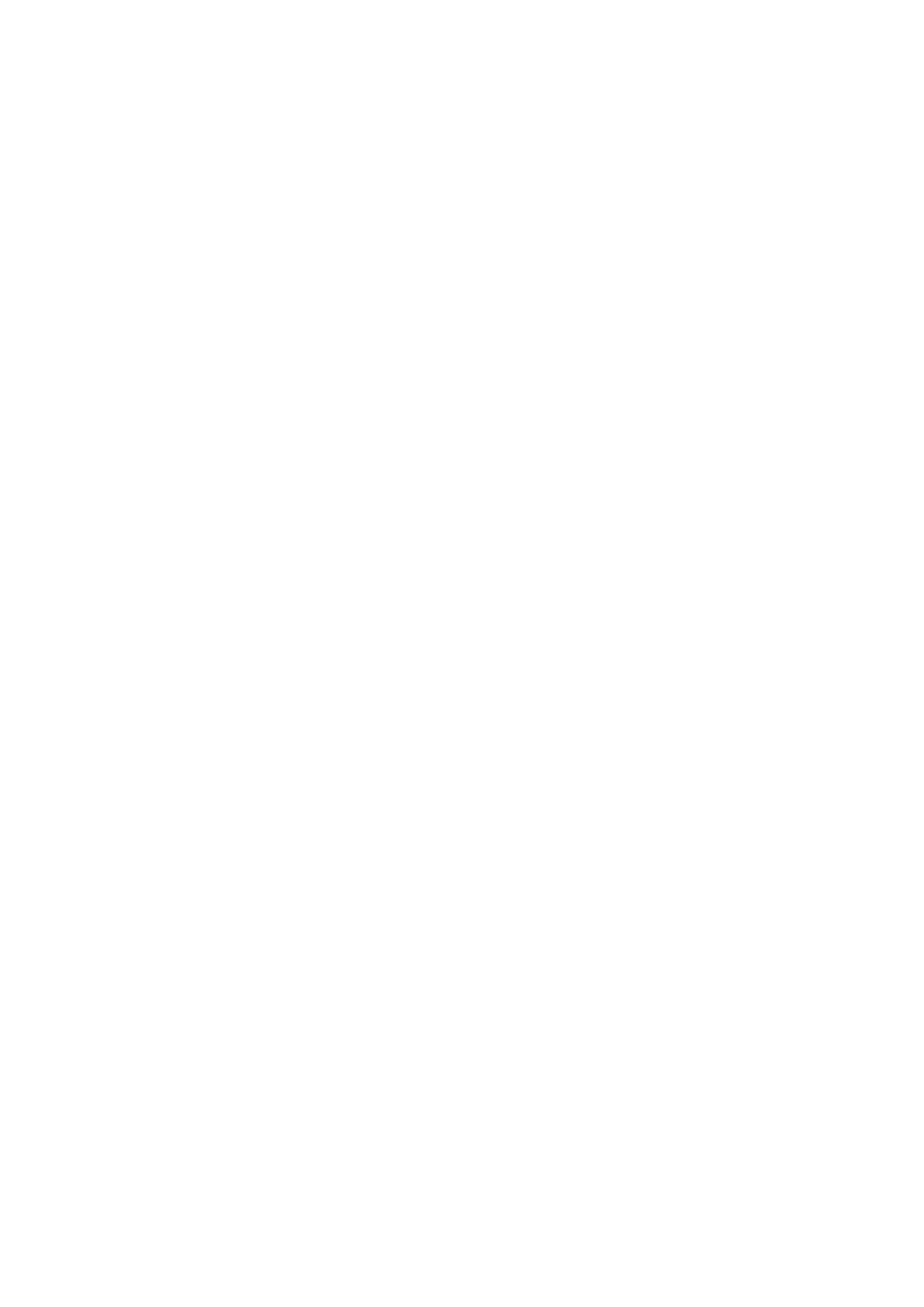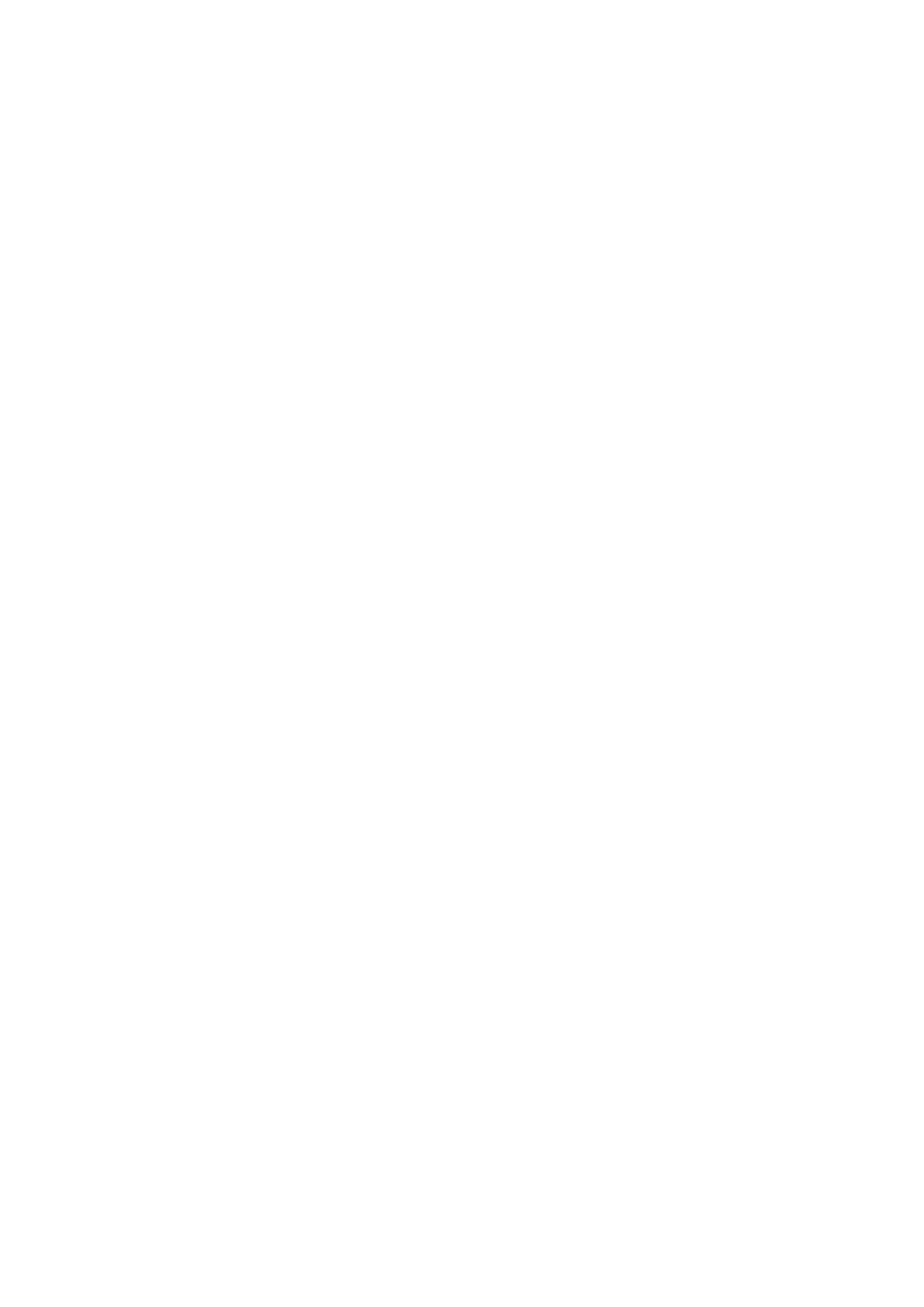
Table of Contents
1. About This Manual ................................................................................................................................ 4
2. Understanding the Command Line Interface ........................................................................................ 5
Accessing the Switch .............................................................................................................................. 5
Logging in using the RS-232 Console ................................................................................................ 5
Logging in using Telnet ................................................................................................................... 8
Command Modes ................................................................................................................................. 11
Basic Configuration ....................................................................................................................... 11
Understanding All Command Modes ................................................................................................ 11
Help Messages .................................................................................................................................... 12
Special Usage and Limitations ............................................................................................................... 13
Abbreviated Commands ........................................................................................................................ 13
No and Default Forms of Commands ...................................................................................................... 14
CLI Error Messages .............................................................................................................................. 15
Command History ................................................................................................................................ 15
3. Commands .......................................................................................................................................... 16
System ............................................................................................................................................... 16
System Management .................................................................................................................... 16
Account Management .................................................................................................................... 22
Network ...................................................................................................................................... 26
Time ........................................................................................................................................... 40
IEC 61850-9-3 2016 Profile Configuration ....................................................................................... 61
Port ................................................................................................................................................... 74
Port Interface .............................................................................................................................. 74
Link Aggregation .......................................................................................................................... 83
PoE............................................................................................................................................. 88
Layer 2 Switching ................................................................................................................................ 98
VLAN .......................................................................................................................................... 98
MAC ......................................................................................................................................... 114
QoS .......................................................................................................................................... 116
Multicast ................................................................................................................................... 131
Network Redundancy ......................................................................................................................... 143
Layer 2 Redundancy ................................................................................................................... 143
Management ..................................................................................................................................... 174
Network Management ................................................................................................................. 174
Security ............................................................................................................................................ 186
Device Security .......................................................................................................................... 186
Network Security ........................................................................................................................ 194
Authentication ........................................................................................................................... 257
Customer Key Management ......................................................................................................... 259
Diagnostics ....................................................................................................................................... 261
System Status ........................................................................................................................... 261
Event Notification ....................................................................................................................... 268
Diagnosis .................................................................................................................................. 279
Manufacturing Message Specification (MMS) .................................................................................. 302
Maintenance and Tools ................................................................................................................ 309
Industrial Applications ........................................................................................................................ 312