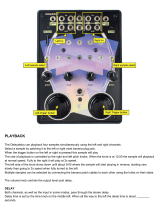Page is loading ...

1
E
Owner’s Manual

Precautions
Location
Using the unit in the following locations can result in a
malfunction.
• In direct sunlight
• Locations of extreme temperature or humidity
• Excessively dusty or dirty locations
• Locations of excessive vibration
• Close to magnetic fields
Power supply
Please connect the designated AC/AC power supply
to an AC outlet of the correct voltage. Do not connect
it to an AC outlet of voltage other than that for which
your unit is intended.
Interference with other electrical devices
Radios and televisions placed nearby may experience
reception interference. Operate this unit at a suitable
distance from radios and televisions.
Handling
To avoid breakage, do not apply excessive force to
the switches or controls.
Care
If the exterior becomes dirty, wipe it with a clean, dry
cloth. Do not use liquid cleaners such as benzene or
thinner, or cleaning compounds or flammable
polishes.
Keep this manual
After reading this manual, please keep it for later
reference.
Keeping foreign matter out of your equipment
Never set any container with liquid in it near this
equipment. If liquid gets into the equipment, it could
cause a breakdown, fire, or electrical shock.
Be careful not to let metal objects get into the
equipment. If something does slip into the equipment,
unplug the AC/AC power supply from the wall outlet.
Then contact your nearest Korg dealer or the store
where the equipment was purchased.
THE FCC REGULATION WARNING (for U.S.A.)
This equipment has been tested and found to comply with the
limits for a Class B digital device, pursuant to Part 15 of the
FCC Rules. These limits are designed to provide reasonable
protection against harmful interference in a residential
installation. This equipment generates, uses, and can radiate
radio frequency energy and, if not installed and used in
accordance with the instructions, may cause harmful
interference to radio communications. However, there is no
guarantee that interference will not occur in a particular
installation. If this equipment does cause harmful interference
to radio or television reception, which can be determined by
turning the equipment off and on, the user is encouraged to
try to correct the interference by one or more of the following
measures:
• Reorient or relocate the receiving antenna.
• Increase the separation between the equipment and
receiver.
• Connect the equipment into an outlet on a circuit different
from that to which the receiver is connected.
• Consult the dealer or an experienced radio/TV technician
for help.
Unauthorized changes or modification to this system can void
the user’s authority to operate this equipment.
CE mark for European Harmonized Standards
CE mark which is attached to our company’s products of AC
mains operated apparatus until December 31, 1996 means it
conforms to EMC Directive (89/336/EEC) and CE mark
Directive (93/68/EEC). And, CE mark which is attached after
January 1, 1997 means it conforms to EMC Directive (89/
336/EEC), CE mark Directive (93/68/EEC) and Low Voltage
Directive (73/23/EEC).
Also, CE mark which is attached to our company’s products
of Battery operated apparatus means it conforms to EMC
Directive (89/336/EEC) and CE mark Directive (93/68/EEC).

3
Table of Contents
1. Introduction ...................... 7
Main features ................................. 7
Saving your data on the ESX-1 ................................. 8
About the vacuum tubes ........................................... 8
2. Parts and their functions ...... 9
Top panel........................................ 9
Common section ........................................10
Edit section ................................................11
Part select section .......................................12
Step key section .........................................12
Arpeggiator section....................................13
Rear panel .................................... 14
Front panel ................................... 14
Card section ..............................................14
Items and functions in the display .. 15
3. Basic operation ............... 17
Preparations ................................. 17
Connections............................................... 17
Turning the power on/off ............................ 17
To turn the power on .............................................. 17
To turn the power off .............................................. 17
Playing a Demo song .................... 18
To pause playback ................................................. 18
To resume playback ................................................ 18
To stop playback .................................................... 18
Demo Song List ..........................................18
4. Sample mode .................... 19
Sampling procedure on the ESX-1 ...............19
1. Audition the existing samples (
☞
p.20) ................. 19
2. Record a new sample (
☞
p.21) ............................ 19
3. Edit a sample (
☞
p.23) ....................................... 19
4. Save a sample (
☞
p.32) ...................................... 19
5. Assign the sample to a part ................................ 19
Auditioning samples...................... 20
What is a sample? ................................................. 20
Recording a new sample ............... 21
Sampling...................................................21
Preparations for sampling ....................................... 21
Sampling mode settings .......................................... 21
Recording the sample ............................................. 21
Using the external input sound to trigger sampling.... 22
If sampling does not start when you begin playback . 22
Editing a sample ........................... 23
Setting the start point ..................................23
Setting the end point ..................................23
Setting the loop location .............................23
Adjusting the pitch of the sample ................. 24
Directly sampling the sound of the
ESX-1 (Resampling) ................. 25
Resampling from the beginning of a pattern or song . 25
Resampling from the middle of a pattern or song ...... 25
Resampling just one note of a part .......................... 26
Slice ............................................. 27
What is “Slice”? ..................................................... 27
Creating a slice sample (TIME SLICE) ...........27
If you were not successful in creating a slice sample .. 28
Try changing the slice step setting (step 3, above) ..... 28
Manually turning slices on/off while you adjust the
sensitivity (paragraph 6, above) ...................... 29
Using individual sample slices ................................. 29
Using a slice sample in a pattern that has a different
beat .............................................................. 30
If a Last Step is specified for the pattern ................... 30
Stretch .......................................... 31
What is “Stretch”?.................................................. 31
Creating a stretch sample ...........................31
Convenient sample-editing functions32
Normalize .................................................32
Truncate ....................................................32
Saving a sample ........................... 33
Saving a sample under a different name ......33
Deleting a sample ......................................34
Checking the remaining amount of sampling
area..........................................................34

4
5. Pattern mode .................. 35
Playing patterns ............................ 35
What is a Pattern? ................................................. 35
Playing a pattern .......................................35
To start playback .................................................... 35
To pause playback ................................................. 35
To resume playback ................................................ 35
To stop playback .................................................... 35
Selecting a pattern .....................................36
To check which pattern is playing ............................ 36
To force playback to restart at the beginning of the
pattern .......................................................... 36
About the timing of changing patterns ..................... 36
Setting the playback tempo .........................36
Using the dial to set the tempo. ............................... 36
To set the tempo more precisely ............................... 36
Using the TAP key to set the tempo........................... 37
Auto BPM Scanning ............................................... 37
Keeping a constant tempo as you change patterns
(TEMPO LOCK) .............................................. 37
Playing the sound of a part ........... 38
What is a Part? ...................................................... 38
— Drum parts (1–5, 6A-B, 7A-B) ............................ 38
— Keyboard parts (1, 2) ........................................ 38
— Accent part ....................................................... 38
— Stretch parts (1, 2) ............................................. 38
— Slice part .......................................................... 38
— Audio In part .................................................... 38
Listening to the sound of a part ...................38
Listening to the sound of a drum part ....................... 38
Listening to the sound of a keyboard part (the Keyboard
function) ........................................................ 39
Selecting a part .........................................39
Drum part, stretch part, slice part, audio in part ....... 39
To select a part during playback without causing it to
sound ............................................................ 39
Keyboard part ....................................................... 39
Accent part............................................................ 39
Muting a part ............................................39
Soloing a part ...........................................40
Adding accents to a part ............................40
Specifying the accent locations and strength ............. 40
Specifying the parts that will be accented ................. 40
Transposing a phrase (Transpose) ................41
Adding “swing” to a pattern .......................41
Specifying the amount of swing ............................... 41
Specifying the parts that will swing .......................... 41
Applying a roll to a part .............................42
Selecting a part and turning on the roll effect ........... 42
Setting the roll type ................................................ 42
Assigning the output of each part ................ 42
Adding the Valve-Force effect to increase the
impact of the sound ....................................42
Connecting various devices to Audio In........ 43
Using the arpeggiator ................... 44
Performing with the arpeggiator ..................44
To arpeggiate a drum part, Stretch part ................... 44
To play the slice part .............................................. 44
To play the audio in part ......................................... 44
To arpeggiate a keyboard part ................................ 44
Specifying the center note ....................................... 44
Changing the scale of the arpeggiator ..................... 45
ARPEGGIO SCALE List .......................................... 45
Editing sounds .............................. 46
Assigning a sample to a part ......................46
Assigning individual slices of a slice sample ............. 47
Editing the sound of a part.......................... 47
Editing the Part Common parameters ....................... 47
Modulation ............................................................ 49
Filter ..................................................................... 49
Effects........................................... 51
Using the effects.........................................51
To apply an effect ................................................... 51
To edit an effect ..................................................... 51
Effect types ................................................52
1. Stereo ............................................................... 52
2. Mono mix .......................................................... 52
3. Stereo cross ....................................................... 52
Effect parameters .......................... 53
Recording a phrase ....................... 57
Realtime recording ................................................. 57
Step recording ....................................................... 57
Recording a phrase during playback (Realtime
Recording).................................................57
To record a drum part ............................................ 57
To record a keyboard part ...................................... 58
To record the audio-in part ..................................... 58
To record during playback ...................................... 58
To erase unwanted triggers during playback (Erase) . 59
Step recording ...........................................59
To record a rhythm for a drum part, slice part, stretch
part, accent part ............................................ 59
To record a phrase for a keyboard part ................... 59
To input a rest or tie................................................ 59
To move the target step ........................................... 59
Editing pattern sequence data........ 60
Editing a phrase pattern (Note Edit).............60
Selecting the step you want to edit ........................... 60
Editing the trigger locations (the location of the notes) 61
Editing the note number (pitch) ................................ 61
Editing the gate time............................................... 61
Specifying the length and time signature of a
pattern ......................................................62
To check the length and beat ................................... 62
Setting the length ................................................... 62
Setting the beat ...................................................... 63
Setting the last step................................................. 63
Moving data within a pattern ......................64
To move data ......................................................... 64
To copy data repeatedly ......................................... 64
To move data randomly .......................................... 64
Copying a part ..........................................65
Copying only the sound of a part ................65
Erasing the sequence data of a part ............66
To erase all of a part’s performance data ................. 66
To erase trigger data while recording or playing back 66
Erasing all data from a pattern....................66

5
Comparing the currently-edited pattern with the
saved pattern (COMPARE) .......................... 67
Motion sequence ........................... 68
What is a motion sequence? ................................... 68
Recording a motion sequence .....................69
Playing a motion sequence .........................69
Checking motion sequence data ..................70
Editing motion sequence data .....................70
Selecting the motion sequence that you want to edit .. 70
Editing motion sequence parameter values ............... 70
Erasing a motion sequence for a part or effect .
................................................................71
Pattern Set .................................... 72
What is Pattern Set? ............................................... 72
Performing with a Pattern Set ......................72
Using Chain Play with Pattern Set ................72
Assigning a pattern to a Pattern Set ............. 73
Saving a pattern ........................... 74
If you decide not to save a pattern you create........... 74
Saving by overwriting an existing pattern ....74
To overwrite onto a different pattern ........................ 74
Saving a pattern under a different name ...... 74
6. Song mode ..................... 75
What is a Song? .................................................... 75
What is Position? ................................................... 75
Playing a song .............................. 76
To pause playback ................................................. 76
To resume playback ................................................ 76
To stop playback .................................................... 76
Fast-forwarding or rewinding the playback .............. 76
Selecting a song.........................................76
Switching songs ..................................................... 76
To play back from the beginning of the position or song
..................................................................... 76
To continue playing another a song ......................... 76
Setting the playback tempo .........................77
Using the dial to set the tempo ................................ 77
Using the tap tempo key to set the tempo ................. 77
Locking the tempo of a song ................................... 77
Creating a song ............................ 78
Specifying a pattern for each position..........78
To play back the completed song from the beginning 78
Transposing the pitch of a Pattern for a specific
Position .....................................................78
Editing a song............................... 79
Inserting a pattern ......................................79
Deleting a pattern ......................................79
Erasing data from a song ...........................80
If you erase song data by accident .......................... 80
Changing the pattern in a specific position...80
Maintaining the part mute settings even when
the pattern changes ....................................80
Playing back songs in succession.................80
Event recording ............................. 81
Recording song event data..........................81
To record using Event Recording .............................. 81
To erase event data from a song .............................. 81
To check the event data in a song ............................ 81
Saving a song ............................... 82
To simply save the song .......................................... 82
To overwrite onto a different song ........................... 82
To rename and save the song .................................. 82
7. Global mode................... 83
Setting the metronome ................................ 83
Setting the input jack to mono/stereo........... 83
Exchangeing the arpeggiator functions ........83
Protecting the data in memory.....................83
Saving your Global mode settings ...............84
Using SmartMedia™ ..................... 84
About cards........................................................... 84
Handling precautions ............................................. 84
Formatting SmartMedia ..............................85
Saving data to SmartMedia (Save All) ......... 85
Loading all data from SmartMedia into the
ESX-1........................................................85
Loading a single pattern from SmartMedia
(Load Pattern) ............................................86
Saving just a single sample on SmartMedia .86
Loading just a single sample from SmartMedia.
................................................................87
Loading a WAV or AIFF file .................................... 87
Loading from an ES (ESX-1 or ES-1) file................... 87
Deleting an ESX-1 file from SmartMedia (Delete
File) ..........................................................88
Deleting a WAVE or AIFF file from SmartMedia
................................................................88
About WAV/AIFF file formats......................88
WAV files (Import/Export)....................................... 88
AIFF files (Import only) ............................................ 88

6
About MIDI ........................... 89
About MIDI channels .............................................. 89
Using the ESX-1 as a sound module ............ 89
If you connect a multi-track MIDI sequencer to the ESX-1
..................................................................... 89
Setting the MIDI channel of each part ..........89
MIDI Utility.................................... 90
Making MIDI filter settings ..........................90
Assigning the drum note numbers................90
About note-on/note-off .......................................... 91
Assigning a MIDI Control Change Number to a
knob .........................................................91
Transmitting sound settings and other
data ....................................... 92
Transmitting/receiving a data dump ............92
Transmitting ........................................................... 92
Receiving............................................................... 92
Switching patterns ......................................92
Setting the pitch bend range .......................93
To set the pitch bend range ..................................... 93
Synchronizing playback with an
external MIDI device................ 93
To use the ESX-1 as the master, and synchronize an
external MIDI device to it ................................ 93
To use the external MIDI device as the master, and
synchronize the ESX-1 to it .............................. 93
Playing back in sync with other Electribe models
................................................................94
To make the ES-1 play in synchronization to the tempo
of the ESX-1................................................... 94
To make the ESX-1 and ES-1 play back the identically-
numbered pattern in synchronization ............... 94
About the MIDI messages used for synchroniza-
tion ...........................................................94
Timing Clock.......................................................... 94
Start ...................................................................... 94
Continue, Stop ....................................................... 94
About synchronization in Song mode .......... 95
Song Select............................................................ 95
Song Position Pointer .............................................. 95
Editing sounds .............................. 95
Editing via NRPN .......................................95
About system exclusive messages ................ 95
Universal system exclusive messages........................ 95
8. Appendix.......................... 97
Troubleshooting ............................ 97
Can’t control the ESX-1 via MIDI .................97
Sound is distorted ......................................97
Error messages ............................. 98
CardFull ....................................................98
Initializing the user data .............................99
Specifications ................................ 99
Pattrn name list ........................... 100
Sample name list......................... 101
Knob/Sw - MIDI List .................................102
Block diagram ............................ 105

7
1. Introduction
1. Introduction
Thank you for purchasing the ELECTRIBE SX (sub-
sequently referred to as the “ESX-1”).
The ESX-1 Music Production Station can be used
by anyone - from beginner to professional - to cre-
ate stunningly original music.
The panel knobs and keys allow you to edit sounds
intuitively and easily, and to create rhythms and
phrase patterns without the need to use any other
equipment. The ESX-1 is the ideal tool for the mu-
sician, DJ, sound creator, or desktop-music user
who wants an easy way to add originality to their
music. It’s also an ideal compliment to any of the
other models in the ELECTRIBE series.
Main features
Ideally structured as a tool for creating dance music
The ESX-1 has nine drum parts, one slice part, two
stretch parts, and two keyboard parts for inputting
melodies and phrases, giving you a total of four-
teen sample parts to which you can assign your
own samples and process the sound of each part.
The ESX-1 goes beyond the boundaries of conven-
tional samplers and rhythm modules; it’s a com-
prehensive tool for dance music production.
Gigantic user sampling area
Internal memory can hold up to 384 user-sampled
sounds (256 monaural, 128 stereo). (Maximum to-
tal capacity is 285 seconds of monaural samples.)
Analog synthesizer-style ease of editing
The front panel provides knobs and switches for
important sound parameters, allowing you to edit
sounds in realtime while you perform, and letting
you create sounds in the same way as on an analog
synthesizer.
Three simultaneous stereo effect processors
The ESX-1 provides three stereo effect processors,
each featuring 16 cutting-edge effect types. You can
use the Chain function to modify the way in which
the effects are connected to each other.
192 internal patterns programmed for many genres of
dance music
The ESX-1 can hold 256 patterns in memory. Each
one lets you store a sound and sequence (of up to
128 steps) for each part. When shipped, 192 of the
internal patterns are pre-programmed specifically
for dance music and other modern music styles.
64 songs
A sequence of patterns, mute data, and knob move-
ments can be saved as a “song” in each of the 64
song memories.
Intuitive pattern programming
The sixteen step keys on the front panel allow you
to enter data into pattern quickly, easily and intu-
itively. Of course, you can also use realtime record-
ing or step recording.
Motion sequencing
The ESX-1’s Motion Sequence feature lets you
record and loop both knob movements and switch
operations, letting you create time-varying changes
in the tone during playback.
Newly-developed VALVE FORCE vacuum tube circuit
The ESX-1 features Korg’s newly-developed
VA LVE FORCE technology, a completely analog
circuit that contains two actual vacuum tubes and
can be used as a mastering effect to enhance the
overall sound level. It delivers a rich, warm, and
clearly-defined sound that cannot be replicated by
digital technology alone. Use the TUBE GAIN knob
to adjust the level of the ESX-1’s output signal be-
ing sent through the vacuum tubes, controlling the
smooth distortion and rich overtone structure that
vacuum tubes add to the sound. Even at lower vol-
ume levels, you can adjust the TUBE GAIN to en-
joy great tube-quality sound in any situation.
Process external audio sources
You can connect an audio source to the audio in
jack, and process that sound using the internal fil-
ter and on-board effects.
Two-channel individual output jacks
In addition to the L/MONO and R main stereo
audio outputs, you can route any combination of
parts to the two independent audio outputs.
Auto BPM detection
The ESX-1 can automatically detect the tempo of
an audio source connected to the audio in jack, and
apply that tempo to the current pattern. Of course,
you can also use tap tempo to input the tempo, or
synchronize to an external MIDI clock.

8
SmartMedia™ slot
Patterns and songs you create on the ESX-1 can be
saved on SmartMedia™.
WAVE files or AIFF files you create on your com-
puter or another device can be loaded via
SmartMedia™ and used.
Pattern writing on-the fly
If you unexpectedly come up with a cool pattern
or riff while playing patterns, you can write and
save the pattern without stopping your perfor-
mance.
Arpeggiator
Use the ribbon controller and slider for intuitive
and hands-on control of automatically generated
arpeggios.
Display
The large back-lit LCD keeps you informed of the
operating status and provides other information.
Saving your data on the ESX-1
The patterns and songs you edit and create on the
ESX-1 will be lost (the patterns and songs will re-
turn to their un-edited state) if you select a new
pattern or song, or turn off the power before sav-
ing your changes.
If you want to save a pattern or song that you cre-
ated or edited, or changes you made to global data,
you must perform the Write operation.
About the vacuum tubes
Do not attempt to remove, replace or change the
tubes in the ESX-1. The tubes are not a user ser-
viceable part.
What is ?
VA LVE FORCE is KORG’s proprietary vacuum
tube audio technology. The VALVE FORCE sys-
tem provides the smooth distortion and rich
overtone structure that is uniquely characteris-
tic of analog tube circuitry. By providing the
tube circuit with its own gain control, the
VA LVE FORCE system delivers excellent tonal
quality in any situation.

9
2. Parts and their functions
2. Parts and their functions
1. MASTER VOLUME
This knob adjusts the output volume of the line
out jacks and the headphone jack. The master vol-
ume does not adjust the volume of the individual
out jacks.
2. TUBE GAIN
This knob adjusts the level of the ESX-1’s output
signal that is being sent through the vacuum tubes.
As you increase this level, the vacuum tubes will
produce more effect. Normally you will leave this
set to the minimum level.
The effect of the vacuum tubes applies to the line
out jacks (L/MONO, R) and headphone jacks.
3. AUDIO IN LEVEL
This knob adjusts the input level of the audio in-
put.
4. Display (☞p.15)
This shows the name of the currently selected pat-
tern, and displays information such as parameter
values and messages.
5. Common section (☞p.10)
The controls grouped in the Common section al-
low you to switch modes, to use the display to edit
parameters, and to control playback and record-
ing.
6. Edit section (☞p.11)
Using these controls, you can edit the sound of
each part and edit the effect settings.
7. Part select section (☞p.12)
Here you can select each of the drum, keyboard,
stretch, slice parts.
8. Step key section (☞p.12)
Here you can view and edit the triggers of the
rhythm or phrase pattern.
You can also use the step keys as a keyboard to
play the sounds of the keyboard parts.
9. Arpeggiator section (☞p.13)
This section lets you sound each part automati-
cally.
1
4
5
9
23
6
7
8
Top panel

10
Common section
10. RESET, ERASE key
Pressing this key will immediately reset the cur-
rent pattern or song back to the beginning. Dur-
ing playback, you can hold down the shift key and
press this key to erase data from the current part.
11. REC key
Use this key to record rhythms, phrases, or knob
movements. During playback or recording, you
can use this key to toggle recording on and off.
In Sample or Pattern mode, you can hold down
the SHIFT key and press this key to enter sam-
pling-ready mode; then press the PLAY key to start
sampling.
12. STOP/CANCEL key
Use this key to stop playback of a song or pattern,
or to cancel execution of an operation.
13. PLAY/PAUSE key
Use this key to begin, pause or resume the play-
back of a pattern or song.
14. TAP key
You can set the tempo by pressing this key at quar-
ter-note intervals of the desired tempo.
15. PART MUTE, REST/TIE key
During playback, hold down this key and press a
part key to mute that part. When you mute a part,
this key will turn on (lit), and the muted part key
will go dark. During step recording, use this key
to input a rest or tie.
16. SOLO, TRANSPOSE key
During playback, hold down this key and press a
part key to “solo” that part (i.e., you will hear only
that part). When you solo a part, this key will turn
on (lit). If you want to solo more than one part,
hold down the solo key and select each part that
you want to solo. Press this key once again to turn
it off (dark) and defeat the solo function. Also, you
can hold down this key and turn the dial or use
the step keys to transpose a phrase. (☞p.41 “Trans-
pose”)
1. AUDIO IN THRU key
Selecting this key will send the sound from the au-
dio in jack directly to the line output jacks and
headphone jacks unchanged.
When this key is on, the effect, part common,
modulation, and filter parameters of the Audio In
part are disabled.
2. TEMPO LOCK key
If this key is on, the tempo will stay at its current
value, even when you switch patterns.
3. AUTO BPM SCAN key
If this key is on, the tempo will be detected from
the music connected to the audio in jack.
4. WRITE/RENAME key
This key allows you to save the changes you make
in each mode, and to save any pattern set data you
edit.
By holding down the SHIFT key and pressing this
key, you can rename a pattern or song.
5. BEAT LED
This LED blinks at quarter-note intervals of the
current tempo.
6. Dial
Use this dial to edit the value shown in the dis-
play.
7. / (cursor keys)
Use these keys to select a parameter from the ma-
trix menu. The currently selected parameter will
be shown in the display.
8. Matrix menu
The matrix menu lists the parameters that are
available in each mode. Use the cursor keys to se-
lect a parameter.
9. Mode keys
Use these keys to select either the PATTERN mode,
PART EDIT mode, STEP EDIT mode, SONG mode,
SAMPLE mode, GLOBAL mode.
1
2
3
5
6
7
8
9
10 11 12 13 14 15 16
4

11
2. Parts and their functions
Edit section
1
23
4
1. EFFECT
In this section you can select the type of effect and
adjust various parameters.
: supports motion se-
quence.
TYPE (effect type): Selects the type of effect.
FX EDIT1 (effect edit 1) : Adjusts the effect. The
actual parameter being controlled will
depend on the effect type.
FX EDIT2 (effect edit 2) : Adjusts the effect. The
actual parameter being controlled will
depend on the effect type.
FX CHAIN (effect chain): On the ESX-1, the output
of one effects processor can be fed to the
input of another. The connection will
change each time you press this, and the
connection that is lit will be used.
EDIT SELECT: Chooses which effects processor is
currently being edited.
MOTION SEQ. (motion sequence): Records and
plays back movements of the FX EDIT1
and FX EDIT2 knobs. This will alternate
between on (lit) and off (dark) each time
it is pressed.
2. PART COMMON
These are the parameters that are common to the
drum parts and to the keyboard parts.
: supports
motion sequence.
MOTION SEQ. (motion sequence): Turning this
function on will allow you to record and
playback knob movements for each part.
This key will change successively be-
tween on (SMOOTH lit), on (TRIG
HOLD lit), and off (dark) each time it is
pressed.
PITCH/GLIDE : For a drum part, this knob sets
the pitch. For a keyboard part, it speci-
fies the time it takes for the pitch to
change smoothly between two legato
notes.
EG TIME : Adjusts the envelope time (the time it
takes for the note to decay) for each part.
PAN (panpot) : This controls the position of the
part in the stereo field for the line out-
puts (L/MONO, R) or headphones. If a
part is set to the individual (3/4) output
bus (☞p.26: Output bus) this control will
adjust the panning to the individual out-
puts (INDIV. OUT 3, 4).
LEVEL : Adjusts the volume of each part. For an
accent part, this will adjust the strength
of the accent.
START POINT : Sets the playback start point for
the sample assigned to each part.
AMP EG : Selects the amp envelope shape for each
part. The envelope will alternate be-
tween (decay) or (non-decay) each
time you press this.
ROLL : For each part, this will switch the roll ef-
fect on (lit) or off (dark).
FX SELECT (effect select) : Selects which effect
processor will be applied to each part.
If FX SEND is on, the selected effect will
be applied. This setting is ignored for
parts whose output bus (☞p.42: Output
bus) setting is 3/4.
FX SEND (effect send) : Selects whether the sound
of the current part will be sent to the se-
lected effect. This will alternate between
on (lit) and off (dark) each time it is
pressed. This setting is ignored for parts
whose output bus (☞p.42: Output bus)
setting is 3/4.
REVERSE : Selects whether reverse playback will
be used for each part. This will alternate
between on (lit) and off (dark) each time
it is pressed.
3. MODULATION
These are the parameters such as LFO and EG that
create time-varying changes in the sound.
: sup-
ports motion sequence.
SPEED : Adjusts the modulation speed.
DEPTH : Adjusts the modulation depth.
TYPE (modulation type) : Selects the type of
modulation.
DEST (destination) : Selects which parameter will
be affected by the modulation.
BPM SYNC : Turning this on (lit) will cause the
modulation to be in sync with the cur-
rent tempo.
4. FILTER
These parameters modify the tonal character of the
part.
: supports motion sequence.
CUTOFF : Adjusts the cutoff frequency of the fil-
ter.
EG INT (EG intensity) : Adjusts the depth of the
filter envelope.
RESONANCE : Adjusts the resonance of the fil-
ter.
TYPE (filter type) : Selects the type of filter.

12
Part select section
1. (DRUM PART) 1...5, 6A-6B, 7A-7B (drum part keys)
These keys select drum parts. By pressing these
keys you can hear the sound that is assigned to
each part.
2. ACCENT (accent part key)
This key selects the accent part.
3. (KEYBOARD PART) 1, 2 (keyboard part keys)
These keys select keyboard parts.
4. (STRETCH PART) 1, 2 (stretch part keys)
These keys select stretch parts. By pressing these
keys you can hear the sample that is assigned to
each stretch part.
3. KEYBOARD key
When this key is on (lit), you can use the sixteen
step keys as a keyboard to play a keyboard part
(☞p.39: Keyboard function). This key will alter-
nate on/off each time it is pressed.
4. [ ][ ] (select keys)
These keys are used to control the current posi-
tion in the lower row (red) of select LEDs. These
LEDs indicate different information - pattern set
group, keyboard octave, step key position - in con-
junction with other keys. (☞p.13: Select LEDs)
In Song mode, you can use these keys as fast-for-
ward / rewind keys.
Step key section
1. SHIFT key
This key is used in conjunction with other keys.
Hold down this key and press another key to ac-
cess the secondary function of that key.
SHIFT+RESET key: Erase data from a pattern.
SHIFT+step key: Execute the function printed be-
low the step key.
SHIFT+dial:
Make larger or finer changes in the value.
(This will depend on the selected part.)
SHIFT+PATTERN key: Compare patterns.
For details on using the shift key with other keys,
refer to the explanation of each parameter.
2. PATTERN SET key
By holding down this key and pressing the STEP
key, you can switch to the pattern that was regis-
tered for that step key (☞p.72: Pattern Set).
123654
5. SLICE (slice part key)
This key selects the slice part. By pressing this key
you can hear the sample that is assigned to the
slice part.
6. AUDIO IN PART (audio in part key)
This key selects the audio in part. By pressing this
key you can hear the external audio input.
123 4 5
6

13
2. Parts and their functions
5. Select LEDs
The upper row of LEDs (green) indicates the loca-
tion within the currently-playing pattern (length
1 through 8).
The lower row of LEDs (red) indicates the posi-
tion shown by the step keys (length 1 through 8).
When the Keyboard function is on, these LEDs
indicate the octave position.
When the Pattern Set function is on, these LEDs
indicate the pattern set group registered to the step
keys.
6. Step keys 1...16
These keys can be used to enter data into a pat-
tern, and will light to show the position or timing
where each part will sound.
When the KEYBOARD key is on (lit), you can use
these keys as a keyboard to play a keyboard part.
When the Pattern Set function is on (blinking), you
can use these keys to select patterns, as well as as-
signing patterns to the individual keys.
Arpeggiator section
21
1. Ribbon controller
When you touch the ribbon controller, the selected
part will begin sounding automatically. When used
with a keyboard part, 16th notes will be sounded,
and the gate time will change depending on where
you touch the ribbon controller. When a drum,
stretch, slice part is selected, the note resolution
will depend on where you touch the ribbon con-
troller.
2. Slider
Moving this slider will change the pitches played
by the arpeggiator. If a drum part is selected, the
slider will have no effect.
The GLOBAL mode “ARP CONTROL” setting lets
you exchange the functions of the ribbon control-
ler and the slider. (☞p.83)

14
Rear panel
1. ~AC 9V
Connect the included AC/AC power supply to this
connector.
2. STANDBY, ON (power switch)
Pressing this switch will alternate between power-
on and standby conditions.
3. MIDI connectors
IN This connector receives MIDI data. Use
this when you want to control the ESX-
1 from an external MIDI device, or to re-
ceive a data dump.
OUT This connector transmits MIDI data. Use
this when you want to use the ESX-1 to
control another MIDI device, or to trans-
mit a data dump.
THRU This connector re-transmits MIDI data
that was received at the MIDI IN con-
nector. Use this when you want to send
the same data to two or more MIDI de-
vices.
4. MIC, LINE gain select switch
This switches the gain level of the audio in jack.
Set this to the MIC position if you are connecting
a mic, or to the LINE position if you are connect-
ing a synthesizer or audio device.
5. AUDIO IN, ST./MONO (audio in jack)
This jack is used by the Audio In oscillator type
setting. The sound input from this jack is used as
the sound of the Audio In part. If you want to make
connections in stereo, connect a stereo phone plug
to this jack.
6. INDIV.OUT 3, 4 (individual out) jacks
These are individual output jacks. If the output bus
of a part is set to 3/4, the sound of that part will
be output from these jacks.
For all of the factory-set sounds, the output bus is
set to the line out jacks (L/R).
The effect of the vacuum tubes applies to the line
out jacks (L/MONO, R) and headphone jacks.
7. OUTPUT L/MONO, R (line out) jacks
Connect audio cables from these jacks to your
mixer or powered monitor (amplified speaker)
system. If you are using a monaural connection,
use the L/MONO jack.
8. Headphone jack
You can connect a set of stereo headphones (phone
plug) to this jack.
Front panel
1 2 3 4 5 6 7 8
1
Card section
1. SmartMedia
TM
slot
You can insert a SmartMedia card here and use it
to store or load ESX-1 data.

15
2. Parts and their functions
Items and functions in the display
1. Parameter display
This area displays pattern names, song names, and
parameter names.
2. Value display
This area displays the selected parameter’s value.
3. PATTERN, SONG, SAMPLE indicator
When the number of a pattern or song is shown in
the value display, this will indicate the correspond-
ing mode.
4. SmartMedia™ indicator
This indicator lights when data is being read or
written to the SmartMedia™.
Never remove the SmartMedia™ or turn off the
power while this indicator is lit. Doing so may dam-
age the data.
5. Input level meter
This meter shows the level of the signal connected
to the audio in jack. If the input level is too high,
the “CLIP” indicator will light. Adjust the AUDIO
IN LEVEL knob so that the “CLIP” indicator does
not light.
6. Knob indicator
When you turn a knob, data for that knob will ap-
pear in the parameter display and value display,
and this indicator will light. After a time, it will go
dark and the previous display will reappear.
7. Original value indicator
This will light when the value of the currently-op-
erated knob is the same as the value stored in the
pattern (i.e., the original value).
1
2
45
3
6
7
8
8. Part status indicator
This shows the status of the following parameters
for each part.
PLAY: Indicates the mute status of each part.
On (lit): This part is not muted.
Off (dark): This part is muted.
SWING: Indicates which parts have the Swing
function enabled. To change or view this setting,
use SWING SW in Part Edit mode.
On (lit): Swing is enabled for this part.
Off (dark): Swing is disabled for this part.
ACCENT: Indicates which parts will be accented.
To change or view this setting, use ACCENT SW
in Part Edit mode.
On (lit): Accent is enabled for this part.
Off (dark): Accent is disabled for this part.
OUTPUT L/R: Indicates the output jack assign-
ment for each part. To change or view this setting,
use OUTPUT BUS in Part Edit mode.
On (lit): This part is being sent to the line out jacks
(L/MONO, R).
Off (dark): This part is being sent to the individual
out jacks (INDI.OUT 3,4).

16

17
3. Basic operation
Preparations
Connections
PHONES
MIXER etc.
AC
MIC
1
BAL
OR
UNBAL
LINE IN 1
LOW CUT
75Hz
18dB/OCT
TRIM
+
10dB
-40dB
10
60
U
-
1
0
d
B
V
M
I
C
G
A
I
N
LINE IN 7-8
L
R
BAL
OR
UNBAL
MONO
+4
-10
LEVEL
LINE IN 9-10
L
R
BAL
OR
UNBAL
MONO
+4
-10
LEVEL
LINE IN 11-12
L
R
BAL
OR
UNBAL
MONO
+4
-10
LEVEL
LINE IN 13-14
L
R
BAL
OR
UNBAL
MONO
+4
-10
LEVEL
STEREO AUX RETURNS
1
2
1
2
AUX SEND
LEFT
(1/MONO)
RIGHT
ALL BAL/UNBAL
L
R
TAPE
INPUT
TAPE
OUTPUT
MAIN OUTS
L
R
BAL/UNBAL
PHONES
MICRO SERIES 1402-VLZ
14-CHANNEL MIC/LINE MIXER
MIC
2
BAL
OR
UNBAL
LINE IN 2
LOW CUT
75Hz
18dB/OCT
TRIM
+
10dB
-40dB
10
60
U
-
1
0
d
B
V
M
I
C
G
A
I
N
MIC
3
BAL
OR
UNBAL
LINE IN 3
LOW CUT
75Hz
18dB/OCT
TRIM
+
10dB
-40dB
10
60
U
-
1
0
d
B
V
M
I
C
G
A
I
N
MIC
4
BAL
OR
UNBAL
LINE IN 4
LOW CUT
75Hz
18dB/OCT
TRIM
+
10dB
-40dB
10
60
U
-
1
0
d
B
V
M
I
C
G
A
I
N
MIC
5
BAL
OR
UNBAL
LINE IN 5
LOW CUT
75Hz
18dB/OCT
TRIM
+
10dB
-40dB
10
60
U
-
1
0
d
B
V
M
I
C
G
A
I
N
MIC
6
BAL
OR
UNBAL
LINE IN 6
LOW CUT
75Hz
18dB/OCT
TRIM
+
10dB
-40dB
10
60
U
-
1
0
d
B
V
M
I
C
G
A
I
N
60
U
+15
U
+15
AUX
1
MON/
EFX
2
EFX
U
+15
U
+12
-15
-12
U
+15
-15
PAN
SOLO
1
MUTE
ALT 3–4
EQ
HI
12kHz
MID
2.5kHz
LOW
80Hz
L
R
dB
10
5
U
5
10
20
30
40
50
60
U
+15
U
+15
AUX
1
MON/
EFX
2
EFX
U
+15
U
+12
-15
-12
U
+15
-15
PAN
SOLO
2
MUTE
ALT 3–4
EQ
HI
12kHz
MID
2.5kHz
LOW
80Hz
L
R
dB
10
5
U
5
10
20
30
40
50
60
U
+15
U
+15
AUX
1
MON/
EFX
2
EFX
U
+15
U
+12
-15
-12
U
+15
-15
PAN
SOLO
3
MUTE
ALT 3–4
EQ
HI
12kHz
MID
2.5kHz
LOW
80Hz
L
R
dB
10
5
U
5
10
20
30
40
50
60
U
+15
U
+15
AUX
1
MON/
EFX
2
EFX
U
+15
U
+12
-15
-12
U
+15
-15
PAN
SOLO
4
MUTE
ALT 3–4
EQ
HI
12kHz
MID
2.5kHz
LOW
80Hz
L
R
dB
10
5
U
5
10
20
30
40
50
60
U
+15
U
+15
AUX
1
MON/
EFX
2
EFX
U
+15
U
+12
-15
-12
U
+15
-15
PAN
SOLO
5
MUTE
ALT 3–4
EQ
HI
12kHz
MID
2.5kHz
LOW
80Hz
L
R
dB
10
5
U
5
10
20
30
40
50
60
U
+15
U
+15
AUX
1
MON/
EFX
2
EFX
U
+15
U
+12
-15
-12
U
+15
-15
PAN
SOLO
6
MUTE
ALT 3–4
EQ
HI
12kHz
MID
2.5kHz
LOW
80Hz
L
R
dB
10
5
U
5
10
20
30
40
50
60
U
+15
U
+15
AUX
1
MON/
EFX
2
EFX
U
+15
U
+12
-15
-12
U
+15
-15
PAN
SOLO
7–8
MUTE
ALT 3–4
EQ
HI
12kHz
MID
2.5kHz
LOW
80Hz
L
R
dB
10
5
U
5
10
20
30
40
50
60
U
+15
U
+15
AUX
1
MON/
EFX
2
EFX
U
+15
U
+12
-15
-12
U
+15
-15
PAN
SOLO
9–10
MUTE
ALT 3–4
EQ
HI
12kHz
MID
2.5kHz
LOW
80Hz
L
R
dB
10
5
U
5
10
20
30
40
50
60
U
+15
U
+15
AUX
1
MON/
EFX
2
EFX
U
+15
U
+12
-15
-12
U
+15
-15
PAN
SOLO
11–12
MUTE
ALT 3–4
EQ
HI
12kHz
MID
2.5kHz
LOW
80Hz
L
R
dB
10
5
U
5
10
20
30
40
50
60
U
+15
U
+15
AUX
1
MON/
EFX
2
EFX
U
+15
U
+12
-15
-12
U
+15
-15
PAN
SOLO
13–14
MUTE
ALT 3–4
EQ
HI
12kHz
MID
2.5kHz
LOW
80Hz
L
R
dB
10
5
U
5
10
20
30
40
50
60
dB
10
5
U
5
10
20
30
40
50
60
dB
10
5
U
5
10
20
30
40
50
U
+10
U
+20
U
+20
1
2
AUX 1 MASTER
PRE
POST
NORMALLED
AUX 1
SELECT
EFX TO
MONITOR
AUX
RETURNS
SOURCE
MAIN
MIX
LEFT RIGHT
CLIP+28
+10
+7
+4
+2
0
-2
-4
-7
-10
-20
-30
0dB
=
0dBu
RUDE SOLO LIGHT
ALT
3-4
TAPE
ASSIGN
TO MAIN MIX
NORMAL(AFL)
LEVEL SET(PFL)
SOLO
MODE
PHANTOM
POWER
CONTROL
ROOM
/ PHONES
MAIN MIX
1. Connect the included AC/AC power supply to the ESX-1’s ~AC 9V
connector, and plug the AC/AC power supply to an AC outlet.
2. Connect audio cables from the ESX-1’s line out jacks (L/MONO, R)
to your mixer or powered monitor system (amplified speakers). If
you are using a monaural connection, use the L/MONO jack.
3. If you are using headphones, plug them into the headphone jack.
Sound will still be output from the line out jacks even if headphones
are plugged in.
Turning the power on/off
To turn the power on
1. Check the connections
2. Turn on the power switch.
3. Slightly turn up the ESX-1’s master volume, and touch the drum
part keys to produce sound so that you can check that the connec-
tions are correct.
4. Adjust the ESX-1’s master volume, and the gain and faders of your
mixer or powered monitor system to an appropriate listening level.
After you turn on the power, it will take approximately one minute
before the vacuum tubes reach a stable state of operation. During
this time, the output sound may be distorted even if the TUBE GAIN
knob is turned down.
To turn the power off
1. Turn down the master volume to the minimum position.
Also minimize the volume on your connected equipment.
2. Make sure that the card indicator in the display is not lit.
3. Set the power switch to the standby position.
If you will not be using the ESX-1 for an extended period of time,
unplug the AC/AC power supply from the AC outlet.
You must first connect the AC/AC power
supply to the ESX-1, and then plug it into
the AC outlet.
You must turn off the power before mak-
ing any connections. Careless operation
can damage your speaker system or other
equipment, and may cause malfunctions.

18
The factory-set preset data has been cre-
ated so that the optimal tone is produced
when the TUBE GAIN knob is at the "0"
position.
Playing a Demo song
The ESX-1 contains several demo songs. Here’s how you can listen to the demo
songs to get an idea of the ESX-1’s sound and potential.
1. Press the SONG key. The SONG key will light.
2. The display will show the current song name and number.
If it does not, press the SONG key a second time.
3. Turn the dial to select a song.
4. Press the PLAY/PAUSE key to play back the song (the key will light).
When the song ends, playback will stop automatically (the key will
go dark).
To pause playback
Press the PLAY/PAUSE key (the key will blink).
To resume playback
Press the PLAY/PAUSE key once again (the key will light).
To stop playback
Press the STOP/CANCEL key.
Demo Song List
S01: Party On KEMMEI
S02: Das whut’s Hot! Ian Fisher & Cory Tyson
S03: D&B mix KORG
S04: >AsTrAl< Oliver Munyak
All Patterns and All Songs — © 2003 KORG Inc. All rights reserved.

19
4. Sample mode
In this mode you can record (sample) a sound to create a new sample, modify samples
in various ways, or delete an unwanted sample.
Sampling procedure on the ESX-1
Here’s the procedure from sampling a new sound to assigning the new sample
to a part.
1. Audition the existing samples (
☞
p.20)
Listen to the samples that are already saved in the ESX-1; one of
them may already be what you want.
2. Record a new sample (
☞
p.21)
Sample (record) your new sound. You can either sample an external
input sound (☞p.21) or directly resample the sound from the ESX-1
(☞p.25).
3. Edit a sample (
☞
p.23)
You can specify the loop points for your sample, and adjust its pitch.
You can also adjust the overall level, remove unneeded portions at
the beginning and end of the sample, or perform operations such as
Slice Sample or Stretch Sample.
4. Save a sample (
☞
p.32)
Save the edited sample into the ESX-1’s internal memory. If you want
to save the sample on SmartMedia, refer to “Using SmartMedia
TM
”
(☞p.84).
5. Assign the sample to a part
The saved sample can be assigned to one of the parts in a pattern.
This is done in Part Edit mode “SAMPLE.” (☞p.44)
Assign to each part
Edit in Pattern mode
Pitch/Speed, Filter, Level, Pan
Sample mode
Sampling area = total 285 seconds
Monaural samples 000....255.
(Slice samples displayed as
)
(Stretch samples displayed as )
Stereo samples 000 ...127
(Stretch samples displayed as )
Write
Edit in
Sample mode
Normalize,
Tr uncate,
Time Slice,
Start, End

20
Auditioning samples
1. Press the SAMPLE key to enter Sample mode (the key will light).
2. Press the [ ] cursor key to make the display read “(sample name).”
3. Turn the dial to select a sample.
There are six types of sample.
“001”: monaural sample
“001 ”: stereo sample
“001 ”: slice sample
“001 ”: stretch sample
“001 ”: stereo stretch sample
“001 ”: slice stretch sample
4. Press the PLAY/PAUSE key or one of the part keys to hear the
sample.
To stop playback, press the STOP/CANCEL key.
In Song mode or Pattern mode, you can audition a sample by pressing
the part key to which the sample is assigned. (☞p.38 “Listening to
sound of a part”)
What is a sample?
A “sample” is a piece of recorded sound, either with or without further editing.
The ESX-1 makes it easy for you to record new samples. You can easily assign a
sampled sound (“sample”) to the parts of each pattern. The sampling area of in-
ternal memory holds a maximum of 285 seconds, and can contain up to 384 samples
(256 monaural, 128 stereo) that do not exceed this total time. Stereo samples oc-
cupy twice the sampling area of monaural samples.
If you rewrite or erase the factory-preloaded samples, they cannot
be recovered.
If you want to keep the factory-preloaded samples, back them up on
SmartMedia
TM
.
Sampling will end automatically if you run out of sampling area dur-
ing sampling. Use the Global mode “MEMORY” display to check the
remaining sampling time before you begin. Since stereo sampling
uses twice as much memory as monaural sampling, 1/2 of the dis-
played time will be the amount available for stereo sampling.
/