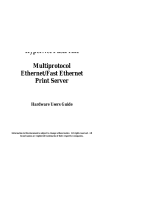Page is loading ...

HyperNet
PCMCIA 10/100 TX
HYNEP61001
USER GUIDE
Information in this document is subject to change without notice. All rights reserved. All brand names are
registered trademarks of their respective companies.

NOTICES
Federal Communications Commission (FCC) Statement
This equipment has been tested and found to comply with the limits for a Class B digital device, pursuant to Part 15 of the FCC rules. These
limits are designed to provide reasonable protection against harmful interference when the equipment generates, uses and can radiate, radio
frequency energy and, if not installed and used in accordance with the instructions, may cause harmful interference to radio communications.
Operations of this equipment in a residential area is likely to cause harmful interference in which case the user will be required to correct the
interference at his own expense.
European Community (EC) Electromagnetic Compatibility Directive.
This equipment has been tested and found to comply with the protections requirements of European Emission Standard EN55022 and the Generic
European Immunity Standard EN50082-1. This equipment is designed to operate in a domestic environment and as such is tested to the
EN55022 ITE domestic emissions limit. The domestic immunity standard EN50082-1 calls for the following basic standards:
(a) IEC 801-2 Electrostatic Discharge
(b) IEC 801-3 RF Immunity
(c) IEC 801-4 Transient Burst
Copyright
This document and all material contained within it are copyrighted. The document may not, in whole or part, be copied, photocopied,
reproduced, translated, or reduced to any electronic medium or machine readable form without prior written consent from HYPERTEC.
HYPERTEC reserves the right to make modifications to the product without notification. Hypertec is a trademark and the Hypertec logo is a
registered trademark of HYPERTEC. All other brand and product names included herein may be trademarks of the respective companies.
©1998 Hypertec, Ltd. All rights reserved.

INTRODUCTION
Overview
The HyperNet PCMCIA 10/100 TX network interface card is a dual speed (10/100) high performance PC Card that allows PCMCIA equipped
portable computer users to enjoy high throughput in both, the existing legacy 10Mbps (10BASE-T) and newer100Mbps (100BASE-TX) Ethernet
networks.
The HyperNet PCMCIA 10/100 TX supports a wide selection of network operating systems, including Window NT, Windows 98, Windows 95,
Windows 3.x and more.
With the software drivers provided you can use the PCMCIA card with current operating systems which do not yet support PCMCIA technology.
Features
Automatic sensing and switching between 10Mbps and 100Mbps operation
Full Duplex capabilities - Independent receive and transmit circuits allow for full duplex operation at both 10Mbps and 100Mbps, giving the
PC Card a maximum throughput of 200Mbps
A Single RJ-45 female connector supports both 10Mbps and 100Mbps operation
Direct Enablers to reduce memory requirements included
Supports all major Network Operating Systems, including Windows 98, Windows 95, Windows NT, Novell NetWare
Superior Ethernet throughput performance using dynamic pipelining technology

INSTALLATION
Checklist
Your package should contain the following items:
One HyperNet PCMCIA 10/100 TX Card
One 3.5" driver disk
One media coupler cable
If you do not have each of these items, contact your supplier before proceeding further.
Static Electricity Warning
Static electricity is accumulated naturally in the human body, and can be discharged through electrical components by touching them. This shock
can potentially cause permanent internal damage to the component.
When installing the adapter, please observe the following precautions:
Discharge yourself before commencing by touching a grounded metal appliance, such as the metal frame of a computer - while it is tuned off, but
still plugged into the wall socket.
Hold the adapter or any other boards by their edges only. Never touch any exposed pins on the adapter.
If possible, install the adapter as soon as you remove it from its anti-static bag, without putting it down. If you must put it down, place it on the
anti-static bag in which it was packed.
Do not place the adapter on any metal surface.

Hardware Installation
The HyperNet PCMCIA 10/100 TX hardware installation is a three step process:
1. Insert the HyperNet adapter into the computers PCMCIA slot
2. Connect the media coupler to the HyperNet adapter
3. Attach the network cable
The HyperNet PCMCIA 10/100 TX adapter is a Type 11 PC Card which is compatible with any Type 11 PCMCIA slot. If your computer has
more than one slot, you may insert the adapter in any of them. The software will automatically determine into which slot the adapter is inserted.
Gently insert the card into the PCMCIA slot, pushing until it sits firmly in place, care must be taken not to force it as the adapter is 'keyed' to fit
only one way. If it does not register smoothly, withdraw it and check that the keyed plug on the adapter is correctly aligned with the keyed socket
in the host PC.
Now attach the media coupler to the 15-pin keyed socket on the exposed end of the adapter. This media coupler will have an RJ45 female
connector that supports both 10Mbps and 100Mbps networks, insert your RJ45 cable into this connector on the coupler, and insert the other end
to the wall socket or Ethernet hub.
Windows Installation for Set-Up Guide
To install the HyperNet PCMCIA 10/100 TX using Windows, follow the instructions on the Online User Guide once installed as below:
1 Start Windows.
2 Insert the HyperNet software disk into the PC disk drive.
3 From the Program Manager, select File Menu.
(For Windows 95, select the start menu)
4 Select Run…
5 Type A:\SETUP and select OK.
6 Follow the Help utility's on-screen instructions for the setup process.
DOS Installation
Look at the README file.
Software Included
ODI workstation drivers for Novell NetWare, NetWare Lite, and Novell DOS 7
NDIS 2.0.1 driver for Microsoft LAN Manager, Windows for Workgroups, Artisoft LANtastic
NDIS 3 for Windows 98, Windows 95 and Windows NT
Wizard utility for installation, self-test and diagnostics
Disconnecting the HyperNet PCMCIA 10/100 TX
Please ensure that the operating system allows you to remove the card while the system is running before trying to do so, if in doubt then shut
down you computer before removing the adapter.
To remove the card from the computer PCMCIA slot, activate the release switch located on your computer. Alternatively, you may simply
disconnect the media coupler, and leave the HyperNet Card in place in the slot ready for you to use it next time you need it.
To remove the media coupler from the card, gently squeeze the plastic clip depressors located on the coupler and separate it from the card.
Never disconnect the HyperNet Card by pulling on the cable.
If at any time during installation you experience difficulties, please contact Hypertec Technical Support on +44 1488 686844 (01488 686844 in
the UK).

SPECIFICATIONS
Interface Standard:
Type II PCMCIA PC Card
PCMCIA Software Support:
Direct Enablers
Weight:
42.7 g, 1.5 oz (including the RJ-45 connector)
PCMCIA Card Size:
Length - 3.37" (85 mm)
Width - 2.13" (54 mm)
Thickness - 0.197" (5 mm)
Power Consumption:
100BASE-TX: 230mA typ., 270 mA max, 3.3 VDC
10BASE-T : 160Ma typ., 200 mAmax, 3.3 VDC
Operating Temperature:
0°-55°C (32°F-131°F)
Operating Humidity:
0% - 90% non-condensing
Storage:
-20°C-65°C (-4°F–149°F)
Ethernet Protocols:
IEEE 802.3U (Fast Ethernet, 100Base-TX)
IEEE 802.3 (Ethernet, 10Base-T)
Data Transfer Rate:
100 or 10 Mbit/sec
Connector:
Unshielded RJ-45 female connector.

Product Warranty
Hypertec Limited warrants the hardware components of the product to be in good working order for the life of the product from the date of
purchase of the product from Hypertec or an authorised Hypertec dealer. Should the hardware components of the product fail to be in good
working order at any time, Hypertec will, at its option, repair or replace the product.
Repair parts and replacement products will be furnished on an exchange basis, and will be either reconditioned or new. All replaced parts will
become the property of Hypertec.
This warranty applies only to the original registered end user purchaser of the product and does not include service to repair damage resulting
from accident, disaster, misuse, abuse or non-Hypertec modification of the product.
Additional components installed by the dealer or end user are not covered by this warranty. Apart from the above, no warranty is expressed or
implied, including warranty of merchantability or warranty of fitness for use for a particular purpose.
The liability of Hypertec is limited to the repair or replacement of the product with a functionally equivalent or better product. Hypertec is not
liable for any accidental, general, special, exemplary or consequential damages resulting from any product failure, even if Hypertec has been
advised of the possibility of such damages.
Hypertec Limited
Units 1-3 Station Road
Hungerford, Berkshire RG17 0DY
Ph: +44 (0)1488 686844
Fax: +44 (0)1488 686845
Web:www.hypertec.co.uk
Email:[email protected].uk
/