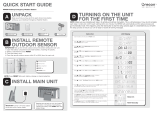Page is loading ...

© 2003 RadioShack Corporation.
All Rights Reserved.
RadioShack, RadioShack.com,
and Weatheradio are trademarks
used by RadioShack Corporation.
OWNER’S MANUAL —
Please read before using this equipment.
12-258
www.radioshack.com
™
!
IMPORTANT
!
If an icon appears at the end of a paragraph, go to the box on that
page with the corresponding icon for pertinent information.
o
— Warning
!
— Important —Caution
Ó —Hint Ô —Note
SAME Weatheradio
12-258.fm Page 1 Tuesday, March 18, 2003 2:47 PM

2
INTRODUCTION
Your RadioShack SAME Weatheradio represents
the latest generation of weather alert technology.
As soon as you connect it to power, your
Weatheradio is ready to monitor weather conditions
in your area, providing unobtrusive, round-the-clock
protection for you and your family or business. With
the supplied software, you can even connect the
Weatheradio to and use it with your personal
computer. Your Weatheradio uses SAME (Specific
Area Message Encoding) circuitry to provide more
complete information about weather conditions in
your immediate area, letting you avoid hearing
alerts for geographical areas that do not interest
you.
SAME Operation — you can program up to 15
different location codes into the Weatheradio’s
memory, so the Weatheradio sounds an alert only
whena weather emergencyis declared in yourlocal
area (or one nearby).
7 Weather Channels — let you select the National
Oceanic and Atmospheric Administration (NOAA)
weather broadcast in your area.
Auto Channel Scan — lets you set the
Weatheradio so it automatically receives the
strongest weather broadcast in your area.
Remote Operation Using Your Personal
Computer— you can connect the Weatheradio to
your computer’s USB port, then use your computer
to program your Weatheradio and view weather
alert messages received by your Weatheradio.
Weather Alert with Voice/Tone Selection —lets
you set the Weatheradio so it sounds an alert then
automatically turns on the weather (voice)
broadcast or sounds an alert for 5 minutes and
displays a description of the alert.
Introduction
CONTENTS
Introduction ....................... 2
Computer System
Requirements ................ 3
Supplied Accessories .... 4
FCC Declaration of
Conformity ..................... 4
The FCC Wants You
to Know ......................... 5
A Quick Look at Your
Weatheradio ..................... 6
How Your Weatheradio
Works ............................... 7
When a Weather Alert
Occurs ........................... 8
Understanding FIPS
Codes ............................ 8
Preparation ....................... 9
Using the Weatheradio for
the First Time ................ 9
Connecting the
Weatheradio to
AC Power .................... 10
Mounting the
Weatheradio ................. 11
Connecting the
Weatheradio to an
External System .......... 12
Testing the Weatheradio’s
Tone ............................ 12
Programming the
Weatheradio ................... 13
Selecting an
Alert Type .................... 14
Selecting Missed Alert
Reminders ................... 15
Selecting/Changing a
FIPS Code .................. 16
Enabling/Disabling
Alert Tones .................. 17
Selecting a Channel .... 19
Listening to a Weather
Broadcast .................... 20
12-258.fm Page 2 Tuesday, March 18, 2003 2:47 PM

3
Introduction
Weather Alert Status — indicators on the front of
the Weatheradio light, showing you the type of alert.
12-Character Liquid Crystal Display —the
Weatheradio’s large, easy-to-read display clearly
shows a description of the type of alert in progress
(such as a tornado warning, flood watch, and so
on), setup and programming information, the
currently selected alert type and FIPS mode, and
notifications about how the Weatheradio is working.
Missed Alert Reminder — so you do not miss
important weather alerts, the Weatheradio sounds
tones every 10 seconds while an alert is active.
External Alert Terminals — let you connect an
optional external controller system (such as a Plug
’n Power
or X-10
system) to the Weatheradio,
then set that system to indicate an alert based on
signals received by the Weatheradio. This lets you
hear or see the alert in a location (such as the
garage) that might be some distance from where
you installed the Weatheradio.
External Antenna Connector — lets you connect
an optional external antenna to the Weatheradio to
improve reception in remote areas.
COMPUTER SYSTEM REQUIREMENTS
If you want to use your computer to program your
Weatheradio or view weather alert messages, be
sure your computer is an IBM
PC with at least a
Pentium 100 MHz processor or compatible, running
Windows 98SE, Windows 2000, Windows ME, or
Windows XP and having all of the following:
Ô
•atleast16MBRAM
• standard VGA card
• CD-ROM drive
•USBport
Ô NOTE Ô
• The Weatheradio’s
computer connectivity
feature works with
Windows 98SE or later
only.
• To use the
Weatheradio’s computer
connectivity feature with
Windows 2000, you
must download and
install the Microsoft
Update Service Pack for
Windows 2000.
• The Weatheradio does
not work with Macintosh
computers.
Turning the Alert Tone
On/Off .......................... 21
Reviewing Overlapping
Alerts ........................... 21
Using the Weatheradio
With a PC .................... 22
Troubleshooting .............. 23
Care ............................. 25
Service and Repair ...... 25
Specifications .................. 25
NWS Weather Alert
Descriptions .................... 26
Parts and Accessories .... 29
Notes .............................. 30
12-258.fm Page 3 Tuesday, March 18, 2003 2:47 PM

Introduction
4
• at least 60 MB free hard disk space (for
installing supplied software)
SUPPLIED ACCESSORIES
Make sure you have all of the following accessories
as you take the Weatheradio out of its box.
• AC adapter
• Weatheradio software CD
• USB low-speed detachable cable
• Wall-mount bracket
FCC DECLARATION OF
C
ONFORMITY
Thisdevicecomplies with Part 15 of the FCC Rules.
Operation is subject to the following two conditions:
(1) this device may not cause harmful interference,
and (2) this device must accept any interference
received, including interference that may cause
undesired operation.
Product: SAME WX Radio
Model: 12-258
Responsible Party: RadioShack
100 Throckmorton
Fort Worth, TX 76102
Phone: 817-415-3200
12-258.fm Page 4 Tuesday, March 18, 2003 2:47 PM

5
Introduction
THE FCC WANTS YOU TO KNOW
This equipment has been tested and found to
comply with the limits for a Class B digital device,
pursuant to Part 15 of the FCC Rules. These limits
are designed to provide reasonable protection
against harmful interference in a residential
installation. This equipment generates, uses and
can radiate radio frequency energy and, if not
installed and used in accordance with the
instructions, may cause harmful interference to
radio communications.
However, there is no guarantee that interference
will not occur in a particular installation. If this
equipment does causeharmful interferenceto radio
or television reception, which can be determined by
turning the equipment off and on, the user is
encouraged to try to correct the interference by one
or more of the following measures:
• Reorient or relocate the receiving antenna.
• Increase the separation between the
equipment and receiver.
• Connect the equipment into an outlet on a
circuit different from that to which the receiver
is connected.
• Consult your local RadioShack store or an
experienced radio/TV technician for help.
If you cannot eliminate the interference, the FCC
requires that you stop using your Weatheradio.
Changes or modifications not expressly approved
by RadioShack may cause interference and void
the user’s authority to operate the equipment.
12-258.fm Page 5 Tuesday, March 18, 2003 2:47 PM

6
A Quick Look at Your Weatheradio
A QUICK LOOK AT YOUR
WEATHERADIO
WEATHER
Press to hear a
weather
broadcast (see
“Listening to a
Weather
Broadcast” on
Page 20). You
canalsopress
WEATHER to
help set up you
r
Weatheradio
(see“Testingthe
Weatheradio’s
Tone” on Page 12
).
ß
/
Ü
/Ý /Þ
Let you navigate
programming menus
(see “Using the
Weatheradio for the
First Time” on Page 9
and“Programmingthe
Weatheradio” on
Page 13).
PC
Lets you connect your
Weatheradio to your
personal computer
(see “Using the
Weatheradio With a
PC” on Page 22).
MENU
Lets you select
programmingoptions
(see “Testing the
Weatheradio’sTone”
on Page 12 and
“Programming the
Weatheradio” on
Page 13).
STATEMENT/WATCH/WARNING LEDs
Let you see the severity of a weather alert at
a glance (see “Reviewing Overlapping
Alerts” on Page 21).
ALERT ON/OFF
Lets you turn your
Weatheradio’s audible
alert on or off to suit
your preference (see
“Turning the Alert Tone
On/Off” on Page 21).
EXT ANT
Lets you connect
an external
antenna to your
Weatheradio for
crisp, clear
reception (see
“Connecting an
External Antenna”
on Page 10).
DC 9V
Lets you power your Weatheradio
(see “Connecting the Weatheradio
to AC Power” on Page 10).
ALARM OUT
Lets you connect your
Weatheradio to an external siren
or flashing light, so you can be
notified of weather alerts almost
anywhere in your home (see
“Connecting the Weatheradio to
an External System” on Page 12).
12-258.fm Page 6 Tuesday, March 18, 2003 2:47 PM

7
How Your Weatheradio WorksHow Your Weatheradio Works
HOW YOUR
WEATHERADIO WORKS
Traditional weather radios simply receive the
National Oceanic and Atmospheric Administration
(NOAA)weatherbroadcast(usuallywithin a 50-mile
radius),thensoundanalarmifany emergencycode
was transmitted along with the broadcast. This
means that people who live near an affected area
are often alerted, even when their own area is
unaffected. Eventually, these excess warnings
could cause someone to ignore a potentially life-
saving weather warning.
In 1994, NOAA began broadcasting coded signals
called SAME (Specific Area Message Encoding)
codes along with their standard weather
broadcasts. These codes identify the type of
emergency and the specific geographic area (such
as a county or parish and one or more separate
areas within a county called a subcounty) affected
by the emergency. Your Weatheradio receives,
interprets, and displays information about the codes
so you can determine if the emergency might affect
your area. Only SAME-compatible weather
radios (such as this one) are able to take
advantage of this technology. Each SAME alert
includes a FIPS (Federal Information Processing
System) code that identifies a specific geographic
area (defined by the National Weather Service).
Your Weatheradio can be programmed to sound an
alert only when a weather emergency is declared in
that area. This helps you more efficiently track the
weather conditions in and around your area.
Your Weatheradio displays weather alert
informationinthefollowingways.
Type of
Alert
Indicator Recommended Action
Warning Red
Take shelter/takeimmediateaction
to protect life and property from
the described weather condition.
CAUTION
The National Weather
Service (NWS) uses
sophisticated models to
determine an alert’s
effective time; however, the
end of an alert does not
necessarily mean that the
related weather emergency
is over.
12-258.fm Page 7 Tuesday, March 18, 2003 2:47 PM

8
How Your Weatheradio Works
WHEN A WEATHER ALERT OCCURS
When the Weatheradio receives a weather alert, it
sounds an alert (siren or beep), the alert’s
description and duration appear, and an indicator
on the front of the Weatheradio lights.
The alert descriptions your Weatheradio can display
are based on a list of specific weather alert types
published by the NWS. For a list of all the alert
descriptionsthatyour Weatheradio can display, see
“NWS Weather Alert Descriptions” on Page 26.
Ô
Your Weatheradio works with FIPS codes in the
following ways:
UNDERSTANDING FIPS CODES
For the purpose of broadcasting weather
information, the NWS has divided the United States
into regions by state, county and subcounty (or
Type of
Alert
Indicator Recommended Action
Watch Yellow
Be aware that conditions are
favorable for the described
weather condition to develop.
Statement Green
Be aware that conditions could
becomefavorableforthedescribed
weather condition to develop.
First
Digit
of
FIPS
Code
Key Result
0
All
counties
If programmed, receives all alerts for
a county, including subcounty alerts.
1–9 Subcounty
If programmed, receives only sub-
county alerts that match the entered
digit and all-county alerts that start
with 0.
Ô NOTE Ô
• If the Weatheradio
receives more than one
weather alert at the
same time, it displays
information about each
alert.
• If you are close to a
county line, NWS-
assignedsubcountyline,
or parish line, you might
want to obtain the codes
for the adjacent
counties, sub-counties,
or parishes.
• Although the list of FIPS
codes programmed into
your Weatheradio is up
to date as of the time it
was manufactured, the
NWS periodically des-
ignates new codes. If
you do not find your
county code, subcounty
code, or parish code on
the FIPS code list,
contact the NWS at
1-888-697-7263 to get
the current FIPS code
for your county,
subcounty, or parish.
12-258.fm Page 8 Tuesday, March 18, 2003 2:47 PM

9
Preparation
parish, where applicable) then assigned a 6-digit
FIPS code to identify each county, subcounty, or
parish. For example, the code for Tarrant County,
Texas, is 048439. The first digit in a FIPS code
identifies the subcounty (if any), the next two digits
identify the state, and the last three digits identify
the county or parish.
Your Weatheradio can receive all SAME alert
signals broadcast within about a 50-mile radius of
where you install it. To receive SAME alerts and
broadcasts about weather occurring only in
particular counties within that area, you can
program up to 15 FIPS codes into the
Weatheradio’s memory. This lets you avoid hearing
alerts that pertain to areas within a 50-mile radius
but not within your immediate vicinity.
To get all alerts for your county, enter
0 as the first
digit of the FIPS code. To only be alerted to all-
county notices and notices for your particular
subcounty, enter your subcounty’s code (
1–9).
PREPARATION
USING THE WEATHERADIO FOR THE
F
IRST TIME
1. Connect the Weatheradio to AC power (see
“Connecting the Weatheradio to AC Power” on
Page 10).
2. Install the backup battery (see “Installing the
Backup Battery” on Page 10).
3. Extend the Weatheradio’s antenna (see “Using
the Built-In Antenna” on Page 10).
4. Press
WEATHER to hear the weather broadcast.
5. Repeatedly press
ß
or
Ü
to adjust the volume
to the desired listening level.
VOLUME: and a
number appear showing the current volume.
Ó HINT Ó
Since you can program up
to 15 FIPS codes into the
Weatheradio’s memory,
you might want to obtain
codes for other areas that
you frequently travel
through (as long as those
areas are covered by your
local NWS broadcast
station). That way, you can
program those codes into
the Weatheradio and
receive broadcasts cover-
ing those locations, too.
Obtaining Your
Area’s FIPS
Code(s)
To obtain the FIPS code
for the location where you
installed your Weatheradio,
contact your local
RadioShackstore or call
the NWS toll free at
1-888-NWR-SAME
(1-888-697-7263). If you
call the NWS, follow the
instructions you hear.
You can also obtain a
state/country list of all
FIPScodesby visitingthe
NWS website:
www.nws.noaa.gov/nwr/
indexnw.htm
Click on your state or
territory.
Ó
12-258.fm Page 9 Tuesday, March 18, 2003 2:47 PM

Preparation
10
6. Press
WEATHER to turn offthe weather broadcast,
then repeatedly press
ß
or
Ü
to adjust the alert
tone volume to the desired listening level.
CONNECTING THE WEATHERADIO
TO AC POWER
Your Weatheradiouses the suppliedAC adapterfor
normal operation and one 9V battery (not supplied)
for backup power when AC power fails or is
temporarily disconnected. For the best performance
and longest life, we recommend a RadioShack
alkaline battery. Always connectthe Weatheradio to
the supplied AC adapter for normal use. Power the
Weatheradio using the supplied 9V, 300 mA AC
adapter.
Insert the supplied AC adapter’s barrel plug into DC
9V
on the back of the Weatheradio, then plug the
adapter into a standard AC outlet.
Installing the Backup Battery
1. Press the tab on the battery compartment
cover, then lift up the cover to remove it.
2. Snap a 9V battery onto the battery terminals
insidethe compartment. Then placethe battery
inside the compartment.
3. Replace the cover.
o
Ô
Using the Built-In Antenna
The Weatheradio’s built-in telescoping antenna lets
it receive strong local signals. To use the telescoping
antenna, lift it up so it is vertical, then fully extend it.
Connecting an External Antenna
To improve reception in remote areas, you can
connect an external antenna to the Weatheradio
using an optional adapter cable with a phono plug.
YourlocalRadioShackstoresellsavarietyof
antennas.
o
WARNING
o
Dispose of an old battery
promptly and properly. Do
not burn or bury it.
CAUTION
Connecting the
Weatheradio to
AC Power
You must use
a Class 2
power source
that supplies
9V DC and delivers at
least 300 mA. Its center
tip must be set to
positive and its plug
must fit the
Weatheradio's DC 9V
jack. The supplied
adapter meets these
specifications. Using an
adapter that does not
meet thesespecifications
could damage the
Weatheradio or the
adapter.
• Always connect the AC
adapter to the
Weatheradio before you
connect it to AC power.
When you finish,
disconnect the adapter
from AC power before
you disconnect it from
the Weatheradio.
!
Ô NOTE Ô
If flashes, the backup
battery is not installed or is
low. Install or replace the
backup battery.
LOW
12-258.fm Page 10 Tuesday, March 18, 2003 2:47 PM

11
Preparation
To connect an external antenna to the Weatheradio,
connect one end of the adapter cable to
EXT ANT on
the back of the Weatheradio, then connect the other
end to the antenna.
MOUNTING THE WEATHERADIO
You can place your Weatheradio on a flat surface,
such as a desk, shelf, or table, or mount it on a wall.
To mount the Weatheradio on a wall, you need to
attach the supplied mounting bracket to it. You also
need two screws (not supplied) that fit the keyhole
slots on the back of the mounting bracket. For the
best reception, place your Weatheradio where it can
receive alert signals and you hear its alert tone.
Follow these steps to mount the Weatheradio on a
wall.
1. Align the slots on the bottom of the
Weatheradio with the hooks on the mounting
bracket, then gently push the Weatheradio
down onto the bracket to secure it.
2. Mark the mounting screw locations 1
1
/2 inches
(38 mm) apart, one above the other.
3. Drill a hole at each marked location, then
thread a screw into each hole until the screw’s
head extends about
1
/8-inch (3.5 mm) from the
wall.
4. Align the keyhole slots on the back of the
mounting bracket with the screw heads in the
wall.
5. To secure the Weatheradio, slide it down until it
stops.
CAUTION
Installing the
Backup Battery
• Use only a fresh battery
of the recommended
type and required size.
• Always remove an old o
r
weak battery. Batteries
can leak chemicals that
can destroy electronic parts
.
Mounting the
Weatheradio
• Electronic noise gene-
rated by your computer
might interfere with your
Weatheradio’s operation.
Place your Weatheradio
as far away from your
computer as possible.
• Keep the Weatheradio
away from heat or cold
sources such as stoves,
heating and air
conditioning vents, and
radiators.
12-258.fm Page 11 Tuesday, March 18, 2003 2:47 PM

Preparation
12
CONNECTING THE WEATHERADIO
TO AN EXTERNAL SYSTEM
You can connect optional external modulessuch as
Plug ’n Power or X-10 (available at your local
RadioShack store) to sound a siren or flash a light
when the Weatheradio receives a weather
emergency alert broadcast.
To connect your Weatheradio to an external
system, connect the Weatheradio’s positive (+) and
negative (
–) ALARM OUT quick-connect terminals to
the corresponding (+ and
–) terminals on the external
system. To remove wires you connected to your
Weatheradio’s
ALARM OUT terminals, use a pointed
object such as a straightened paper clip to press
the orange tabs underthe wires, thengentlypull out
the wires.
Your local RadioShack store carries a wide
selection of cable and audible or visible alert
accessories you can use with the recommended
external module interface (see “Parts and
Accessories” on Page 29).
TESTING THE WEATHERADIO’S TONE
For your Weatheradio to be effective, you must
place it where it can receive an emergency alert
broadcast and where you can hear its alert tone.
!
In the United States, the NWS broadcasts a test
alert every week on Wednesday between 11 AM
and 1 PM, so you can be sure your Weatheradio is
operating. To find out the specific test schedule in
your area, contact your local NOAA or NWS office.
These offices are usually listed in the telephone
book under “U.S. Government, Department of
Commerce.”
1. Unplug the AC adapter and remove the backup
battery if one is installed.
!
IMPORTANT
!
• An emergency alert
broadcast might not
trigger your
Weatheradio’salerttone
,
even if it receives voice
transmissions clearly or
the alert tone sounds
when you manually test
it. Also, if you are in a
fringe area, your
Weatheradio might be
triggered by a broadcas
t
when it is placed in one
location, but not be
triggered if placed
somewhere else (even
close by).
• Be sure you choose the
proper location for the
Weatheradio (see
“Mounting the
Weatheradio” on
Page 11) and regularly
check the Weatheradio
to be sure it is operating
properly.
• To make sure your
Weatheradio will sound
the alert tone when it
receives an emergency
signal, always keep the
telescopingantennafully
extended.
• Testing the Weatheradio
erases all data you
stored in its memory.
12-258.fm Page 12 Tuesday, March 18, 2003 2:47 PM

Programming the Weatheradio
13
2. While holding down
WEATHER, plug the
Weatheradio’s AC adapter into a standard AC
outlet.
USER SETUP appears and the
Weatheradio beeps. Then release
WEATHER.
3. Press either
ß
(to select the Weatheradio’s
beep tone) or
Ü
(to select the Weatheradio’s
siren tone). The Weatheradio sounds the tone
you selected.
4. Press
Þ
to silence the tone. Ô
5. Press MENU to clear the Weatheradio’s
memory and restore the factory settings.
DEFAULT ON then USER SETUP appear. Ô
6. Unplug the AC adapter then follow the steps
under “Connecting the Weatheradio to AC
Power” on Page 10 and “Installing the Backup
Battery” on Page 10 to power the Weatheradio
and protect its memory.
PROGRAMMING THE
WEATHERADIO
Your Weatheradio is preprogrammed with the
seven national NOAA broadcast frequencies
(Channels 1–7). Depending on your location, you
might need to select a different channel (see
“Selecting a Channel” on Page 19). The first time
you use your Weatheradio, it:
Ô
• sounds a tone for 5 minutes during a weather
alert and displays an alert description until the
alert's effective time expires
• receives all SAME alert signals broadcast
within a 50-mile radius of where you installed it
• automatically scans to find the strongestNOAA
weather broadcast frequency in your area
If necessary, you can program your Weatheradio to
change the way it operates. Follow these steps and
Ô NOTE Ô
• The Weatheradio does
not receive alert signals
while you program it.
• If you press MENU or do
not press a key for about
45 seconds while
programming the
Weatheradio, it saves
any valid entries you
made and exits pro-
gramming.
• While programming the
Weatheradio, you can
press
Ý
to return to the
previous menu unless
otherwise noted.
• An alert might be in
effect for several hours.
• If you programmed the
Weatheradio (see
“Programming the
Weatheradio”) before
youpressMENU in Step
5, the Weatheradio’s
memory is cleared and
the factory settings are
restored.
12-258.fm Page 13 Tuesday, March 18, 2003 2:47 PM

14
Programming the Weatheradio
the steps in subsequent sections to program your
Weatheradio.
!
1. Insert the supplied AC adapter’s barrel plug
into
DC 9V on the back of the Weatheradio,
then plug the adapter into a standard AC outlet.
2. Press
MENU. SELECT CH appears.
3. Repeatedly press
ß
or
Ü
to select one of the
followingmenu options, then skip tothe section
that provides information about that option.
•
ALERT MODE (see“Selecting anAlertType” on
Page 14)
•
REMINDER (see “Selecting Missed Alert
Reminders” on Page 15)
•
AREA SELECT (see “Selecting/Changing a
FIPS Code” on Page 16)
•
TONE DEFEAT (see “Enabling/Disabling Alert
Tones” on Page 17)
•
SELECT CH (see “Selecting a Channel” on
Page 19)
SELECTING AN ALERT TYPE
You can set the Weatheradio to respondto an NWS
alert broadcast in one of two ways.
TONE — The Weatheradio sounds an alert for 5
minutes and displays an alert description until the
alert's effective time expires. To turn off the alert
sooner, press
WEATHER. You hear the NWS
broadcast. The Weatheradio automatically selects
TONE the first time you turn it on.
VOICE — The Weatheradio sounds an alert for about
8 seconds, then automatically turns on the weather
(voice) broadcast for 5 minutes. It also displays the
alert description (such as
TORNADO WARNING) until the
!
IMPORTANT
!
• Write down the FIPS
codes you want to
program (see “Obtaining
Your Area’s FIPS
Code(s)” on Page 9)
before you start to
program your
Weatheradio.
• When you set up the
Weatheradio using your
PC, make sure the
Weather Reporter
software (supplied with
your Weatheradio) is no
t
running before you start
to program your
Weatheradio.
12-258.fm Page 14 Tuesday, March 18, 2003 2:47 PM

Programming the Weatheradio
15
alert's effective time, received as part of the NWS
broadcast code, expires.
1. When
ALERT MODE appears, press
Þ
.The
currently selected alert type (
TONE or VOICE)
appears.
2. To change the alert pattern, repeatedly press
ß
or
Ü
to select TONE or VOICE.
3. Press
Þ
when the option you want appears.
The Weatheradio beeps, then
TONE MODE or
VOICE MODE appears.
4. When you finish programming the
Weatheradio, press
MENU or wait about 45
seconds without pressing any key.
SELECTING MISSED ALERT
R
EMINDERS
The Weatheradio beeps about every 10 seconds
after a weather alert broadcast ends until the
weather alert expires. This is called a missed alert
reminder. The Weatheradio automatically selects
REMINDER OFF the first time you turn it on.
Follow these steps to check if missed alert remin-
ders are turned on or off and to change the setting.
1. When
REMINDER appears, press
Þ
. REMINDER ON
or REMINDER OFF appears.
2. Repeatedly press
ß
or
Ü
to select REMINDER ON
or REMINDER OFF. When the option you want
appears, press
Þ
. The Weatheradio beeps and
REMINDER appears.
3. When you finish programming the
Weatheradio, press
MENU or wait about 45
seconds without pressing any key.
12-258.fm Page 15 Tuesday, March 18, 2003 2:47 PM

16
Programming the Weatheradio
SELECTING/CHANGING A FIPS CODE
You can set the Weatheradio to work with FIPS
codes in one of three ways.
ALL LOCATION — the Weatheradio receives all SAME
alert signals broadcast within about a 50-mile
radius. The Weatheradio automatically selects
ALL
LOCATION
the first time you turn it on.
SINGLE LOC — the Weatheradio receives a SAME
alert signal for one FIPS code programmed in
memory location 1.
MULTIPLE LOC — the Weatheradio receives a SAME
alert signal for up to 15 FIPS codes programmed in
multiple locations in the Weatheradio’s memory.
1. When
AREA SELECT appears, press
Þ
.The
currently selected FIPS mode (
ALL LOCATION,
SINGLE LOC, or MULTIPLE LOC) appears.
2. Repeatedly press
ß
or
Ü
until the FIPS mode
you want appears, then press
Þ
.
•Ifyouselected
SINGLE LOC or MULTIPLE LOC
and you have not programmed the
Weatheradio with a FIPS code,
LOC1 ------
appears.Otherwise, LOC, thememorylocation
number, and FIPS code already
programmed into that memory location
appears. Go to Step 3.
•Ifyouselected
ALL LOCATION, the radio beeps
and
AREA SELECT appears. Go to Step 8.
3. If you selected
SINGLE LOC, go to Step 4.
Otherwise, repeatedly press
ß
or
Ü
to select
thememorylocationwhereyouwanttostorea
FIPS code.
4. To add a FIPS code or change the displayed FIPS
code, press
Þ
. The FIPS code’s first digit flashes.
5. Repeatedly press
Ý
or
Þ
to move the cursor
backward or forward to the digit to be changed,
12-258.fm Page 16 Tuesday, March 18, 2003 2:47 PM

Programming the Weatheradio
17
then repeatedly press
ß
or
Ü
until the desired
digit appears. Then press
Þ
.
For example,if
155300 appears and you want to
change it to
153300,press
Þ
twice then press
Ü
twice.
To erase a displayed FIPS code, hold down
Ý
for about 1 second. The cursor returns to the
first digit.
6. Repeat Step 5 for each digit you want to
change or add. Then press
Þ
when the last
digit flashes. The radio beeps and saves the
FIPS code.
7. If you selected
MULTIPLE LOC in Step 2, the FIPS
code stored in the next memory location
appears. Repeat Steps 3–6 for each additional
FIPS code you want to add or change (up to 15).
8. When you finish programming the
Weatheradio, press
MENU or wait about 45
seconds without pressing any key.
ENABLING/DISABLING
A
LERT TONES
The Weatheradio automatically sounds an alert tone
during specific types of weather alerts. You can turn
the alert tone on or off for each of these alerts. For
example, you can turn off the alert tone for a volcano
warning if you do not live near a volcano.
Ô
1. When TONE DEFEAT appears, press
Þ
.
2. Repeatedly press
ß
or
Ü
until the type of alert
you want to work with (
WARNING, WATCH,
STATEMENT,orTEST) appears, then press
Þ
.
Ô NOTE Ô
The Weatheradio still
detects and displays
information about alerts
even if you disable their
alert tone.
12-258.fm Page 17 Tuesday, March 18, 2003 2:47 PM

18
Programming the Weatheradio
•IfyouselectedWARNING, repeatedly press
ß
or
Ü
to select one of the following specific
alerts:
• If you selected
WATCH, repeatedly press
ß
or
Ü
to select one of the following specific alerts:
•Ifyouselected
STATEMENT, repeatedly
press
ß
or
Ü
to select one of the following
specific alerts:
AVALANCHE WARNING BLIZZARD WARNING
CHILD ABDUCTION
EMERGENCY
COASTAL FLOOD
WARNING
DUST STORM WARNING FLASH FLOOD WARNING
FLOOD WARNING HIGH WIND WARNING
SPECIAL MARINE
WARNING
VOLCANO WARNING
WINTER STORM WARNING
AVALANCHE WATCH COASTAL FLOOD WATCH
FLASH FLOOD WATCH FLOOD WATCH
HIGH WIND WATCH HURRICANE WATCH
SEVERE
THUNDERSTORM WATCH
TROPICAL STORM WATCH
VOLCANO WATCH
WINTER STORM WATCH
FLASH FLOOD
STATEMENT
FLOOD STATEMENT
HURRICANE STATEMENT
SEVERE WEATHER
STATEMENT
SPECIAL WEATHER
STATEMENT
UNKNOWN STATEMENT
TUNE TV
12-258.fm Page 18 Tuesday, March 18, 2003 2:47 PM

Programming the Weatheradio
19
• If you selected
TEST,press
Þ
to selectone of
the following specific alerts:
3. Press
Þ
. TONE ON (if the Weatheradio is set to
sound a tone during that alert) or
TONE OFF
appears (if the Weatheradio is set not to sound
a tone during that alert).
4. Repeatedly press
ß
or
Ü
to select TONE ON or
TONE OFF for the specific alert you selected,
then press
Þ
.
5. To select another alert type and specific alert,
press
Ý
then repeat Steps 2–4. Otherwise,
press
MENU or wait about 45 seconds without
pressing any key.
SELECTING A CHANNEL
The Weatheradio automatically searches for and
tunes the strongest weather broadcast channel in
your area the first time you turn it on.
Followthese steps to automatically selecta channel
or select a channel manually.
1. When
SELECT CH appears, press
Þ
. AUTO
appears.
2. Repeatedly press
ß
or
Ü
to select AUTO or
MANUAL channel setup. Ô
To set the Weatheradio so it automatically
searches for channels,press
Þ
when AUTO
appears. CHANNEL and SEARCHING ... appear.
If there is an available channel,
CHANNEL and
the number of the currently selected channel
and
AVAILABLE appear. If there is no available
channel,
NO CHANNEL, AVAILABLE, and BACK TO
CHANNEL
and the number of the currently
ALL TEST DEMO MESSAGE
MONTHLY TEST WEEKLY TEST
Ô NOTE Ô
• IfyoureceiveaNOAA
broadcast on more than
one channel, the one
with the best reception
might not be the one
broadcastinginformation
for your location.
Contact your local
RadioShack store or the
NWS to find out which
frequency NOAA is
using to broadcast from
the station nearest your
location, then select that
channel in Step 2.
• If you manually select a
channel and the
Weatheradio loses
power, the Weatheradio
does not search for the
channel again. It stays
on the channel you
selected before.
12-258.fm Page 19 Tuesday, March 18, 2003 2:47 PM

20
Programming the Weatheradio
selected channel appear. Then, AUTO appears
and the Weatheradio beeps.
Tomanually searchforchannels,press
Þ
when
MANUAL appears. CHANNEL and the number of
the currently selected channel appears and the
Weatheradio tunes the channel and turns on
the broadcast so you can hear it. To select
another channel, repeatedly press
ß
or
Ü
until
the desired channel number appears.
3. Press
Þ
to confirm the selection. The
Weatheradio beeps and
CH, the number of the
currently selected channel, and
SELECT appear.
Then
SELECT CH appears.
LISTENING TO A WEATHER
B
ROADCAST
1. Press WEATHER. WEATHER, CH (channel), and
the current weather channel number appear.
If the Weatheradiofindsa weather channel, the
channel’s number and appear. If the
Weatheradio did not find a weather
channel, flashes. The Weatheradio checks
the strength of the received signal while it is
turned on. The display might show any of the
following:
Ô
You See When
The Weatheradio is receiving a
very strong signal.
The Weatheradio is receiving a
strong signal.
The Weatheradio is receiving a
moderate signal.
The Weatheradio is receiving a
weak signal.
Ô NOTE Ô
If SIGNAL LOSS appears, the
Weatheradio stopped
receiving the weather
signal. STATEMENT,
WATCH, and WARNING
flash. Press any key to turn
off STATEMENT, WATCH,
and WARNING.
12-258.fm Page 20 Tuesday, March 18, 2003 2:47 PM
/