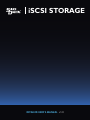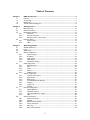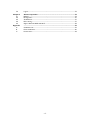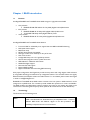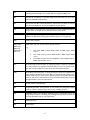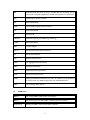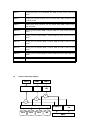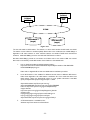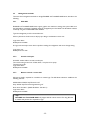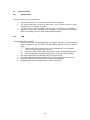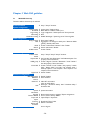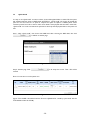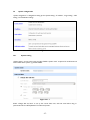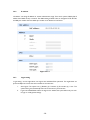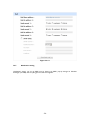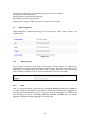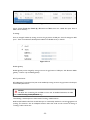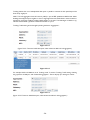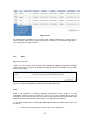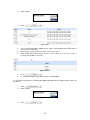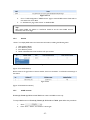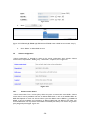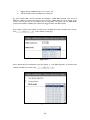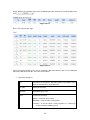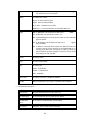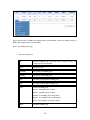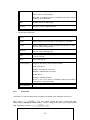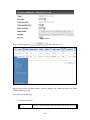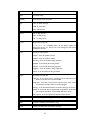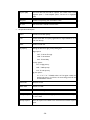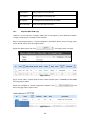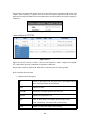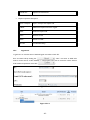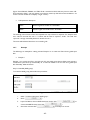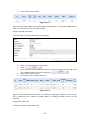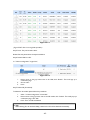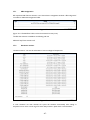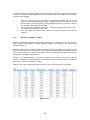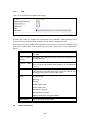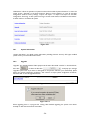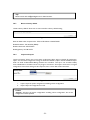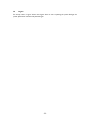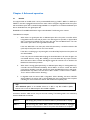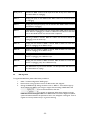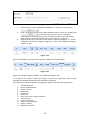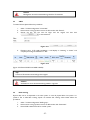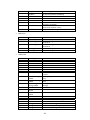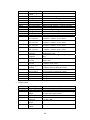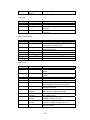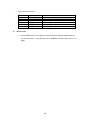Sans Digital EliteRAID ER104I+ User manual
- Category
- Disk arrays
- Type
- User manual

iSCSI STORAGE
DETAILED USER’S MANUAL v1.0

- 2 -
Preface - About This Manual
This manual is the introduction of Sans Digital EliteRAID Series and TowerRAID Series iSCSI and it aims
to help users know the operations of the disk array system easily. Information contained in this manual
has been reviewed for accuracy, but not for product warranty because of the various
environments/OS/settings, Information and specification will be changed without further notice. For any
update information, please visit www.sansdigital.com.
Copyright@2010 Sans Digital, All rights reserved.
If you have any question, please e-mail to “tech@sansdigital.com”. We will answer your question as soon
as possible.

- 3 -
Table of Contents
Chapter 1 RAID introduction ..................................................................................................5
1.1 Features............................................................................................................................................... 5
1.2 Terminology ....................................................................................................................................... 5
1.3 RAID levels......................................................................................................................................... 7
1.4 Volume relationship diagram .......................................................................................................... 8
Chapter 2 Getting started......................................................................................................10
2.1 Before starting .................................................................................................................................10
2.2 iSCSI introduction...........................................................................................................................10
2.3 Management methods ....................................................................................................................12
2.3.1 Web GUI................................................................................................................................12
2.3.2 Console serial port ..............................................................................................................12
2.3.3 Remote control – secure shell ..........................................................................................12
2.4 Enclosure Status ..............................................................................................................................13
2.4.1 System buzzer .......................................................................................................................13
2.4.2 LED..........................................................................................................................................13
Chapter 3 Web GUI guideline ...............................................................................................14
3.1 Web GUI hierarchy ........................................................................................................................14
3.2 Login...................................................................................................................................................15
3.3 Quick install......................................................................................................................................16
3.4 System configuration ......................................................................................................................17
3.4.1 System setting........................................................................................................................17
3.4.2 IP address ...............................................................................................................................18
3.4.3 Login setting...........................................................................................................................18
3.4.4 Mail setting.............................................................................................................................19
3.4.5 Notification setting...............................................................................................................20
3.5 iSCSI configuration..........................................................................................................................22
3.5.1 Entity property......................................................................................................................22
3.5.2 NIC..........................................................................................................................................22
3.5.3 Node .......................................................................................................................................25
3.5.4 Session ....................................................................................................................................27
3.5.5 CHAP account ......................................................................................................................27
3.6 Volume configuration .....................................................................................................................28
3.6.1 Volume create wizard..........................................................................................................28
3.6.2 Physical disk ...........................................................................................................................30
3.6.3 RAID group............................................................................................................................33
3.6.4 Virtual disk (ER316I+B Only) ............................................................................................35
3.6.5 Snapshot .................................................................................................................................39
3.6.6 Logical unit.............................................................................................................................41
3.6.7 Example ..................................................................................................................................42
3.7 Enclosure management ..................................................................................................................46
3.7.1 SES configuration ..................................................................................................................47
3.7.2 Hardware monitor ...............................................................................................................47
3.7.3 Hard drive S.M.A.R.T. support ..........................................................................................48
3.7.4 UPS ..........................................................................................................................................49
3.8 System maintenance........................................................................................................................49
3.8.1 System information ..............................................................................................................50
3.8.2 Upgrade ..................................................................................................................................50
3.8.3 Reset to factory default.......................................................................................................51
3.8.4 Import and export................................................................................................................51
3.8.5 Event log.................................................................................................................................52
3.8.6 Reboot and shutdown .........................................................................................................52

- 4 -
3.9 Logout................................................................................................................................................53
Chapter 4 Advanced operation .............................................................................................54
4.1 Rebuild...............................................................................................................................................54
4.2 RG migration....................................................................................................................................55
4.3 VD Extension ...................................................................................................................................57
4.4 Disk roaming ....................................................................................................................................57
4.5 Support Microsoft MPIO and MC/S ............................................................................................58
Appendix …………………………………………………………………………………………...59
A. Certification list ...............................................................................................................................59
B. Event notifications...........................................................................................................................60
C. Known issues....................................................................................................................................64

- 5 -
Chapter 1 RAID introduction
1.1 Features
Sans Digital EliteRAID and TowerRAID Series iSCSI storage is a high-performance RAID.
• 4 bay solutions
o EliteRAID ER104I+/ER104I+B: 1U 4 bay iSCSI (Gigabit LAN x2) Rackmount
• 8 bay solution
o EliteRAID ER208I+B: 2U 8 bay iSCSI (Gigabit LAN x2) Rackmount
o TowerRAID TR8I: 8 bay iSCSI (Gigabit LAN x2) Tower
• 16 bay solution
o EliteRAID ER316I+B: 3U 16 bay iSCSI (Gigabit LAN x4) Rackmount
Sans Digital EliteRAID and TowerRAID Series features:
• Front-end 2 GbE or 4 Gbe NIC ports, support Microsoft MPIO and SCSI3 Clustering.
• iSCSI jumbo frame support.
• RAID 6, 60 ready.
• SATA II drives backward-compatible.
• One logic volume can be shared by as many as 32 hosts.
• Host access control.
• Configurable N-way mirror for high data protection.
• On-line volume migration with no system down-time.
• HDD S.M.A.R.T. enabled for SATA drives.
• Header/data digest support.
• Microsoft VSS, VDS support.
• Support MPIO and MC/s
• Support LACP 802.11ad and trunking (ER316I+B only)
With proper configuration, Sans Digital can provide non-stop service with a high degree of fault tolerance
by using RAID technology and advanced array management features. The controller features are slightly
different between the backplane solution and cable solution. For more details, please contact Sans Digital
or email to “tech@sansdigital.com”.
EliteRAID and TowerRAID Series iSCSI solution connects to the host system in iSCSI interface. It can be
configured to any RAID level. The controller provides reliable data protection for servers and RAID 6.
The RAID 6 allows two HDD failures without producing any impact on the existing data. Data can be
recovered from the existing data and parity drives. (Data can be recovered from the rest disks/drives.)
1.2 Terminology
The document uses the following terms:
RAID
RAID is the abbreviation of “Redundant Array of Independent Disks”. There are
different RAID levels with different degree of the data protection, data
availability, and performance to host environment.

- 6 -
PD
The Physical Disk belongs to the member disk of one specific RAID group.
RD Raid Group. A collection of removable media. One RG consists of a set of VDs
and owns one RAID level attribute.
VD Virtual Disk. Each RD could be divided into several VDs. The VDs from one RG
have the same RAID level, but may have different volume capacity.
CV Cache Volume. Controller uses onboard memory as cache. All RAM (except for
the part which is occupied by the controller) can be used as cache.
LUN Logical Unit Number. A logical unit number (LUN) is a unique identifier which
enables it to differentiate among separate devices (each one is a logical unit).
GUI Graphic User Interface.
RAID width,
RAID copy,
RAID row
(RAID cell in
one row)
RAID width, copy and row are used to describe one RG.
E.g.:
1. One 4-disk RAID 0 volume: RAID width= 4; RAID copy=1; RAID
row=1.
2. One 3-way mirroring volume: RAID width=1; RAID copy=3; RAID
row=1.
3. One RAID 10 volume over 3 4-disk RAID 1 volume: RAID width=1;
RAID copy=4; RAID row=3.
WT Write-Through cache-write policy. A caching technique in which the completion
of a write request is not signaled until data is safely stored in non-volatile media.
Each data is synchronized in both data cache and accessed physical disks.
WB Write-Back cache-write policy. A caching technique in which the completion of a
write request is signaled as soon as the data is in cache and actual writing to non-
volatile media occurs at a later time. It speeds up system write performance but
needs to bear the risk where data may be inconsistent between data cache and
the physical disks in one short time interval.
RO Set the volume to be Read-Only.
DS Dedicated Spare disks. The spare disks are only used by one specific RG. Others
could not use these dedicated spare disks for any rebuilding purpose.
GS
Global Spare disks. GS is shared for rebuilding purpose. If some RGs need to use
the global spare disks for rebuilding, they could get the spare disks out from the
common spare disks pool for such requirement.
DC Dedicated Cache.
GC Global Cache.

- 7 -
DG DeGraded mode. Not all of the array’s member disks are functioning, but the
array is able to respond to application read and write requests to its virtual disks.
SCSI Small Computer Systems Interface.
SAS Serial Attached SCSI.
iSCSI Internet Small Computer Systems Interface.
SAS Serial Attached SCSI.
FC Fibre Channel.
S.M.A.R.T. Self-Monitoring Analysis and Reporting Technology.
WWN World Wide Name.
HBA Host Bus Adapter.
SAF-TE SCSI Accessed Fault-Tolerant Enclosures.
SES SCSI Enclosure Services.
NIC Network Interface Card.
LACP Link Aggregation Control Protocol.
MPIO Multi-Path Input/Output.
MC/S Multiple Connections per Session
MTU Maximum Transmission Unit.
CHAP Challenge Handshake Authentication Protocol. An optional security mechanism
to control access to an iSCSI storage system over the iSCSI data ports.
iSNS Internet Storage Name Service.
1.3 RAID levels
RAID 0 Disk striping. RAID 0 needs at least one hard drive.
RAID 1 Disk mirroring over two disks. RAID 1 needs at least two hard drives.
N-way mirror Extension to RAID 1 level. It has N copies of the disk.

- 8 -
RAID 3 Striping with parity on the dedicated disk. RAID 3 needs at least three hard
drives.
RAID 5 Striping with interspersed parity over the member disks. RAID 3 needs at least
three hard drives.
RAID 6 2-dimensional parity protection over the member disks. RAID 6 needs at least
four hard drives.
RAID 0+1 Mirroring of the member RAID 0 volumes. RAID 0+1 needs at least four hard
drives.
RAID 10 Striping over the member RAID 1 volumes. RAID 10 needs at least four hard
drives.
RAID 30 Striping over the member RAID 3 volumes. RAID 30 needs at least six hard
drives.
RAID 50 Striping over the member RAID 5 volumes. RAID 50 needs at least six hard
drives.
RAID 60 Striping over the member RAID 6 volumes. RAID 60 needs at least eight hard
drives.
JBOD The abbreviation of “Just a Bunch Of Disks”. JBOD needs at least one hard drive.
1.4 Volume relationship diagram
RG
PD 2 PD 3 DS PD 1
VD 1 VD 2
Snap
VD
RAM
Global CV
Dedicated
CV
+
LUN 1 LUN 2 LUN 3
+
+

- 9 -
Figure 1.4.1
This is the volume structure of Sans Digital designed. It describes the relationship of RAID components.
One RG (RAID group) consists of a set of VDs (Virtual disk) and owns one RAID level attribute. Each RG
can be divided into several VDs. The VDs in one RG share the same RAID level, but may have different
volume capacity. Each VD will be associated with one specific CV (Cache Volume) to execute the data
transaction. Each CV can have different cache memory size by user’s modification/setting. LUN (Logical
Unit Number) is a unique identifier, in which users can access through SCSI commands.

- 10 -
Chapter 2 Getting started
2.1 Before starting
Before starting, prepare the following items.
1. Check “Certification list” in Appendix A to confirm the hardware setting is fully supported.
2. Read the latest release note before upgrading. Release note accompany with release
firmware.
3. A server with a NIC or iSCSI HBA.
4. CAT 5e, or CAT 6 network cables for management port and iSCSI data ports. Recommend
CAT 6 cables for best performance.
5. Prepare storage system configuration plan.
6. Management and iSCSI data ports network information. When using static IP, please prepare
static IP addresses, subnet mask, and default gateway.
7. Gigabit LAN switches. (recommended) Or Gigabit LAN switches with VLAN/LCAP/Trunking.
(optional)
8. CHAP security information, including CHAP username and secret. (optional)
9. Setup the hardware connection before power on servers and storage unit. Connect console
cable, management port cable, and iSCSI data port cables in advance.
2.2 iSCSI introduction
iSCSI (Internet SCSI) is a protocol which encapsulates SCSI (Small Computer System Interface) commands
and data in TCP/IP packets for linking storage devices with servers over common IP infrastructures. iSCSI
provides high performance SANs over standard IP networks like LAN, WAN or the Internet.
IP SANs are true SANs (Storage Area Networks) which allow few servers to attach to an infinite number
of storage volumes by using iSCSI over TCP/IP networks. IP SANs can scale the storage capacity with any
type and brand of storage system. In addition, it can be used by any type of network (Ethernet, Fast
Ethernet, and Gigabit Ethernet) and combination of operating systems (Microsoft Windows, Linux, Solaris,
etc.) within the SAN network. IP-SANs also include mechanisms for security, data replication, multi-path
and high availability.
Storage protocol, such as iSCSI, has “two ends” in the connection. These ends are initiator and target. In
iSCSI, we call them iSCSI initiator and iSCSI target. The iSCSI initiator requests or initiates any iSCSI
communication. It requests all SCSI operations like read or write. An initiator is usually located on the
host/server side (either an iSCSI HBA or iSCSI SW initiator).
The target is the storage device itself or an appliance which controls and serves volumes or virtual
volumes. The target is the device which performs SCSI command or bridge to an attached storage device.

- 11 -
Figure 2.2.1
The host side needs an iSCSI initiator. The initiator is a driver which handles the SCSI traffic over iSCSI.
The initiator can be software or hardware (HBA). Please refer to the certification list of iSCSI HBA(s) in
Appendix A. OS native initiators or other software initiators use standard TCP/IP stack and Ethernet
hardware, while iSCSI HBA(s) use their own iSCSI and TCP/IP stacks on board.
Hardware iSCSI HBA(s) provide its own initiator tool. Please refer to the vendors’ HBA user manual.
Microsoft, Linux and Mac provide iSCSI initiator driver. Below are the available links:
1. Link to download the Microsoft iSCSI software initiator:
http://www.microsoft.com/downloads/details.aspx?FamilyID=12cb3c1a-15d6-4585-b385-
befd1319f825&DisplayLang=en
Please refer to Appendix D for Microsoft iSCSI initiator installation procedure.
2. Linux iSCSI initiator is also available. For different kernels, there are different iSCSI drivers.
Please check Appendix A for iSCSI initiator certification list. If user needs the latest Linux
iSCSI initiator, please visit Open-iSCSI project for most update information. Linux-iSCSI
(sfnet) and Open-iSCSI projects merged in April 11, 2005.
Open-iSCSI website: http://www.open-iscsi.org/
Open-iSCSI README: http://www.open-iscsi.org/docs/README
Features: http://www.open-iscsi.org/cgi-bin/wiki.pl/Roadmap
Support Kernels:
http://www.open-iscsi.org/cgi-bin/wiki.pl/Supported_Kernels
Google groups:
http://groups.google.com/group/open-iscsi/threads?gvc=2
http://groups.google.com/group/open-iscsi/topics
Open-iSCSI Wiki: http://www.open-iscsi.org/cgi-bin/wiki.pl
3. ATTO iSCSI initiator is available for Mac.
Website: http://www.attotech.com/xtend.html
iSCSI device 1
(target)
Host 1
(initiator)
NIC
IP SAN
Host 2
(initiator)
iSCSI
HBA
iSCSI device 2
(target)

- 12 -
2.3 Management methods
There are three management methods to manage EliteRAID and TowerRAID iSCSI Series, describe in the
following:
2.3.1 Web GUI
EliteRAID and TowerRAID iSCSI Series support graphic user interface to manage the system. Make sure
the LAN cable is connected. The default setting of management port IP is DHCP. The IP address could be
located by using the included RAID Finder Software.
Type the management port IP in the web browser.
Click any function at the first time; it will pop up a dialog to authenticate current user.
Login name: admin
Default password: 0000
Or login with read-only account which only allows reading the configuration and cannot change setting.
Login name: user
Default password: 1234
2.3.2 Console serial port
Use NULL modem cable to connect console port.
The console setting is baud rate: 115200, 8 bits, 1 stop bit, and no parity.
Terminal type: vt100
Login name: admin
Default password: 0000
2.3.3 Remote control – secure shell
SSH (secure shell) is required for controllers to remote login. The SSH client software is available at the
following web site:
SSHWinClient WWW: http://www.ssh.com/
Putty WWW: http://www.chiark.greenend.org.uk/
Host name: 192.168.1.1 (Default IP address: 192.168.1.1.)
Login name: admin
Default password: 0000
Tips
EliteRAID and TowerRAID iSCSI only support SSH for remote control. For using SSH, the
IP address and
p
assword are re
q
uired for lo
g
in.

- 13 -
2.4 Enclosure Status
2.4.1 System buzzer
The system buzzer features are listed below:
1. The system buzzer alarms 1 second when system boots up successfully.
2. The system buzzer alarms continuously when there is error occurred. The alarm will be
stopped after error resolved or be muted.
3. The alarm will be muted automatically when the error is resolved. E.g., when RAID 5 is
degraded and alarm rings immediately, user changes/adds one physical disk for rebuilding.
When the rebuilding is done, the alarm will be muted automatically.
2.4.2 LED
The LED features are listed below:
1. Marquee / Disk Status / Disk Rebuilding LED: The Marquee / Disk Status / Disk Rebuilding
LEDs are displayed in the same LEDs. The LEDs indicates different functions in different
stages.
I. Marquee LEDs: When system powers on and successfully boots up, the Marquee
LED is on until the system boots successful.
II. Disk status LEDs: the LEDs reflect the disk status for the tray. Only On/Off situation.
III. Disk rebuilding LEDs: the LEDs are blinking when the disks are under rebuilding.
2. Disk Access LED: Hardware activated LED when accessing disks (IO).
3. Disk Power LED: Hardware activated LED when the disks are plugged in and powered on.
4. BUSY LED: Hardware activated LED when the front-end channel is busy.
5. POWER LED: Hardware activated LED when system is powered on.

- 14 -
Chapter 3 Web GUI guideline
3.1 Web GUI hierarchy
The below table is the hierarchy of web GUI.
Quick installation
Æ
Step 1 / Step 2 / Confirm
System configuration
System setting
Æ
System name / Date and time
IP address
Æ
MAC address / Address / DNS / port
Login setting
Æ
Login configuration / Admin password / User password
Mail setting
Æ
Mail
Notification setting
Æ
SNMP / Messenger / System log server / Event log filter
iSCSI configuration
Entity property
Æ
Entity name / iSNS IP
NIC
Æ
Aggregation / IP settings for iSCSI ports / Become default
gateway / Enable jumbo frame
Node
Æ
Create / Authenticate / Rename / User / Delete
Session
Æ
Session information / Delete
CHAP account
Æ
Create / Delete
Volume configuration
Volume create
wizard
Step 1 / Step 2 / Step 3 / Step 4 / Confirm
Physical disk
Æ
Set Free disk / Set Global spare / Set Dedicated s
p
are / Set
property / More information
RAID group
Æ
Create / Mi
g
rate / Activate / Deactivate / Scrub / Delete /
Set disk property / More information
Virtual disk
Æ
Create / Extend / Scrub / Delete / Set
p
ro
p
ert
y
/ Attach
LUN / Detach LUN / List LUN / Set sna
p
shot s
p
ace /
Cleanu
p
sna
p
shot / Take sna
p
shot / Auto sna
p
shot / List
snapshot / More information
Logical unit
Æ
Attach / Detach
Enclosure management
SES configuration
Æ
Enable / Disable
Hardware
monitor
Æ
Auto shutdown
S.M.A.R.T.
Æ
S.M.A.R.T. information
(Only for SATA disks)
UPS
Æ
UPS T
yp
e / Shutdown batter
y
level / Shutdown dela
y
/
Shutdown UPS
Maintenance
System
information
Æ
System information
Upgrade
Æ
Browse the firmware to upgrade / Export configuration
Reset to default
Æ
Sure to reset to factory default?
Import and
export
Æ
Import/Export / Import file
Event log
Æ
Download / Mute / Clear
Reboot and
shutdown
Æ
Reboot / Shutdown
Logout Sure to logout?

- 15 -
3.2 Login
EliteRAID and TowerRAID iSCSI Series supports graphic user interface (GUI) to operate the system. Be
sure to connect the LAN cable. The default IP setting is DHCP; open the browser and enter:
http://192.168.1.1 (Default IP address.)
Click any function at the first time; it will pop up a dialog for authentication.
Login name: admin
Default password: 0000
After login, you can choose the functions which lists on the left side of window to make configuration.
Figure 3.2.1
There are six indicators at the top-right corner for backplane solutions, and cabling solutions have three
indicators at the top-right corner.
Figure 3.2.2
1.
RAID light: Green means RAID works well. Red represents RAID failure.
2.
Temperature light: Green means normal temperature. Red represents abnormal
temperature.
3.
Voltage light: Green means normal voltage. Red represents abnormal voltage.
4.
UPS light: Green means UPS works well. Red represents UPS failure.
5.
Fan light: Green means Fan works well. Red represents fan failure. (Only for backplane
solution)
6.
Power light: Green means Power works well. Red represents power failure. (Only for
backplane solution)

- 16 -
3.3 Quick install
It is easy to use “Quick install” to create a volume. It uses whole physical disks to create a RG; the system
will calculate maximum spaces on RAID levels 0/1/3/5/6/0+1. “Quick install” will occupy all residual RG
space for one VD, and it has no space for snapshot and spare. If snapshot is needed, please create
volumes by manual, and refer to section 4.4 for more detail. If some physical disks are used in other RGs,
“Quick install” can not be run because the operation is valid only when all physical disks in this system are
free.
Step 1: Click “Quick install”, then choose the RAID level. After choosing the RAID level, then click
“
”. It will link to another page.
Figure 3.3.1
Step 2: Confirm page. Click “
” if all setups are correct. Then a VD will be
created.
Done. You can start to use the system now.
Figure 3.3.2
(Figure 3.3.2: A RAID 0 Virtual disk with the VD name “QUICK16150”, named by system itself, with the
total available volume size 271GB.)

- 17 -
3.4 System configuration
“System configuration” is designed for setting up the “System setting”, “IP address”, “Login setting”, “Mail
setting”, and “Notification setting”.
Figure 3.4.1
3.4.1 System setting
“System setting” can set system name and date. Default “System name” composed of model name and
serial number of this system, e.g.: P210C-a00001.
Figure 3.4.1.1
Check “Change date and time” to set up the current date, time, and time zone before using or
synchronize time from NTP (Network Time Protocol) server.

- 18 -
3.4.2 IP address
“IP address” can change IP address for remote administration usage. There are 2 options, DHCP (Get IP
address from DHCP server) or static IP. The default setting is DHCP. User can change the HTTP, HTTPS,
and SSH port number when the default port number is not allowed on host/server.
Figure 3.4.2.1
3.4.3 Login setting
“Login setting” can set single admin, auto logout time and Admin/User password. The single admin can
prevent multiple users access the same controller at the same time.
1. Auto logout: The options are (1) Disable; (2) 5 minutes; (3) 30 minutes; (4) 1 hour. The
system will log out automatically when user is inactive for a period of time.
2. Login lock: Disable/Enable. When the login lock is enabled, the system allows only one user
to login or modify system settings.

- 19 -
Figure 3.4.3.1
Check “Change admin password” or “Change user password” to change admin or user password. The
maximum length of password is 12 characters.
3.4.4 Mail setting
“Mail setting” can enter at most 3 mail addresses for receiving the event notification. Some mail servers
would check “Mail-from address” and need authentication for anti-spam. Please fill the necessary fields
and click “Send test mail” to test whether email functions are available. User can also select which levels
of event logs are needed to be sent via Mail. Default setting only enables ERROR and WARNING event
logs.

- 20 -
Figure 3.4.4.1
3.4.5 Notification setting
“Notification setting” can set up SNMP trap for alerting via SNMP, pop-up message via Windows
messenger (not MSN), alert via syslog protocol, and event log filter.
Page is loading ...
Page is loading ...
Page is loading ...
Page is loading ...
Page is loading ...
Page is loading ...
Page is loading ...
Page is loading ...
Page is loading ...
Page is loading ...
Page is loading ...
Page is loading ...
Page is loading ...
Page is loading ...
Page is loading ...
Page is loading ...
Page is loading ...
Page is loading ...
Page is loading ...
Page is loading ...
Page is loading ...
Page is loading ...
Page is loading ...
Page is loading ...
Page is loading ...
Page is loading ...
Page is loading ...
Page is loading ...
Page is loading ...
Page is loading ...
Page is loading ...
Page is loading ...
Page is loading ...
Page is loading ...
Page is loading ...
Page is loading ...
Page is loading ...
Page is loading ...
Page is loading ...
Page is loading ...
Page is loading ...
Page is loading ...
Page is loading ...
Page is loading ...
-
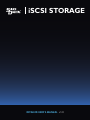 1
1
-
 2
2
-
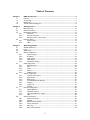 3
3
-
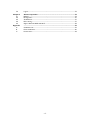 4
4
-
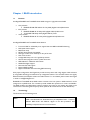 5
5
-
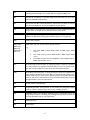 6
6
-
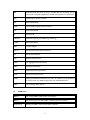 7
7
-
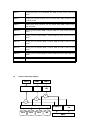 8
8
-
 9
9
-
 10
10
-
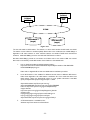 11
11
-
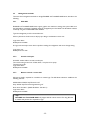 12
12
-
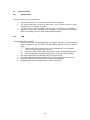 13
13
-
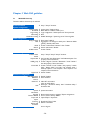 14
14
-
 15
15
-
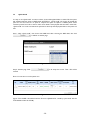 16
16
-
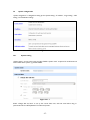 17
17
-
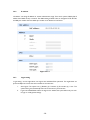 18
18
-
 19
19
-
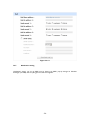 20
20
-
 21
21
-
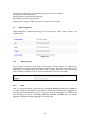 22
22
-
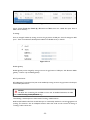 23
23
-
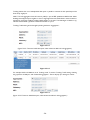 24
24
-
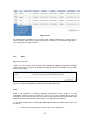 25
25
-
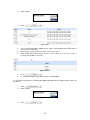 26
26
-
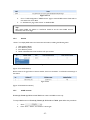 27
27
-
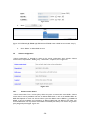 28
28
-
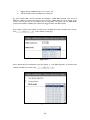 29
29
-
 30
30
-
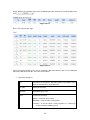 31
31
-
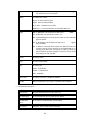 32
32
-
 33
33
-
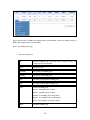 34
34
-
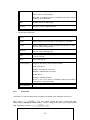 35
35
-
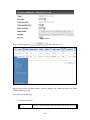 36
36
-
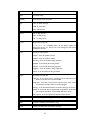 37
37
-
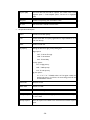 38
38
-
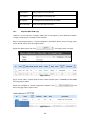 39
39
-
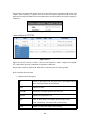 40
40
-
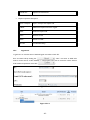 41
41
-
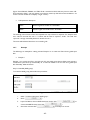 42
42
-
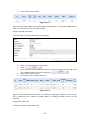 43
43
-
 44
44
-
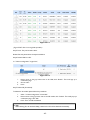 45
45
-
 46
46
-
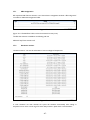 47
47
-
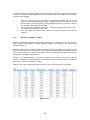 48
48
-
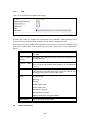 49
49
-
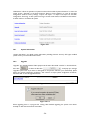 50
50
-
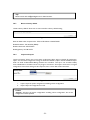 51
51
-
 52
52
-
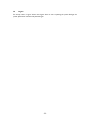 53
53
-
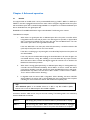 54
54
-
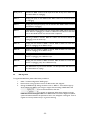 55
55
-
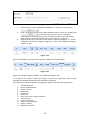 56
56
-
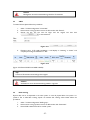 57
57
-
 58
58
-
 59
59
-
 60
60
-
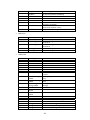 61
61
-
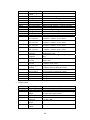 62
62
-
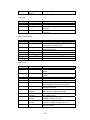 63
63
-
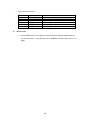 64
64
Sans Digital EliteRAID ER104I+ User manual
- Category
- Disk arrays
- Type
- User manual
Ask a question and I''ll find the answer in the document
Finding information in a document is now easier with AI
Related papers
-
Sans Digital accuraid ari08x Quick Installation Manual
-
Sans Digital EliteRAID ER104CT User manual
-
Seagate Momentus 5400.2 SATA ST96812AS User manual
-
Sans Digital EliteRAID ER208UT+B User manual
-
Sans Digital ER208UT+B Quick Installation Manual
-
Sans Digital AccuRAID AR316X12 Quick Installation Manual
-
Sans Digital EliteSTOR ES208X12HP8E Installation guide
-
Sans Digital Towerraid TR4UTP Detailed User Manual
-
Sans Digital AR316X6(R) Quick Installation Manual
-
Sans Digital Towerraid TR4UTP User manual
Other documents
-
Qsan Technology P300Q-S316 Datasheet
-
 Yottamaster DF4RU3 User guide
Yottamaster DF4RU3 User guide
-
Tyco American Dynamics Expansion RAID Storage User manual
-
ATTO Technology i8500 User manual
-
APC iSCSI SATA II User manual
-
APC SCSI-SATA II User manual
-
Apple RAID Utility Owner's manual
-
iStarUSA iAge820-ISCSI User manual
-
Dell PowerVault NX3100 Owner's manual
-
Proware EP-4604S/D-G1S6 Owner's manual