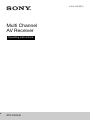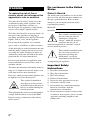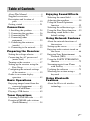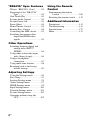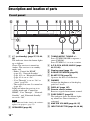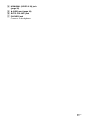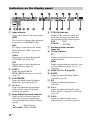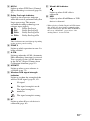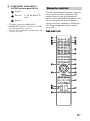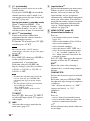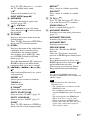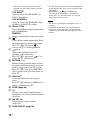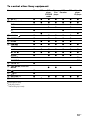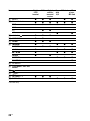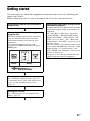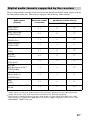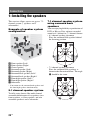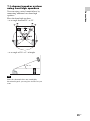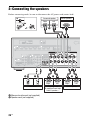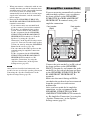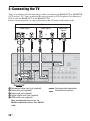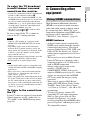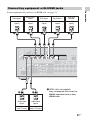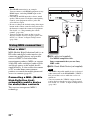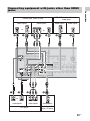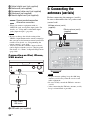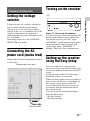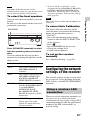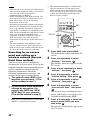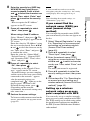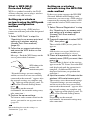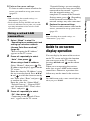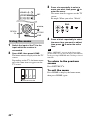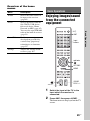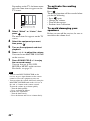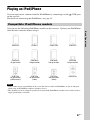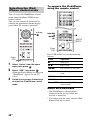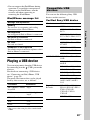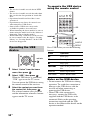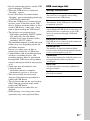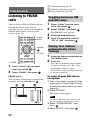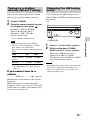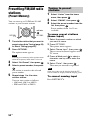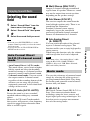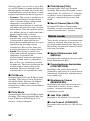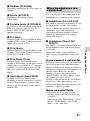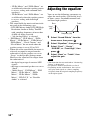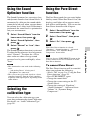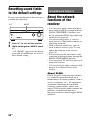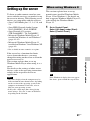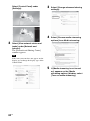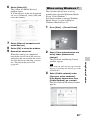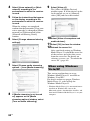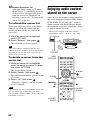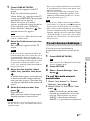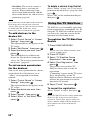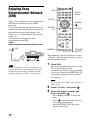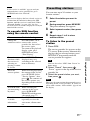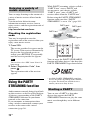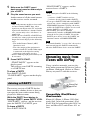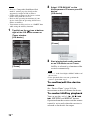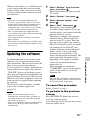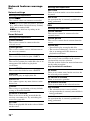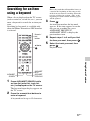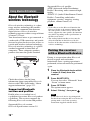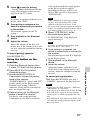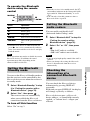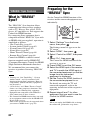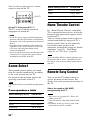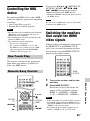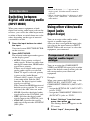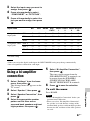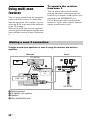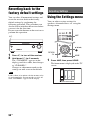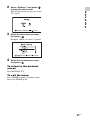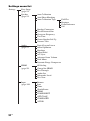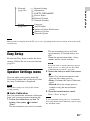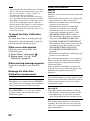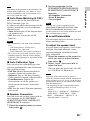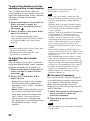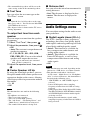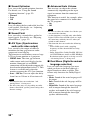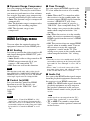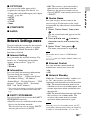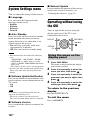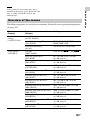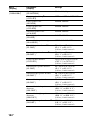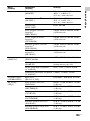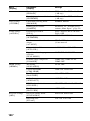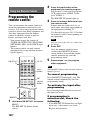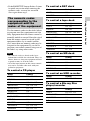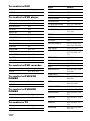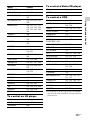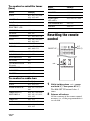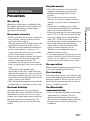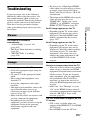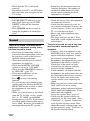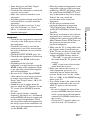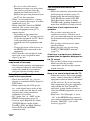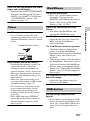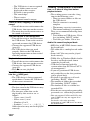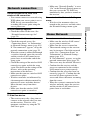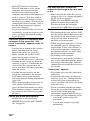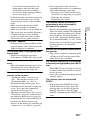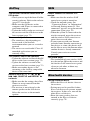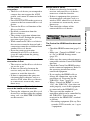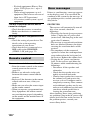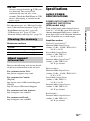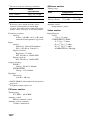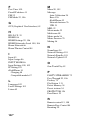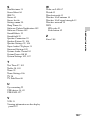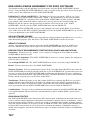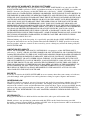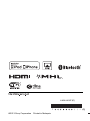Sony STR-DN1040 Guide User manual
- Category
- AV receivers
- Type
- User manual
This manual is also suitable for

4-454-443-11(1)
STR-DN1040
Multi Channel
AV Receiver
Operating Instructions

2
US
To reduce the risk of fire or
electric shock, do not expose this
apparatus to rain or moisture.
To reduce the risk of fire, do not cover the
ventilation opening of the appliance with
newspapers, tablecloths, curtains, etc.
Do not expose the appliance to naked flame
sources (for example, lighted candles).
To reduce the risk of fire or electric shock, do
not expose this appliance to dripping or
splashing, and do not place objects filled with
liquids, such as vases, on the appliance.
Do not install the appliance in a confined
space, such as a bookcase or built-in cabinet.
As the main plug is used to disconnect the unit
from the mains, connect the unit to an easily
accessible AC outlet. Should you notice an
abnormality in the unit, disconnect the main
plug from the AC outlet immediately.
Do not expose batteries or appliances with
battery-installed to excessive heat, such as
sunshine and fire.
The unit is not disconnected from the mains as
long as it is connected to the AC outlet, even
if the unit itself has been turned off.
Excessive sound pressure from earphones and
headphones can cause hearing loss.
This symbol is intended to
alert the user to the presence
of the Hot Surface that may be
hot if it is touched during the
normal operation.
This equipment has been tested and found to
comply with the limits set out in the EMC
Directive using a connection cable shorter
than 3 meters.
For customers in the United
States
Owner’s Record
The model and serial numbers are located on
the rear of the unit. Record these numbers in
the space provided below. Refer to them
whenever you call upon your Sony dealer
regarding this product.
Model No.
Serial No.
This symbol is intended to alert
the user to the presence of
uninsulated “dangerous
voltage” within the product’s
enclosure that may be of
sufficient magnitude to constitute a risk of
electric shock to persons.
This symbol is intended to alert
the user to the presence of
important operating and
maintenance (servicing)
instructions in the literature
accompanying the appliance.
Important Safety
Instructions
1) Read these instructions.
2) Keep these instructions.
3) Heed all warnings.
4) Follow all instructions.
5) Do not use this apparatus near water.
6) Clean only with dry cloth.
7) Do not block any ventilation openings.
Install in accordance with the
manufacturer’s instructions.
8) Do not install near any heat sources such
as radiators, heat registers, stoves, or other
apparatus (including amplifiers) that
produce heat.
WARNING

3
US
9) Do not defeat the safety purpose of the
polarized or grounding-type plug. A
polarized plug has two blades with one
wider than the other. A grounding type
plug has two blades and a third grounding
prong. The wide blade or the third prong
are provided for your safety. If the
provided plug does not fit into your outlet,
consult an electrician for replacement of
the obsolete outlet.
10) Protect the power cord from being walked
on or pinched particularly at plugs,
convenience receptacles, and the point
where they exit from the apparatus.
11) Only use attachments/accessories
specified by the manufacturer.
12) Use only with the cart, stand, tripod,
bracket, or table specified by the
manufacturer, or sold with the apparatus.
When a cart is used, use caution when
moving the cart/apparatus combination to
avoid injury from tip-over.
13) Unplug this apparatus during lightning
storms or when unused for long periods of
time.
14) Refer all servicing to qualified service
personnel. Servicing is required when the
apparatus has been damaged in any way,
such as power-supply cord or plug is
damaged, liquid has been spilled or
objects have fallen into the apparatus, the
apparatus has been exposed to rain or
moisture, does not operate normally, or
has been dropped.
To reduce the risk of electric shock, the
speaker cord should be connected to the
apparatus and the speakers in accordance with
the following instructions.
1) Disconnect the AC power cord from the
MAINS.
2) Strip 10 to 15 mm of the wire insulation of
the speaker cord.
3) Connect the speaker cord to the apparatus
and the speakers carefully so as not to
touch the core of speaker cord by hand.
Also disconnect the AC power cord from
the MAINS before disconnecting the
speaker cord from the apparatus and the
speakers.
The following FCC
statement applies only to
the version of this model
manufactured for sale in the
U.S.A. Other versions may
not comply with FCC
technical regulations.
NOTE:
This equipment has been tested and found to
comply with the limits for a Class B digital
device, pursuant to Part 15 of the FCC Rules.
These limits are designed to provide
reasonable protection against harmful
interference in a residential installation. This
equipment generates, uses and can radiate
radio frequency energy and, if not installed
and used in accordance with the instructions,
may cause harmful interference to radio
communications. However, there is no
guarantee that interference will not occur in a
particular installation. If this equipment does
cause harmful interference to radio or
television reception, which can be determined
by turning the equipment off and on, the user
is encouraged to try to correct the interference
by one or more of the following measures:
– Reorient or relocate the receiving antenna.
– Increase the separation between the
equipment and receiver.
– Connect the equipment into an outlet on a
circuit different from that to which the
receiver is connected.
– Consult the dealer or an experienced radio/
TV technician for help.

4
US
CAUTION
You are cautioned that any changes or
modifications not expressly approved in this
manual could void your authority to operate
this equipment.
Properly shielded and grounded cables and
connectors must be used for connection to
host computers and/or peripherals in order to
meet FCC emission limits.
This equipment must not be co-located or
operated in conjunction with any other
antenna or transmitter.
This equipment complies with FCC radiation
exposure limits set forth for an uncontrolled
environment and meets the FCC radio
frequency (RF) Exposure Guidelines in
Supplement C to OET65.
This equipment should be installed and
operated keeping the radiator at least 20cm or
more away from person’s body (excluding
extremities: hands, wrists, feet and ankles).
For customers in Canada
Properly shielded and grounded cables and
connectors must be used for connection to
host computers and/or peripherals.
Operation is subject to the following two
conditions:
(1) this device may not cause interference, and
(2) this device must accept any interference,
including interference that may cause
undesired operation of the device.
This equipment complies with IC radiation
exposure limits set forth for an uncontrolled
environment and meets RSS-102 of the IC
radio frequency (RF) Exposure rules.
This equipment should be installed and
operated keeping the radiator at least 20cm or
more away from person’s body (excluding
extremities: hands, wrists, feet and ankles).
About This Manual
• The instructions in this manual are for model
STR-DN1040. The model number is located
at the lower right corner of the front panel.
The illustrations used in this manual are of
the USA model and they may be different
from your model. Any differences in
operation are marked in the manual as “USA
model only”.
• The instructions in this manual describe the
operation of the receiver with the supplied
remote control. You can also use the buttons
or knobs on the receiver if they have the
same or similar names as those on the
remote control.
This receiver incorporates Dolby* Digital and
Pro Logic Surround and the DTS** Digital
Surround System.
* Manufactured under license from Dolby
Laboratories. Dolby, Pro Logic, Surround
EX, and the double-D symbol are
trademarks of Dolby Laboratories.
** Manufactured under license under U.S.
Patent Nos: 5,956,674; 5,974,380;
6,226,616; 6,487,535; 7,212,872;
7,333,929; 7,392,195; 7,272,567 & other
U.S. and worldwide patents issued &
pending. DTS-HD, the Symbol, &
DTS-HD and the Symbol together are
registered trademarks & DTS-HD Master
Audio is a trademark of DTS, Inc. Product
includes software. © DTS, Inc. All Rights
Reserved.
This receiver incorporates High-Definition
Multimedia Interface (HDMI
TM
) technology.
The terms HDMI and HDMI High-Definition
Multimedia Interface, and the HDMI Logo are
trademarks or registered trademarks of HDMI
Licensing LLC in the United States and other
countries.
On copyrights

5
US
AirPlay, iPhone, iPod, iPod classic, iPod
nano, and iPod touch are trademarks of Apple
Inc., registered in the U.S. and other countries.
All other trademarks and registered
trademarks are of their respective holders. In
this manual, ™ and ® marks are not specified.
“Made for iPod” and “Made for iPhone” mean
that an electronic accessory has been designed
to connect specifically to iPod or iPhone,
respectively, and has been certified by the
developer to meet Apple performance
standards.
Apple is not responsible for the operation of
this device or its compliance with safety and
regulatory standards. Please note that the use
of this accessory with iPod or iPhone may
affect wireless performance.
DLNA™, the DLNA Logo and DLNA
CERTIFIED™ are trademarks, service marks,
or certification marks of the Digital Living
Network Alliance.
“Sony Entertainment Network” logo and
“Sony Entertainment Network” are
trademarks of Sony Corporation.
Wake-on-LAN is a trademark of International
Business Machines Corporation in the United
States.
Windows and the Windows logo are either
registered trademarks or trademarks of
Microsoft Corporation in the United States
and/or other countries.
This product is protected by certain
intellectual property rights of Microsoft
Corporation. Use or distribution of such
technology outside of this product is
prohibited without a license from Microsoft or
an authorized Microsoft subsidiary.
MPEG Layer-3 audio coding technology and
patents licensed from Fraunhofer IIS and
Thomson.
“x.v.Color (x.v.Colour)” and “x.v.Color
(x.v.Colour)” logo are trademarks of Sony
Corporation.
“BRAVIA” is a trademark of Sony
Corporation.
“PlayStation” is a registered trademark of
Sony Computer Entertainment Inc.
“WALKMAN” and “WALKMAN” logo are
registered trademarks of Sony Corporation.
MICROVAULT is a trademark of Sony
Corporation.
VAIO and VAIO Media are registered
trademarks of Sony Corporation.
PARTY STREAMING and PARTY
STREAMING logo are trademarks of Sony
Corporation.
The Wi-Fi CERTIFIED Logo is a certification
mark of the Wi-Fi Alliance.
MHL, Mobile High-Definition Link and the
MHL Logo are trademarks or registered
trademarks of MHL Licensing, LLC.
InstaPrevue™ is a trademark or registered
trademark of Silicon Image, Inc. in the United
States and other countries.
The Bluetooth
®
word mark and logos are
registered trademarks owned by Bluetooth
SIG, Inc. and any use of such marks by Sony
Corporation is under license.
Other trademarks and trade names are those of
their respective owners.

6
US
FLAC Decoder
Copyright (C)
2000,2001,2002,2003,2004,2005,2006,2007
Josh Coalson
Redistribution and use in source and binary
forms, with or without modification, are
permitted provided that the following
conditions are met:
– Redistributions of source code must retain
the above copyright notice, this list of
conditions and the following disclaimer.
– Redistributions in binary form must
reproduce the above copyright notice, this
list of conditions and the following
disclaimer in the documentation and/or
other materials provided with the
distribution.
– Neither the name of the Xiph.org
Foundation nor the names of its contributors
may be used to endorse or promote products
derived from this software without specific
prior written permission.
THIS SOFTWARE IS PROVIDED BY THE
COPYRIGHT HOLDERS AND
CONTRIBUTORS “AS IS” AND ANY
EXPRESS OR IMPLIED WARRANTIES,
INCLUDING, BUT NOT LIMITED TO,
THE IMPLIED WARRANTIES OF
MERCHANTABILITY AND FITNESS FOR
A PARTICULAR PURPOSE ARE
DISCLAIMED. IN NO EVENT SHALL THE
FOUNDATION OR CONTRIBUTORS BE
LIABLE FOR ANY DIRECT, INDIRECT,
INCIDENTAL, SPECIAL, EXEMPLARY,
OR CONSEQUENTIAL DAMAGES
(INCLUDING, BUT NOT LIMITED TO,
PROCUREMENT OF SUBSTITUTE
GOODS OR SERVICES; LOSS OF USE,
DATA, OR PROFITS; OR BUSINESS
INTERRUPTION) HOWEVER CAUSED
AND ON ANY THEORY OF LIABILITY,
WHETHER IN CONTRACT, STRICT
LIABILITY, OR TORT (INCLUDING
NEGLIGENCE OR OTHERWISE)
ARISING IN ANY WAY OUT OF THE USE
OF THIS SOFTWARE, EVEN IF ADVISED
OF THE POSSIBILITY OF SUCH
DAMAGE.

7
US
About This Manual ....................... 4
Supplied accessories ..................... 9
Description and location of
parts ...................................... 10
Getting started ............................. 21
Connections
1: Installing the speakers ............ 24
2: Connecting the speakers ......... 26
3: Connecting the TV .................. 28
4: Connecting other
equipment ............................. 29
5: Connecting the antennas
(aerials) ................................. 34
6: Connecting to the network ...... 35
Preparing the Receiver
Setting the voltage selector ......... 37
Connecting the AC power cord
(mains lead) .......................... 37
Turning on the receiver ............... 37
Setting up the receiver using the
Easy Setup ............................ 37
Configuring the network settings
of the receiver ....................... 39
Guide to on-screen display
operation ............................... 43
Basic Operations
Enjoying images/sound from the
connected equipment ............ 45
Playing an iPod/iPhone ............... 47
Playing a USB device ................. 49
Tuner Operations
Listening to FM/AM radio .......... 52
Presetting FM/AM radio stations
(Preset Memory) ................... 54
Enjoying Sound Effects
Selecting the sound field .............55
Adjusting the equalizer ................58
Using the Sound Optimizer
function .................................59
Selecting the calibration type ......59
Using the Pure Direct function ....59
Resetting sound fields to the
default settings ......................60
Using Network Features
About the network functions of
the receiver ............................60
Setting up the server ....................61
Enjoying audio content stored on
the server ...............................66
Enjoying Sony Entertainment
Network (SEN) .....................70
Using the PARTY STREAMING
function .................................72
Streaming music from iTunes
with AirPlay ..........................73
Updating the software .................75
Searching for an item using a
keyword .................................77
Using Bluetooth
Features
About the Bluetooth wireless
technology .............................78
Table of Contents

8
US
“BRAVIA” Sync Features
What is “BRAVIA” Sync? ..........82
Preparing for the “BRAVIA”
Sync .......................................82
One-Touch Play ...........................83
System Audio Control .................83
System Power-Off .......................83
Scene Select .................................84
Home Theatre Control .................84
Remote Easy Control ..................84
Controlling the MHL device .......85
Switching the monitors that
output the HDMI video
signals ...................................85
Other Operations
Switching between digital and
analog audio (INPUT
MODE) .................................86
Using other video/audio input
jacks (Input Assign) ..............86
Using a bi-amplifier
connection .............................87
Using multi-zone features ...........88
Reverting back to the factory
default settings ......................90
Adjusting Settings
Using the Settings menu ..............90
Easy Setup ...................................93
Speaker Settings menu ................93
Audio Settings menu ...................97
HDMI Settings menu ..................99
Input Settings menu ...................100
Network Settings menu .............101
System Settings menu ...............102
Operating without using the
GUI .....................................102
Using the Remote
Control
Programming the remote
control ................................. 108
Resetting the remote control ..... 112
Additional Information
Precautions ................................ 113
Troubleshooting ........................ 115
Specifications ............................ 127
Index ......................................... 131

9
US
Supplied accessories
• Operating Instructions (this manual)
• Quick Setup Guide (1)
• Remote control (RM-AAP102) (1)
• R6 (size AA) batteries (2)
• FM wire antenna (aerial) (1)
• AM loop antenna (aerial) (1)
• Optimizer microphone (ECM-AC2) (1)
Insert two R6 (size-AA) batteries
(supplied) in the remote control. Observe
the correct polarity when installing
batteries.
• Do not leave the remote control in an extremely
hot or humid place.
• Do not use a new battery with old ones.
• Do not mix manganese batteries and other kinds
of batteries.
• Do not expose the remote control sensor to
direct sunlight or lighting apparatuses. Doing so
may cause a malfunction.
• If you do not intend to use the remote control for
an extended period of time, remove the batteries
to avoid possible damage from battery leakage
and corrosion.
• When you replace or remove the batteries, the
programmed codes may be cleared. If this
happens, reprogram the remote control
(page 108).
• When the receiver no longer responds to the
remote control, replace all the batteries with
new ones.
Inserting batteries into
the remote control
Notes

10
US
Description and location of parts
A ?/1 (on/standby) (page 37, 53, 60,
90)
The indicator above the button lights
up as follows:
Green: The receiver is turned on.
Amber: The receiver is in standby
mode, and
– Either “Control for HDMI”
(page 99), “Network Standby”
(page 101), or “Bluetooth Standby”
(page 81) is set to “On”.
– “Pass Through” is set to “On” or
“Auto” (page 99).
– The receiver in zone 2 is turned on
(page 89).
Lights off when the receiver is in
standby mode and “Control for
HDMI”, “Pass Through”, “Network
Standby”, and “Bluetooth Standby”
are set to “Off”.
If the indicator flashes slowly, the software
update is in progress (page 75).
B SPEAKERS (page 39)
C TUNING MODE, TUNING +/–
Press TUNING MODE to operate a
tuner (FM/AM).
Press TUNING +/– to scan a station.
D A.F.D./2CH, MOVIE, MUSIC (page
46, 55, 60)
E Display panel (page 12)
F SOUND OPTIMIZER (page 59)
G BLUETOOTH (page 78)
Operates the Bluetooth function.
H DIMMER
Adjusts the brightness of the display
panel in 3 levels.
I DISPLAY (page 107)
J Remote control sensor
Receives signals from remote control.
K PURE DIRECT (page 59)
The indicator above the button lights
up when Pure Direct function is
activated.
L MASTER VOLUME (page 46, 97)
M INPUT SELECTOR (page 39, 46, 86)
Front panel
Note

12
US
A Input indicator
Lights up to indicate the current input.
HDMI
The receiver recognizes the equipment
connected via an HDMI IN jack.
ARC
TV input is selected and the Audio
Return Channel (ARC) signals are
detected.
COAX
Digital signal is input through the
COAXIAL jack (page 86).
OPT
Digital signal is input through the
OPTICAL jack (page 86).
B PARTY
Lights up when PARTY
STREAMING function is activated
(page 72).
C S.OPTIMIZER
Lights up when Sound Optimizer
function is activated (page 59).
D D.C.A.C.
Lights up when the measurement
results of the “Auto Calibration”
function are applied.
E Dolby Digital Surround indicator*
Lights up the respective indicator
when the receiver is decoding the
corresponding Dolby Digital format
signals.
F DTS(-HD) indicator*
Lights up the respective indicator
when the receiver is decoding the
corresponding DTS format signals.
G Speaker system indicator
(page 39)
H Tuning indicator
ST
Lights up when the receiver tunes to a
stereo broadcast.
MEM
Lights up when memory function, such
as Preset Memory (page 54), etc., is
activated.
I HDMI OUT A + B (page 85)
J SLEEP
Lights up when the Sleep Timer is
activated (page 16).
K EQ
Lights up when the equalizer is
activated.
L D.L.L.
Lights up when the Digital Legato
Linear (D.L.L.) function is activated
(page 97).
M D.R.C.
Lights up when dynamic range
compression is activated (page 99).
Indicators on the display panel
Dolby Digital
TrueHD
Dolby TrueHD
DTS
DTS
DTS-HD
DTS-HD

13
US
N NEO:6
Lights up when DTS Neo:6 Cinema/
Music decoding is activated (page 56,
57).
O Dolby Pro Logic indicator
Lights up the respective indicator
when the receiver performs Dolby Pro
Logic processing. This matrix
surround decoding technology can
enhance input signals.
These indicators may not light up depending
on the speaker pattern setting.
P ZONE 2
Lights up while operation in zone 2 is
being enabled.
Q A.P.M.
Lights up when the A.P.M. (Automatic
Phase Matching) function is activated.
You can only set the A.P.M. function
in the DCAC (Digital Cinema Auto
Calibration) function (page 95).
R UPDATE
Lights up when a new software is
available (page 75).
S Wireless LAN signal strength
indicator
Lights up to show the strength of the
wireless LAN signal (page 41, 42).
T BT
Lights up when Bluetooth device is
connected (page 80).
U Wired LAN indicator
Lights up when LAN cable is
connected.
V USB
Lights up when iPod/iPhone or USB
device is detected.
* When playing a Dolby Digital or DTS format
disc, make sure that you have completed the
digital connections and that INPUT MODE is
not set to “ANALOG” (page 86) or “2ch
Analog Direct” is not selected.
PL
Dolby Pro Logic
PLII
Dolby Pro Logic II
PLIIx
Dolby Pro Logic IIx
PLIIz
Dolby Pro Logic IIz
Note
No signal.
The signal strength is weak.
The signal strength is
moderate.
The signal strength is strong.

14
US
A DIGITAL INPUT/OUTPUT section
B TUNER section
C Controls jacks for Sony equipment
and other external equipment
D NETWORK section
E SPEAKERS section (page 26)
F AUDIO INPUT/OUTPUT section
G VIDEO INPUT/OUTPUT section
(page 28, 33)
Rear panel
HDMI IN/OUT* jacks (page
28, 31)
OPTICAL IN jacks (page 28,
33)
COAXIAL IN jack (page 33)
FM ANTENNA jack
(page 34)
AM ANTENNA terminals
(page 34)
IR REMOTE IN/OUT jacks
(page 88)
LAN port** (page 36)
Wireless LAN antenna
(page 36)
AUDIO IN jacks
(page 33)
SUBWOOFER OUT
jacks (page 26)
ZONE 2 OUT jacks
(page 88)
VIDEO IN/OUT*
jacks
White (L)
Red (R)
Black
Yellow

15
US
H COMPONENT VIDEO INPUT/
OUTPUT section (page 28, 33)
* You must connect the HDMI OUT or
MONITOR OUT jack to your TV to watch the
selected input image (page 28).
** You can also use this port for maintenance and
service (page 101).
Use the supplied remote control to operate
this receiver and other equipment. The
remote control is pre-programmed to
operate Sony audio/video equipment. You
can also program the remote control to
operate non-Sony equipment. For details,
see “Programming the remote control”
(page 108).
RM-AAP102
Y, PB, PR IN/OUT*
jacks
Green (Y)
Blue (P
B)
Red (PR)
Remote control

16
US
A ?/1 (on/standby)
Turns the receiver on or sets it to the
standby mode.
If you press ZONE (
T) to switch the
remote control to zone 2 mode, you
can turn the power for zone 2 on or off
using ?/1 (page 89).
Saving the power in standby mode
When “Control for HDMI”, “Pass
Through”, “Network Standby”, and
“Bluetooth Standby” are set to “Off”,
and the receiver in zone 2 is turned off.
B AV ?/1
1)
(on/standby)
Turns on or off the audio/video
equipment that the remote control is
programmed to operate.
To turn the TV on or off, press TV (
U)
and then press AV ?/1.
The function of the AV ?/1 changes
automatically each time you press the input
buttons (E).
C SLEEP
Press AMP (4), then press SLEEP to
set the receiver to turn off
automatically at specified time.
Each time you press SLEEP, the
display changes cyclically as follows:
0:30:00 t 1:00:00 t 1:30:00 t
2:00:00 t OFF
• To check the remaining time before the
receiver turns off, press SLEEP. The
remaining time appears on the display
panel.
• The Sleep Timer will be canceled when
you perform the following.
– Press SLEEP again.
–Update the software of the receiver.
–Press ?/1.
TV INPUT
Press TV (U), then press TV INPUT
to select the input signal (TV input or
video input).
D AMP
Activates the receiver operation for
main zone (page 107).
E Input buttons
2)
Selects the equipment you want to use.
When you press any of the input
buttons, the receiver turns on. The
input buttons are pre-assigned to
automatically control Sony equipment
when you select them. You can also
program the remote control to control
non-Sony equipment following the
steps in “Programming the remote
control” on page 108.
F HDMI OUTPUT (page 85)
G Numeric/text buttons
1)2)
Press to
– preset/tune to the preset stations
(page 54).
– select track numbers. Press 0/10 to
select track number 10.
– select channel numbers.
– select the letters (ABC, DEF, etc.).
– select @ for the punctuation marks
(!, ?, etc.) or other symbols (#, %,
etc.) when you enter characters for
network features.
Press TV (
U), then press the numeric
buttons to select the TV channels.
ENT
1)
Enters the value after selecting a
channel, disc, or track using numeric
buttons.
CHARACTER
Selects the character type for network
features.
Each time you press CHARACTER,
the character type changes in sequence
as follows:
“abc” (lowercase letters) t “ABC”
(uppercase letters) t “123”
(numbers)
CLR
1)
Press to
– erase a letter for network features.
– clear a mistake when you press the
incorrect numeric/text button.
-/--
1)
Selects channel entry mode, either one
or two digit.
Note
Tips

17
US
Press TV (U), then press -/-- to select
the TV channel entry mode.
>10
1)
Selects track numbers over 10.
INPUT MODE (page 86)
H AMP MENU
Displays the menu to operate the
receiver (page 102).
I
Press V/v/B/b to select the menu
items, then press to enter/confirm
the selection.
J OPTIONS
1)
Displays and selects items from the
options menus.
Press TV (
U), then press OPTIONS to
display the TV function options.
K HOME
1)
Displays the menu of the audio/video
equipment that is currently being
controlled by the remote control.
For example, press AMP (
4), then
press HOME to display the home
menu (page 44).
Press the input buttons (
E), then press
HOME to display the menu of the
equipment that you want to control.
L ./>
1)
,
m/M
1)
, N
1)2)
, X
1)
,
x
1)
Skip, backward/forward, play, pause,
stop operation.
PRESET +/–
1)
Selects preset stations or channels.
TUNING +/–
Scans a station.
D.TUNING
2)
Enters direct tuning mode.
PARTY START/CLOSE
Starts or closes a PARTY (page 72).
PARTY JOIN/LEAVE
Joins or leaves a PARTY (page 73).
GUIDE
1
Press TV (U), then press GUIDE to
display the on-screen program guide.
REPEAT
1)
Plays a track or a folder repeatedly.
SHUFFLE
1)
Plays a track or a folder in random
order.
M TV CH +/–
1)2)
Press TV (U), then press TV CH +/–
to scan for the preset TV channels.
SOUND FIELD +/–
2)
Selects a sound field (page 55).
N ALPHABET SEARCH
Searches for an item using a keyword
(page 77).
ALPHABET PREVIOUS
Searches for previous item.
ALPHABET NEXT
Searches for next item.
PREVIEW (HDMI)
Selects the “Preview for HDMI”
function.
Turns on a live picture-in-picture
preview of HDMI inputs connected to
this receiver.
Press V/v repeatedly to select each
HDMI input preview, then press to
enter/confirm the selection.
(This feature is powered by Silicon
Image InstaPrevue
TM
technology)
The “Preview for HDMI” function is
available for HDMI BD, DVD, GAME, and
VIDEO 2 input.
• This function does not work in the
following cases:
– The equipment is not connected to the
HDMI input jack.
– The equipment connected to the
supported HDMI input jack is not turned
on.
– The current input is not HDMI input.
– When “Fast View” is set to “Off”.
– When an unsupported HDMI video
format (480i, 576i, 4K, some 3D video
signal, some video camera signal or
VGA signal) is input.
,
1)
V/v/B/b
1)
Note
Tips

18
US
• The picture-in-picture preview will be
blacked out when 4K or some 3D video
signal is input.
TOP MENU
1)
Opens or closes the BD-ROM’s or
DVD’s Top Menu.
POP UP/MENU
1)
Opens or closes the BD-ROM’s Pop-
up Menu, or the DVD’s menu.
O iPhone CTRL
Enters iPod/iPhone control mode when
using iPod/iPhone.
MEMORY
Stores a station during tuner operation.
P
1)
Turns off the sound temporarily. Press
the button again to restore the sound.
Press TV (
U), then press to
activate the TV’s muting function.
Q +/–
1)
Adjusts the volume level of all
speakers at the same time.
Press TV (
U), then press +/– to
adjust the TV volume level.
R RETURN O
1)
Returns to the previous menu or exits
the menu while the menu or on-screen
guide is displayed on the TV screen.
Press TV (
U), then press RETURN
O to return to the previous menu of
Sony TV.
S DISPLAY
1)
Views information on the display
panel.
Press TV (
U), then press DISPLAY to
display information of TV.
T ZONE (page 89)
U TV
Changes the remote control button
function to activate the buttons printed
in yellow.
V RM SET UP
Programs the remote control
(page 108).
W PURE DIRECT (page 59)
1)
See the table on page 19 and 20 for information
on the buttons that you can use to control each
equipment.
2)
The VIDEO 2, 5, N/D.TUNING and
TV CH +/SOUND FIELD + buttons have
tactile dots. Use the tactile dots as reference
when operating the receiver.
• The above explanation is intended to serve as
examples.
• Depending on the model of your connected
equipment, some functions explained in this
section may not work with the supplied remote
control.
Notes

19
US
To control other Sony equipment
a)
DVD player only.
b)
LD player only.
c)
Video CD player only.
Name TV VCR DVD
player,
DVD/VCR
combo
Blu-ray
Disc
player
HDD
Recorder
PSX Video CD
player,
LD player
B AV ?/1
zzzzzzz
G Numeric buttons
zzzzzzz
ENT
zzzzzzz
b)
CLR
zz z
-/--
zz
>10
zz
I V/v/B/b,
zzzzzz
J OPTIONS
z zzzz
K HOME
zzzzzz
L ./>
zzzzzzz
PRESET +/–
m/M
zzzzzzz
N, X, x
zzzzzzz
GUIDE
zz
a)
zzz
REPEAT
z
c)
SHUFFLE
z
c)
M TV CH +/–
z
N TOP MENU, POP UP/
MENU
zz z
P
z
Q +/–
z
R RETURN O
z zzzzz
S DISPLAY
zzzzzzz

20
US
d)
Deck B only.
Name Digital
CATV
terminal
DSS
Digital
satellite/
terrestrial
receiver
Tape
deck
A/B
DAT deck CD
player,
MD deck
B AV ?/1
zzz zz
G Numeric buttons
zzzzzz
ENT
zzzzzz
CLR
-/--
zz
>10
zz
I V/v/B/b,
zzz
J OPTIONS
zz
K HOME
zzz
L ./>
zz
d)
zz
PRESET +/–
zz
m/M
zzzz
N, X, x
zzzz
GUIDE
zz
REPEAT
z
d)
zz
SHUFFLE
z
M TV CH +/–
N TOP MENU, POP UP/
MENU
P
Q +/–
R RETURN O
zzz
S DISPLAY
zzzz
d)
zz
Page is loading ...
Page is loading ...
Page is loading ...
Page is loading ...
Page is loading ...
Page is loading ...
Page is loading ...
Page is loading ...
Page is loading ...
Page is loading ...
Page is loading ...
Page is loading ...
Page is loading ...
Page is loading ...
Page is loading ...
Page is loading ...
Page is loading ...
Page is loading ...
Page is loading ...
Page is loading ...
Page is loading ...
Page is loading ...
Page is loading ...
Page is loading ...
Page is loading ...
Page is loading ...
Page is loading ...
Page is loading ...
Page is loading ...
Page is loading ...
Page is loading ...
Page is loading ...
Page is loading ...
Page is loading ...
Page is loading ...
Page is loading ...
Page is loading ...
Page is loading ...
Page is loading ...
Page is loading ...
Page is loading ...
Page is loading ...
Page is loading ...
Page is loading ...
Page is loading ...
Page is loading ...
Page is loading ...
Page is loading ...
Page is loading ...
Page is loading ...
Page is loading ...
Page is loading ...
Page is loading ...
Page is loading ...
Page is loading ...
Page is loading ...
Page is loading ...
Page is loading ...
Page is loading ...
Page is loading ...
Page is loading ...
Page is loading ...
Page is loading ...
Page is loading ...
Page is loading ...
Page is loading ...
Page is loading ...
Page is loading ...
Page is loading ...
Page is loading ...
Page is loading ...
Page is loading ...
Page is loading ...
Page is loading ...
Page is loading ...
Page is loading ...
Page is loading ...
Page is loading ...
Page is loading ...
Page is loading ...
Page is loading ...
Page is loading ...
Page is loading ...
Page is loading ...
Page is loading ...
Page is loading ...
Page is loading ...
Page is loading ...
Page is loading ...
Page is loading ...
Page is loading ...
Page is loading ...
Page is loading ...
Page is loading ...
Page is loading ...
Page is loading ...
Page is loading ...
Page is loading ...
Page is loading ...
Page is loading ...
Page is loading ...
Page is loading ...
Page is loading ...
Page is loading ...
Page is loading ...
Page is loading ...
Page is loading ...
Page is loading ...
Page is loading ...
Page is loading ...
Page is loading ...
Page is loading ...
Page is loading ...
Page is loading ...
Page is loading ...
Page is loading ...
-
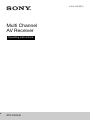 1
1
-
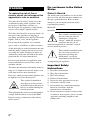 2
2
-
 3
3
-
 4
4
-
 5
5
-
 6
6
-
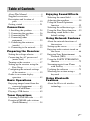 7
7
-
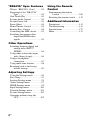 8
8
-
 9
9
-
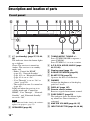 10
10
-
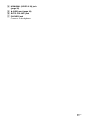 11
11
-
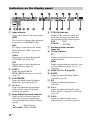 12
12
-
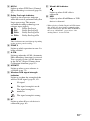 13
13
-
 14
14
-
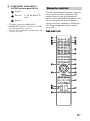 15
15
-
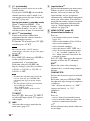 16
16
-
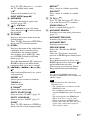 17
17
-
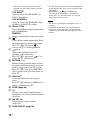 18
18
-
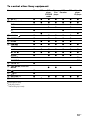 19
19
-
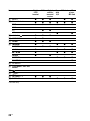 20
20
-
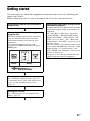 21
21
-
 22
22
-
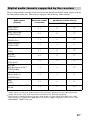 23
23
-
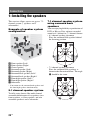 24
24
-
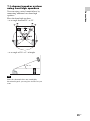 25
25
-
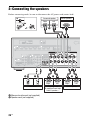 26
26
-
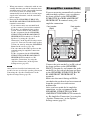 27
27
-
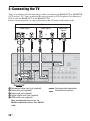 28
28
-
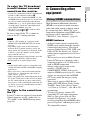 29
29
-
 30
30
-
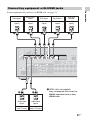 31
31
-
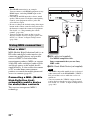 32
32
-
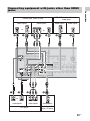 33
33
-
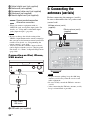 34
34
-
 35
35
-
 36
36
-
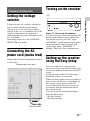 37
37
-
 38
38
-
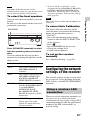 39
39
-
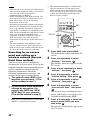 40
40
-
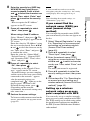 41
41
-
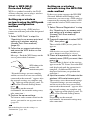 42
42
-
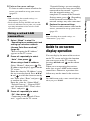 43
43
-
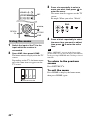 44
44
-
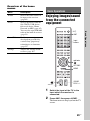 45
45
-
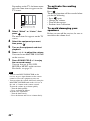 46
46
-
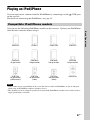 47
47
-
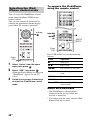 48
48
-
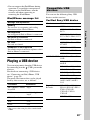 49
49
-
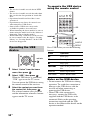 50
50
-
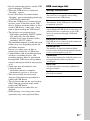 51
51
-
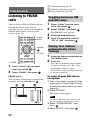 52
52
-
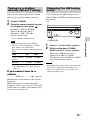 53
53
-
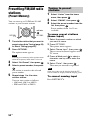 54
54
-
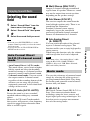 55
55
-
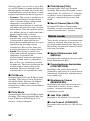 56
56
-
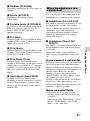 57
57
-
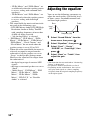 58
58
-
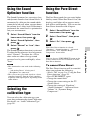 59
59
-
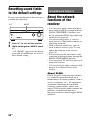 60
60
-
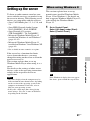 61
61
-
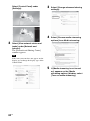 62
62
-
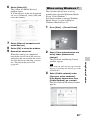 63
63
-
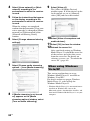 64
64
-
 65
65
-
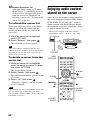 66
66
-
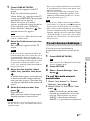 67
67
-
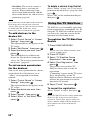 68
68
-
 69
69
-
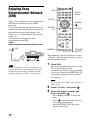 70
70
-
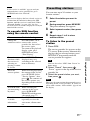 71
71
-
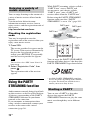 72
72
-
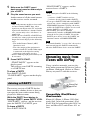 73
73
-
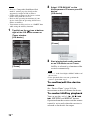 74
74
-
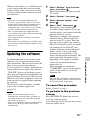 75
75
-
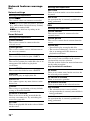 76
76
-
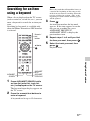 77
77
-
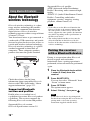 78
78
-
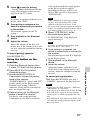 79
79
-
 80
80
-
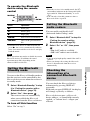 81
81
-
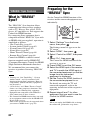 82
82
-
 83
83
-
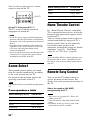 84
84
-
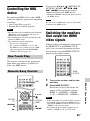 85
85
-
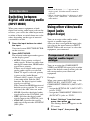 86
86
-
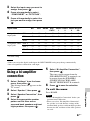 87
87
-
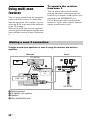 88
88
-
 89
89
-
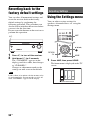 90
90
-
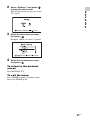 91
91
-
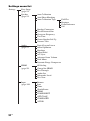 92
92
-
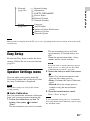 93
93
-
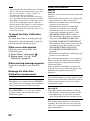 94
94
-
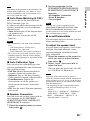 95
95
-
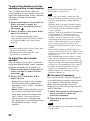 96
96
-
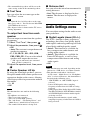 97
97
-
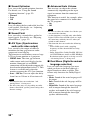 98
98
-
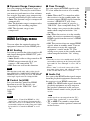 99
99
-
 100
100
-
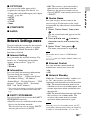 101
101
-
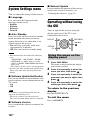 102
102
-
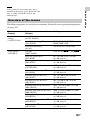 103
103
-
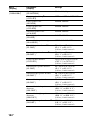 104
104
-
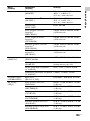 105
105
-
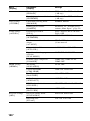 106
106
-
 107
107
-
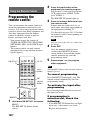 108
108
-
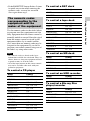 109
109
-
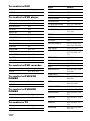 110
110
-
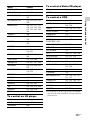 111
111
-
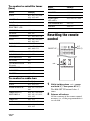 112
112
-
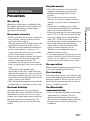 113
113
-
 114
114
-
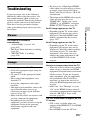 115
115
-
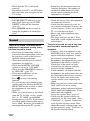 116
116
-
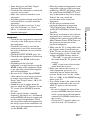 117
117
-
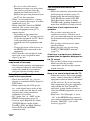 118
118
-
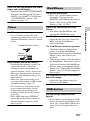 119
119
-
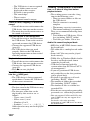 120
120
-
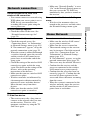 121
121
-
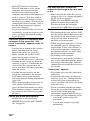 122
122
-
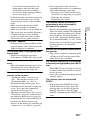 123
123
-
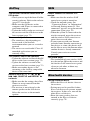 124
124
-
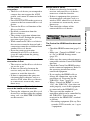 125
125
-
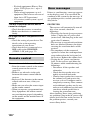 126
126
-
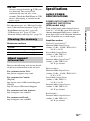 127
127
-
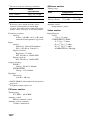 128
128
-
 129
129
-
 130
130
-
 131
131
-
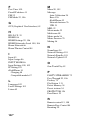 132
132
-
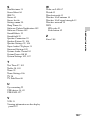 133
133
-
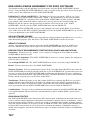 134
134
-
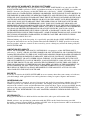 135
135
-
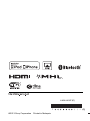 136
136
Sony STR-DN1040 Guide User manual
- Category
- AV receivers
- Type
- User manual
- This manual is also suitable for
Ask a question and I''ll find the answer in the document
Finding information in a document is now easier with AI
Related papers
-
Sony STR-DN840 Operating instructions
-
Sony STR-DA2800ES Quick start guide
-
Sony STR-DA5800ES Quick start guide
-
Sony HT-FS30 Operating instructions
-
Sony STR-DA5700ES Quick start guide
-
Sony STR-DA3700ES Quick start guide
-
Sony STR-DN840 Operating instructions
-
Sony STRDH770 User guide
-
Sony BDV-EF200 Owner's manual
-
Sony BDV-EF200 User manual
Other documents
-
Pioneer VSX-823-K User manual
-
Pioneer VSX-830 K Owner's manual
-
Pioneer Pioneer SC-1523-K 9.2-Channel Network A/V Receiver User manual
-
Wharfedale Pro TX-NR626 User manual
-
ONKYO TX-NR828 Owner's manual
-
ONKYO TX-NR929 User manual
-
ONKYO TX-NR727 Owner's manual
-
 Fidelio DS3881W/37 User manual
Fidelio DS3881W/37 User manual
-
ONKYO HT-RC460 Owner's manual
-
ONKYO HT-RC470 User manual