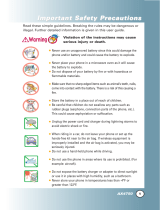User Guide
CDMA /AMPS DUAL MODE PHONE
LG-DM110

Phone components
This section provides an introduction to the LG-
DM110. It includes illustrations and descriptions of
the important phone parts and instructions for
getting your phone powered up and ready to use.
See page 11 for an overview of your phone.
Antenna
Earpiece
LCD screen
Soft Key1
Soft Key2
Scroll keys
Microphone
Active Flip
Handstrap hole
Lamp
Buzzer
Side Keys
Headset Jack
MSG
key
Alphanumeric
keypad
Your wireless telephone gives you the powerful ability to
communicate by voice-almost anywhere, anytime. But an
important responsibility accompanies the benefits of wireless
phones, one that every user must uphold.
When driving a car, driving is your first responsibility. When
using your wireless phone behind the wheel of a car, practice
good common sense and remember the following tips:
1. Get to knew your wireless phone and its features such as speed dial
and redial. If available, these features help you to place your call
without taking attention off the road.
2. When available, use a hands free device. If possible, add an
additional layer of convenience and safety to your wireless phone
with one of the many hands free accessories available today.
3. Position your wireless phone within easy reach. Be able to access
your wireless phone without removing your eyes from the road. If
you get the incoming call at an inconvenient time, if possible, let
your voice mail answer it for you.
4. Let the person you are speaking with know you are driving; if
necessary, suspend the call in heavy traffic or hazardous weather
conditions. Rain, sleet, snow, ice and even heavy traffic can be
hazardous.
5. Do not take notes or look up phone numbers while driving. Jotting
down a “to do” list or flipping through your address book takes
attention away from your primary responsibility, driving safety.
6. Dial sensibly and assess the traffic; If possible, place calls when
you are not moving or before pulling into traffic. Try to plan calls
when your car will be stationary. If you need to make a call while
moving, dial only a few numbers, check the road and your mirrors,
they continue.
Driver Safety Tips
10

1. WHAT THIS WARRANTY COVERS :
LG offers you a limited warranty that the enclosed subscriber unit and
its enclosed accessories will be free from defects in material and
workmanship, according to the following terms and conditions:
(1) The limited warranty for the product extends for ONE (1) year
beginning on the date of purchase of the product.
(2) The limited warranty extends only to the original purchaser of the
product and is not assignable or transferable to any subsequent
purchaser/end user.
(3) This warranty is good only to the original purchaser of the product
during the warranty period as long as it is in the U.S, including
Alaska, Hawaii, U.S. Territories and Canada.
(4) The external housing and cosmetic parts shall be free of defects at
the time of shipment and, therefore, shall not be covered under
these limited warranty terms.
(5) Upon request from LG, the consumer must provide information to
reasonably prove the date of purchase.
(6) The customer shall bear the cost of shipping the product to the
Customer Service Department of LG. LG shall bear the cost of
shipping the product back to the consumer after the completion
of service under this limited warranty.
2. WHAT THIS WARRANTY DOES NOT COVER :
(1) Defects or damages resulting from use of the product in other than
its normal and customary manner.
(2) Defects or damages from abnormal use, abnormal conditions,
improper storage, exposure to moisture or dampness,
unauthorized modifications, unauthorized connections,
unauthorized repair, misuse, neglect, abuse, accident, alteration,
improper installation, or other acts which are not the fault of LG,
including damage caused by shipping, blown fuses, spills of food
or liquid.
(3) Breakage or damage to antennas unless caused directly by defects
in material or workmanship.
(4) That the Customer Service Department at LG was not notified by
consumer of the alleged defect or malfunction of the product
during the applicable limited warranty period.
(5) Products which have had the serial number removed or made
illegible.
(6) This limited warranty is in lieu of all other warranties, express or
implied either in fact or by operations of law, statutory or
L
IMITED WARRANTY STATEMENT
7. Do not engage in stressful or emotional conversations that may be
distracting. Make people you are talking with aware you are
driving and suspend conversations that have the potential to divert
your attention from the road.
8. Use your wireless phone to call for you. Dial 9-1-1 or other local
emergency number in the case of fire, traffic accident or medical
emergencies. Remember, it is a free call on your wireless phone!
9. Use your wireless phone to help others in emergencies, if you see
an auto accident crime in progress or other serious emergency
where lives are in danger, call 9-1-1 or other to call emergency
number, as you would want others to do for you.
10. Call raodside assistance or a special non-emergency wireless
assistance number when necessary. If you see a broken down
vehicle posing no serious hazard, a broken traffic signal, a minor
traffic accident where no one appears injuried, or a vehicle you
know to be stolen, call roadside assistance or other special non-
emergency wireless number.
“The wireless industry reminds you to use your phone safely when
driving.”
For more information, please call to 888-901-SAFE, or visit
our website www.wow-com.com
Provided by the Cellular Telecommunications
Industry Association
Provided by the Cellular Telecommunications Industry Association

Introduction
3
Highlights
Congratulations on your purchase of the LG-DM110
phone that has been designed to operate with the
latest digital mobile communication technology, code
division multiple access (CDMA). This CDMA digital
technology has greatly enhanced voice clarity and
can provide various types of advanced features. The
LG-DM110 is a dual mode phone that can also
operate on analog cellular systems (Advanced Mobile
Phone Service - AMPS). It is an advanced, compact
phone with diverse enhanced features as follows:
Large, easy-to-read, 5-line, backlight LCD with
status icons.
Paging, Messaging, Voice mail and Caller ID
capability.
18-button keypad.
Exceptionally long battery life using state-of-the-art
Li-ion battery technology and ultra-power saving
circuits.
Choice of 27 ring sounds.
Menu-driven interface with prompts for easy
operation and configuration.
Call privacy inherent with CDMA encoding.
“Any Key” answer, auto-redialing, one- touch and
speed dialing with 199 memory locations.
Optional accessories.
Infocomm Inc.
otherwise, including, but not limited to any implied warranty of
marketability or fitness for a particular use.
(7) Damage resulting from use of non-LG approved accessories.
(8) All plastic surfaces and all other externally exposed parts that are
scratched or damaged due to normal customer use.
(9) Products operated outside published maximum ratings.
(10) Products used or obtained in a rental program.
(11) Consumables (such as fuses).
3. STATE LAW RIGHTS:
No other express warranty is applicable to this product. THE
DURATION OF ANY IMPLIED WARRANTIES, INCLUDING THE
IMPLIED WARRANTY OF MARKETABILITY, IS LIMITED TO
THE DURATION OF THE EXPRESS WARRANTY HEREIN. LG
INFOCOMM INC. SHALL NOT BE LIABLE FOR THE LOSS OF
THE USE OF THE PRODUCT, INCONVENIENCE, LOSS OR ANY
OTHER DAMAGES, DIRECT OR CONSEQUENTIAL, ARISING
OUT OF THE USE OF, OR INABILITY TO USE, THIS PRODUCT
OR FOR ANY BREACH OF ANY EXPRESS OR IMPLIED
WARRANTY, INCLUDING THE IMPLIED WARRANTY OF
MARKETABILITY APPLICABLE TO THIS PRODUCT.
Some states do not allow the exclusive of limitation of incidental or
consequential damages or limitations on how long an implied
warranty lasts; so these limitations or exclusions may not apply to you.
This warranty gives you specific legal rights and you may also have
other rights which vary from state to state.
4. HOW TO GET WARRANTY SERVICE :
To obtain warranty service, please call the following telephone
number from anywhere in the continental United States:
LG Infocomm Inc.
201 James Record Road Huntsville, AL 35824
Tel. 1-800-793-8896 Fax. 1-800-448-4026
www.lgeservice.com
DO NOT RETURN YOUR PRODUCT TO THE ABOVE
ADDRESS. Please call or write for the location of the LGIC
authorized service center nearest you and for the procedures for
obtaining warranty claims.
10225 Willow Creek Road San Diego, CA 92131

4
5
Important Information
This user’s guide contains important information on
the use and operation of this phone. Please read all
the information carefully for optimal performance and
to prevent any damage to or misuse of the phone.
Any changes or modifications not expressly
approved in this user’s guide could void your
warranty for this equipment.
Check Components
Each standard unit comes with the LG-DM110
phone, a one-slot desktop charger, and one
rechargeable battery. Please make sure that these
components are all included.
Safety Instructions
WARNING! To reduce the risk of fire or electric shock, do not
expose this product to rain or moisture. Do not use this product
near swimming pools or other bodies of water.
IMPORTANT! Before installing or operating this product, read
the SAFETY AND GENERAL INFORMATION located near the
end of this document!
FCC RF EXPOSURE INFORMATION
WARNING! Read this information before operating the phone
In August 1996 the Federal Communications (FCC) of the
United States with its action in Report and Order FCC 96-326
Before You Start
adopted an updated safety standard for human exposure to
radio frequency (RF) electromagnetic energy emitted by FCC
regulated transmitters. Those guidelines are consistent with
the safety standard previously set by both U.S. and
international standards bodies. The design of this phone
complies with the FCC guidelines and these international
standards.
CAUTION
Use only the supplied or an approved antenna. Unauthorized
antennas, modifications, or attachments could impair call quality,
damage the phone, or result in violation of FCC regulations.
Do not use the phone with a damaged antenna. If a damaged
antenna comes into contact with the skin, a minor burn may
result. Please contact your local dealer for replacement antenna.
Body-worn Operation
This device was tested for typical body-worn operations with
the back of the phone kept 0.79 inches (2
) from the body. To
comply with FCC RF exposure requirements, a minimum
separation distance of 0.79 inches (2
) must be maintained
between the user’s body and the back of the phone, including
the antenna, whether extended or retracted. Third-party belt-
clips, holsters and similar accessories containing metallic
components should not be used. Body-worn accessories that
cannot maintain 0.79 inch (2
) separation distance between
the user’s body and the back of the phone, and have not been
tested for typical body-worn operations may not comply with
FCC RF exposure limits and should be avoided.
Vehicle Mounted External
Antenna (optional, if available.)
A minimum separation distance of 7.9 inches (20 ) must be
maintained between the user/bystander and the vehicle
mounted external antenna to satisfy FCC RF exposure
requirements.
For more information about RF exposure, please visit the FCC
website at www.fcc.gov

6
7
Introduction 3
Highlights
3
Important Information
4
Check Components
4
Before You Start
4
FCC RF EXPOSURE INFORMATION
4
Chapter 1 Getting Started
10
Cautions
10
Phone Overview
11
LCD Icons
12
Using the Battery Pack
13
Chapter 2 Basic Functions
16
Turning the Phone On and Off
16
Making a Call
16
Correcting Dialing Mistakes
17
Receiving Calls
17
Using Quick Mode
18
Call Waiting
19
Redialing Calls
19
Adjusting the Volume
19
Power Save Mode
20
Signal Strength
20
Emergency Dialing
21
Key Lock
21
Speed Dialing
21
Contents
FCC Part 15 Class B Compliance
This device and its accessories comply with part 15 of FCC
rules. Operation is subject to the following two conditions: (1)
This device and its accessories may not cause harmful
interference, and (2) this device and its accessories must
accept any interference received, including interference that
cause undesired operation.
CAUTION FOR BATTERY USE
Do not disassemble.
Do not short-circuit.
Do not exposure to high temperature:60 (140 )
Do not incinerate.
CARING FOR BATTERY USE
Must be recycled or disposed of properly
CAUTION FOR ADAPTER (CHARGER) USE
Charge only Lithium rechargeable battery.
Other types of batteries may burst causing injury to person
and damage.
Charge the battery pack equipped with this charger at room
temperature condition.
The charger or adapter is intended for indoor use only.
Do not expose the battery charger or adapter to direct sunlight
nor use it in any place of high humidity, such as the bathroom.

8
9
Caller ID 22
Phone Book Features
22
Entering information using the keypad
24
Entering text using “Eng” mode.
24
Entering text using T9 mode.
25
Entering special characters using SYM mode.
26
Entering text using 123 mode.
26
Retrieving Telephone Numbers
27
Modifying Personal Phone Book
27
Editing Stored Memory Location
28
Deleting Phone Numbers in Memory
28
Dialing Numbers from Your Phone Book
29
Advanced Phone Book Feature
30
Chapter 3 Menu Features
32
General Guidelines to MENU Access
and Settings
32
Sound
32
Display
34
System
35
Call Information
36
Features
36
Utility
38
Security
38
Browser Start
39
Chapter 4 Book Features
40
Call History
40
Phone Book
41
PC-Sync
43
Viewing Your Telephone Number
43
Chapter 5 Message Features
44
New Text
45
Reading Newly Received Text Messages
45
Old Text
46
Voice
46
Send Msg
47
Erase All
51
Setting
51
Browser Msg, Browser Set
52
Chapter 6 Functions used during a call
53
Mute
53
Memo
53
Key Beep
53
Voice Privacy
53
Serving Sys.
53
Chapter 7 Mini Browser
54
Overview
54
Accessing the MiniBrowser
55
Chapter 8 Accessories
60
Chapter 9 Appendix
62
Menu Tree
62
Chapter 10 Safety Guidelines
63
Safety Information
63
FDA Consumer Update
66

11
Chapter 1. Getting Started
10
Cautions
Using the phone in proximity to receiving equipment
(i.e., TV or radio) may cause interference.
Keep your phone in a safe place when not in use.
Use only the batteries, antennas, and chargers
provided by LG. The warranty will not be applied
to products provided by other suppliers.
Only authorized personnel should service the
phone and its accessories. Faulty installation or
service may result in accidents and consequently
invalidate the warranty.
Do not hold the antenna while the phone is in use.
Do not use the phone in designated “no cellular
phone use” areas.
Do not expose the phone to high temperature or
humidity.
Avoid getting your phone wet. If the phone gets
wet, turn the power off immediately and remove
the battery pack. If the phone is inoperable, return
it to the dealer for service.
Avoid shock or impact on the phone.
Phone Overview
Function Key Descriptions
Lamp
LCD screen
Active Flip
Soft Keys
( )
Side Keys
Scroll Keys
Alphanume-
ric keypad
The red light goes on when you use the power
key to turn on the phone and when there are
incoming calls and messages.
Displays messages & indicator icons.
Used to turn power on/off. This key disconnects a
call. Using this key, you can also exit out of a menu
back to the phone’s standby display without
changing the setting.
Allows user to place or answer calls.
This key allows quick access to text and voice
mail notification messages.
Close the active flip to the terminate a call in progress.
Open the active flip to answer an incoming call.
The current operation of a soft key is defined by
the word at the bottom of the display.
Soft Keys 2 :
If you press this key once, you can erase one digit or character.
If you press and hold this key, you can erase all digits(When
enter the phone number). If you press this key once in a menu,
you can go back one level and if you press and hold the key in
a menu, you can go back to the standby display.
These keys enable you to adjust keybeep volume (in
standby mode) and earpiece volume (in a call status).
These keys are used to scroll through the
memory locations and menu items.
- In the standby status, set the manner mode by
pressing the button. (for 2 seconds)
- In the standby status, set the lock function
by pressing the button. (for 2 seconds)
These keys enable you to enter numbers and
characters and choose menu items.

13
12
LCD Icons
Icons Descriptions
Digital indicator
Digital service is available.
NO service
The phone is not receiving a system signal.
In use
A call is in progress.
No icon indicates the phone is in standby mode.
In manner mode
Roaming
The phone is outside of its home service area.
Charge level
Battery charge level.
Voice message
When a voice message arrives.
Text message
When a character message arrives.
Signal strength
Current signal strength is indicated by the
number of lines shown.
Display of six bars means the best reception.
An icon display which shows the function available
when in use.
D
Using the Battery Pack
Charge the battery fully before the initial use of
the phone.
The phone comes with a rechargeable battery pack.
On purchasing the phone, one must charge the
battery fully. Keep the battery charged while not in
use in order to maximize talk time and standby time
when using the phone remotely.
Installing the Battery
To install the battery, insert the bottom of the battery
into the opening on the back of the phone. Then,
push the battery down until the latch clicks.
Removing the Battery
Turn the power off. (If power is not off, a loss of
stored numbers and messages may occur.)
By lifting removal button the battery will become
detached.

15
14
Battery Charge Level
The battery charge level is shown at the top right of
the LCD screen on the phone.
When the battery charge level becomes low, the low
battery sensor will alert you in three ways: Sounding
an audible tone, blinking the battery icon outline, and
displaying
“LOW BATTERY WARNING”. If the battery
charge level becomes exceedingly low, the phone
will automatically switch off and any function in
progress will not be saved.
Using the Desktop Holder
The LG-DM110 desktop holder has a slot accommodate
with a battery. The slot accommodates a phone with
a battery pack for charging.
Warning! Use only the desktop holder provided with
the phone. Using the wrong charger may cause
damage to your phone or battery.
1. Plug the charger into a wall outlet.
The charger should operate on a
110V AC source.
2. If your phone is powered on while charging, you’ll
see the bars in the battery icon cycle. When the
battery is fully charged, the bars in the battery icon
will flash on and off.
If your phone is powered off, the display will show
charging status. “Charging... (Phone is Off)” or
“Charging Completion” will be displayed.
If completely discharged, the battery will
take 3 hours to recharge. If you leave the
phone on while it is in the desktop holder,
the battery will take longer to charge.
Caring for the Battery
1. You do not need to completely discharge the battery
before recharging. Unlike other battery systems,
there is no memory effect that could compromise
the battery’s performance.
2. Use only LG batteries and chargers. LG’s chargers
are designed to maximize the battery life.
3. Do not disassemble or short-circuit the battery
pack.
4. Keep the metal contacts of the battery pack clean.
5. Replace the battery when it no longer provides
acceptable performance. The battery pack may be
recharged hundreds of times until it needs
replacing.
6. Recharge the battery if it has not been used for a
long time to maximize usability.
7. Do not expose the battery charger to direct sunlight
or use it in high humidity, such as the bathroom.
8. Do not leave the battery in hot or cold places, this
may deteriorate the battery performance.

1716
Turning the Phone On and Off
Turning the Phone On
1. Install a charged battery pack or connect the
phone to an external power source such as the
cigarette lighter adapter or car kit.
2. Press for a few seconds until the red light
at the top of the phone flashes.
If you want to make a call, fully extend the
antenna for optimum performance.
As with any other radio device, avoid any
unnecessary contact with the antenna while
your phone is on.
Turning the Phone Off
1. Press and hold until “Good Bye~” text is
displayed on the LCD, and then release the button.
2. Protect the antenna by pushing it back into the
phone, if extended.
Making a Call
Whenever you make a call, follow these simple steps:
1. Make sure the phone is turned on.
If not, press .
2.
Enter the phone number with area code, if needed.
3. Press .
If the phone is locked, enter the lock code and
press .
“Call Failed” indicates that the call did not go through.
Chapter 2. Basic Functions
4. Press to disconnect the call.
5. “This phone has been restricted” displayed on
your screen means that outgoing call restricted
mode is turned on.
If you want to turn off this function, follow the
steps below.
[MENU]
[7] Security Lock code insert
[2] Restrict “No” [OK]
Correcting Dialing Mistakes
If you have misdialed a number, press Soft Key 2
CLR once to erase the last entered digit or hold
down Soft Key 2 CLR for at least one second to
delete all digits.
Receiving Calls
1. When the phone rings, open the flip cover or
in case the flip cover is closed, press any key
(except & Side Keys) to answer.
If you press the button once when you
receive a call, you can hold on the present
call, and bell sound or vibration stops. If you
press the button twice, the present call is
terminated.
Press Side Keys( ) when you receive a call
to, mute the volume of the ringer.
2. Press to disconnect the call.

19
18
Using Quick Mode
Manner Mode
Using Manner Mode in a public place.
1. In the standby mode, activate manner mode by
pressing the . (for 2 seconds)
When Manner Mode is set, “Manner Mode” is
displayed on the LCD screen.
When Manner Mode is set, Key Tone dose not
sound and Vibration is selected as the ringer.
To turn off the Manner Mode
To turn off the status, press in again until
“Normal Mode Entered” is displayed.
Set-up of Lock Function
Used to prevent others from using your phone.
1. In the standby mode, activate the lock function
by pressing the . (for 2 seconds)
“Lock mode Setting” will be displayed.
To release the Lock Function
Press Soft Key 1unlock , then enter
lock code(4 digits).
Default value is the last 4 digits of your phone
number after activation.
Call Waiting
Your cellular service may offer the call waiting feature.
While you are answering a call, you may hear two
beeps indicating another incoming call. When call
waiting is enabled, you may put the active call on hold
while you answer the other incoming call. Check with
your cellular service about this feature.
1. Press to receive a waiting call.
2. Press again to switch between calls.
Redialing Calls
Redialing Calls Manually
1. Press to redial the last number in call history.
You can also redial any of the last 10 numbers
you have dialed. The last 10 numbers can be
stored in the call history list (See the “Recent
Call History List” on page 41.).
Adjusting the Volume
The volume buttons on the left topside of the phone
can be used to adjust earpiece, ringer, key beep
volumes and message volume. The upper button
increases and the lower button decreases the
volume.
You may adjust the earpiece volume while you are
in a call.
Adjust the ringer volume while the phone is
ringing.

20
21
The ringer volume can also be adjusted through
Menu feature.
If you adjust the ringer volume to minimum, the
LCD displays “-Ringer Off-” and you will not hear
the ringer sound.
The key beep volume is adjusted through Menu
feature.
The message volume is adjusted through Menu
feature.
Power Save Mode
When the phone is in an area without service for 15
minutes, it stops searching for service and enters
into the Power Save Mode. When your phone
activates this feature, “Power Save” is displayed on
your screen. The phone automatically checks for
service periodically or you can check manually by
pressing any key.
Signal Strength
The call quality depends on the signal strength in
your area. The phone displays the current strength
as the number of bars next to the signal strength
icon: the more the bars, the better the signal
strength. If the signal quality is poor, try moving the
phone. If you are in a building, the reception may be
better near a window. For maximum reception, make
sure that the antenna is fully extended.
Emergency Dialing
As long as your phone is registered on the system,
you can place calls to emergency number 911 -
even if your phone is locked or restricted.
1. Press then .
OR
1. Press and hold (for more than 2 seconds).
Key Lock
This function allows you to carry the phone safely
without accidentally dialing a number.
1. Press and hold Soft Key 1 MENU for about 3
seconds “-KEY LOCKED-” is displayed.
2. To deactivate Key Lock, press and hold Soft Key
1 MENU for about 3 seconds again.
Speed Dialing (see “Dialing Number
from Your Phone Book” on page 29.)
Speed dialing is a convenient feature, allowing you
to make phone calls quickly and easily. Your phone
recalls the phone number from your personal
directory, displays it briefly, and then dials it.
1. Enter memory location number (1 to 99).
2. Press . The phone will recall the telephone
number from memory, display it, and then dial it.

23
22
Caller ID
This feature enables the phone number of the caller
to be displayed when you receive the call. You
should check if the cellular service carrier provides
this feature.
Use of Caller ID
The phone number of the caller will be displayed on
the LCD screen when the call is received. The
‘Number is Restricted’ message will be displayed if
the phone is blocked displaying the caller’s phone
number. In addition, the ‘Number is Unavailable’
message will be displayed when the Caller ID cannot
be used. The ‘Missed Call’ message will be
displayed when a call ringing on the phone goes
unanswered. Missed call numbers will be stored in
the call history temporarily and can be displayed if
the phone number is not blocked.
If the phone number is stored in memory together
with the name, the phone number of caller and
name is displayed on the screen before you answer.
Phone Book Features
Two Types of Phone Books
You can store up to 198 entries in the Phone Book
giving you easy access to your most frequently
dialed phone numbers. There are two types of phone
books: Personal Phone Book Memory and Recent
Call History List.
Personal Phone Book Memory
The phone has 198 personal phone book memory
locations where you can store 5 numbers with up to
32 digits with an associated name of up to 16
characters.
Saving Numbers to Your Personal Phone Book
Memory locations 1 through 8 should be used for
one-touch dialing for your most frequently used
phone numbers.
1. Enter the phone number that you want to
save(Up to 32 digits).
2. By pressing Soft Key 1OPT , the sub-menu
will appear.
3. Select “Save” on the sub-menu.
4. Select your desired label types (Home,Office,
Mobile,Pager,Data,Fax,No Label) using the
[ ] button.
5. Enter a name (up to 16 characters) and then
press Soft Key 1 SAVE . If you do not want to
enter a name, press Soft Key 1SAVE to
proceed directly to the next number.
6. The phone will ask you for the memory location
where the number will be saved. Press Soft
Key 1OK to automatically store the number in
the first available memory location. You also
have the option to enter a specific three-digit
memory location number.
(Entry 9 is designated to Emergency Call)
7. The phone will ask whether you want to keep
this number secret or not. Setting memory
location to “Secret” hides the phone number
and is not edited but deleted only. Press Soft
Key 1 Yes or press Soft Key 2 No using the [ ]
button.

24
25
Entering information using the keypad
The phone has four modes for entering characters
To toggle the modes in an entry field, press until
the desired mode is displayed.
ENG : Enters characters by pressing each corresponding
key until the character you want is displayed.
“
ENG” indicates upper case letters will be entered.
“eng” indicates lower case letters will be entered.
T9 : Enters words using the phone’s word database,
which allows you to press the corresponding keys
only once for each letter regardless of its position on
the face of the key.
“
T9 EN” indicates upper case letters will be entered.
“
T9 en” indicates lower case letters will be entered.
“
T9 En” indicates first character will be upper case
letters and the others will be lower case letters. “
T9
HLP
” indicates help screens on the handset.
SYM : Enters symbols.
123 : Enters numbers.
Entering text using “Eng” mode.
Use Eng mode to enter characters using the multi-tap
method. Each key cycles through the characters printed on
its face
(For example, cycles through “A”, “B”, “C” and “2”).
When you have the correct letter or number in position on
the screen, wait for two seconds for the cursor to
automatically advance to the next space or manually
move the cursor to the left ot right by pressing or .
For example, to type “
LG”, you would use the
following multi-tap sequence on the keypad.
Press three times to enter the letter L
Press one time to enter the letter G
Entering text using T9 mode.
T9 analyzes letters you type and tries to create a word.
The word may change as you type - don’t worry about
what’s on the screen until after you finish the word.
T9 mode uses an intelligent software protocol that
allows you to enter text with fewer key presses than
the multi-tap method. T9 determines the word by
matching the keys you pressed with words in an
internal database and displays the matching word
that is used most often.
Key Functions
(Up and Down)
: Press to scroll and select a mode
through menus.
/
(Left and Right)
: Press to move the cursor.
~
(Type Text)
:
In T9 mode, press one key per
letter to enter text.
~
(Type Numbers)
: In 123
(Numbers)
mode, press
once to enter numbers.
(Next)
:
In
T9
mode, press to display other matching words.
(Punctuation)
:In T9 mode, press to insert punctuation
in a word and to complete a sentence.
(Space)
: Press to complete a word or punctuation
and insert a space.
Soft Key 1
(Save)
: Press to save the contents.
Soft Key 2
(Clear)
: Press to backspace and delete a
single space or character. Press
and hold to delete entire words.

27
26
For multi line editing in SMS Edit, the functions of
several keys will work differently.
(Next)
:
In T9 mode, press to display other matching words.
(Space)
: In multi - tap mode, press to complete a
word or punctuation and to insert space.
(Space)
: In T9 mode or numeric mode, press to
complete a word or punctuation and insert a space.
(Move to next / Previous line)
: In multi - tap mode,
move cursor to previous line or next line.
Type the entire word, but press each key only once
per letter. For example(In “
T9 En” mode), to type the
word “Hello”, press the keys (in
that order). As you type, T9 matches your key presses
with from its database. Different words may appear as
you type because each key you press changes the
word possibility. The word you want may appear only
after you press all of the necessary keys.
Entering special characters using SYM mode.
You may use any of the 33 special characters. Enter
the number next to the character you want to insert.
In SYM mode press Soft Keys ( ) to cycle through
the following characters:
. @ / ( ) \ : ^ [ +
*
_
1 ? , ~ ” # ] ! ; < > `
’& -
%
{} =: $
Entering text using 123 mode.
123 mode allows you to enter numbers. To change to
123 mode in a text entry field, press until 123 mode is
displayed.
Retrieving Telephone Numbers
Retrieving Phone Numbers Using Memory
Location Number.
1. Enter Phone Entry Number (up to 2 digits)
to be retrieved on the initial display.
2. By pressing Soft Key 1 OPT the sub-menu will
appear.
3. By locating cursor on “Entry” and pressing
Soft Key 1SEL the information stored in the
Entry of the number entered will appear.
Pressing will connect you to the number.
4. As alternative method, press Soft Key 2 BOOK
on the initial display and select [Phone Book]
[Find Entry] will be followed by inquiry of Entry #.
The Entry # for telephone number to be retrieved
may now be entered.
To search telephone numbers, including special
numbers, enter a special number in the initial display
and press Soft Key 1OPT . By selecting “Find” on the
sub-menu, the Entry List will appear. Information linked
to the Entry will appear upon selecting telephone
number for which details are desired.
Modifying Personal Phone Book
Adding Phone Numbers
Add Phone #
1. Locate corresponding Entry.
2. By pressing Soft Key 1OPT in Entry View,
the sub-menu will appear.
3. Select “Add Phone #” on the sub-menu.
4. “Add Phone #” will be completed after entering
1 2 3
4 5 6
7 8 9
1 2 3
4 5 6
7 8 9
1 2 3
4 5 6
7 8 9
1 2 3
4 5 6
7 8 9

28 29
new telephone number, followed by addition of
necessary settings such as Label or Secret .
Editing Stored Memory Location
Edit Entry
1. Locate corresponding Entry by name or Entry #.
2. By pressing Soft Key 1 OPT in Entry View the
sub-menu will appear.
3. Select “Edit Entry” in the sub-menu.
4. After entering changes in name, press [SAVE].
Edit Phone #
1. Locate telephone # to be edited in the
corresponding Entry.
2. Sub-menu will appear by pressing Soft Key 1
OPT after locating cursor on telephone #.
3. Select “Edit Phone #” on the sub-menu.
4. Setting for telephone #, Label and Secret may
now be changed.
Deleting Phone Numbers in Memory
1. Locate subject to be deleted using name or
Entry #.
2. In Entry View, all information stored in selected
Entry may be deleted at once (Erase Entry) or
telephone number may be singled out to be
deleted (Erase Phone #).
3. By selecting Soft Key 1 OPT in Entry View, the
sub-menu will appear.
4. To delete telephone number, select “Erase
Phone #” on the sub-menu, and select Soft Key
1 OK to confirm.
(You may not delete the last number.)
5. To delete an Entry, select “Erase Entry” on the
sub-menu, and select Soft Key 1OK to confirm.
Entry View with next Entry will return.
The numbers, once erased, cannot be restored
permanently. Please be careful!
Dialing Numbers from Your Phone Book
You can make a call using any memory location either by
speed dialing from the memory list or by pressing
while viewing the full contents of the memory location.
One-Touch Dialing : One-touch dialing is a
convenient feature which enables you to dial
frequently used numbers in your personal phone
book by pressing a key once (for memory location
1 through 8).
Entry 9 is designated to Emergency Call.
For locations 1 to 8, you can use one-touch
dialing(if enabled, see “One-Touch” on page 37.) by
pressing and holding down the key corresponding
to the memory location.
OR
Press digit, then press .
Two-Touch Dialing (Speed Dialing) : This dialing
feature enables you to dial numbers in your
phone
book through two keys (for locations 10 to 99).
1) Press the first digit.
2) Press and hold the key of the second digit.
OR

31
1) Press the first digit and second digit, then press
.
Three-Touch Dialing (Speed Dialing) : This dialing
feature enables you to dial numbers in your phone
book through three keys (for location 100 to 199).
1) Press the first digit and second digit.
2) Press and hold the key of the third digit.
Dialing from a Memory List
1) From a memory list, press the scroll keys to go to
the memory location you want.
2) Press .
Dialing from a Memory Location.
On viewing and checking the memory location to
call, press .
Advanced Phone Book Feature
1. Pause Feature : When you call automated
systems (such as voice mail or credit billing
numbers), you often have to enter a series of
numbers. Instead of entering these numbers by
hand, you can store the numbers in your phone
book separated by special characters called
pauses. There are two kinds of pauses:
Hard Pauses (H)
: The phone pauses until you press Soft Key 1
resume to go to the next number.
Time Pause (T)
: The phone will pause for two seconds before
sending the next set of numbers.
Hyphen ( - )
30
: Hyphens are used for appearance only (e.g. 1-
800-555-1234). They will not add a pause
between numbers.
2. Storing a Number with Pauses
1) Enter the phone number.
2) Press Soft Key 1 OPT .
3) Select one from the following:
Press [Hard Pause].
Press [Time Pause].
Press [Hyphen], and hyphens will not pause a
number.
4) Enter additional number(s) (e.g. pin number or
credit card number).
5) Press Soft Key 1 OPT and Press Soft Key 1 SEL ,
the sub-menu will appear and select “Save” on the
sub-menu, to save this number with pauses.
3. “Prepending” a Stored Number : “Prepend” can
be used if you are out of your home system and
need to add the area code to an existing phone
book number. When a phone book entry or
message callback number shows up on the
display, you can make addition to the beginning
of the original number. However, you cannot edit
the original number during “Prepending”.
1) Recall a number in memory.
2) Enter the appropriate digits to prepend numbers
and the phone number.
3) Press .

3332
Key Beep
(MENU )
Set Key beep length and touch tone playback speed.
Normal : Sends out a tone for a fixed period of time
only even if you keep the button pressed.
Long : Sends out a continuous tone for as long as
you keep the button pressed.
Key Volume
(MENU )
Adjust the key beep volume (the sound the phone
makes when the keys are pressed).
Ear Volume
(MENU )
Adjust the earpiece volume. You can also adjust this
during a call, by pressing the side keys.
Alerts Sound
(MENU )
1.Fade
(MENU )
Set an alert to inform you when you have lost a call
or lose services.
2.Minute
(MENU )
Alerts you 10 seconds before the end of every
minute during a call.
3.Service
(MENU )
If on, alerts you when service (CDMA / No service)
changes.
When you enter a service area, the phone displays
“Entering Service Area” message.
When you leave a service area, the phone displays
“Leaving Service Area” message.
Chapter 3. Menu Features
General Guidelines to MENU
Access and Settings
1.Press Soft Key 1MENU . The first 3 menu
items will appear.
2. Press , or to go through the list of
menu features, or use the side keys.
3. Press the number corresponding to the menu
item that you want to select. Then the sub-
menu list will appear on the screen.
4. Press the appropriate number key to select the
sub-menu you want to access.
5. Select preferred settings, using the or keys.
Press Soft Key 2 BACK to go one step backw-
ard while accessing menu or selecting settings.
6. Press Soft Key 1OK to save the settings or
Soft Key 2 BACK to cancel without saving.
Sound
(MENU )
Ring Sound
(MENU )
Select the ringer sound with , or button.
The ring sound will notify that you have an incoming
call.
Ring Type
(MENU )
Select one of the four ring types (Ring, Vibrator, Vib+
Ring and Lamp) with , or button.
Ring & Vibrator Volume
(MENU )
Adjust the volume of the ringer using the button.

35
34
4.Call Connect
(MENU )
Alert sound to notify the user when the call is
connected.
Display(MENU )
Backlight
(MENU )
Choose the settings of the LCD and keypad backlight.
“10 seconds” turns the backlight off 10 seconds after
the last key was pressed. “30 seconds” waits 30
seconds after the last key was pressed. “On when
Flip open” means that the backlight is always on while
flip is open. “Always on” means that the backlight is
on regardless of the flip’s status. Choosing “Always
on” significantly decreases talk time. “Always off”
means that the backlight is never on.
Banner
(MENU )
Enter the banner (up to 16 characters) that is
displayed on the top line when the phone powers up
and when it is in standby mode. Press Soft Key 1
OPT and press Soft Key 1 SEL select [Edit] using
the [ ] button, to make changes to the existing
banner. Enter the characters as you would when
storing a name tag to a memory location. Then
press Soft Key 1 SAVE .
Theme
(MENU )
You can set up the screen displayed on the LCD
screen in the standby mode.(Default, Star theme)
Auto Hyphen
(MENU )
Set hyphen option. When on, this automatically inserts
hyphens to be consistent with U.S. phone numbers.
System(MENU )
Set NAM
(MENU )
Select the phone’s NAM (Number Assignment
Module) if the phone is registered with multiple
service provides.
Auto NAM
(MENU )
Allows the phone to automatically switch to one of
the programmed Telephone No. if it is operating in
the corresponding service provider area.
Force Mode
(MENU )
Make next call in analog mode. You have 30 seconds
to place an analog call. This feature is typically used
for data applications.
System Select
(MENU )
Choose setting to control which cellular company
your phone uses. Leave this setting as default
unless you want to alter the system selection.
(As instructed by your communication provider.)
Home is A (Automatic-B, Home only, Automatic-A
or Home only, Automatic) is displayed.
Version
(MENU )
View the software and PRL version.
Serving Sys.
(MENU )
You can identify the Channel number of System
which is served and SID Number.
This information is only for technical support.
Page is loading ...
Page is loading ...
Page is loading ...
Page is loading ...
Page is loading ...
Page is loading ...
Page is loading ...
Page is loading ...
Page is loading ...
Page is loading ...
Page is loading ...
Page is loading ...
Page is loading ...
Page is loading ...
Page is loading ...
Page is loading ...
Page is loading ...
Page is loading ...
Page is loading ...
Page is loading ...
/