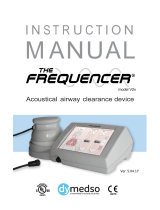Page is loading ...

IP Camera
VN-V25U/26U
API GUIDE
This document provides a description of protocols and API of VN-V25/26.
Refer Readme file in the CD-ROM for updated information.
2008.1.19. JVC
LST0652-001A
1

Updates
Version Date Updates
1.00 2007/11/1 First release.
1.01 2007/11/27 Model Name in JPEG is corrected from VN-V25 to
VN-V25U.
Description about disconnect of 11th alarm client is
corrected.
1.02 2008/1/19 "boudary" in JPEG stream is deleted.
Sample value of gamma is corrected.
"type=VN-V25" in MPEG-4 is corrected as "type=VN-
V25U".
APIs of VN-V26U are added.
2

Custom Application Software Development Guide
VN-V25/26 can be used from a custom application software by utilizing the API and protocols
for VN-V25/26. The following operations are possible.
●
Getting JPEG from VN-V25/26.
●
Getting MPEG-4 from VN-V25/26.
●
Getting Alarm from VN-V25/26.
●
Getting or changing VN-V25/26 settings.
●
Sending
Multicast from VN-V25/26.
●
Getting Audio from VN-V26.
●
Sending
Audio to VN-V26.
●
Customization of VN-V25/26's built-in viewer.
●
Customization of VN-V26's built-in audio client.
3

Content
1. Getting JPEG from VN-V25/26 via HTTP
2. Getting MPEG-4 from VN-V25/26 via HTTP
3. API to Search VN-V25/26
4. Getting Alarm from VN-V25/26 via TCP
5. Using API that Requires Basic Authentication
6. API for Getting/Changing Parameters of VN-V25/26
7. Getting Audio from VN-V26 via HTTP
8. Sending Audio to VN-V26 via HTTP
9. List of Protocols and Port Numbers Used with VN-V25/26
10. Customizing VN-V25/26's Built-in Viewer
11. Customizing VN-V26's Built-in Audio Client
12. FAQ
4

This document describes APIs of VN-V25/26. Differences of VN-V25 and VN-V26 are as below.
Function VN-V25 VN-V26
Low Lux Easy Day&Night B&W Mode (True Day&Night)
Audio Server none Mic is embedded
Audio Output none Audio Output Terminal
1. Getting JPEG from VN-V25/26 via HTTP
1.1. Basic Procedures
1) The client establishes a TCP connection to port number 80.
2) The client sends out API.
Example
GET /api/video?encode=jpeg&framerate=30 HTTP/1.1<CRLF>
Host: 192.168.0.2<CRLF><CRLF>
Note <CRLF> denotes the line feed code (
0x0D, 0x0A
).
3) VN-V25/26 returns HTTP response.
Example of VN-V26
HTTP/1.1 200 OK<CRLF>
Connection: close<CRLF>
Content-Length: 27616<CRLF>
Content-type: image/jpeg<CRLF>
Date: Tue, 02 Oct 2007 07:33:12 GMT<CRLF>
Server: JVC VN-V26 Network Camera<CRLF>
x-vnv26_response: encode=jpeg&framerate=30&framesize=vga<CRLF><CRLF>
4) VN-V25/26 sends out JPEG data after returning HTTP response.
JPEG files will be sent out continuously after HTTP response. HTTP Response and JPEG data sent out by VN-
V25/26 are as follows.
5

Details of JPEG file format is explained later.
5) When the client wants to stop current JPEG transmission, the client disconnects TCP80.
VN-V25/26 does not accept further API via current TCP that is used for JPEG transmission. To change parameter,
disconnect current TCP to stop the JPEG transmission, connect new TCP, and send API with new parameter.
1.2. API Format
Structure
Unlike APIs for getting/setting parameters, Accept line is not required. Basic authentication is also not necessary.
Example
GET /api/video?encode=jpeg&framerate=30 HTTP/1.1<CRLF>
Host: 192.168.0.2<CRLF><CRLF>
Parameter value is indicated using =. Do not insert space before and after =.
Example framerate=1
Parameters are segmented using &. Do not insert space before and after &.
Example encode=jpeg&framerate=30
There is no need to specify all parameters. Default values will be used for parameters that are not specified.
6
HTTP Response
JPEG (No. 1)
JPEG (No. 2)
,,,
GET APIspace space HTTP/1.1
0x0D 0x0A 0x0D 0x0A
0x0D 0x0A
Host: space IP Address of VN-V25

Parameter Description
encode For specifying compression format. For example, specify as encode=jpeg to get JPEG.
framerate For specifying the frame rate. For example, specify as framerate=5 to get at 5 fps. Specify as framerate=-
5 to get at 1/5 fps, or in other words, 1 frame in 5 seconds. Selection range is as follows.
30, 25, 15, 10, 7.5, 6, 5, 3, 2, 1, 0, -2, -3, -5, -10, -15, -20, -30, -60
When the parameter is specified as framerate=0, VN-V25/26 sends 1 frame of JPEG data, and disconnect the TCP
connection.
1.3. Response
When API is successfully received
VN-V25/26 will return 200 OK. Content-length indicates file size of first JPEG in bytes. The x-vnv25_response line
indicates actual parameter.
Example of VN-V26
HTTP/1.1 200 OK<CRLF>
Connection: close<CRLF>
Content-Length: 27616<CRLF>
Content-type: image/jpeg<CRLF>
Date: Tue, 02 Oct 2007 07:33:12 GMT<CRLF>
Server: JVC VN-V26 Network Camera<CRLF>
x-vnv26_response: encode=jpeg&framerate=30&framesize=vga<CRLF><CRLF>
1.4. Restrictions
Access restriction
VN-V25/26 has access restriction feature that enables to deny access from a specific IP address. If JPEG is requested
from the IP address of access restriction, VN-V25/26 disconnects the TCP connection after API is sent.
Restriction by maximum bitrate of VN-V25/26
The maximum bitrate of VN-V25/26 is about 20 Mbps.
Number of clients
The maximum number of clients that can get JPEG stream depends on encode settings and requests from client. Refer
the instruction manual for detailed information.
1.5. JPEG File Format Sent Out by VN-V25/26
7

JPEG file from VN-V25/26 is JFIF compliant and consist of the following.
FFD8
Start Code
FFE0
Application Segment
FFFE
Comment Segment 1
FFFE
Comment Segment 2 (reserved)
FFC4
DHT Huffman Table
FFDB
DQT Quantization Table
FFDD
DRI Restart Interval
FFC0
SOF Frame Information
FFDA
Data Start Segment
FFD9
End Code
The following information is stored in the comment segment 1. Each item has a fixed length.
Item Size Example Note
Version Information
9 JVC V1.0
Indicates the version of information stored in the comment
segment.
File Size
18 size = 123456
Indicates JPEG size in bytes.
Width
13 width = 640
Width of JPEG.
Height
14 height = 480
Height of JPEG.
Model Name
18 type = VN-V25U
Name of model that created the JPEG.
(reserved) 12 reverse = 0 (reserved)
Time Stamp
70 timestamp =
20071014130509123
UTC
Indicates the time when the JPEG is created. This is made
up of the year/month/day, hour/minute/second, millisecond
and timezone code.
(reserved) 13 alarm = 00000000 (reserved)
Camera ID
50 camera = input01
Stores camera information set at VN-V25/26.
Motion Detect Setting
11 motion = 1
Specified as 1 when the motion detect is ON.
Motion Detect Result
7 md = 1
Specified as 1 if motion is detected at the time when JPEG
is created.
Number of Bytes of
Following Motion
Detect Items
18 motion_size = 10 Indicates size of "motion_bit" and "md_bit" items in
bytes.
Mask Settings for
Motion Detect
24 motion_bit =
00000000000000000
000
Indicates Mask settings for 80 blocks in binary data.
(Not ASCII code.) If the bit is 0, the block is masked. If the
bit is 1, the block is not masked.
Motion Detect
Result of Each Block
20 md_bit =
00000000000000000
000
Indicates motion detect results for 80 blocks in
binary data. (Not ASCII code.) If the bit is 0, the block
detected motion. If the bit is 1, the block did not detect
motion.
8

Item names and values, excluding the version information that does not include =, are stored in the following format.
Example: When width=640, the 13-byte area will be written as follows.
2. Getting MPEG-4 from VN-V25/26 via HTTP
2.1. Basic Procedures
1) The client establishes a TCP connection to port number 80.
2) The client sends out API.
Example
GET /api/video?encode=mpeg4 HTTP/1.1<CRLF>
Host: 192.168.0.2<CRLF><CRLF>
Note <CRLF> denotes the line feed code (
0x0D, 0x0A
).
3) VN-V25/26 returns HTTP response.
Example of VN-V25
HTTP/1.1 200 OK<CRLF>
Connection: close<CRLF>
Content-Type: video/mp4v-es<CRLF>
Date: Tue, 02 Oct 2007 07:33:12 GMT<CRLF>
Server: JVC VN-V25 Network Camera<CRLF>
x-vnv25_response: encode=mpeg4&framerate=15&framesize=vga<CRLF><CRLF>
4) VN-V25/26 sends out MPEG-4 data after returning HTTP response.
HTTP Response and MPEG-4 stream sent out by VN-V25/26 are as follows.
9
w i d t h = 6 4 0 0x00 0x00
name =space space value (stuffed with 0x00)
fixed length for each item
HTTP Response
VOP of MPEG-4 (No. 1)
VOP of MPEG-4 (No. 2)

Details of MPEG-4 stream is explained later.
5) When the client wants to stop current MPEG-4 transmission, the client disconnects TCP80.
VN-V25/26 does not accept further API via current TCP that is used for JPEG transmission. To change parameter,
disconnect current TCP to stop the MPEG-4 transmission, connect new TCP, and send API with new parameter.
2.2. API Format
Structure
Unlike APIs for getting/setting parameters, Accept line is not required. Basic authentication is also not necessary.
Example
GET /api/video?encode=mpeg4 HTTP/1.1<CRLF>
Host: 192.168.0.2<CRLF><CRLF>
Parameter value is indicated using =. Do not insert space before and after =.
Example
encode=mpeg4
Parameter Description
encode For specifying compression format. For example, specify as encode=mpeg4 to get MPEG-4.
2.3. Response
When API is successfully received
VN-V25/26 will return 200 OK. The x-vnv25_response line indicates actual parameter.
Example of VN-V25
HTTP/1.1 200 OK<CRLF>
Connection: close<CRLF>
10
,,,
GET APIspace space HTTP/1.1
0x0D 0x0A 0x0D 0x0A
0x0D 0x0A
Host: space IP Address of VN-V25

Content-Type: video/mp4v-es<CRLF>
Date: Tue, 02 Oct 2007 07:33:12 GMT<CRLF>
Server: JVC VN-V25 Network Camera<CRLF>
x-vnv25_response: encode=mpeg4&framerate=30&framesize=vga<CRLF><CRLF>
2.4. Restrictions
Access restriction
VN-V25/26 has access restriction feature that enables to deny access from a specific IP address. If MPEG-4 is
requested from the IP address of access restriction, VN-V25/26 disconnects the TCP connection after API is sent.
Restriction by maximum bitrate of VN-V25/26
The maximum bitrate of VN-V25/26 is about 20 Mbps.
Number of clients
The maximum number of clients that can get MPEG-4 stream depends on encode settings and JPEG clients. Refer the
instruction manual for detailed information.
2. MPEG-4 Stream Format Sent Out by VN-V25/26
MPEG-4 stream from VN-V25/26 is MPEG-4 Part 2(ISO/IEC 14496-2) compliant, level 3 of simple profile. It is a
sequence of I-VOPs, or I-VOPs and P-VOPs.
I-VOP: Intra frame compressed data
P-VOP: Inter frame compressed data with previous frame
Ratio of I-VOP and P-VOP depends on I-Frame interval setting. Encode page of Web has the setting.
First VOP can be I-VOP or P-VOP. If client want to decode from I-VOP, please skip P-VOP and wait first I-VOP.
Example of MPEG-4 stream
11
HTTP Response
P-VOP
P-VOP
I-VOP
VOL
P-VOP

There are VOL, Userdata1, GOV and Userdata2 before each I-VOP.
Data Structure before I-VOP
Item Note
VOL VOL of MPEG-4 Video
Userdata1
Reserved
GOV GOV of MPEG-4 Video
Userdata2
Userdata
Data Structure of Userdata2
Item Example Note
Start Code 0x000001B2 Start code of userdata in MPEG-4 Video
Product Name type = VN-V25U Product Name
Timestamp timestamp =
20070319161455123UTC
Year, Month, Day, Hour, Minute, Second,
Millisedond, and Time zone
Camera ID camera = Camera01 Camera ID that user can define
3. API to Search VN-V25/26
VN-V25/26 in LAN can be searched by broadcast packet that includes this API.
Search VN-V25/26 in LAN
Protocol Send udp packet with following text in UDP payload to destination port number 80. Source port number
can be any value.
system.id<CRLF>
Response VN-V25/26 that received this packet sends udp packet to the source port number of the search packet.
UDP payload of response packet has model name, IP address, and subnet mask. VN-V25/26 waits 0-0.7 second
before sending response to avoid too many responses are sent in short period from many VN-V25/26s.
Response Example system.id=VN-V25U(192.168.0.2/24)&200 OK<CRLF>
4. Getting Alarm from VN-V25/26
4.1. Procedure
1) The client establishes a TCP connection to port number 32040.
12
P-VOP

2) When motion is detected from the video image of VN-V25/26, or when there are changes to the alarm input (make
or break), VN-V25/26 will send out alarm information in the following format. The first 2 lines indicate the current
alarm input status (make or break). The following 1 line indicates whether motion has been detected.
peripheral.input_pin.pin(1).status=break<CRLF>
peripheral.input_pin.pin(2).status=break<CRLF>
video.input(1).detection(motion).status=on<CRLF>
3) The client can disconnect TCP32040 to end the alarm acquisition.
4.2. Restrictions
Maximum number of clients
The maximum number of clients that may acquire alarm is 10. When a 11th client establishes TCP connection to port
number 32040, VN-V25/26 disconnects the TCP connection.
Additionally, VN-V25/26 will also check whether the TCP connection is maintained at regular intervals. VN-V25/26
will disconnect the TCP connection if syn exchange is not performed in 10 minutes.
Note: API for getting alarm is not restricted by the access restriction function.
5. Using API that Requires Basic Authentication
Basic authentication is required for APIs which are explained in Section 6. This section provides general explanation
of those APIs.
5.1. Procedure
1) The client establishes a TCP connection to port number 80.
2) The client sends API.
API has following structure.
The following is an example of API for Getting subnet mask of VN-V25/26.
13
Accept: text/plain (or text/html)space
space HTTP/1.1 0x0D 0x0A
Host: space IP Address of VN-V25 0x0D 0x0A
Authorization: Basic space Encoded User Name and Password 0x0D 0x0A 0x0D 0x0A
GET space API Characters
0x0D 0x0A

Example
GET /api/param?network.interface.subnetmask HTTP/1.1<CRLF>
Accept: text/plain<CRLF>
Host: 192.168.0.2<CRLF>
Authorization: Basic YWRtaW46dm4tdjJ4<CRLF><CRLF>
Specify the response format by Accept line. Plain text response is returned when this is specified as text/plain. HTML
response is returned when text/html is specified. HTML response is returned when Accept is not specified.
These APIs for getting/setting parameters are protected by basic authentication. Authorization line needs to include
encoded username and password. There are 3 types of usernames, namely admin, operator and user. Available APIs
are different for each username. Join the user name and the password using a colon, Base64 encode this character
string and enter this in the Authorization line.
For example, when
User name admin
Password vn-v2x
then the character string joining the user name and the password with a colon is:
admin:vn-v2x
Base64 encoding of this string yields YWRtaW46dm4tdjJ4. Enter this in the Authorization line. Default password for
each username is vn-v2x.
3) VN-V25/26 returns a response to the client. In the following example, current subnet mask is 255.0.0.0. In
addition, 255.0.0.0 is followed by & and 200 OK, indicating that getting parameter is successful.
Example of VN-V25
HTTP/1.1 200 OK<CRLF>
Connection: close<CRLF>
Content-Length: 80<CRLF>
Content-type: text/plain<CRLF>
Date: Fri, 13 MAY 2005 07:33:12 GMT<CRLF>
Server: JVC VN-V25 API Server<CRLF>
network.interface.subnetmask=255.0.0.0&200 OK<CRLF>
4) The client disconnects TCP80 to end the use of API.
Note: APIs for getting/setting parameters are not restricted by the access restriction function.
14

6. API for Getting/Changing Parameters of VN-V25/26
This section provides description of APIs for getting/changing parameters of VN-V25/26. Make use of the API
explained in this section in the way as mentioned in Section 5
.
6.1. General
(1) Getting parameter
●
Specify API in GET line according to the format below when getting a parameter from VN-V25/26.
/api/param?ParamA.ParamB.ParamC
It is possible to get multiple parameters at a time. Connect parameters with &. Do not insert space before and after &.
/api/param?ParamA.ParamB.ParamC&ParamA.ParamD.ParamE
The upper limit of this character string is 1024 bytes. The maximum number of parameters that can be acquired at a
time is 15. Status settings, i.e.
network.interface.status, network.dns.status, network.ntp.status, etc., can not
be
acquired at a time.
●
When acquisition is successfully completed, values will be shown in the body of HTTP response, followed by
"&200 OK" message.
Example:
ParamA.ParamB.ParamC=Data&200 OK
When an error occurs, an error code will be returned instead of indicating a value in the body of HTTP response.
Example:
ParamA.ParamB.ParamC&401 Unauthorized
When multiple gettings are performed at one time, a response will be returned for each setting.
ParamA.ParamB.ParamC&200 OK<CRLF>
ParamA.ParamB.ParamD&200 OK<CRLF>
(2) Setting parameter
●
Specify API in GET line according to the format below when setting a parameter for VN-V25/26.
/api/param?ParamA.ParamB.ParamC=Data
Parameter values are indicated using =. Do not insert space before and after =.
It is possible to perform multiple settings at a time. Connect parameters with &. Do not insert space before and after
&.
15

/api/param?ParamA.ParamB.ParamC=Data&ParamA.ParamB.ParamD=Data
The upper limit of this character string is 1024 bytes. The maximum number of parameters that can be set at a time is
15. Status settings, i.e.
network.interface.status, network.dns.status, network.ntp.status, etc., can not be
acquired at a time.
●
Response will be in the following format.
ParamA.ParamB.ParamC&200 OK
An error code will be returned when setting is not properly performed. Example:
ParamA.ParamB.ParamC&401 Unauthorized
When multiple settings are performed at one time, a response will be returned for each setting.
ParamA.ParamB.ParamC&200 OK<CRLF>
ParamA.ParamB.ParamD&200 OK<CRLF>
6.2. Camera
These APIs are related to camera settings. Same functions are shown on the Camera page of the WEB setting page.
Refer to the instruction manual for details on the Camera page.
Saving Changes of Camera Settings
Format
/api/param?canera.status=data
Example
/api/param?canera.status=save
Example of response
canera.status&200 OK
Interpretation Save or cancel changes to camera settings. Specify save or restore. By status=save, changes to
camera settings are saved. If not saved, the changes are restored by power off of VN-V25/26. By status=restore,
changes to camera settings are restored.
Allowed users admin, operator
Getting Camera ID stored in JPEG from VN-V25/26
Format
/api/param?camera.id
Example of response
camera.id=VN-V25&200 OK
Response example when setting field is left blank camera.id
=&200 OK
Interpretation Acquire Camera ID comment. This comment is stored in comment segment of JPEG. The Camera
ID is used as sender's display name of alarm mail. If you want to
set sender's mail address, s
ee "
Setting Sender
Mail Address for VN-V25/26".
16

Example of response
camera.id=Camera01&200 OK
Sender Camera
Allowed users admin, operator, user
Setting Camera ID in JPEG from VN-V25/26
Format
/api/param?camera.id=data
Example
/api/param?camera.id=Camera01
Example when setting as blank
/api/param?camera.id=%00
Example of response
camera.id&202 Accepted(camera.status=save)
Interpretation Change the camera ID stored in comment segment of JPEG. Maximum size is 40 bytes.
To set as blank, specify as %00(0x25, 0x30, 0x30).
To use space, specify as %20(0x25, 0x32, 0x30). If you want to set "Comment In JPEG" for example, specify
as follows.
/api/param?camera.id=Comment%20In%20JPEG
The Camera ID is used as sender's display name of alarm mail. If you want to
set sender's mail address, s
ee
"
Setting Sender Mail Address for VN-V25/26".
Example of setting
/api/param?camera.id=Camera01
Sender
Camera01<[email protected]>
The change is saved by the API, camera.status=save. If the change is not saved, the setting is restored by reboot.
Allowed users admin, operator
Getting Monitor Type from VN-V25/26
Format
/api/param?camera.image.monitortype
Example of response
camera.image.monitortype=lcd1&200 OK
Interpretation Acquire the monitor type setting. Value is custome, lcd1, lcd2 or crt. When lcd1, lcd2 or crt is set,
enhance band setting and gamma setting are ignored.
Allowed users admin, operator, user
Setting Monitor Type for VN-V25/26
Format
/api/param?camera.image.monitortype=data
Example of setting a value
/api/param?image.monitortype=crt
Example of response
camera.image.monitortype&202 Accepted(camera.status=save)
Interpretation Change the monitor type setting. Specify custome, lcd1, lcd2 or crt. Selecting lcd1 or lcd2 can
improve image on LCD display. Selecting crt can improve image on CRT monitor. When lcd1, lcd2 or crt is set,
enhance band setting and gamma setting are ignored. The change is saved by the API, camera.status=save. If the
change is not saved, the setting is restored by reboot.
Allowed users admin, operator
17

Getting Black level from VN-V25/26
Format
/api/param?camera.image.pedestal
Example of response
camera.image.pedestal=50&200 OK
Interpretation Acquire black level setting. Range of pedestal is between 0 to 100, and it is mapped to 3 internal
levels. The larger the value, the brighter will be the black.
Allowed users admin, operator, user
Setting Black level for VN-V25/26
Format
/api/param?camera.image.pedestal=data
Example of setting a value
/api/param?camera.image.pedestal=50
Example of 1 step change
/api/param?camera.image.pedestal=+
Example of response
camera.image.pedestal&202 Accepted(camera.status=save)
Interpretation Change pedestal setting. Specify 0 to 100, "+" or "-". The value is mapped to 3 internal levels. It
becomes brighter 1 step by specifying "+", darker 1 step by specifying "-". The change is saved by the API,
camera.status=save. If the change is not saved, the setting is restored by reboot.
Allowed users admin, operator
Getting Gamma from VN-V25/26
Format
/api/param?camera.image.gamma
Example of response
camera.image.gamma=0.45&200 OK
Interpretation Acquire gamma setting. Value of gamma is
1, 0.6, 0.55, 0.5, 0.45, 0.4, 0.35, or 0.3
. Default
value is 0.45.
When lcd1, lcd2 or crt is set to monitor type, gamma setting is ignored.
Allowed users admin, operator, user
Setting Gamma for VN-V25/26
Format
/api/param?camera.image.gamma=data
Example of setting a value
/api/param?camera.image.gamma=0.45
Example of 1 step change
/api/param?camera.image.gamma=+
Example of response
camera.image.gamma&202 Accepted(camera.status=save)
Interpretation Change gamma setting. Specify
1, 0.6, 0.55, 0.5, 0.45, 0.4, 0.35, 0.3
, "+" or "-". It becomes
darker 1 step by specifying "+", brighter 1 step by specifying "-". The change is saved by the API,
camera.status=save. If the change is not saved, the setting is restored by reboot.
When lcd1, lcd2 or crt is set to monitor type, gamma setting is ignored.
Allowed users admin, operator
18

Getting Enhance Band from VN-V25/26
Format
/api/param?camera.image.enhance.band
Example of response
camera.image.enhance.band=high&200 OK
Interpretation Acquire enhance band setting. Value of enhance band is high or low.
When lcd1, lcd2 or crt is set to monitor type, enhance band setting is ignored.
Allowed users admin, operator, user
Setting Enhance Band for VN-V25/26
Format
/api/param?camera.image.enhance.band=data
Example of setting a value
/api/param?camera.image.enhance.band=low
Example of response
camera.image.enhance.band&202 Accepted(camera.status=save)
Interpretation Change enhance band setting. Specify high or low. The change is saved by the API,
camera.status=save. If the change is not saved, the setting is restored by reboot.
When lcd1, lcd2 or crt is set to monitor type, enhance band setting is ignored.
Allowed users admin, operator
Getting Enhance from VN-V25/26
Format
/api/param?camera.image.enhance
Example of response
camera.image.enhance=50&200 OK
Interpretation Acquire enhance setting. Range of enhance is between 0 to 100, and it is mapped to 11 internal
levels. The larger the value, the sharper will be the image.
Allowed users admin, operator, user
Setting Enhance for VN-V25/26
Format
/api/param?camera.image.enhance=data
Example of setting a value
/api/param?camera.image.enhance=50
Example of 1 step change
/api/param?camera.image.enhance=+
Example of response
camera.image.enhance&202 Accepted(camera.status=save)
Interpretation Change enhance setting. Specify 0 to 100, "+" or "-". The value is mapped to 11 internal levels. It
becomes sharper 1 step by specifying "+", softer 1 step by specifying "-". The change is saved by the API,
camera.status=save. If the change is not saved, the setting is restored by reboot.
Allowed users admin, operator
Getting Color Level from VN-V25/26
Format
/api/param?camera.image.color
19

Example of response
camera.image.color=50&200 OK
Interpretation Acquire color level value. Range of color level is between 0 to 100. The value is mapped to 11
internal levels. The larger the value, the stronger will be the color.
Allowed users admin, operator, user
Setting Color Level for VN-V25/26
Format
/api/param?camera.image.color=data
Example of setting a value
/api/param?camera.image.color=50
Example of 1 step change
/api/param?camera.image.color=+
Example of response
camera.image.color&202 Accepted(camera.status=save)
Interpretation Change color level value. Specify 0 to 100, "+" or "-". The value is mapped to 11 internal levels.
The larger the value, the stronger will be the color. It becomes stronger 1 step by specifying "+", softer 1 step by
specifying "-". The change is saved by the API, camera.status=save. If the change is not saved, the setting is restored
by reboot.
Allowed users admin, operator
Getting AGC from VN-V25/26
Format
/api/param?camera.image.brightness
Example of response
camera.image.brightnesss=autoL&200 OK
Interpretation Acquire AGC setting. "manual", "autoL", "autoM" or "autoH" is returned.
Allowed users admin, operator, user
Setting AGC for VN-V25/26
Format
/api/param?camera.image.brightness=data
Example
/api/param?camera.image.brightness=auto
Example of response
camera.image.brightness&202 Accepted(camera.status=save)
Interpretation Change AGC setting. Specify "manual", "autoL", "autoM" or "autoH". The change is saved by the
API, camera.status=save. If the change is not saved, the setting is restored by reboot.
Allowed users admin, operator
Getting Limit of Sense Up from VN-V25/26
Format
/api/param?camera.image.senseup_limit
Example of response
camera.image.senseup_limit=0&200 OK
Interpretation Acquire limit of sense up. 0, 2, 4, 8, 16, 32 or 62 is returned. 0 means sense up is disabled. Other
numbers mean frame number of sense up.
20
/