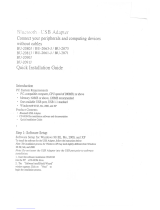Page is loading ...

Introduction
Introduction | EN-2
PC System Requirements
• PC-compatible computer, CPU speed of 200MHz or above
• Memory: 64MB or above, 128MB recommended
• One available USB port, USB 1.1 or 2.0
• Windows
®
98 SE, Me, 2000, XP, and Vista®
Mac
®
System Requirements
• One available USB port, USB 1.1 or 2.0
• Mac OS
®
X v10.2 or higher*
Product Contents
• Bluetooth USB Adapter
• CD-ROM for installation software and documentation
* Mac OS X driver and software provided by Apple
®

Software Setup
Software Setup | EN-3
Software Setup for Windows 98 SE, Me, 2000, XP, and Vista
To install the software for the USB Adapter, follow the instructions below:
Note: The installation process for Windows XP or Windows Vista may look slightly different
from Windows 98 SE, Me, and 2000. These instructions are based off a Windows XP computer.
Note: Do not insert the USB Adapter into the USB port prior to software installation.
1. Insert the software installation CD-ROM into the
PC’s CD-ROM drive.
2. Select “install software” from the menu to begin
installation.
3. The “Software InstallShield Wizard” window
appears. Click on “Next” to begin the
installation process.
4. Choose “I accept the terms in the license
agreement” to accept the license agreement.
Click on “Next” to continue.

Software Setup
Software Setup | EN-4
5. Specify the location where the software
files will be installed on your hard drive. It is
recommended that you install the software
in the default directory “C:\Program Files\
WIDCOMM\Bluetooth Software\”. Click on
“Next” to continue.
6. Confirm that the device software is ready to be
installed and click on “Install”.
7. The InstallShield Wizard will begin to install the
Belkin Bluetooth Software. This may take up to
five minutes, please wait.

Software Setup
Software Setup | EN-5
8. During the installation process, you may be
prompted to insert your USB Adapter. If your
USB Adapter is not plugged into your computer
at this time, you may insert it into the desired
USB port, and then click “OK” to continue.
9. Confirm the completion of the software
installation and click “Finish”.

Bluetooth Configuration
Bluetooth Configuration | EN-6
1. Double-click on the Bluetooth Places icon found
on your desktop screen or the Bluetooth icon in
the system tray.
2. T h e Bluetooth Configuration Wizard will appear.
Click “Next”.
3. Specify the computer name that will be
displayed to other Bluetooth devices and click
“Next”.
To start using the USB Adapter with your devices enabled with Bluetooth technology, you will
need to configure your Bluetooth settings and run the Bluetooth Device Selection wizard.

Bluetooth Configuration
Bluetooth Configuration | EN-7
4. The Initial Bluetooth Configuration Wizard will
appear. Click “Next”.
5. Choose the Bluetooth services you would like to
have available on your computer. We recommend
that you leave the default settings and click
“Next”.
Bluetooth setup is now complete.
Click “Next” to continue and connect to your
devices enabled with Bluetooth technology.
Click “Skip” to close the Configuration Wizard.

Free Tech Support* *National call rates may apply www.belkin.com
You can find additional support information on our website www.belkin.com through the tech-support area. If you
want to contact technical support by phone, please call the number you need from the list below*.
Country Number Internet adress
AUSTRIA 08 - 20 20 07 66 http://www.belkin.com/uk
BELGIUM 07 07 00 073 http://www.belkin.com/nl
CZECH REPUBLIC 23 900 04 06 http://www.belkin.com/uk
DENMARK 701 22 403 http://www.belkin.com/uk
FINLAND 00800 - 22 35 54 60 http://www.belkin.com/uk
FRANCE 08 - 25 54 00 26 http://www.belkin.com/fr
GERMANY 0180 - 500 57 09 http://www.belkin.com/de
GREECE 00800 - 44 14 23 90 http://www.belkin.com/uk
HUNGARY 06 - 17 77 49 06 http://www.belkin.com/uk
ICELAND 800 8534 http://www.belkin.com/uk
IRELAND 0818 55 50 06 http://www.belkin.com/uk
ITALY 02 - 69 43 02 51 http://www.belkin.com/it/support/tech
LUXEMBOURG 34 20 80 8560 http://www.belkin.com/uk
NETHERLANDS
0900 - 040 07 90
€0.10 per minute
http://www.belkin.com/nl
NORWAY 815 00 287 http://www.belkin.com/uk
POLAND 00800 - 441 17 37 http://www.belkin.com/uk
PORTUGAL 707 200 676 http://www.belkin.com/uk
RUSSIA 495 580 9541 http://www.belkin.com/uk
SOUTH AFRICA 0800 - 99 15 21 http://www.belkin.com/uk
SPAIN 902 - 02 43 66 http://www.belkin.com/es/support/tech
SWEDEN 07 - 71 40 04 53 http://www.belkin.com/se/support/tech
SWITZERLAND 08 - 48 00 02 19 http://www.belkin.com/uk
UNITED KINGDOM 0845 - 607 77 87 http://www.belkin.com/uk
OTHER COUNTRIES +44 - 1933 35 20 00
Information
Information | EN-8

EU NOTICE
Bluetooth apparatus F8T016 & F8T017 comply with the requirements of EC Directive 1995/5/EC and are
CE marked according to their classification.
These products are tested to and meet the requirements of the standards shown on their respective
Declarations of Conformity.
OPERATES ON CHANNELS 1-13
BE
AT
CZ
CY
IT
IE
SK
PT
SE
PL
ES
SI
EE
HU
GR
DK
LV
LU
LT
NL
MT
RO
NO
CH
BG
TR
DE
FR
FI
GB
IS
LI
FOR USE IN
Restricted Use in Certain Countries Class 2 Equipment
For information on product disposal please refer to http://environmental.belkin.com
Information
Information | EN-9

Belkin Tech Support
Europe : www.belkin.com/support
Belkin Ltd.
Express Business Park, Shipton Way
Rushden, NN10 6GL, United Kingdom
+44 (0) 1933 35 2000
+44 (0) 1933 31 2000 fax
Belkin B.V.
Boeing Avenue 333
1119 PH Schiphol-Rijk, Netherlands
+31 (0) 20 654 7300
+31 (0) 20 654 7349 fax
Belkin GmbH
Hanebergstraße 2,
80637 Munich, Germany
+49 (0) 89 143405 0
+49 (0) 89 143405 100 fax
Belkin SAS
130 rue de Silly
92100 Boulogne Billancourt, France
+33 (0) 1 41 03 14 40
+33 (0) 1 41 31 01 72 fax
Belkin Iberia
C/ Anabel Segura, 10 planta baja, Of. 2
28108, Alcobendas, Madrid, Spain
+34 91 791 23 00
+34 91 490 23 35 fax
© 2008 Belkin International, Inc. All rights reserved. All trade names are registered trademarks of respective
manufacturers listed. The Bluetooth name and the Bluetooth trademarks are owned by Bluetooth SIG,
Inc. and are used by Belkin International, Inc., under license. Mac, Mac OS, and Apple are trademarks of
Apple Inc., registered in the U.S. and other countries. Windows and Windows Vista are either registered
trademarks or trademarks of Microsoft Corporation in the United States and/or other countries.
0681
0681
F8T016
F8 T017
PM01009nh

Installation du logiciel
Installation du logiciel | FR-4
5. Spécifiez l'emplacement où le logiciel doit
être installé sur votre disque dur. Nous
recommandons l'installation du logiciel dans
le répertoire par défaut « C:\Program Files\
WIDCOMM\Bluetooth Software\ ». Cliquez sur
« Next [Suivant] » pour continuer.
6. Confirmez que le logiciel du périphérique est
prêt à être installé, puis cliquez sur « Install
[Installer] ».
7. L'assistant d'installation InstallShield débutera
l'installation du logiciel Bluetooth de Belkin.
Cela peut prendre jusqu'à cinq minutes.
Veuillez patienter.

Installation du logiciel
Installation du logiciel | FR-5
8. À un moment ou à un autre pendant
l'installation, il est possible que vous soyez
invité à insérer l'adaptateur USB. Si votre
adaptateur USB n'est pas encore branché à
votre ordinateur, insérez-le dans un port USB
disponible et cliquez ensuite sur « OK » pour
continuer.
9. Confirmez l'achèvement de l'installation du
logiciel en cliquant sur « Finish [Terminer] ».

Bluetooth
Bluetooth | FR-7
4. L'assistant de configuration initiale Bluetooth
apparaît. Cliquez sur « Next [Suivant] ».
5. Choisissez les services Bluetooth qui seront
disponibles sur votre ordinateur. Nous
recommandons les réglages par défaut. Cliquez
sur « Next [Suivant] ».
Bluetooth est terminée.
Cliquez sur « Next [Suivant] » pour continuer et
connecter vos périphériques dotés de la technologie
Bluetooth.
Cliquez sur « Skip [Passer] » pour quitter l'assistant de
configuration.

Assistance technique gratuite* *Hors coût de communication nationale www.belkin.com
Vous trouverez des informations techniques sur le site www.belkin.com dans la zone d'assistance technique. Pour contacter le
service d'assistance technique par téléphone, veuillez composer le numéro correspondant dans la liste ci-dessous*.
Pays Numéro Adresse Internet
AUTRICHE 08 - 20 20 07 66 http://www.belkin.com/uk
BELGIQUE 07 07 00 073 http://www.belkin.com/nl
RÉPUBLIQUE TCHÈQUE 23 900 04 06 http://www.belkin.com/uk
DANEMARK 701 22 403 http://www.belkin.com/uk
FINLANDE 00800 - 22 35 54 60 http://www.belkin.com/uk
FRANCE 08 - 25 54 00 26 http://www.belkin.com/fr
ALLEMAGNE 0180 - 500 57 09 http://www.belkin.com/de
GRÈCE 00800 - 44 14 23 90 http://www.belkin.com/uk
HONGRIE 06 - 17 77 49 06 http://www.belkin.com/uk
ISLANDE 800 8534 http://www.belkin.com/uk
IRLANDE 0818 55 50 06 http://www.belkin.com/uk
ITALIE 02 - 69 43 02 51 http://www.belkin.com/it/support/tech
LUXEMBOURG 34 20 80 8560 http://www.belkin.com/uk
PAYS- BAS
0900 - 040 07 90
0,10 € par minute
http://www.belkin.com/nl
NORVÈGE 815 00 287 http://www.belkin.com/uk
POLOGNE 00800 - 441 17 37 http://www.belkin.com/uk
PORTUGAL 707 200 676 http://www.belkin.com/uk
RUSSIA 495 580 9541 http://www.belkin.com/uk
AFRIQUE DU SUD 0800 - 99 15 21 http://www.belkin.com/uk
ESPAGNE 902 - 02 43 66 http://www.belkin.com/es/support/tech
SUÈDE 07 - 71 40 04 53 http://www.belkin.com/se/support/tech
SUISSE 08 - 48 00 02 19 http://www.belkin.com/uk
ROYAUME-UNI 0845 - 607 77 87 http://www.belkin.com/uk
AUTRES PAYS +44 - 1933 35 20 00
Informations
Information | FR-8

Informations
Informations | FR-9
AVIS DE L’UNION EUROPÉENNE
Les appareils Bluetooth F8T016 et F8T017 sont conformes aux exigences de la directive 1995/5/CE et
portent la marque CE de leur classe respective.
Ces produits ont été évalués et reconnus conformes aux exigences des normes stipulées dans leur
Déclaration de conformité respective.
OPERATES ON CHANNELS 1-13
BE
AT
CZ
CY
IT
IE
SK
PT
SE
PL
ES
SI
EE
HU
GR
DK
LV
LU
LT
NL
MT
RO
NO
CH
BG
TR
DE
FR
FI
GB
IS
LI
FOR USE IN
Restricted Use in Certain Countries Class 2 Equipment
For information on product disposal please refer to http://environmental.belkin.com

Assistance technique Belkin
Europe : www.belkin.com/support
Belkin Ltd.
Express Business Park, Shipton Way
Rushden, NN10 6GL, Royaume-Uni
+44 (0) 1933 35 2000
+44 (0) 1933 31 2000 Fax
Belkin B.V.
Boeing Avenue 333
1119 PH Schiphol-Rijk, Pays-Bas
+31 (0) 20 654 7300
+31 (0) 20 654 7349 fax
Belkin GmbH
Hanebergstraße 2,
80637 Munich, Allemagne
+49 (0) 89 143405 0
+49 (0) 89 143405 100 Fax
Belkin SAS
130 rue de Silly
92100 Boulogne Billancourt, France
+33 (0) 1 41 03 14 40
+33 (0) 1 41 31 01 72 fax
Belkin Iberia
C/ Anabel Segura, 10 planta baja, Of. 2
28108, Alcobendas, Madrid, Espagne
+34 91 791 23 00
+34 91 490 23 35 fax
© 2008 Belkin International, Inc. Tous droits réservés. Toutes les raisons commerciales sont des marques déposées
de leurs fabricants respectifs. Le nom Bluetooth et les marques de commerce Bluetooth sont propriété de Bluetooth
SIG, Inc., et sont utilisés par Belkin International, Inc., sous licence. Mac, Mac OS et Apple sont des marques de
commerce d'Apple Inc., enregistrées aux États-Unis et dans d'autres pays. Windows et Windows Vista sont des marques
déposées ou des marques de commerce de Microsoft Corporation aux États-Unis et/ou dans d'autres pays.
PM01009nh
0681
0681
F8T016
F8 T017

Software-Installation
Software-Installation | DE-4
4. Wählen Sie die Option „I accept the terms in
the license agreement" (Hiermit nehme ich die
Bedingungen der Lizenzvereinbarung an), um
die Lizenzvereinbarung anzunehmen. Klicken
Sie auf „Next" (Weiter), um fortzufahren.
5. Legen Sie den Speicherort, wo Sie die
Softwaredateien auf der Festplatte
installieren möchten, fest. Empfohlen wird das
vorgegebene Verzeichnis „C:\Program Files\
WIDCOMM\Bluetooth Software\”. Klicken Sie auf
„Next" (Weiter), um fortzufahren.
6. Bestätigen Sie den Start der Installation, indem
Sie auf „Install" (Installieren) klicken.

Software-Installation
Software-Installation | DE-5
7. Der Installationsassistent startet die Installation
der Belkin Bluetooth-Software. Dies kann bis
zu fünf Minuten dauern. Bitte haben Sie
Geduld.
8. Während der Installation werden Sie
möglicherweise zum Anschließen des USB-
Adapters aufgefordert. Wenn Ihr USB-Adapter
noch nicht an Ihren Computer angeschlossen ist,
stecken Sie ihn in eine freie USB-Schnittstelle und
klicken Sie dann auf „OK", um fortzufahren.
/