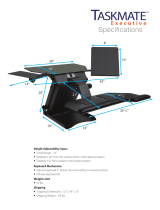Page is loading ...

Revolabs HD Venue™
Wireless Microphone System
Models: 01-HDVENU, 03-HDVENUEU, 03-HDVENUCN, 03-HDVENUJP
User and Set-up Guide

© 2010 REVOLABS, INC. All rights reserved. No part of this document may be reproduced in
any form or by any means without express written permission from Revolabs, Inc. Product
specifications are subject to change without notice.
Revolabs HD Venue™ Wireless Microphone System Manual
01-HDVNUMAN-PAP-11
MARCH 2012 (Rev 2.2)

Contents
Safety and General Information .................................................................................................................... 4
Introduction.................................................................................................................................................... 6
System Components ................................................................................................................................ 6
Installing the Revolabs HD Venue™ Base Station ....................................................................................... 7
To Install the Base Station: ....................................................................................................................... 7
Revolabs HD Venue™ Base Station Connections ................................................................................... 8
Configuring the Revolabs HD Venue
TM
Base Station .................................................................................. 9
Using the Rear Panel Configuration DIP Switches ................................................................................ 10
Using the Revolabs HD Control Panel Software .................................................................................... 11
Revolabs HD Microphones and HD Microphone Adapters ......................................................................... 13
Using the HD Wearable Wireless Microphones ..................................................................................... 13
Using the HD Omni-Directional Tabletop Wireless Boundary Microphones .......................................... 15
Using the HD Directional Tabletop Wireless Boundary Microphones .................................................... 16
Using the HD XLR Microphone Wireless Adapter .................................................................................. 17
Using the HD Wireless Adapter for Countryman Microphone ................................................................ 18
Pairing Wireless Microphones to Base Station....................................................................................... 19
Revolabs HD Venue
TM
Charger Base ......................................................................................................... 20
Power Module ......................................................................................................................................... 21
Charging the Microphone Batteries ........................................................................................................ 21
Updating the Revolabs HD
TM
Firmware ...................................................................................................... 21
Revolabs HD™ Indicator LEDs ................................................................................................................... 22
Warranty ...................................................................................................................................................... 23
Specifications .............................................................................................................................................. 24
Index ............................................................................................................................................................ 25

- 4 -
Safety and General Information
Please read the following information to ensure safe and efficient use of your Revolabs system.
FCC User Information
FCC ID: T5V01HDVENUNM Revolabs HD Venue™ Station
FCC ID: T5V01HDEXEMIC Revolabs HD ™ Microphone
FCC Notice to Users
Users are not permitted to make changes or modify the equipment in any way. Changes or modifications not
expressly approved by Revolabs, Inc. could void the user‘s authority to operate the equipment.
This device complies with Part 15 of the FCC Rules. Operation is subject to the following two conditions: (1)
this device may not cause harmful interference, and (2) this device must accept any interference received,
including interference that may cause undesired operation.
IMPORTANT NOTE: Federal Communications Commission (FCC) Radiation
Exposure Statement
This equipment complies with FCC radiation exposure limits for an uncontrolled environment.
Professional Installation Recommended
This product should be professionally installed.
Industry Canada Notice to Users
Operation is subject to the following two conditions:
(1) This device may not cause interference and
(2) This device must accept any interference, including interference that may cause undesired operation of the
device
IC: 6455A-01HDVENUNM Revolabs HD Venue™ Station
IC: 6455A-01HDEXEMIC Revolabs HD ™ Microphone
Restricted use with certain medical devices
Hearing Aids
Some devices may interfere with some hearing aids. In the event of such interference, you may want to consult
with your hearing aid manufacturer to discuss alternatives.
Other Medical Devices
If you use any other personal medical device, consult the manufacturer of your device to determine if it is
adequately shielded from RF energy. Your physician may be able to assist you in obtaining this information.

- 5 -
Export Law Assurances
This product is controlled under the export regulations of the United States of America and Canada. The
Governments of the United States of America and Canada may restrict the exportation or re-exportation of this
product to certain destinations. For further information contact the U.S. Department of Commerce or the
Canadian Department of Foreign Affairs and International Trade. The use of wireless devices and their
accessories may be prohibited or restricted in certain areas. Always obey the laws and regulations on the use
of these products.
01-HDVENU North America UPCS Usage Restriction
Due to the UPCS frequencies used, this product is licensed for operation only in the United States of America
and Canada.
The radio has been found to be compliant to the requirements set forth in CFR 47 Sections 2.1091, and
15.247 (b) (4) addressing RF Exposure from radio frequency devices as defined in Evaluating Compliance with
FCC Guidelines for Human Exposure to Radio Frequency Electromagnetic Fields. The equipment should be
installed more than 20 cm (7.9 in.) from your body or nearby persons.
03-HDVENUEU European Union Usage Restriction
Due to the DECT frequencies used, this product is licensed for operation only in the European Union
countries.
European Compliance
This equipment has been approved in accordance with Council Directive 1999/5/EC ―Radio and
Telecommunications Terminal Equipment‖.
Model Numbers:
03-HDVENUEU-NM
HD Venue 2 Channel Rack-mount System, w/o mics
03-HDEXEMICEU-11
HD Microphone, Wearable
03-HDTBLMICEU-OM-11
HD Microphone, Tabletop, Omni-directional
03-HDTBLMICEU-DR-11
HD Microphone, Tabletop, Directional
03-HDXLRMICEU-11
HD, XLR Wireless Adapter for Dynamic Handheld Microphone
03-HDCOMANEU-11
HD Wireless Adapter for Countryman Microphone
Standards to which Conformity is declared:
RF ETSI EN 301 406 V 1.4.1 03/2001
EMC ETSI EN 301 489-6 V 1.2.1 (2002-04)
Safety ETSI EN 60950 (2006 +A11)
WEEE Notification:
The Waste Electrical and Electronic Equipment (WEEE) directive (2002/96/EC) is intended to promote
recycling of electrical and electronic equipment and their components at end of life.
2003/11/EC & 2002/95/EC “RoHS Compliance Directive”:
The products referenced herein are in compliance with the EU directive 2003/11/EC and EU directive
2002/95/EC.

- 6 -
Introduction
Congratulations on your purchase of a Revolabs Wireless Microphone System! This system utilizes
1.9 GHz DECT technology, and high band-width audio from multiple wireless microphones, enabling
clear, reliable, un-tethered communications in recording, audio/video conferencing, speech
recognition, VOIP communications, sound re-enforcement as well as many other environments
requiring clear audio capture.
The Revolabs HD Venue™ Wireless Microphone System has high definition audio, which allows the
system to pick up the entire human voice spectrum. The HD Venue System combines innovative
technology and ergonomic design, employing Multi-Carrier Time Division Multiple Access and Time
Division Duplex (MC/TDMA/TDD) radio transmissions both to and from the microphone.
This technology allows the microphones to co-exist with other wireless products such as wireless
LANs (802.11b&g), and includes digital encryption technology to ensure secure communications.
System Components
Your Revolabs HD Venue System contains the following:
Rack-mountable HD Venue Base Station
HD Microphone Charger Base
HD Wireless Microphones, purchased and boxed separately (HD Omni Tabletop and HD XLR
Adapter shown in photo above for example only)
The Base Station houses the processor and one end of the wireless connection. It features one set of
PCB diversity antennae and offers individual line-level or mic-level audio in/out for each microphone
channel.
This allows for external audio processing such as:
Mixing

- 7 -
Acoustic echo cancellation (AEC)
Feedback elimination
Level control
Equalization
Noise cancellation
The system is designed to optimize audio capture/reproduction by providing:
Consistent audio input from all participants
Minimum room noise
Mute control
Wireless encryption
Automatic channel selection
Full duplex audio
The Charger Base charges the HD Wireless Microphones and stores them when not in use.
Installing the Revolabs HD Venue™ Base Station
To Install the Base Station:
The Revolabs HD Venue™ Base Station is designed to be installed into a standard 19‖ AV rack using
the attached rack ears.
1. Install the HD Venue System into the rack.
2. Plug the power cord into an appropriate outlet
3. Connect the necessary outputs and inputs

- 8 -
Revolabs HD Venue™ Base Station Connections
The Revolabs HD Venue™ Base Station, shown below in front and rear panel views, manages
wireless audio signal processing, pairing, and muting between the Revolabs microphones and the
Base Station.
Front View
Rear View
Controls and Connections:
1. Channel LED indicators: Displays microphone mute and pairing states
2. Pairing Push Buttons: For pairing microphones to Base Station
3. Antennae
4. Female XLR and ¼‖ Balanced Combo Input Connectors
5. Female ¼‖ Balanced Output Connectors
6. Male XLR Balanced Output Connectors
7. Mini-USB Serial Interface (firmware updates only)
8. Configuration DIP Switches (see Section Using the Rear Panel Configuration DIP switches)
9. Power In Locking Receptacle (5VDC)
1
2
3
4
5
6
7
8
9

- 9 -
Revolabs HD Venue™ Base Station Audio Connections
There are two 3.5mm balanced inputs (either ¼‖ or XLR) and two 3.5mm balanced outputs (either ¼‖
or XLR) on the back panel of the unit providing access to each channel‘s audio signal.
¼‖ jacks are configured as follows:
Tip
positive
Ring
negative
Sleeve
ground
XLR connectors are configured as follows:
Pin 1
ground
Pin 2
positive
Pin 3
negative
There are two output channels representing a separate channel for each microphone. The
microphone output connectors need to be attached to the input connectors of an audio mixer.
The Base Station input connectors (also 0 dBu) may then be attached to mixer channel outputs.
Because the system is full-duplex, the input connections provide the ability to hear program audio
using a 2.5mm earpiece attached to the microphone (supplied with the wearable microphone).
Depending on the application, it is possible to feed a single audio feed back to each earpiece. This
would allow for translation, personal hearing assistance or other services to be incorporated into an
application.
NOTE: The USB port may exhibit static sensitivity. If the Base Station audio shuts down after
handling, please power cycle the Base Station
Note: The HD Venue System is not compatible with any other Revolabs system and therefore
cannot be installed in the same room. The HD and Solo Wireless Microphones and Charger Bases
are not interchangeable. Only two HD Venue Systems can be used in a single area. Please
contact support@revolabs.com for design recommendations.
Configuring the Revolabs HD Venue
TM
Base Station
Each Revolabs HD Venue Base Station must be configured properly prior to use. Accurate
configuration is dependent on several variables such as:
Is Line Level or Mic Level signal required?
Refer to setting Dip Switch 3 below.
How many HD Venue Systems are being used together in close proximity?
If you have more than one Revolabs HD Venue Wireless Microphone System, refer to
setting Dip Switches 5 and 6 below. Note: It is recommended that the lowest
functioning Transmit Power be used for each system.
How large is the room?
Refer to setting Dip Switches 7 and 8 below. Note: It is recommended that the lowest
functioning Transmit Power be used for each system.

- 10 -
1 2 3 4 5 6 7 8
on
off
Using the Rear Panel Configuration DIP Switches
DIP
Switch
Feature
Off (Default)
On
1
Output Mixing
Individual
Outputs
Mixed Output
2
Low Pass Filter
No LPF
LPF
3
Audio Output
Level
Line Level
Mic Level
4
Mute Mode
Individual
Mutes
No Mutes
5
Sharing Mode
All frequencies
will be used.
Half of the
frequencies will
be used.
6
A/B Freq Groups
A Frequencies
B Frequencies
Changes in DIP switch configurations require a power cycle (off/on) to take effect.
Configuration Settings
DIP Switch 1- Output Mixing:
When DIP Switch 1 is OFF(default), each HD microphone has its own 3.5mm balanced audio output
on the Base Station. When DIP Switch 1 is switched on, the audio outputs of the two HD
microphones are mixed together and sent to both outputs.
DIP Switch 2 - Low Pass Filter:
When DIP switch 2 is OFF(default) the microphone provides the full audio bandwidth. When DIP
switch 3 is ON, a LPF is activated reducing the audio bandwidth.
DIP Switch 3 – Audio Output Level:
When DIP switch 3 is OFF(default) the microphone outputs provide a line level signal~0 dBu. When
DIP switch 3 is ON, the microphone outputs provide a mic level signal ~-40 dBu.
DIP Switch 4 - Mute Mode:
When DIP switch 4 is OFF(default) each microphone has its own individual muting capabilities. When
DIP switch 4 is ON, the microphone mute buttons are deactivated resulting in the mics always being
active and un-muted when not in the Charger Base.
300'
150'
75'
25'
7
Transmit
Power
Off
On
Off
On
8
Off
Off
On
On

- 11 -
DIP Switch 5&6 – Sharing Mode:
To use two HD Venue Systems in the same area, both systems must have DIP Switch 5 set to ON.
One of the HD Venue Systems must have DIP Switch 6 set to ON (A frequencies) and the other HD
Venue System must have DIP Switch 6 set to OFF (B frequencies).
DIP Switch 7&8 - Transmit Power:
The transmit power of the Base Station can be adjusted to help reduce the operational radius of a
Revolabs HD Venue System in order to prevent interference from other Revolabs products, or from
other devices operating in the same frequency.
Note: It is recommended that the lowest functioning Transmit Power be used for each system.
Using the Revolabs HD Control Panel Software
A software program with graphical user interface is available for accessing control settings and real-
time status of Revolabs HD Microphone Systems. A detailed description of how to use this tool is
described below.
1. Download the Revolabs HD Control Panel software from www.revolabs.com/downloads and
install onto a PC running Windows 2000, NT, Vista or 7.
2. Connect the PC to the HD Venue system via USB.
3. Allow the PC to recognize the hardware and install the necessary drivers.
4. Launch the Revolabs HD Control Panel program.
Configuration Settings
The Revolabs HD Control Panel controls most of the HD Venue Base Station configuration settings. It
also provides real time status of the microphones. Only one HD Venue system can be controlled and
monitored from a single PC at any given time.

- 12 -
Mics Unmute at Startup:
By default the mics go into a muted state when they are removed from the charger. This is done to
prevent handling noise as the microphone is placed into position. By selecting ‗Mics Unmuted at
Startup‘, the mics will go into an unmuted state when removed from the charger.
All Mic Mute:
This feature removes the mics individual mute capability and causes both microphones to mute when
the mute button on either microphone is pressed. The same effect will take place when unmuting the
microphones.
Note: Any changes to ‘Mics Unmute at Startup’ or ‘All Mic Mute’ requires the ‘Save’ button to be
pressed in order for the changes to take effect.
Lock:
Each microphone has individual lock capabilities. By turning on the lock for a specific microphone, the
microphone mute button will deactivate leaving the user without the ability to individually control the
microphones mute status at the microphone. However, the HD Control Panel Software will still have
the ability to control and monitor all locked microphones.
Note: A microphone lock is stored in the Base Station. If a new microphone is paired to a locked
channel, that microphone will then be locked as well. The same goes for a locked microphone that is
paired to an unlocked channel, that microphone will then be unlocked.
Mute:
Each microphone has individual mute capabilities. The HD Control Panel Software provides the user
the ability to mute and unmute a microphone from their PC. These mute controls will always remain
synchronized to the actual state of the microphone. If the microphone state is changed at the
microphone, the mute controls will display that change.
Gain:
Each microphone has an individual gain fader. This fader provides +/- 10dB of gain in 5dB
increments. The microphone gains are stored in the Base Station and will be applied to any
microphone paired to that channel.
Status:
This provides the current status for the microphone paired to each channel. The status can read any
of the following states:
Type:
This provides the current type for the microphone that is paired to each channel.
Version:
This provides the current firmware version for the microphone that is paired to each channel.
Note: The microphone firmware version must match the Base firmware version for the system to
function properly. A mismatch may result in no audio from the microphones.
OFF
=
Microphone is has been turned off
ON
=
Microphone is on and operational
CHRG
=
Microphone is in the Charging Base
OUT
=
Microphone is out of range and cannot communicate

- 13 -
Battery:
This provides the current battery level for the microphone that is paired to each channel and active.
The value changes in 12.5% increments and represents the bottom of the range the battery is in.
Therefore a value of 87% means that the battery level is between 87%-100%.
Pairing:
This provides the ability to activate pairing mode for the respective base station channel. It also
provides the pairing status of any base station channel already in pairing mode.
Firmware:
This window provides the current firmware versions found in the Base Station and microphones as
well as provides the HD Firmware Loader for loading the firmware to the base station and
microphones.
DIP Switches:
This displays the current state of the base station DIP switches. When a DIP switch is in the ‗OFF‘
position the DIP function will remain ―greyed out‖. When a DIP switch is in the ‗ON‘ position, the
functionality of that DIP switch will change to BLACK to indicated that the feature is active.
Revolabs HD Microphones and HD Microphone Adapters
Use any of five microphones with your Revolabs HD Venue™ System:
Revolabs HD Wearable Wireless Microphone
Revolabs HD Omni-directional Tabletop Wireless Boundary Microphone
Revolabs HD Uni-directional Tabletop Wireless Boundary Microphone
Revolabs HD Universal Wireless Adapter for Handheld Microphones
Revolabs HD Wireless Adapter for Countryman Microphones
Using the HD Wearable Wireless Microphones
The Revolabs HD Wearable Microphones, shown in the following figure, are paired to the Base
Station and can be worn on the user‘s shirt pocket, lapel or on a lanyard. They provide high quality
full duplex audio between each user and the conferencing or audio system.
4
6
5
3
2
1

- 14 -
1. Earpiece jack — accepts the 2.5mm plug for the earpiece.
2. Charging port — docks to Revolabs HD Charger Bases.
3. Pocket clip — also used to attach microphone to a lapel, blouse or lanyard.
4. Mute Button — press to mute, un-mute and pair microphone.
5. Acoustic Cover — protects delicate microphone element (non-removable).
6. LED display — visual status for mute, un-mute, and pairing.
Note: Microphones in new systems must be paired to the Base Station with each microphone
assigned to a unique channel on the base unit. See pairing instructions below.
Revolabs HD Wearable Microphones turn on and mute automatically when removed from Charger
Base, to reduce noise while being attached.
To use the HD Wearable Microphone:
1. Remove the microphone from the Charger Base.
2. Attach the microphone to clothing or to a lanyard, position microphone just above the sternum or
breastbone, within 6 - 12 inches (15 – 30cm) from the mouth is recommended. Make sure
microphone is attached securely with the microphone LED indicator pointed up toward mouth.
3. With the microphone in the wearing position, un-mute the microphone by pressing and releasing
the Mute button (confirm by a flashing GREEN LED). If the volume is too low, move the
microphone closer to the mouth.
4. To turn microphones off, return the microphone unit to the Charger Base or press and hold the
Mute button for ~10 seconds until the LED turns solid RED then release button.
If the microphones are moved out of range of the Base Station (~300 feet or 90 meters) the
connection will be dropped (LED flashes all red, green, yellow) and the microphone will mute.
After 15 seconds the microphone will beep 5 times, and will continue beeping every 30 seconds to
remind the user to return the microphone to the conference room. If the microphone is moved back
into range within 15 minutes the connection will automatically be re-established to its original state,
and the beeping will cease. If not, the microphone will turn off.

- 15 -
Adjusting the Volume on the Wearable Microphone Earpiece
To change the volume on the Wearable microphone earpiece, use the dial on the earpiece wire.
Turning the dial towards the earpiece, as shown in the figure, will increase the volume, and turning
the dial towards the microphone will decrease the volume. Use the attached clothing clip to secure
the earpiece wire.
Using the HD Omni-Directional Tabletop Wireless Boundary Microphones
The HD Omni-directional Tabletop Wireless Boundary Microphones enable multiple conference
attendees to use a single microphone.
1. LED display — visual status for mute, un-mute, and pairing.
2. Mute button — press to mute, un-mute and pair microphone.
3. Audio jack — accepts a 2.5mm plug.
4. Charging port — docks to Revolabs HD Charger Bases.
5. Rubber feet — non-slip, vibration absorbing pads.
6. Acoustic Cover — protects delicate microphone element (non-removable).
To use the HD Omni Tabletop Microphone:
1. Remove the microphone from the Charger Base to turn on and automatically mute the mic.
(indicated by a flashing RED LED)
2. Omni Tabletop microphones can be centered on the table within 2 to 6 feet (0.6 to 2m) away from
people speaking and do not need to be pointing any particular direction because they pick up
sound from all directions. It is always better to be as close to the person speaking as possible,
but avoid placing the microphone where it might be blocked by equipment or paperwork. Avoid
placing microphones too close to an audio or video conference speaker to avoid echoes. Make
sure that the microphone is always placed lying on its rubber feet atop a flat surface.
6
2
3
1
4
5
360 º
pickup
pattern

- 16 -
3. With the microphone in position on the table, un-mute the microphone by pressing and releasing
the Mute button (confirm by a flashing GREEN LED).
4. To turn microphone off, return the microphone unit to the Charger Base or press and hold the
Mute button for ~10 seconds until the LED turns solid RED and release button.
If the microphones are placed too far from the Base Station (~300 feet or 90 meters) the connection
will be dropped (LED flashes all colors) and the microphone will mute. After 15 seconds the
microphone will beep 5 times, and will continue beeping every 30 seconds to indicating it‘s out of
range.
Move the microphone closer to the Base Station and the connection will automatically be re-
established to its original state, and the beeping will cease. If not, the microphone will continue
beeping until it turns off in about 15 minutes.
Using the HD Directional Tabletop Wireless Boundary Microphones
The HD Tabletop Wireless Microphone, shown below, is designed to provide optimum coverage
when placed on a conference room table in front of one or two people.
1. LED display — visual status for mute, un-mute, and pairing.
2. Rubber feet — non-slip, vibration absorbing pads.
3. Audio jack — accepts a 2.5mm plug.
4. Charging port — docks to Revolabs HD Charger Bases.
5. Mute button — press to mute, un-mute and pair microphone.
6. Acoustic Cover — protects microphone element (non-removable).
To use the HD Directional Tabletop Microphone:
1
2
3
4
5
6
45
º
45
º
Pickup
patter
n

- 17 -
5
4
3
2
1
1. Remove the microphone from the Charger Base to turn on and automatically mute the mic.
(indicated by a flashing RED LED)
2. Directional Tabletop microphones should be located on the table with the acoustic cover pointed
toward the users, trying to keep the microphone 2 to 6 feet (.6 to 2m) from the target person or
two. The pick-up pattern for this directional microphone is ~+/- 45º to either side of directly in front
of the microphone. It is always better to be as close to the person speaking as possible, but avoid
placing the microphone where it might be blocked by equipment or paperwork. Avoid placing
microphones too close to an audio or video conference speaker to avoid echoes. Make sure that
the microphone is always placed lying on its rubber feet atop a flat surface. Refer to diagram
below:
3. With the microphone in position, un-mute the microphone by pressing and releasing the Mute
button (confirm by a flashing GREEN LED).
4. To turn microphone off, return the microphone unit to the Charger Base or press and hold the
Mute button for ~10 seconds until the LED turns solid RED and release button.
If the microphones are placed too far from the Base Station (~300 feet or 90 meters) the connection
will be dropped (LED flashes all colors) and the microphone will mute. After 15 seconds the
microphone will beep 5 times, and will continue beeping every 30 seconds to indicating it‘s out of
range.
Move the microphone closer to the Base Station and the connection will automatically be re-
established to its original state, and the beeping will cease. If not, the microphone will continue
beeping until it turns off in about 15 minutes.
Using the HD XLR Microphone Wireless Adapter
The HD Wireless XLR Adapter for Handheld Microphone, shown in the following figure, connects to a
handheld dynamic microphone for wireless freedom during open mic meetings, Q&A sessions,
classrooms, etc.
1. Audio Out port — accepts the 2.5mm plug for the earpiece.

- 18 -
2. Charging Port — docks to all Revolabs HD Charger Bases.
3. Mute button — press to mute, un-mute and pair microphone.
4. LED display — visual status for mute, un-mute, and pairing.
5. XLR Female connector — balanced audio for dynamic microphones.
To use the HD Universal Wireless Adapter:
1. Remove the Microphone Adapter from the Charger Base.
The adapter turns on and mutes automatically when removed from Charger Base (flashing RED
LED). The XLR Microphone Adapter is attached to a standard dynamic microphone to convert it
from a wired microphone to a wireless microphone (see following figure).
Note: The Adapter does not provide phantom power or bias current so it cannot be used with
condenser or electret microphones.
2. With the microphone attached, un-mute the Adapter by pressing and releasing the Mute button
(confirm by a flashing GREEN LED).
Note: If the microphone has an on-board mute switch, this switch must also be un-muted prior
to use.
3. To turn the Adapter off, return the microphone unit to the Charger Base or press and hold the
Mute button for ~10 seconds until the LED turns solid RED then release button.
Important: Always remove the microphone from the Adapter by pressing the latch switch and
separating the parts before returning the Adapter to the Charger Base.
If the Adapter is moved too far from the Base Station (~300 feet or 90 meters) the connection will be
dropped (LED flashes all colors) and the audio will mute. After 15 seconds the microphone will beep
5 times, and will continue beeping every 30 seconds to indicate that it is out of range.
Move the XLR Adapter closer to the Base Station and the connection will automatically be re-
established to its original state, and the beeping will cease. If not, the XLR Adapter will continue
beeping until it turns off in about 15 minutes.
Using the HD Wireless Adapter for Countryman Microphone
The HD Wireless Adapter for Countryman Microphones, shown in the following figure, is connects to
a Countryman microphones for wireless freedom for broadcasting applications with no bulky
equipment, such as a belt pack or batteries.

- 19 -
5
4
3
2
1
1. Audio Out port — accepts the 2.5mm plug for the earpiece.
2. Charging Port — docks to all Revolabs HD Charger Bases.
3. Mute button — press to mute, un-mute and pair microphone.
4. LED display — visual status for mute, un-mute, and pairing.
5. TA4F connector — connects to Countryman microphone cable.
To use the HD Wireless Adapter for Countryman Microphone:
4. Remove the Microphone Adapter from the Charger Base.
The adapter turns on and mutes automatically when removed from Charger Base (flashing RED
LED). The Microphone Adapter is attached to a Countryman Microphone with the specific cable
designed for Revolabs. The HD Wireless Adapter for Countryman microphone supplies the
necessary phantom power specifically for the Countryman microphone.
5. To turn the Adapter off, return the microphone unit to the Charger Base or press and hold the
Mute button for ~10 seconds until the LED turns solid RED then release button.
Important: Always remove the microphone from the Adapter and separate the parts before
returning the Adapter to the Charger Base.
If the Adapter is moved too far from the Base Station (~300 feet or 90 meters) the connection will be
dropped (LED flashes all colors) and the audio will mute. After 15 seconds the microphone will beep
5 times, and will continue beeping every 30 seconds to indicate that it is out of range.
Move the Countryman Adapter closer to the Base Station and the connection will automatically be re-
established to its original state, and the beeping will cease. If not, the Countryman Adapter will
continue beeping until it turns off in about 15 minutes.
Pairing Wireless Microphones to Base Station
Pairing creates a link between the HD Wireless Microphone and the Base Station, with a unique
electronic serial number. When the microphone and Base Station have been previously paired, the
mic will automatically try to connect to the same Base Station whenever it is lifted from the Charger
Base.

- 20 -
1
2
3
Note: Microphones in new systems must be paired to the Base Station with each microphone
assigned to a unique channel on the Base Station.
Remember, microphones are always muted (flashing RED LED) when they are removed from the
Charger Base and the Mute button needs to be pressed to make it ―live‖ (flashing GREEN LED).
A microphone that is not paired will be indicated by a cycling RED-GREEN LED pattern. A Base
Station channel that is not paired to a microphone will not show any activity on the channel LED
(make sure unit is first powered on by observing GREEN backlit front panel display).
When channels are paired, both microphone and channel LEDs will flash RED as microphones are
removed from the Charger Base and flash GREEN when un-muted. Remember that only one
microphone can be paired to any single Base Station channel.
To pair an individual microphone to the Base Station:
1. Turn the microphone OFF (no LED activity). If the microphone is ON, press and hold the Mute
button for 10 seconds until the LED turns solid RED then release the button to turn the unit off. (do
not release the button when you hear two beeps).
2. Place the microphone unit into pairing mode by holding the Mute button down for seven seconds.
The LED will turn solid RED. Release the Mute button. The microphone is now in pairing mode.
3. Within one minute, push and hold the button for the desired channel on the Base Station for seven
seconds until the LED turns solid red then release. The LED for that channel will be solid red until
pairing starts, as indicated by a quick GREEN flash, then switching to flashing RED on both the
microphone and the Base Station (muted audio). Pairing is now complete.
Revolabs HD Venue
TM
Charger Base
When microphones are not in use, they should be properly inserted into the Revolabs HD Charger
Base. It is important to ensure that all system microphones are inserted fully in the base so that
charging will occur. Features of the base are shown in the following figure.
1. LED indicator — power status indicator
2. Charger Bays — charges up to 2 Microphones
3. Power Cord Receptacle — power supply input, 9-24VDC (on rear)
/