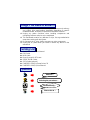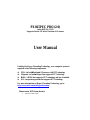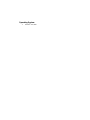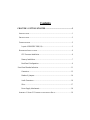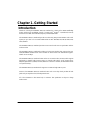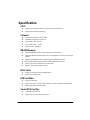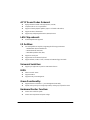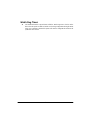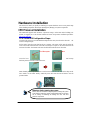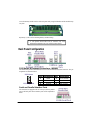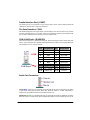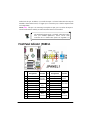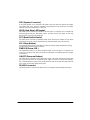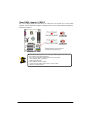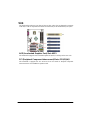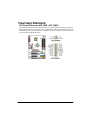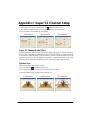PX865PEC PRO(2.0)
Copyright
All rights are reserved. No part of this publication may be reproduced, transmitted, transcribed,
stored in a retrieval system or translated into any language or computer language, in any form or by
any means, electronic, mechanical, magnetic, optical, chemical, manual or otherwise, without the
prior written permission of the company. Brands and product names are trademarks or registered
trademarks of their respective companies.
The vendor makes no representations or warranties with respect to the contents herein and especially
disclaim any implied warranties of merchantability or fitness for any purpose. Further the vendor
reserves the right to revise this publication and to make changes to the contents herein without
obligation to notify any party beforehand. Duplication of this publication, in part or in whole, is not
allowed without first obtaining the vendor’s approval in writing.
Disclaimer
We make no warranty of any kind with regard to the content of this user’s manual. The content is
subject to change without notice and we will not be responsible for any mistakes found in this user’s
manual. All the brand and product names are trademarks of their respective companies.
FCC Compliance Statement
This equipment has been tested and found to comply with the limits of a Class B digital device,
pursuant to Part 15 of the FCC Rules. These limits are designed to provide reasonable protection
against harmful interference in a residential installation. This equipment generates, uses and can
radiate radio frequency energy and, if not installed and used in accordance with the instructions, may
cause harmful interference to radio communications. Operation of this equipment in a residential area
is likely to cause harmful interference in which case the user will be required to correct the
interference at his own expense. However, there is no guarantee that interference will not occur in a
particular installation.
Ver: EG100

Things You have to know !!!
0 The images and pictures in this manual are for reference only and may
vary slightly from actual product installation depending on specific
hardware models, third party components and software versions.
0 Unplug any power connector when installing components and
configuring switches and pins on the mainboard.
0 This mainboard contains very delicate IC chips. Use a grounded wrist
strap when working with the system.
0 Do not touch the IC chips, leads, connectors or other components.
0 Unplug the AC power when you install or remove any device on the
mainboard.
Packing List
PX865PEC PRO(2.0) mainboard
FDD Cable
HDD Cable
Rear I/O panel for ATX case
S/PDIF & USB Cables
SATA Cable (optional)
PX865PEC PRO(2.0) Setup Driver CD
PX865PEC PRO(2.0) User Manual
Symbols
Attention …
Following the procedures …
Troubleshooting …
Please refer to …

PX865PEC PRO(2.0)
®
Intel 865PE & ICH5
Supports Socket 478 Int
®
Pentium
®
4 Processor
User Manual
nabling the Hyper-Threading Technology, your computer system is
BIOS: A BIOS that supports HT Technology and has it enabled
For more information on Hyper-Threading Technology, go to:
http://www.intel.com/info/hyperthreading
el
E
required as the following components:
®
®
z CPU: An Intel Pentium 4 Processor with HT Technology
y z Chipset: An Intel
®
Chipset that supports HT Technolog
z
z OS: An operating system that supports HT Technology
rm-factor):
L)
Dimensions (ATX fo
¾ 294mm x 225mm (Wx

Operating System
¾ Windows
®
XP/ 2000

Contents
C STARTED ............................................................1
.................................1
N .......................................................................................................5
tallation.................................................................................6
figuration...................................................................................9
F ..........11
Headers & Jumpers...........................................................................................14
nectors.............................................................................................16
Slots ..................................................................................................................17
Power Supply Attachments...............................................................................18
PPENDIX I: SUPER 5.1 CHANNEL AUDIO EFFECT SETUP .......................................19
HAPTER 1. GETTING
......................................................................... INTRODUCTION
..........................................................................................................2 SPECIFICATION
CONFIGURATIO
.........................................................................5 Layout of PX865PEC PRO(2.0)
......................................................................................6 HARDWARE INSTALLATION
CPU Processor Ins
............................................................................................7 Memory Installation
Back Panel Con
ront Panel Headers Indication .......................................................................
........................................................................................................13 Connectors
Audio Con
A

Chapter 1. Getting Started
Introduction
Thanks for ainboard! It is based on the 865PE Northbridge
chipset and th
®
Pentium
®
4 (Northwood/ Prescott)
Pr SB (Front Side Bus) frequency of 800/533/400 MHz.
The 86 kets using 184-pin DDR SDRAM with a total
capacity o DDR400/ 333/ 266 (PC3200/ 2700/
210 DR
The PX865PEC PRO(2.0) mainboard provides one x8 AGP Slot with AGP 3.0 specification and five
32-b CI
T board includes two built-in IDE facilities that support Ultra ATA
33/6 00 ities that support a
tran rat
The 865 hich supports
high y/
Phil Dig IF-IN function
is an optio
The PX865PEC ts to set maximal eight USB 2.0 ports.
M a LAN chip which provides the back
panel LAN port
A is manual only for reference. This specification is subject to change
w
choosing the PX865PEC PRO(2.0) m
e ICH5 Southbridge chipset. It supports Intel
ocessors with a F
PX 5PEC PRO(2.0) mainboard provides 4 soc
f up to 4GB. You can install unbuffered & non-ECC
0) S AM.
it P Slots.
he PX865PEC PRO(2.0) main
6/1 BMIDE and PIO Modes. It also includes two built-in Serial ATA facil
sfer e to 150 Mbps.
PX PEC PRO(2.0) mainboard comes with an AC’97 Sound Codec (ALC655) w
quality 6 channels audio function (Super 5.1 Channel Audio Effect). It also supports Son
ips ital Interface (S/PDIF) function (SPDIF-OUT function is onboard, but SPD
nal facility).
PRO(2.0) mainboard also suppor
or er, eov the PX865PEC PRO(2.0) mainboard comes with
ansfer rate. capable with 10/ 100 Mbps tr
ll of the information in th
ithout notice.
1

S
C U
logy
Chipset:
el
®
865PE
CH5
z I/O Controller – ITE IT8712F
ALC655
DRAM
z 700)/ 266 (PC2100) SDRAM
56 MB/512 MB/1 GB unbuffered & non-ECC DDR memory
z Dual channel DDR400 memory modules support a bandwidth of 6.4 GB/s
vices with four banks
ots:
(AGP3.0 Specification)
PCI slots
IDE Facilities:
modes
pecification
P :
z Support Socket 478 Intel
®
Pentium
®
4 processor (Northwood/ Prescott)
z Support Hyper Threading Techno
z Northbridge Chip (MCH) – Int
z Southbridge Chip (ICH) – Intel
®
I
z AC’97 Audio Codec –
z LAN Controller – RTL8100C
Memory:
Support DDR400 (PC3200)/ 333 (PC2
z Support 64 MB/128 MB/2
modules
z Single channel DDR400 memory modules support a bandwidth of 3.2 GB/s
z Support only x8 or x16 DDR de
z Support a total memory capacity of 4 GB
BUS Sl
z Support one x8 AGP slot
z Support five 32-bit
z Support two IDE Slots
z Support Ultra ATA 33, Ultra ATA 66, and Ultra ATA 100 with BMIDE and PIO
z Support high capacity hard drive disks
Serial ATA Facility:
z Compatible with SATA 1.0
z Support Serial ATA 150MB/sec transfer rate
2

AC’97 Sound Codec Onboard:
z
z
z Support 3D Stereo enhancement
z Support Sony/ Philips Digital Interface (S/PDIF) function
LAN Chip onboard:
z 10/100 Mbps Ethernet supported
I/O facilities:
z One Multi-parallel Port capable of supporting the following specifications:
1. Standard & Bi-direction Parallel Port
2. Enhanced Parallel Port (EPP)
3. Extended Capabilities Port (ECP)
z Support two serial ports
z Support PS/2 mouse and PS/2 keyboard
z Support 360 KB, 720 KB, 1.2 MB, 1.44 MB, and 2.88 MB floppy drive disks
Universal Serial Bus:
z Support up to eight USB 2.0 ports for USB interface devices
BIOS:
z Phoenix-Award™ BIOS
z Supports APM1.2
z Supports ACPI power management
Green Functionality:
z Support Phoenix-Award BIOS ™ power management functionality
z System wake up from power saving sleep mode by touching any keyboard or mouse
Hardware Monitor Function:
z Monitor CPU and all fan speeds
z Monitor CPU temperature and system voltage
z High performance CODEC with high S/N ratio (>90 dB)
Compliant with AC’97 2.3 specification
Support 6-channel playback capability (Super 5.1 Channel Audio Effect)
3

Watch Dog Timer:
z This mainboard contains a special feature called
detect when the system is unable to handle ov
stage. Once a problem is detected the system
the “Watch Dog Timer” which is used to
er-clocking configurations during the POST
will reset the configurations and reboot the
system after five seconds.
4

Configuration
L
ayout of PX865PEC PRO(2.0)
5

H
in installing your system hardware. Wear a wrist ground strap
before ha mponents.
CPU Processor Inst
This mainboard Before building your
system, we suggest procedures.
http://www.intel.
ardware Installation
This section will assist you quickly
ndling components. Electrostatic discharge may damage your system co
allation
supports Intel
®
Pentium
®
4 processors using a Socket 478.
you to visit the Intel website and review the processor installation
com
cket 478 Configuration Steps:
on your mainboard and nudge the lever away from th
CPU So
Locate the CPU socket e socket. Then lift the
lever o a 90-degree angle.
On the socket, locate the corner that has the pin-1 receptor. This corner will be near the end of the
lever n the socket. Match the dot on the CPU with the pin-1 receptor on the socket and lower the
CPU onto the socket. The bottom of the CPU should be flush with the face of the socket.
Lower th snaps
n the CPU.
t
o
e lever until it
Pin1 Receptor
Dot
back into position. This will lock dow
Smear thermal grease on top of the CPU. Lower the CPU fan onto the CPU and use the clasps on the
fan to attach it to the socket. Finally, extend the power cable from the fan and insert it onto the
JCFAN1 header.
Attention: Before starting the system
Please check the installation completely before starting the system.
Verify that the heatsink is properly installed and make sure the CPU
fan is working. Overheating can damage the CPU and other
sensitive components.
6

FAN Headers: JCFAN1、JSFAN1
Two power headers are available for cooling fans, which play an important role in maintaining the
ambient temperature in your system.
Memory Ins
The mainboard contains 4 memory modules which using 184-pin DDR SDRAM with a total memory
ered & non-ECC DDR memories. When you installed
z clock speeds
modules. The DDRA1 and
hare one channel, while DDRB1 and DDRB2 share the other channel. If you enable these
annel functions, it can save time on transferring the data.
tallation
Attention
We strongly ommend that yo e a CPU fan sink with your
CPU. You c ttach the CPU fa the JCFAN1 He r.
rec u us
an a n to ade
capacity of up to 4 GB. You can install unbuff
a 100MHz clock speeds CPU, it can support DDR266. When you installed a 133MH
CPU, it can support DDR266/333. And the PX865PEC PRO(2.0) also supports DDR266/320/400
when you installed a 200MHz clock speeds CPU.
provides the Dual-Channel function for the memor
The mainboard y
DDRA2 s
two dual ch
7

To Enable Dual-Channel DDR, the following conditions must be met:
1.You must insert either DDRA1 & DDRA2 together or DDRB1 & DDRB2 together or all four
emory modules togeth
.You must insert the same memory configurations between DDRA1 & DDRA2, and DDRB1 &
DRB2.
z Same memory density (128MB, 256MB, 512MB, etc.)
z Same memory technology (128Mb, 256Mb, or 512Mb)
z Same memory bus width (x8 or x16)
z Both either single-sided or dual-sided memory modules
z Same memory speeds
A, B => Memory M
m er.
2
D
z Same brand memory
z Same clock specifications of memory
odule Type; X => None.
DDRA1 DDRA2 DDRB1 DDRB2
A A A A
B B B B
A B A B
B A B A
A X A X
B X B X
X A X A
X B X B
Memory Modules Installation
inboard:
e slot away from the slot.
Match the notch on the memory module with the corresponding patt in th This will
ensure that the module will be inserted with the proper orientation.
The following instructions explain memory module installation for this ma
Before install your memory module, please make sure that the power supply is UNPLUGGED. Pull
the white plastic tabs at both ends of th
ern e DDR socket.
8

Lower the memory module into the socket and press firmly using both thumbs until the module snaps
Back Panel Configur n
S/2 Mouse & Keyboard n
his mainboard provides a standard ou d P boa r. The pin
signments are described below:
into place.
Repeat step 1, 2 & 3 for the remaining memory modules setting.
* The pictures shown above are for reference only. Your
mainboard confi
g
uration ma
y
var
y
with the
p
ictures shown.
atio
P Con ectors: JKBMS1
T
as
PS/2 m se connector an S/2 Key rd connecto
PS/2 Mouse
Pin
Assignment
Pin
Assignment
1 Data 4 +5 V (fused)
2 No connect 5 Clock
3 Ground 6 No connect
PS/2 Keyboard
Serial and Parallel Interface Ports
The mainboard is equipped with one serial port and one parallel
port on the back panel. These interface ports will be explained as
below.
9

Parallel Interface Port: JPRNT1
The parallel port on your system has a 25-pin connector and is used to connect parallel printers and
other devices which ar
e able to support with this port.
is main ms
and other ial
port, er to transfer data or information from your hard drive disk.
SB & LAN Ports: JRJ45USB1
here are four USB 2.0/ 1.1 ports on the back panel. These USB ports are used to connect with USB
evices. There is also a 10/100 Mbps LAN
Audio Port Connectors
Line In (Blue) Th nec xte d as a C , tape player
or other devices that provide an audio input. When the Super 5.1 Channel Audio Effect is
enabled, your rear speak ction will be enabled with this port.
Speaker- Green) tandar o nnecting er o
When the Super 5.1 Ch udio driver installed d enabled ront speaker function will be
The Serial Interface: COM1
Th board provides a serial port COM1 on the back panel, and is used to connect mice, mode
peripheral devices. You can also connect your computer to another one through this ser
in ord
U
T
devices, such as keyboard, mice and other USB supported d
port available for you to connect a network.
Pin
Assignment
Pin
Assignment
1 TDP 7 NC
2 TDN 8 NC
3 RDP 9 VCC3 SBY
4 NC 10 ACT LED
5 NC 11 VCC3 SBY
6 RDN 12 Speed LED
Pin
Assignment
Pin
Assignment
1/5
+5 V (fused)
3/7
USBP0+/P1+
2/6
USBP0-/P1- 4/8
Ground
is port is for con ting an e rnal audio evice such D player
audio
er fun
Out ( It is a s d audio port f r co the speak r headphone connectors.
annel A an , your f
10

enabled with this port. In addition, if you enable the Super 5.1 Channel Audio Effect but using the
phone to input your voice. When the Super 5.1
center function will be enabled.
tor: JPANEL1
Assignment Function Pin Assignment Function
Standard 2 channel audio function, we suggest you to connect this port, so that the outputed sounds
can be high fidelity.
Mic In (Pink) This port is for connecting a micro
Channel Audio Effect is enabled, your subwoofer/
.
This mainboard supports Super 5.1 Channel Audio Effect which
turns your stan
dard Speaker-Out, Line-In, Mic-In audio
a 6 channel audio system. See Appendix I for
connectors into
F
ront Panel Indica
1 +5V 2 Sleep control
3 N/A 4 Ground
Sleep
button
5 N/A 6 N/A N/A
7 Speaker
Speaker
Connector
8 Power LED (+)
9 HDD LED (+) 10 Power LED (+)
11 HEE LED (-)
Hard drive
LED
12 Power LED (-)
Power LED
13 Ground 14 Power button
15 Reset control
Reset
button
16 Ground
Power-on
button
17 N/A 18 Key
19 N/A 20 Key
21 +5V 22 Ground
23 IRTX
IrDA
Connector
24 IRRX
IrDA
Connector
11

SPK (Speaker
A front panel speaker
Connector)
can be connected to this header. When you reboot the computer, the speaker
will sound a short “beep”. If there is something wrong during the Power On Self-Test, the speaker
otherwise will sound “irregular beep” to warn you.
HLED (Hard Drive LED Header)
This header can be connected to an HLED on the front panel of a computer case. The HLED will
flicker during the hard drive disk (HDD) activity. The HDD activity only applies to those IDE
devices directly connected to the mainboard.
RST (Reset Switch Header)
This header can be connected to a momentary SPST switch. The switch is normally left open. When
the switch closed, it will cause the mainboard to reset and run the POST (Power On Self Test).
SLP (Sleep Buttom)
Connecting the SLP connector to this header can make the computer system automatically entering
into the power saving mode when it is unused.
PWRLED (Power LED )
er on the front panel of a computer case;
ower-on Buttom)
he wer Button
required is
This mainboard provides a 3-pin power PWRLED head
connect the 3-pin power LED cable to the header. The PWRLED will illuminate while the computer
is powered on.
ON/OFF (P
This header can be connected to a front panel power switch. T switch must pull the Po
pin to ground for at least 50 ms to signal the power supply to switch on or off (the time
due to internal debounce circuitry on the system board). At least two seconds must pass before the
power supply will recognize another on/off signal.
IR (IrDA Connector)
Connecting the IrDA connector to this header, then you can transfer the data through this function.
12

Connectors
support SATA 150 Mbps trans
Floppy Dri
The mainboard 360K, 720K, 1.2M,
1.44M and 2.88 e ribbon cables provided in
the packaging.
fer rate.
ust also configure one drive as the master and one drive as the
ave.
E2 (Secondary IDE Connector)
he IDE2 connector can also support a Master and a Slave HDD. The configuration is similar to
E1.
ATA1/ SATA2
he SATA connectors support a transfer rate to 150 MB/s. One SATA connector only can connect
ne serial ATA hard drive disk of each time.
ve Disk Connector: FDD1
provides a standard floppy drive connector (FDC) that supports
M floppy disks. This connector supports the floppy driv
Hard Drive Disk Connectors: IDE1/ IDE2、SATA1/ SATA2
The mainboard has a 32-bit enhanced IDE Controller that supports Ultra ATA 33, Ultra ATA 66,
Ultra ATA 100 and Ultra ATA 133. It has two IDE slots, IDE1 and IDE2 for connecting the hard
drive disks. You can expand to connect maximal 4 IDE supported devices, such as hard drive disk,
CD-ROM, 120MB floppy disk, and so on. The mainboard also has two Serial ATA connectors that
IDE1 (Primary IDE Connector)
You can connect up to two hard drive disks to IDE1. If you attach two HDDs, you must use a ribbon
cable with three connectors. You m
sl
ID
T
ID
S
T
o
13

H
4 USB ports and 2 USB headers on the mainboard which allowing you to
se 4 additional USB ports. An optional USB bracket may be included with this product. The bracket
typical secured to the back side of your computer case and has standard USB ports that you can
external USB devices. The bracket will also have cables that you can extend to the JUSB2
r JUSB3 headers.
SB Power Source Headers:
KB_USBV1/2/3_4
he USB power souce headers are included the JKB_USBV1, JKB_USBV2, and JKB_USBV3_4.
hese headers will allow you to set your USB power source at +5V. You will need to set to +5V
hen using a USB hard drive dsk.
eaders & Jumpers
Front USB Headers: JUSB2/ JUSB3
This mainboard provides
u
is
connect to
o
U
If you are using a USB 2.0 device with Windows®
2000/XP, you will need to install
the USB 2.0 driver from the Microsoft® website. If you are using Service pack 1
(or later) for Windows® XP, and using Service pack4 (or later) for Windows®
2000, you will not have to install the driver.
J
T
T
w
14

Clear CMOS Jumper: J
The “Clear CMOS” function is used when
CMOS1
stem due to some CMOS
the CMOS configurations,
d then reconfigure it.
The following steps explain how to reset your CMOS configurations when you
you cannot boot your sy
problems, such as a password is forgotten. This jumper allows you to reset
an
have forgotten your system password.
1. Turn off your system and disconnect the AC power cable.
ystem.
2. Set JCOMS1 to OFF (2-3 Closed).
3. Wait several seconds.
4. Set JCOMS1 to ON (1-2 closed).
5. Connect the AC power cable and turn on your s
6. Reset your new password.
15
Page is loading ...
Page is loading ...
Page is loading ...
Page is loading ...
-
 1
1
-
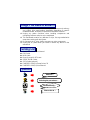 2
2
-
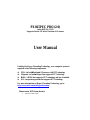 3
3
-
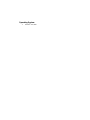 4
4
-
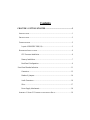 5
5
-
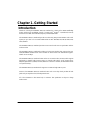 6
6
-
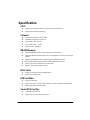 7
7
-
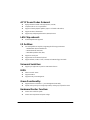 8
8
-
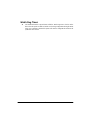 9
9
-
 10
10
-
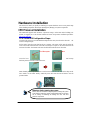 11
11
-
 12
12
-
 13
13
-
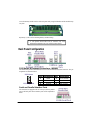 14
14
-
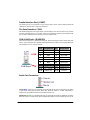 15
15
-
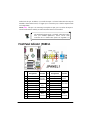 16
16
-
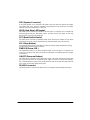 17
17
-
 18
18
-
 19
19
-
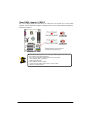 20
20
-
 21
21
-
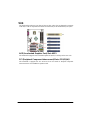 22
22
-
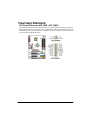 23
23
-
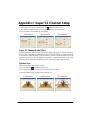 24
24
Albatron PX865PEC User manual
- Type
- User manual
- This manual is also suitable for
Ask a question and I''ll find the answer in the document
Finding information in a document is now easier with AI
Related papers
-
Albatron PX865PEC PRO(2.0) User manual
-
Albatron PX915G4C PRO User manual
-
Albatron PX865PEC PRO User manual
-
Albatron PX915GC PRO-G User manual
-
Albatron K8Ultra-U Series User manual
-
Albatron P4M800 Pro User manual
-
Albatron P4M800-775 User manual
-
Albatron PX875P User manual
-
Albatron PX865PE Series User manual
-
Albatron PX848PV Series User manual
Other documents
-
Biostar I915P-A7 PCI-ED Owner's manual
-
Biostar I865G-M7 Owner's manual
-
Biostar I915G-M7 Owner's manual
-
Biostar I865G-M4 Owner's manual
-
Biostar I915P-A7 Ultra Owner's manual
-
Biostar I86PE-A4 Owner's manual
-
Biostar I86PE-A7 Owner's manual
-
Biostar P4TSV Owner's manual
-
 FIC P4-865P Ultra User manual
FIC P4-865P Ultra User manual
-
MSI MS-6702 User manual