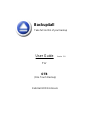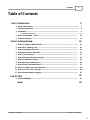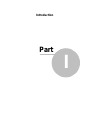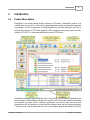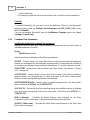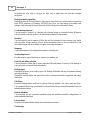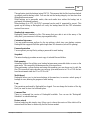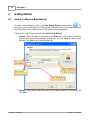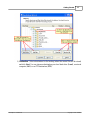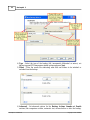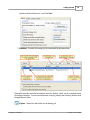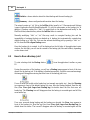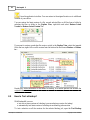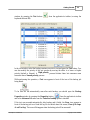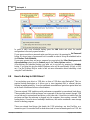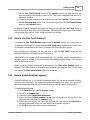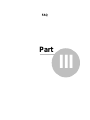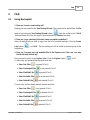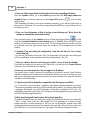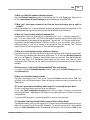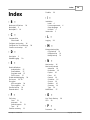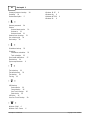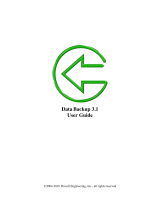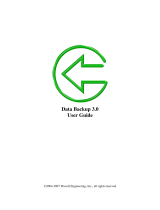Backup4all
Take full control of your backup
Version
3.8
For
OTB
(One Touch Backup)
External HDD Enclosure
User Guide

Backup4all User Manual
for Backup4
all version
3.8
This documentation contains proprietary information of Softland.
All rights reserved
.
No part of this documentation shall be reproduced
,
stored in a
retrieval system or transmitted by any means
,
electronic
,
mechanical,
photocopying
,
recoding
,
or otherwise
,
without permission from Softland
.
No patent
liability is assumed with respect to the use of the information contained herein.
The information in this document is subject to change without notice
.
Although
every precaution has been taken in the preparation of this book
,
Softland assumes
no responsibility for errors and omissions
.
Nor is any liability assumed for
damages resulting from the information contained herein.
Windows ® is a registered trademark of the Microsoft Corporation
.
All other
products or company names in this document are used for identification purposes
only
,
and may be trademarks of their respective owners.
by Softland

3Contents
3
Backup4
all
3
User Manual
Copyright ©
2007
Softland
Table of Contents
Part I
Introduction
5
...................................................................................................................................
51 Product Description
...................................................................................................................................
62 System Requirements
...................................................................................................................................
63 Installation
..........................................................................................................................................................
8
Command Line Parameters
...................................................................................................................................
104 Notice to Backup4
all
2
Users
...................................................................................................................................
115 Features Summary
Part II
Getting Started
16
...................................................................................................................................
161 How to Configure a New Backup?
...................................................................................................................................
202 How to Run a Backup Job?
...................................................................................................................................
213 How to Manage Backup Jobs?
...................................................................................................................................
214 How to Restore from a Backup?
...................................................................................................................................
225 How to Test a Backup?
...................................................................................................................................
246 How to Password Protect a Backup?
...................................................................................................................................
257 How to Schedule a Backup?
...................................................................................................................................
268 How to Backup to USB Drives?
...................................................................................................................................
279 How to Send Email Notifications?
...................................................................................................................................
2810 How to Configure One Touch Backup?
...................................................................................................................................
2911 How to Use One Touch Backup?
...................................................................................................................................
2912 How to Enable Detailed Logging?
Part III
FAQ
31
...................................................................................................................................
311 Using Backup4all
Index 39

Introduction
Part
I

Introduction 5
Backup4
all
3
User Manual
Copyright ©
2007
Softland
1 Introduction
1.1 Product Description
Backup4all is an award-winning backup software for Windows. Backup4all protects your
valuable data from partial or total loss by automating backup tasks, password protecting and
compressing it to save storage space. Using Backup4all you can easily backup to any local or
network drive, backup to FTP (with support for SSL encryption, proxy server, passive mode),
backup to CD/DVD, or other removable media (such as USB drives).
Backup4all can backup open/locked files and it can perform full, differential, incremental and
mirror backups. When defining a backup you can also set file filters and schedule the backup
for automatic execution. Once a backup is performed, you can see what files have been
changed since the last backup or you can read the statistics about the next backup execution.
You can use the context menu from the tree to run standard actions associated with the file

Backup4
all
36
Backup4
all
3
User Manual
Copyright ©
2007
Softland
type.
There is also the option to run predefined backups, such as My Documents, My Pictures or
Outlook Express emails and settings.
Backup4all has ZIP64 support (can create backups over 2 GB) and creates standard zip files,
meaning that you can access it with any zip compatible utility. Backup4all also allows you to
encrypt your backup using AES encryption (128/192/256-bit).
Backup4all keeps track of file versions. You can easily restore any version of files or a whole
folder. You can filter files to be restored.
Backup4all tests the backup files automatically to ensure the backup is safe and correctly
executed (uses CRC32). You can also enable email notifications to receive an email in case of
success/error/warning.
Backup4all works with any drive letter, including mapped network drives and UNC paths. It
comes with its own built-in CD/DVD burning support. However, if you prefer, you can use
UDF format.
Backup4all runs on 95/98/Me/NT/2000/2003/XP/Vista and offers multi language support
(over 17 language packs available).
1.2 System Requirements
To install Backup4all you need Windows 95/98/Me/NT 4.0/2000/XP/Server 2003 or
Windows Vista and at least 20 megabytes of free disk space. Installing additional language
files may increase the space requirements.
Because the application uses zip compression, additional disk space is needed for the
temporary directory. The amount of free space depends on the size of files to backup.
Note: Backup4all can backup open files only if installed on Windows XP, Windows 2003
Server or Windows Vista and if the files are on NTFS partitions. Backup4all works on
Windows 95/98/Me/NT 4.0/2000 too but this feature will not be available on these systems.
1.3 Installation
Install
To install Backup4all on a computer you need to have administrative rights. The installation
process does not take much time. All you need to do is to follow the instructions of the
Backup4all Setup Wizard
. There is no need to reboot at the end of the setup, you can run
the program right after it is installed on your machine.
If you have already installed an older version of Backup4all, you can install the new version on

Introduction 7
Backup4
all
3
User Manual
Copyright ©
2007
Softland
top of the older one, no need to uninstall it (the installer will recognize if the program is
running and ask if you wish to close it in order to continue). You might need to close
Backup4all manually if it is in a middle of an operation.
Note: If you have version 2.x (or previous) installed, you can install version 3.x without
uninstalling the other one. Backup4all 3 will install and run separately, and will give you the
option to import your backup jobs/groups from the previous versions.
When you start the installation process you will be prompted to choose a language for the
setup wizard. Later during the setup you can check to install other language files too. If you
install multiple language files, Backup4all will use the one selected as the default one. After
installation, to switch between them, go to Backup4all's menu, select
Tools->Options-
>Language
.
Steps during installation:
1)
Select setup language
- you need to choose from the drop-down box a language for
the setup wizard
2)
Setup welcome message
- press
Next
to continue
3)
License agreement
- shows the Backup4all
EULA
. After you read and accept it, check
the
I accept the agreement
option and
Next
to continue.
4)
Destination location
- gives you the option to select a folder where Backup4all will be
installed. By default it creates an entry in the
Program Files
directory.
5)
Start menu folder
- lets you select where to place shortcuts in the Start Menu folder
6)
Select default settings
- lets you select if you want to have the settings (and backup
jobs) kept different for each users (Current User) or shared for all users (All Users).
Also it allows to override the location of the default destination and folder where
settings will be kept.
7)
Select additional tasks
i)
Create a desktop icon
- checked by default, places a shortcut on desktop
ii)
Associate Backup4all 3 with the ".bkc" extension
- checked by default, will
associate the .bkc files with Backup4all (".bkc" are catalogs created by Backup4all
after each backup)
iii)
Start on Windows startup
- if checked Backup4all will load each time Windows
starts
iv)
Create a Quick Launch icon
- checked by default, places an icon in the Quick
Launch toolbar
v)
Start 'One Touch Backup' Agent
vi)
Allow restricted users to use the CD\DVD writer devices
- if checked it will give
access to users with restricted rights to select CD/DVD as destination
vii)
Start the Volume Shadow Service
- checked by default, the VSS is needed by
Backup4all to perform open files backup (usually this service is started by Windows,
so if this option is checked Backup4all will verify if is started and if not it will start it)
7)
Select default backup folder
- select a folder where backups will be stored by default
8)
Blank Scheduler Password
- option to allow blank passwords when scheduling
9)
Select languages for the interface
- you can check to multiple languages for
Backup4all's interface
10)
Select default interface language
- if multiple languages were selected, you need to

Backup4
all
38
Backup4
all
3
User Manual
Copyright ©
2007
Softland
select a default one
11)A summary is displayed and in the last window click on Install to start the installation.
Uninstall
To uninstall Backup4all, first you need to close the application. Then go to the Backup4all
application group (from the
Windows Start->Programs-><%APP_NAME_VS%
> menu
and click
Uninstall
).
You can also uninstall Backup4all using the
Add/Remove Programs
option from
Start-
>Settings->Control Panel
.
1.3.1 Command Line Parameters
Installing Backup4all with command line parameters
Backup4all can be installed with various command line parameters that are useful when an
unattended installation is needed.
Syntax
b4aOTB.exe
[switches]
Switches can be any combination of the following parameters:
/SILENT
- Instructs Setup to be silent. When Setup is silent the wizard and the background
window are not displayed but the installation progress window is. Everything else is normal so
for example error messages during installation are displayed. If a restart is necessary and the
/
NORESTART
command isn't used (see below) and Setup is silent, it will display a "Reboot
now?" message box.
/VERYSILENT
- Instructs Setup to be very silent. When a setup is very silent the installation
progress window is not displayed and if a restart is necessary it will reboot without asking.
However the error messages during installation are displayed.
/SUPPRESSMSGBOXES
- Instructs Setup to suppress message boxes. Only has an effect
when combined with
/SILENT
and
/VERYSILENT
.
/NOCANCEL
- Prevents the user from cancelling during the installation process, by disabling
the Cancel button and ignoring clicks on the close button. Useful along with
/SILENT
or
/
VERYSILENT
.
/DIR="x:\dirname"
- Overrides the default directory name displayed on the Select
Destination Location wizard page. A fully qualified pathname must be specified.
/GROUP="folder name"
- Overrides the default folder name displayed on the Select Start
Menu Folder wizard page.

Introduction 9
Backup4
all
3
User Manual
Copyright ©
2007
Softland
/LANG="language"
- Specifies the language to use for the installation. When a valid
/LANG
parameter is used, the
Select Language
dialog will be suppressed.
/CURRENTUSER=[YES|NO] -
Specifies if the settings for Backup4all will be used for the
current user only (YES) or for all users (NO)
/SETTINGSFOLDER="DEFAULT|<PATH>"
- Specifies the path of the folder where
program's settings will be kept. If DEFAULT is selected, the path will be "C:\Documents and
Settings\<CURRENT USER NAME>\Application Data\Softland\Backup4all 3\" (same as if
<PATH> would be empty). Otherwise if a full path is entered that will be where the settings
folder will be kept.
/TASKS = "comma separated list of task names"
- Specifies a list of tasks that should be
initially selected or deselected. To deselect a task, prefix its name with a "!" character. Only
the specified tasks (and their children) will be selected; the rest will be deselected. Use the /
MERGETASKS parameter instead if you want to keep the default set of tasks and only select/
deselect some of them.
Task names:
· desktopicon - Create a desktop icon
· associate - Associate Backup4all with the .bkc file extension
· autostart - Start on Windows startup
· quicklaunchicon - Create a Quick Launch icon
· startotbagent - Start 'One Touch Backup' Agent
· addburnright - Allow restricted users to use the CD\DVD writer devices
· startVSS - Start the Volume Shadow Service (Needed for open file backup)
/MERGETASKS="comma separated list of task names"
- Like the /TASKS parameter,
except the specified tasks will be merged with the set of tasks that would have otherwise been
selected by default.
/DefaultBackupDest="x:\dirname"
- Overrides the default directory name displayed on the
Default Backup Folder wizard page. A fully qualified pathname must be specified.
/Languages="language1-language2-..."
- Specifies the languages that will be installed.
Language codes available in the current version: ITA, CHS, CHT, CSY, DAN, DEU, ELL,
ESP, FRA, ITA, JPN, NL, NO, PLK, PTB, ROM, RUS, SV, TRK.
/DefaultLang="language"
- Specifies the default language. Language codes available in the
current version: ITA, CHS, CHT, CSY, DAN, DEU, ELL, ESP, FRA, ITA, JPN, NL, NO,
PLK, PTB, ROM, RUS, SV, TRK
/RegisterName="registration name"
- Backup4all registration name
/RegisterKey="license key"
- Backup4all Registration key

Backup4
all
310
Backup4
all
3
User Manual
Copyright ©
2007
Softland
/NoInstallIfExists
- Instructs setup to check if the "Backup4all" is already installed, and if it
is, does not start the installation
Uninstalling Backup4all with command line parameters
The uninstaller has also some parameters for silent uninstall.
Syntax
unins000.exe
[switches]
Switches can be any combination of the following parameters:
/SILENT
- Instructs uninstaller to be silent during uninstallation. When Setup is silent the
wizard and the background window are not displayed but the uninstallation progress window
is. Everything else is normal so for example error messages during uninstallation are displayed.
/VERYSILENT
- Instructs uninstaller to be very silent during uninstallation. When a setup is
very silent the uninstallation progress window is not displayed. However the error messages
during uninstallation are displayed.
/SUPPRESSMSGBOXES
- Instructs uninstaller to suppress message boxes. Only has an
effect when combined with /SILENT and /VERYSILENT.
1.4 Notice to Backup4
all
2
Users
Backup4all 3
brings new features and enhancements improving its overall functionality:
·
Backup to FTP
. You can now backup your files to remote locations using the FTP
service (with SSL support, active/passive transfer modes, firewall support).
·
Email notifications
. You can configure Backup4all to send custom emails after a
finished backup with success, error, warning notifications. Additional options allow you
to attach the backup log file and send the email to several addresses.
·
AES encryption
. Backup4all supports 128-bit, 192-bit and 256-bit AES encryption.
These numbers reflect the encryption key size used to encrypt the data, thus a higher key
size provides stronger encryption.
·
Backup locked or open files
. Backup4all uses the Volume Shadow Copy service that
allows you to back up local open files from NTFS partitions in Windows XP/2003/Vista.
Now you can backup your emails and settings without closing Microsoft Outlook,
Outlook Express or other email clients.
·
Predefined backups enhanced
. You can now easily define a backup job for Outlook
Express emails and settings from the predefined backups list.
·
Delete sources after successful backup
. Backup4all can delete the source files after a
backup successfully completed. The source files will not be deleted if there were errors
or warnings.
·
Delete empty directories
. After a finished backup, Backup4all can delete empty
directories.
·
Store local catalogs
. The backup catalog is now stored both locally and remotely for
backups executed to removable drives or remote destinations.

Introduction 11
Backup4
all
3
User Manual
Copyright ©
2007
Softland
·
New scheduler (runs as a service)
. The scheduler now uses Windows Task Scheduler
thus giving more flexibility to automating the backup task.
·
CD/DVD burning enhanced
. Backup4all now has two built-in CD/DVD burning
engines included, in order to give the option to choose which solution fits better.
·
Independent spanned backups
. If you have a large backup that spans over several
removable media (CD/DVD, floppy) each spanned backup can be independently
restored. Thus, if one of the spanned backups is corrupted you can still restore the other
files. Also, after each CD/DVD written the backup test is performed (if the test backup
option is enabled).
·
Improved design
. We've modified some of the design elements for Backup4all (menu,
buttons, icons). Now the user has the ability to: toggle toolbar buttons hints and
captions, change visualization modes for Normal/Windows/Scheduler startup, change
background color.
·
Custom file locations
. You can change now the location for the temporary, initialization
(.ini), log and catalog file folder (.bkc).
You can install Backup4all 3 without uninstalling Backup4all 2.x. After the installation,
Backup4all 3 will give you the possibility to import the backup jobs/groups that you have
defined in Backup4all 2.x without additional re-configuration. For more details on how to
import backup jobs/groups go see the Import help section.
1.5 Features Summary
Intuitive interface
With the help of the file tree, you can see all files included in the backup and the new files that
will be stored at next backup execution. You can sort and search this file tree. You can start
the application at Windows startup or minimize it to the system tray.
Flexibility
Backup4all is very flexible, allowing you to run almost any backup operation you might
require.
Manage multiple backup jobs
You can define multiple backups and save them for future use. On the main form, you have an
overview of all defined backups organized in groups. You can create shortcuts to any backup
job and execute it with a double click from your desktop or other location. Backup4all comes
with several predefined backup jobs: My Documents, My Pictures, Outlook Express and
Backup4all Configurations.
Email notifications
You can configure Backup4all to send custom emails after a finished backup with success,
error, warning notifications. Additional options allow you to attach the backup log file and
send the email to several addresses.
AES encryption
Backup4all supports 128-bit, 192-bit and 256-bit AES encryption. These numbers reflect the

Backup4
all
312
Backup4
all
3
User Manual
Copyright ©
2007
Softland
encryption key size used to encrypt the data, thus a higher key size provides stronger
encryption.
Backup locked or open files
Backup4all uses the Volume Shadow Copy service that allows you to back up local open files
from NTFS partitions in Windows XP/2003/Vista. Now you can backup your emails and
settings without closing Microsoft Outlook, Outlook Express or other email clients.
Create backup shortcut
You can create a "shortcut" of a backup job or backup group to a desired location. Whenever
you will double click that shortcut, the associated backup will start running.
Statistics
You can actually see the number of files that will be processed at next backup (very useful
when you have a large number of files). Other information refers to the size and date of the
executed backups and the available free space on storage destination.
Summary
Textual description of all configurations made to a backup job.
New backup wizard
Provides step-by-step instructions to create a new backup job.
Easy file and folder selection
You can browse a folder tree to select individual files and folders as source of the backup or
you can include or exclude them individually.
Backup types
Backup4all performs four backup types: full backup, differential backup, incremental backup
and mirror backup.
Backup4all can also delete the source files (after a backup successfully completed) and empty
directories.
File filters
Powerful filtering engine with lots of options (filter by attribute, size, date, name and type).
You can build filters using a combination of restrictions and you can define separate filters for
inclusion and exclusion.
Built in scheduler
You can easily set up a powerful scheduler using the available scheduler configurations to
make unattended backups.
Extra actions
Perform extra actions before and/or after the backup execution.
Test backup

Introduction 13
Backup4
all
3
User Manual
Copyright ©
2007
Softland
The application tests the backups (using CRC32). This ensures that the files have been backed
up properly and the backup is safe. You can also test the backup integrity at a later time from
the application main menu.
When backing up to removable media, after each media item written the backup test is
performed (for spanned backups).
When backing up to FTP, the XCRC command can be used (if supported by server). This
speeds up the testing as Backup4all will verify the backup based on the CRC information
received from server.
Standard zip compression
Backup4all creates standard zip files. This means that your data is not at the mercy of the
utility itself; you can access it with any zip compatible utility.
Customized zip names
You can customize name prefixes for the zip archives, which store your backup versions.
Backup4all also supports file/folder paths longer than 260 characters (turn off file parsing).
Password protection
You can protect your zip files by setting a password for each backup.
Snapshots
The mirror backup type makes an exact copy of selected files and folders.
Disk spanning
Automated support for splitting your backup between many removable disks or even on the
same media. You can specify the maximum size of the zip archives.
When performing a mirror backup and using disk spanning you can choose not to split the
files. This is an useful option because you can copy your music/movies to CD or DVD and not
have them trimmed when the CD or DVD is full.
Multi-thread
Backup4all allows you to start more backups at the same time, to execute a whole group of
backups at once, showing the progress of each backup.
Logs
The operations performed by Backup4all are logged. You can change the location of the log
file if you want to store it in a different place.
Command line
There is a command line version of Backup4all available. You can use the "Backup4all
Scheduler" to schedule backups.
Restore wizard
Restore backed up data step-by-step. Allows you to choose the version of files which will be
restored and filter them to restore only the files that are needed.

Backup4
all
314
Backup4
all
3
User Manual
Copyright ©
2007
Softland
Restore
You can quickly restore any file version, the latest version of the files or a whole folder from
the backup job.
If you have a large backup that spans over several removable media (CD/DVD, floppy) each
spanned backup can be independently restored. Thus, if one of the spanned backups is
corrupted you can still restore the other files.
Compatibility
Restore can also be performed via any standard zip software, giving you more flexibility, if you
need to restore on a different computer (if the backup was created using independent splits,
see this section on how to restore correctly using 3rd party zip utilities).
One touch backup
Some USB enclosures have a button to start the execution of an associated program. If you
have such a device, you can configure Backup4all to execute a backup job or a backup group
when this button is pressed.
Play custom sounds
Backup4all can play custom success/warning/error sounds at the end of the backup.
File warnings
File warnings like access denied, locked files, etc. are displayed to the user during backup
execution if the user chooses so. These warnings are also written to the log file. Scheduled
backups do not show these warnings even when this option is set. Default is checked.
Backup catalog
Backup4all stores a summary snapshot of the file information into a backup catalog file (.bkc)
each time a backup job is run. For every file backed up, the snapshot contains the file name,
size and attributes as well as the date and time of creation, modification and access. The
backup catalog is stored both locally and remotely (for backups to removable media or remote
locations).

Getting Started
Part
II

Backup4
all
316
Backup4
all
3
User Manual
Copyright ©
2007
Softland
2 Getting Started
2.1 How to Configure a New Backup?
To create a new backup job, click on the
New Backup Wizard
toolbar button ( ). For
each backup job you must specify at least its name, source files and a valid storage destination
(first three steps of this wizard), the rest of the options not being mandatory.
These are the steps you must perform in the
New Backup Wizard
:
1)
General
- Enter the name of the backup in the
Name
field, select a group or define a
new one and choose the predefined backup type (or leave
None
to create a new
backup). Click
Next
to go to the following step.
2)
Sources
- Select the files and folders you want to backup (sources of the backup) and
click
Next

Getting Started 17
Backup4
all
3
User Manual
Copyright ©
2007
Softland
3)
Destination
- Select a destination for the backup (where the source files will be stored)
and click
Next
. You can choose as destination your local hard drive (
Local
), a network
computer (
LAN
) or an FTP destination (
FTP
).

Backup4
all
318
Backup4
all
3
User Manual
Copyright ©
2007
Softland
4)
Type
- Select the type of the backup (full, incremental, differential or mirror), set
backup type and ZIP compression related options and press
Next
.
5)
Filters
- Filter the source files indicating what files and folders to be included or
excluded from the backup.
6)
Advanced
- Set advanced options for the
Backup
,
Actions
,
Sounds
and
Emails
sections (like comparison criteria, automatic test, actions before or after the backup,

Getting Started 19
Backup4
all
3
User Manual
Copyright ©
2007
Softland
sounds, email notifications etc.) and click
Next
.
7)
Scheduler
- Schedule the backup job for unattended backup executions.
Backup4all provides extended information about the backup, which can be consulted before
the backup execution. You can switch between views by pressing the following buttons from
the application toolbar:
Explore
- shows files and folders for the backup job

Backup4
all
320
Backup4
all
3
User Manual
Copyright ©
2007
Softland
Statistics
- shows statistics about the latest backup and the next backup job
Summary
- shows configuration information about the backup
The wizard creates an ".ini" file in the
IniFiles
folder (usually in C:\Documents and Settings
\<user>\Application Data\Softland\Backup4all 3\) with the same name as the backup job. In
addition, a backup catalog file (".bkc") is created both in the destination and locally in the
BkcFiles folder (same directory where the
IniFiles
folder is created).
Manually modifying ".bkc" or ".ini" files may result in corrupted backup jobs and the
impossibility of restoring the data you backed up. A backup job is automatically created when
double clicking on a ".bkc" file. You can also recreate the backup job by opening a ".bkc" or ".
ini" file from the
File->Open Backup
menu.
Once the backup job is created, it will be displayed on the left side of the application's main
window. On the right, you will see the content of the backup job (files and folders), depending
on the chosen view.
2.2 How to Run a Backup Job?
To start a backup click the
Backup
button ( ) from the application's toolbar or press
F6.
During the execution of the backup, you will see a
Backup
image appear in front of the icon
chosen for the backup job. If the backup is finished successfully (without errors and warnings)
this image will disappear restoring the initial view of the backup jobs' icon.
If one or more files could not be backed up (not enough user rights etc.), then the
Warning
icon appears in front of the default backup job icon, after the backup finished. Read the log
files (from
View->Job Logs->Last Backup log
) for details about the files that were not
backed up. The
Warning
icon will disappear when the backup is executed again and all files
were backed up.
If an error occurred during backup and the backup was aborted, the
Error
icon appears in
front of the backup job. Read the log files (from
View->Job Logs->Last Backup log
) for
details about the errors. The icon will disappear when the backup is executed again and the
Page is loading ...
Page is loading ...
Page is loading ...
Page is loading ...
Page is loading ...
Page is loading ...
Page is loading ...
Page is loading ...
Page is loading ...
Page is loading ...
Page is loading ...
Page is loading ...
Page is loading ...
Page is loading ...
Page is loading ...
Page is loading ...
Page is loading ...
Page is loading ...
Page is loading ...
Page is loading ...
-
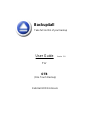 1
1
-
 2
2
-
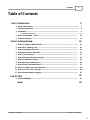 3
3
-
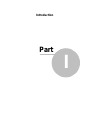 4
4
-
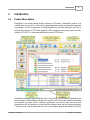 5
5
-
 6
6
-
 7
7
-
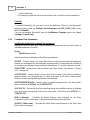 8
8
-
 9
9
-
 10
10
-
 11
11
-
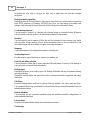 12
12
-
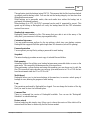 13
13
-
 14
14
-
 15
15
-
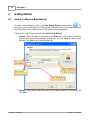 16
16
-
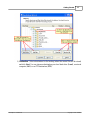 17
17
-
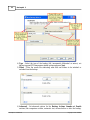 18
18
-
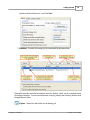 19
19
-
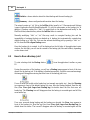 20
20
-
 21
21
-
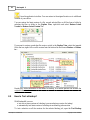 22
22
-
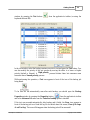 23
23
-
 24
24
-
 25
25
-
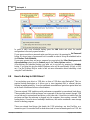 26
26
-
 27
27
-
 28
28
-
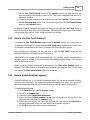 29
29
-
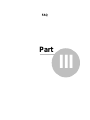 30
30
-
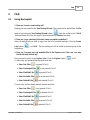 31
31
-
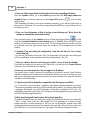 32
32
-
 33
33
-
 34
34
-
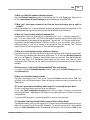 35
35
-
 36
36
-
 37
37
-
 38
38
-
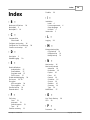 39
39
-
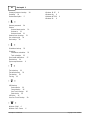 40
40
Edge DiskGO! 220198-PE User manual
- Type
- User manual
- This manual is also suitable for
Ask a question and I''ll find the answer in the document
Finding information in a document is now easier with AI
Other documents
-
Nokia 9500 User manual
-
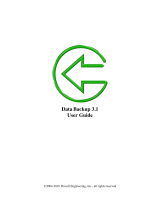 Prosoft Data Data Backup 3.0 User guide
Prosoft Data Data Backup 3.0 User guide
-
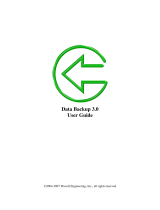 Prosoft Data Data Backup 3.0 User guide
Prosoft Data Data Backup 3.0 User guide
-
Toshiba Canvio Connect HDTC605XW3A1 User manual
-
HornetTek Travel Lite User manual
-
Bitdefender Total Security 2011, RNW, DE, 1u, 3Y User guide
-
Bitdefender Total Security 2010 User guide
-
Bitdefender BitDefender Total Security 2010 User guide
-
Symantec Norton 360, v6.0 User manual
-
Symantec Norton 360 Premier Edition 2013 User manual